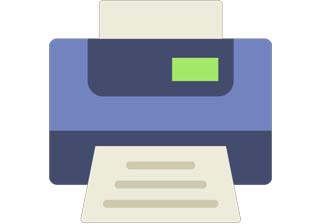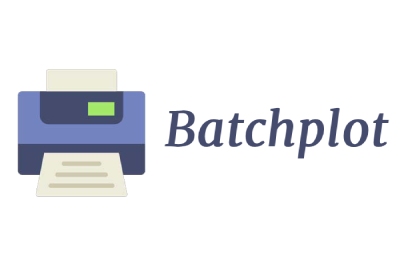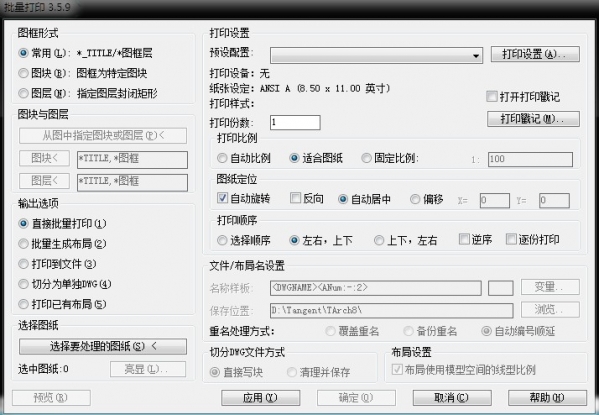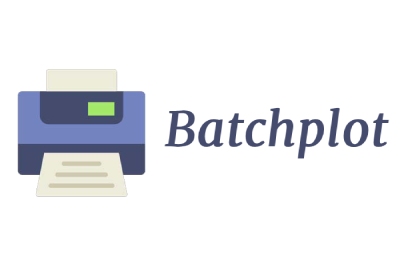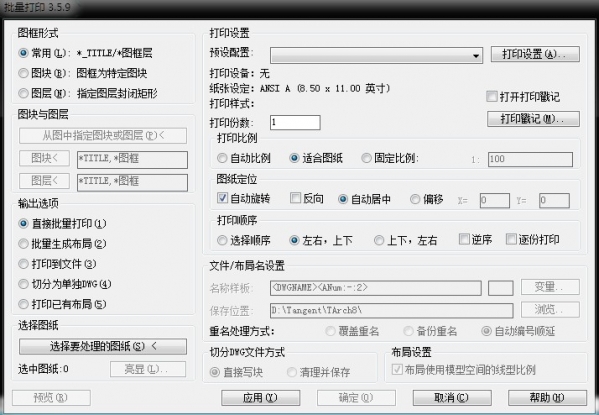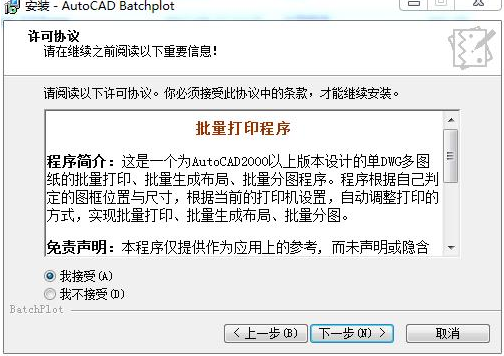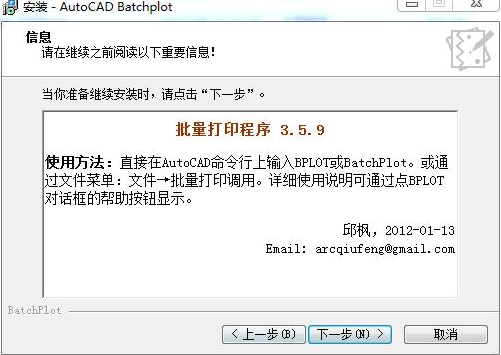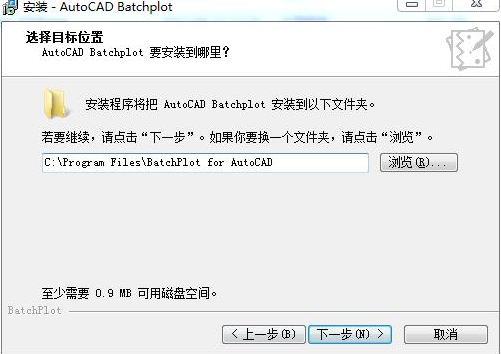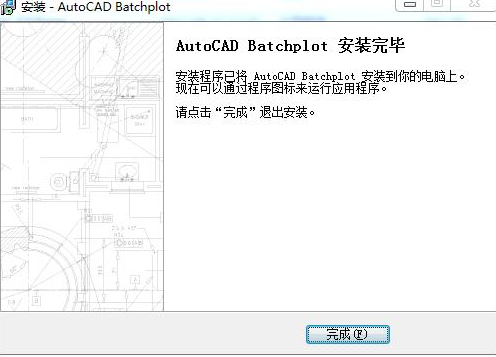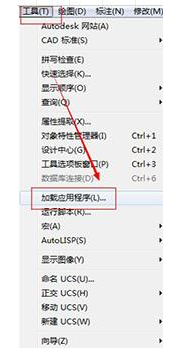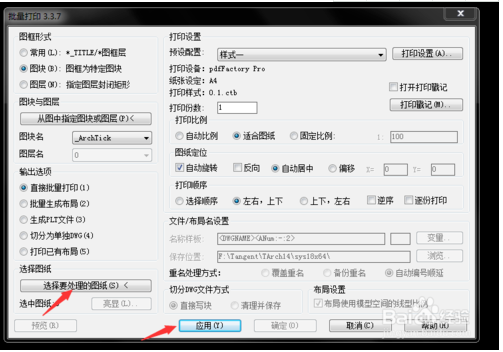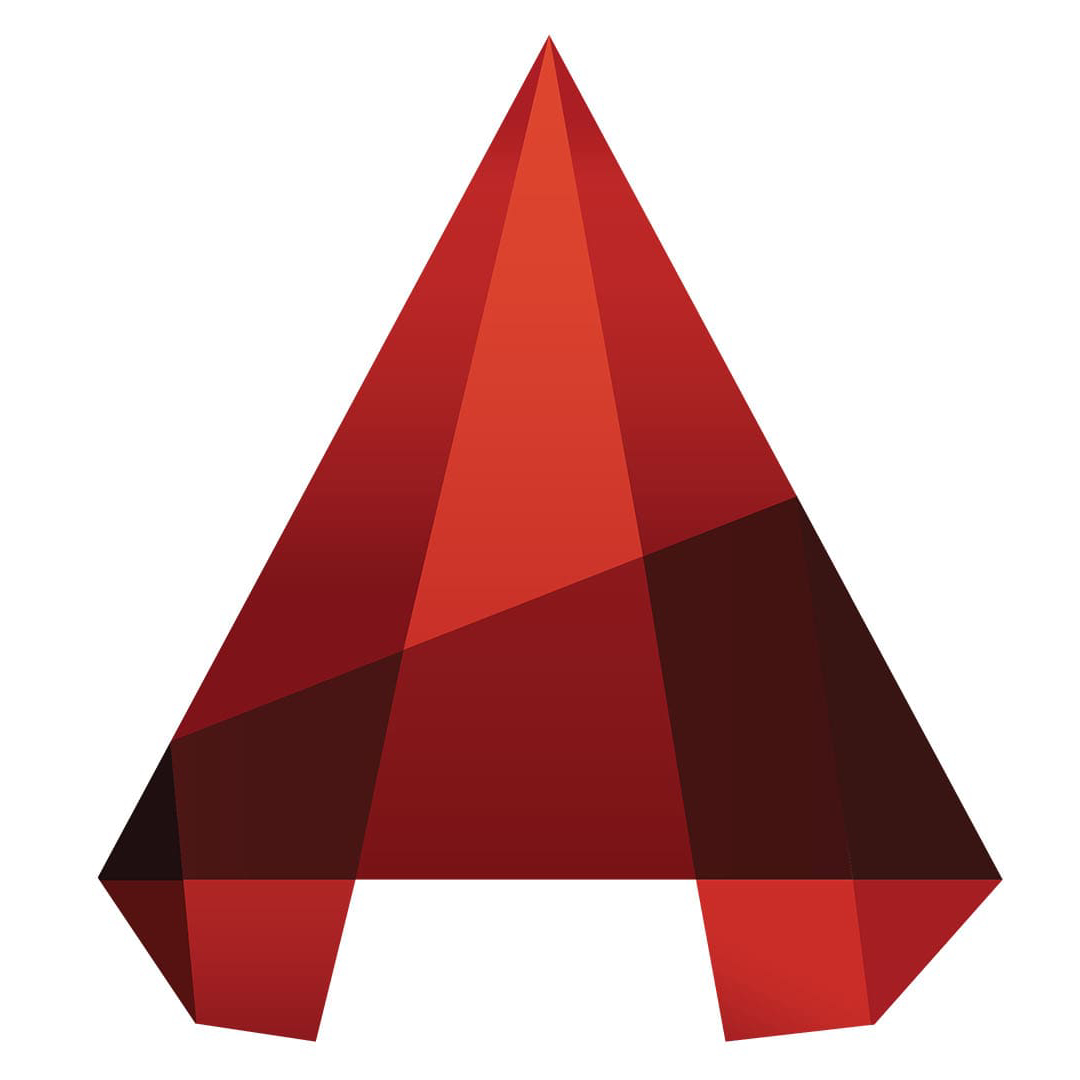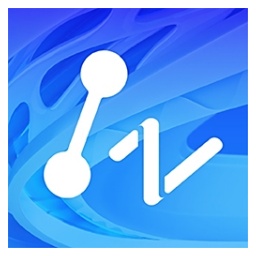Batchplotis a dedicatedAutoCADSingle DWG and multiple drawings designed in version 2000 or aboveBatch printing, batch generation layout, batch map subdivision tools. Batchplot is powerful and easy to operate. You can adjust the printing settings according to your own needs. Huajun Software Park provides you with Batchplot.(CAD batch printing tool)2024 free download, come and experience it!
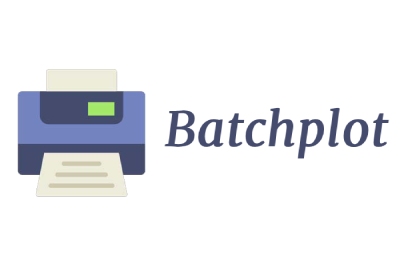
Batchplot (CAD batch printing tool) features
1. Able to batch print DWG/DXF files generated by AutoCAD and other software.
2. Supports intelligent identification of the printing area (frame) and drawing scale of drawings, without setting the printing area of drawings one by one.
3. Support adding drawings by directory and adding drawing files efficiently.
4. Supports batch printing of multiple drawing files at one time, and can also intelligently identify multiple drawings in a file.
5. The drawing layout algorithm is internationally leading, saving paper and consumables to the maximum extent.
6. Supports single page printing and roll paper printing, can automatically scale printing drawings and line widths, and batch output for the best printing effect.
7. Print drawings in batches according to drawing categories, suitable for various printing hardware environments.
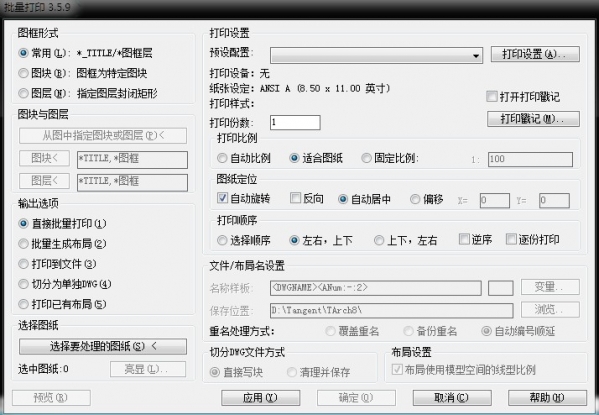
Batchplot (CAD batch printing tool) installation steps
1. Download the batchplot software package from this site, unzip it and double-click to run its .exe file. Then open its installation wizard and click Next;

2. Read the software-related agreement, click to agree and then click Next;
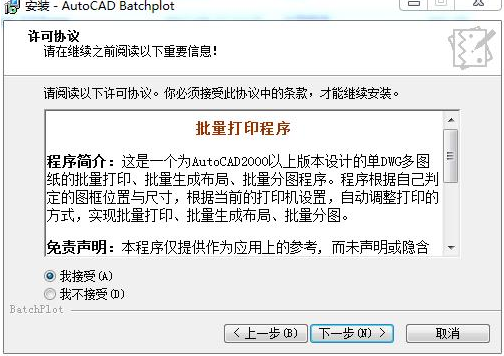
3. Then you will come to the software information interface and click Next.
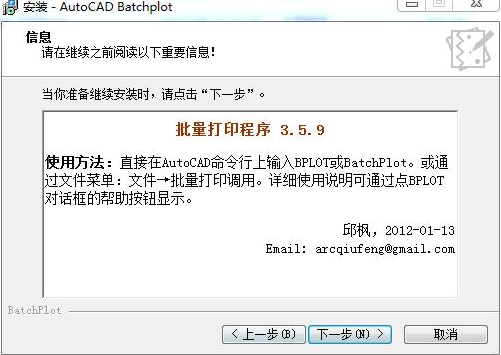
4. Select the autocad version on your computer. Currently it supports autocad2010 and above. After checking, click Next to continue;

5. Select the installation location and click the browse button behind the path to select a suitable location for batchplot. (To avoid affecting the use of the software and the running speed of the computer, the editor here directly introduces the custom installation method for everyone.)
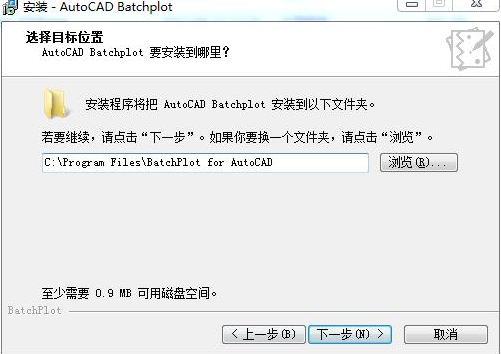
6. Then read the software installation information, click Install, and wait for batchplot to be installed;

7. After the installation is completed, you will see the following interface, click Finish.
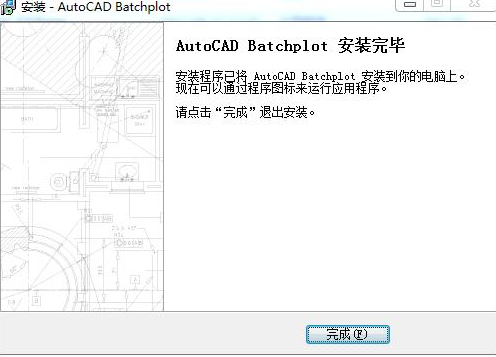
Batchplot (CAD batch printing tool) tutorial
How to batch print Batchplot CAD into PDF files?
1. After the Batchplot installation is completed, open the AutoCAD software, enter the "bplot" command in the command bar, and press Enter;

2. If nothing happens after entering the above command, you can click on the tool option, select "Loading Application" in its drop-down menu, and click to wait for loading.
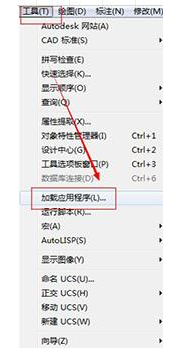
3. Then we come to the batch printing window, where we see three printing methods in the upper left corner: [Common] Frame Layer; [Tile]; [Layer]. (Generally, we choose the latter two here. Of course, you can also click to try them out and choose according to your own needs.)

4. Then set the parameters for printing. In this panel, click on the required option settings according to your needs.

5. Then confirm that the above settings are correct and click "Apply", so that it can be applied to the file we want to print. Then select the drawings to be processed. After selecting one, press the button below to batch select all drawings;

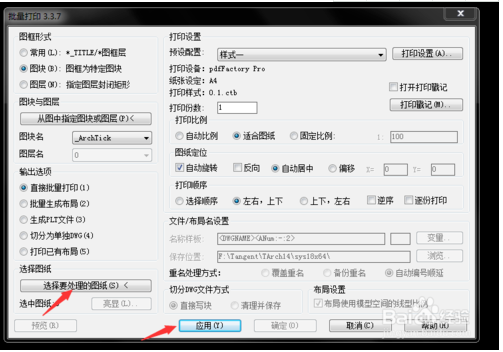
6. Finally, click OK to print, and then you will see that our drawings are printed according to your own settings.

Batchplot (CAD batch printing tool) FAQ
1. After Batchplot is installed, CAD cannot recognize the Bplot shortcut key. What is the reason?
If you find the above situation, you can try to enter the "PU" command to clear the cache, and then enter the "RE" command to regenerate it. After completing the above two steps, try using the batch printing tool. If there is no improvement after trying it, you can only reinstall it.
2. How to adjust the highlighting range in batchplot?
What I want to explain here is that batchplot is a tool for batch printing CAD drawings. Try to make the picture frame yourself. You can store it as a tile, and you can also scale and rotate it according to your own needs. But if you want to highlight the range, batchplot currently does not have this function, so it cannot be implemented. If you really want this highlighting range, you can enter it manually, but it may be a little time-consuming.
Batchplot (CAD batch printing tool) update log
1. Added: support for non-closed PLINE line drawing frames with five vertices where the starting point and end point coincide.
2. Added: Judgment of the default extension of PLT files of some types of pc3 and printer programs
3. For example: PublishToWeb JPG.pc3 device automatically sets the extension to JPG, etc.
Huajun editor recommends:
It is so convenient to use batchplot to batch print CAD drawings. You can change the drawing frame at will, and you can also adjust the printing method according to your own needs. It also has a powerful print preview function. If it is so easy to use, I personally tested it and highly recommend it to everyone to download and use. In addition, this site also has special software such as SmartPlot and CAD Batch Print Master. Welcome to Huajun Software Park to choose and download.