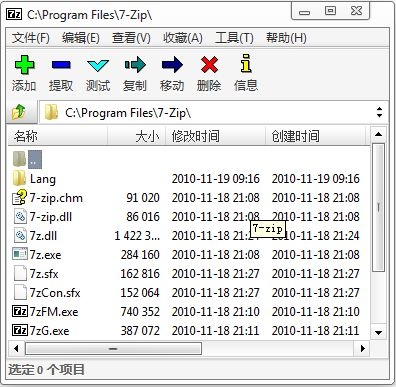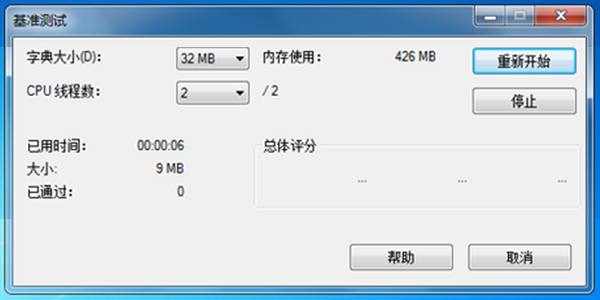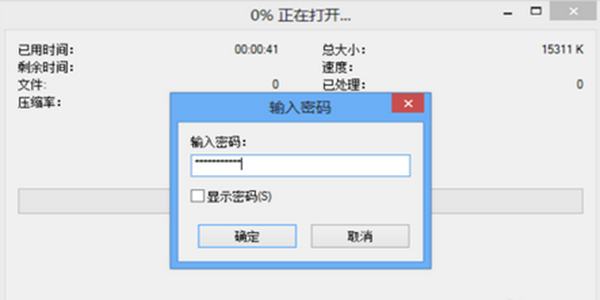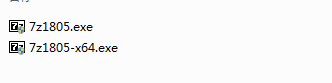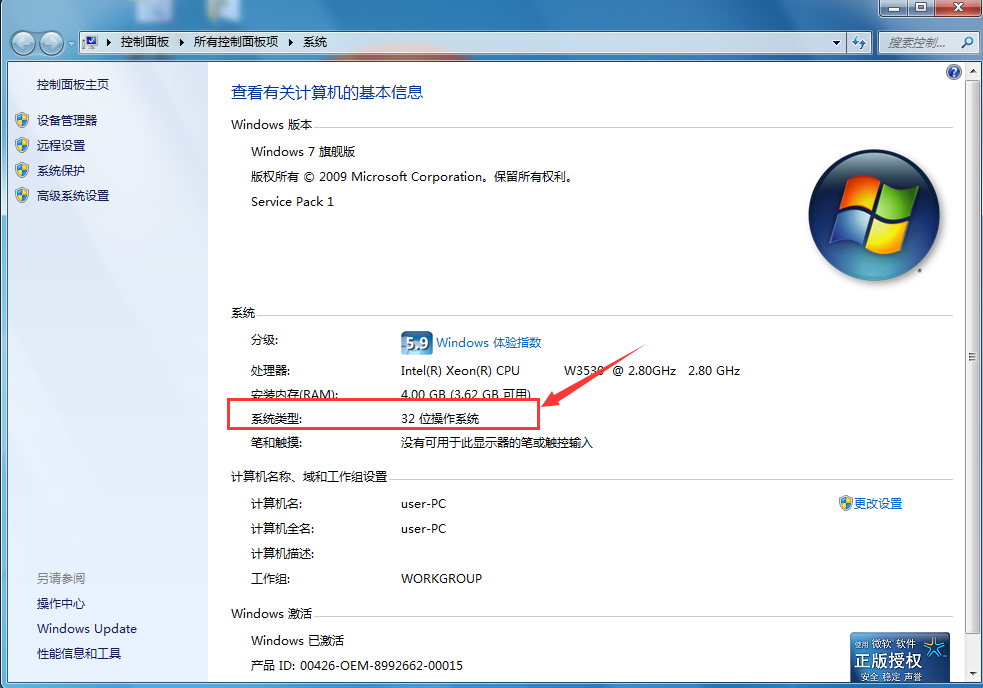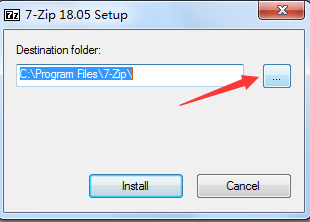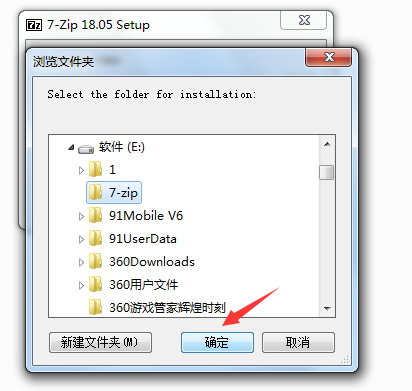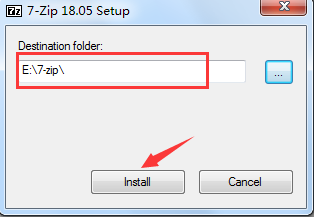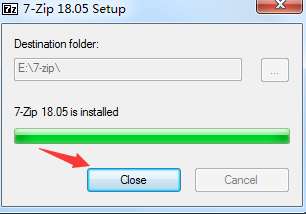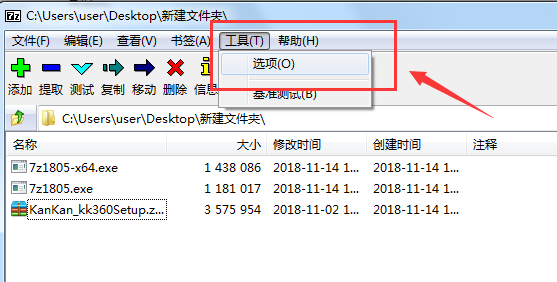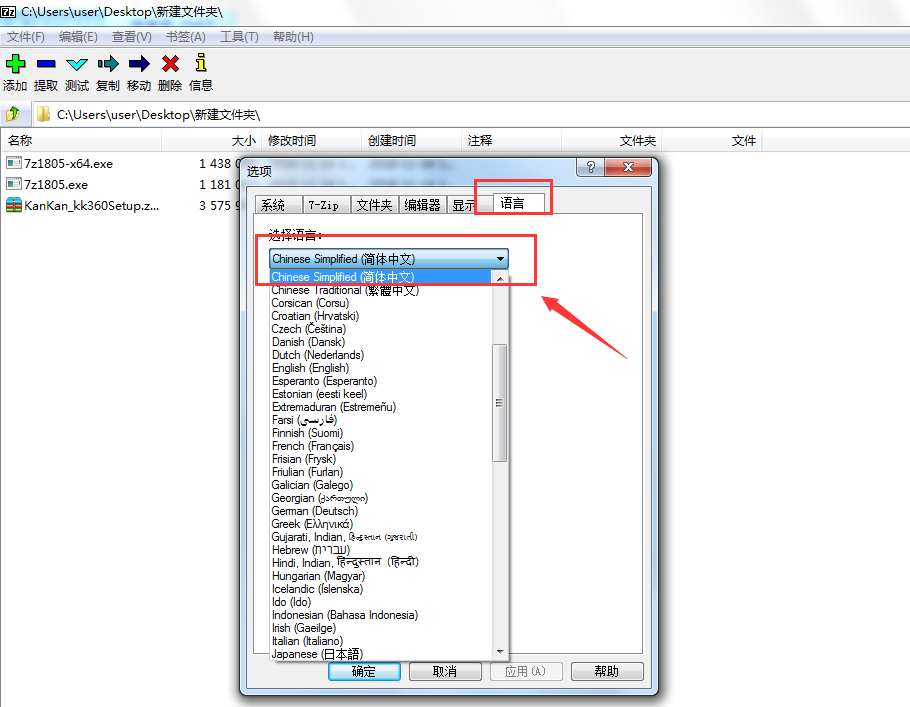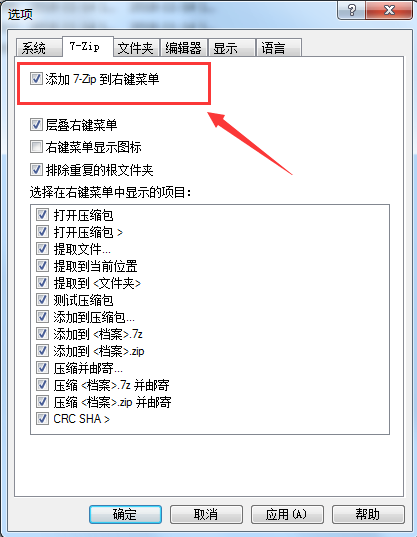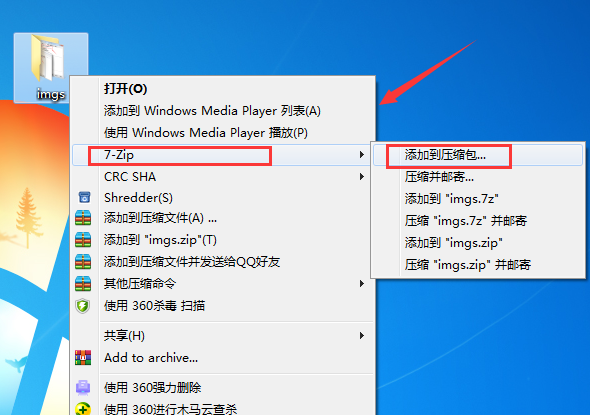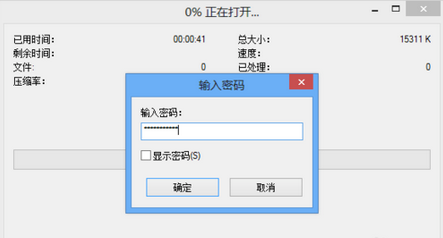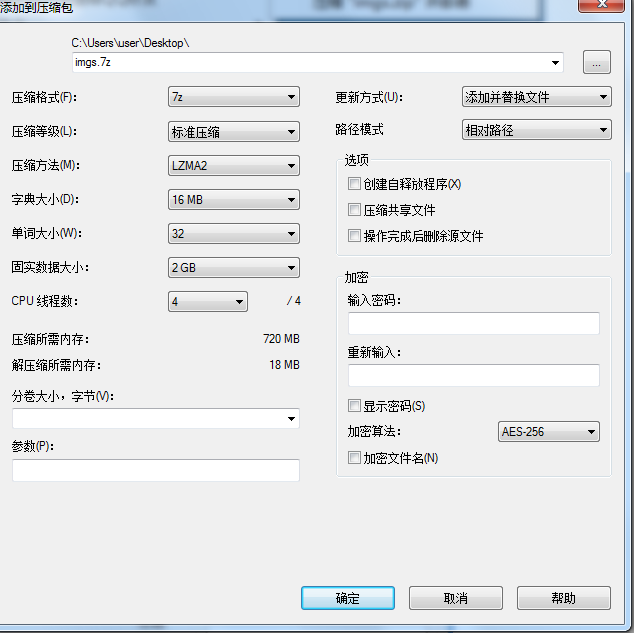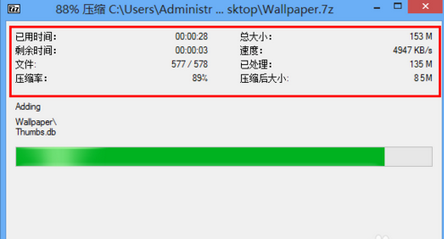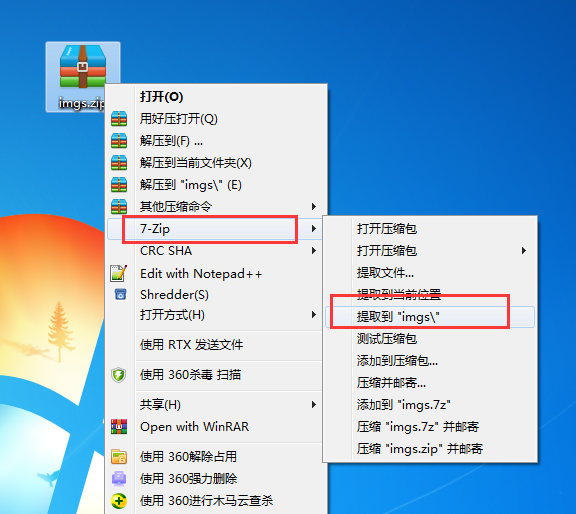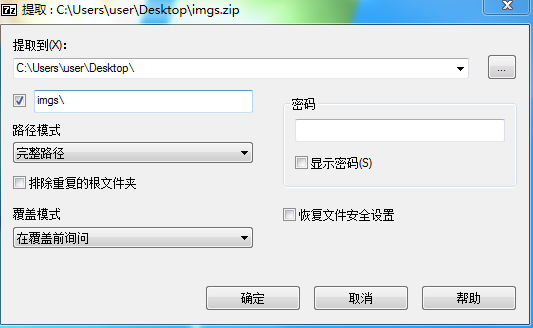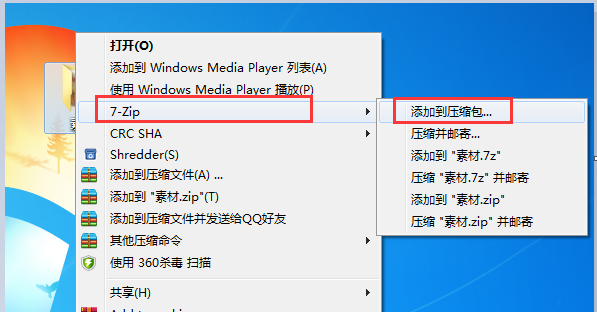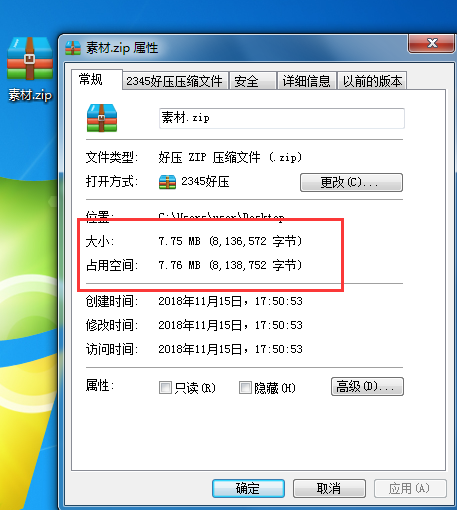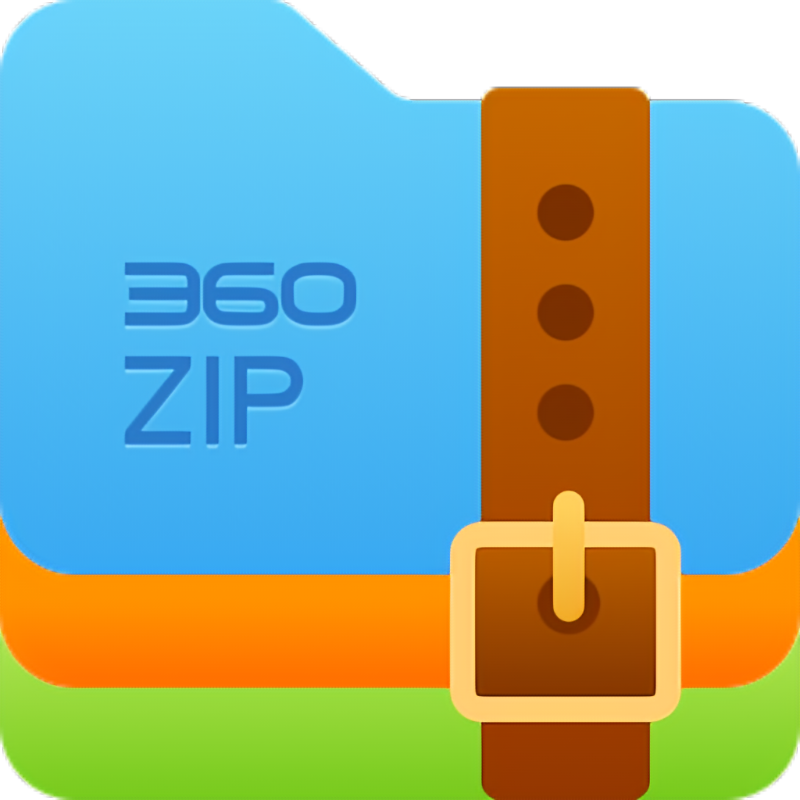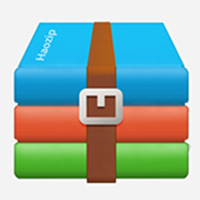7-Zip (7z decompression software)It is a completely free compression and decompression software. Compared with other compression software, it has faster compression speed and better compression rate. It not only supports many mainstream formats and hyper-threading, but also has a powerful AES-256 encryption algorithm that can encrypt files and enhance file security. 7-Zip is a very practical compression and decompression software with compact software, simple interface, and you can download it from Huajun if you need it.
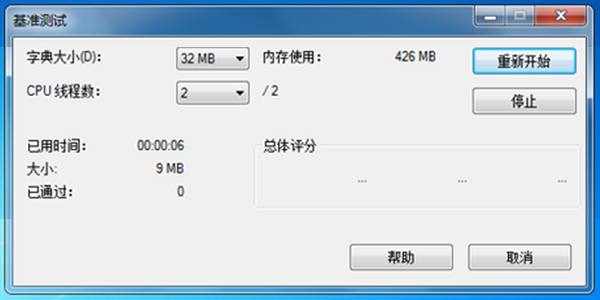
7-Zip (7z decompression software) software features
Right-click menu integration:
Just right-click the file/folder in Windows File Explorer and select the "7-Zip" submenu to quickly compress, decompress or encrypt.
Drag and drop operation:
Drag files into the 7-Zip main window to add them to the archive, or drag files out of the archive to extract them directly.
Batch processing:
Compress/decompress multiple files in batches through the command line or script, suitable for automated tasks (such as scheduled log backup).
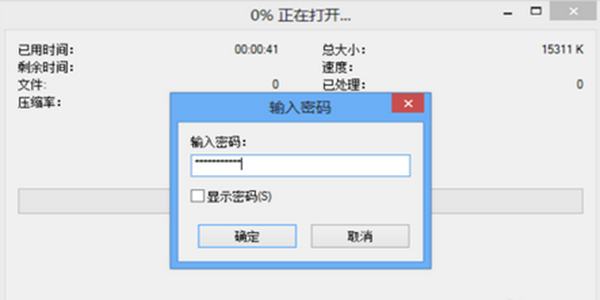
7-Zip (7z decompression software) function
Exclusive 7z format:
Using the LZMA/LZMA2 algorithm, the compression rate is 30%-50% higher than ZIP, which is especially suitable for compressing redundant data such as text, code, and multimedia.
Supporting 5 levels of compression strength (storage/fast/standard/maximum/extreme), users can freely balance speed and volume.
Solid Mode:
Compress multiple files as one data block, significantly improving the compression rate of small files (such as pictures and documents).
Volume compression:
Split large files into parts of specified size (e.g. 100MB per volume) for easy storage or transfer.
AES-256 encryption:
Set a password for 7z or ZIP archives to prevent data leakage.
Encrypted file header (7z only): Hide metadata such as file name and size. Even if the password is cracked, the attacker cannot obtain the file list in the compressed package.
Password management:
It supports memorizing passwords (needs to be manually enabled), but the data cannot be recovered after forgetting the password, so please operate with caution.
7-Zip (7z decompression software) installation steps
1. Download the 7-ZIP software package in Huajun Software Park. After downloading, you will get a 7-zip18 software package. Then after we decompress it, we will see two .exe files as shown in Figure 2: 7z1805.exe is a 32-bit program, and 7z1805-x64.exe is a 64-bit program.

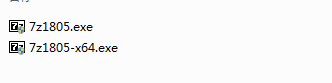
2. You can first check what bit system your computer is, click "My Computer" on the desktop, right-click Properties, you can see it in the system type column as shown in the figure below, and then choose to install 7-zip according to the specifications. The editor's computer is a 32-bit operating system, and the installation instructions are based on it below.
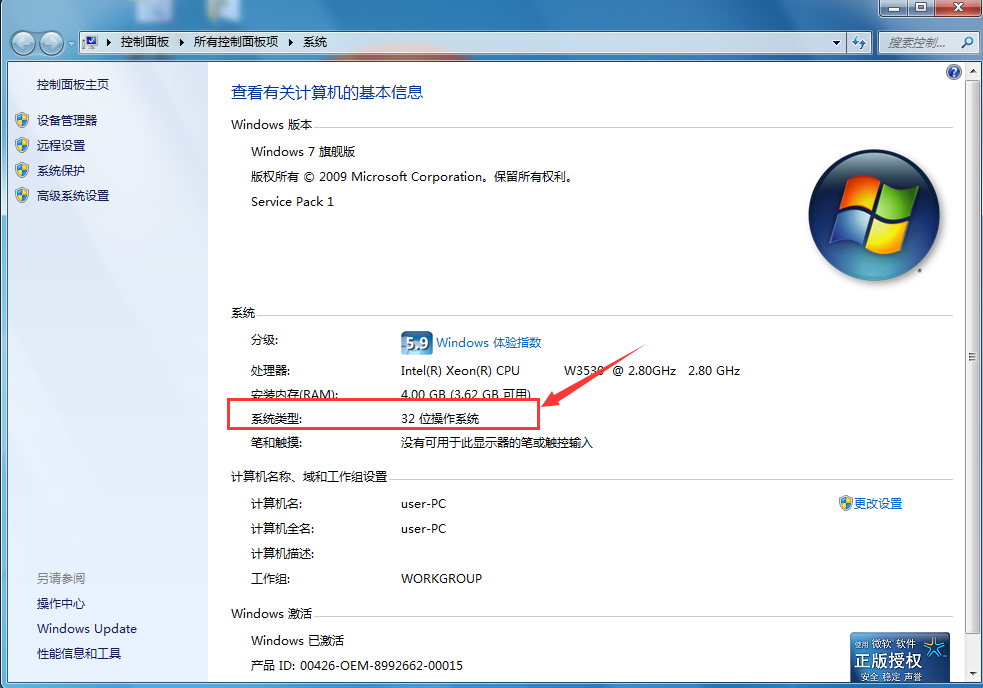
3. Double-click 7z1805.exe to run, and then start preparing for installation. "Destination folder" means the installation path. We can see that the program is installed on the C drive by default. You can click "install", then the program will be installed automatically. However, the editor recommends that you do not install it on the C drive, as this may occupy system disk resources and affect the computer's running speed and software usage. Click the button with three dots on the right side of the path to browse the customizable installation directory. After selecting the path, click "OK".
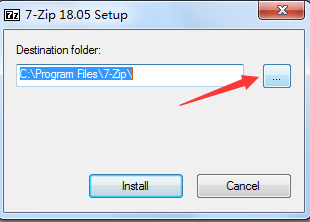
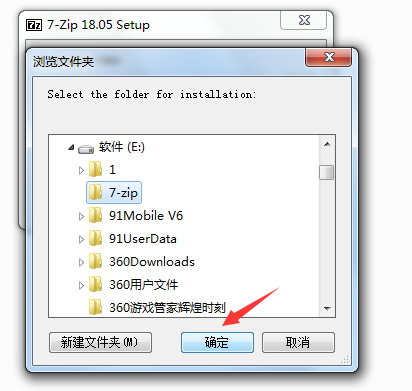
4. When we return to the installation interface, we can see that the installation path has been modified to the path defined by ourselves. Click "install" to continue the installation; click "cancel" to cancel the installation.
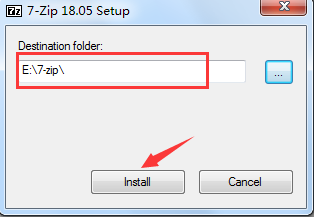
5. Click "install" to start the installation. The software installation speed is very fast, and it will be completed after a few seconds. After the installation is completed, click "close" to close the installation window. At this point we have completed the installation of the 7-zip software. Isn’t it very simple?
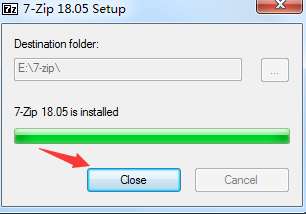
How to use 7-Zip (7z decompression software)
Preparation:
1. Let’s first make some simple settings on 7-zip to facilitate future use. We can click the "Start" menu, find the 7-zip folder we just installed, click to open it, and see two options: 7-Zip File Manager (File Management) and 7-Zip Help (Help Manual). Select 7-Zip File Manager to open, and then set up the 7-zip software, as shown in the figure below:
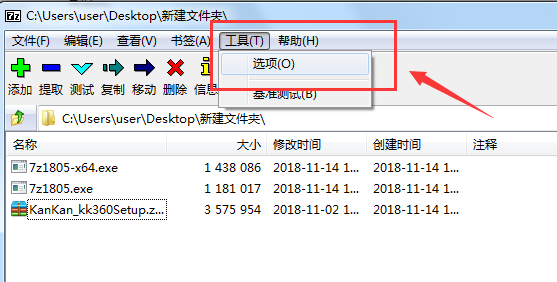
2. Then we click the tool menu to open "Options". After opening, we first set the language of the software, click the "Language" option, select "Chinese Simplified (Simplified Chinese)" in the language and set it to the Chinese language. This can prevent garbled characters from being decompressed using 7-zip in the future.
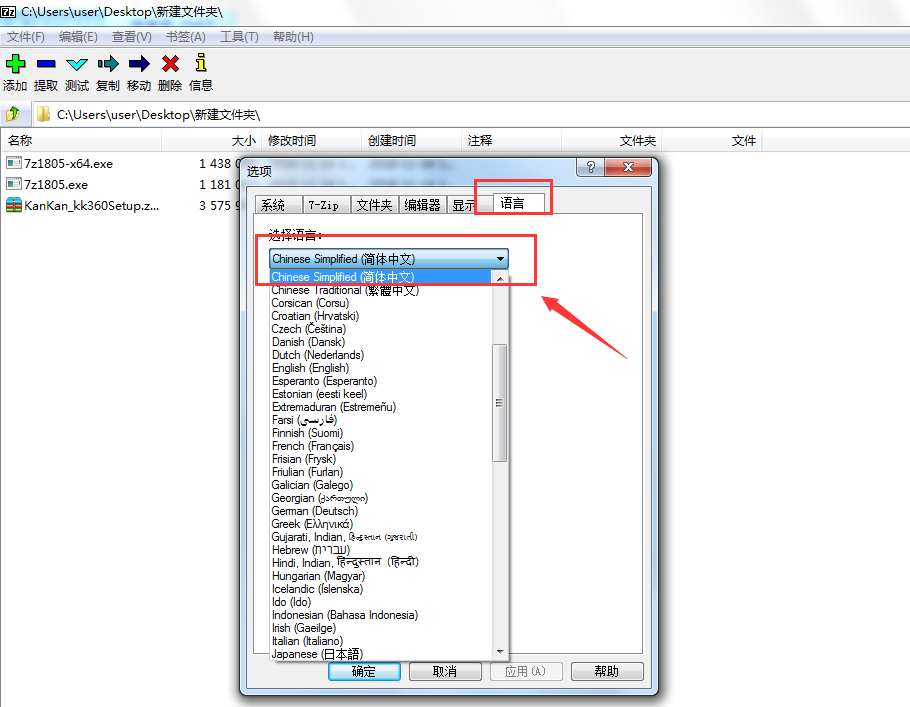
3. Then click the "7-Zip" option and check "Add 7-Zip to the right-click menu" so that we can use the 7-Zip tool when we right-click the menu.
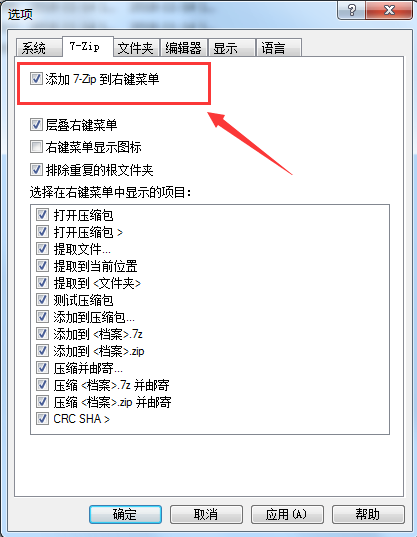
How does 7-Zip compress files?
1. For example, there is a folder named imgs on my desktop that I want to compress. Here we can click on the folder and select 7-Zip - "Add to compressed package". After clicking, we will enter the add to compressed package interface.
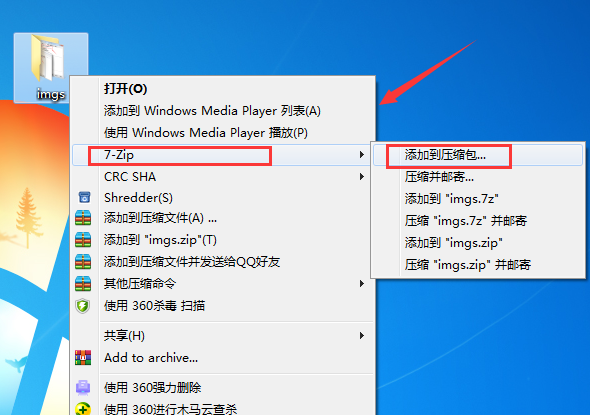
2. When the "Add to compressed package" panel is opened (as shown in the figure below), here we can select the path for the compressed package (the directory where the compressed package is stored), and also set the compression format, compression level, compression method, dictionary size, word size, solid data size, number of CPU threads, update method, path mode, encryption or not, etc. It can also count the memory required for compression, the memory size required for decompression, etc. Everyone can choose the corresponding settings according to their own needs.
Compression formats: 7z, tar, wim, zip.
Compression levels: storage only, standard compression, ultra-fast compression, fast compression, maximum compression, extreme compression. In the compression level, there are several compression options. Generally, for simple and small files, you can choose the standard compression mode; if the file you want to compress is relatively large, in order to compress the file to a smaller size, you usually choose "extreme compression".
Encryption: Powerful AES-256 encryption. When decompressing, you must fill in the password to successfully decompress the files inside. This is very important for some more important data files.
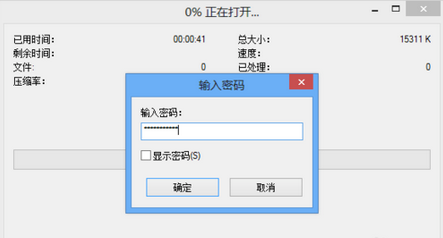
Dictionary size: 16MB24MB64KB1MB.... There are multiple options here. What I want to explain here is that if the memory allows, the bigger the better. [7-ZIP 4.60 standard compression 64M dictionary requires 674M memory, 32M dictionary 370M memory].
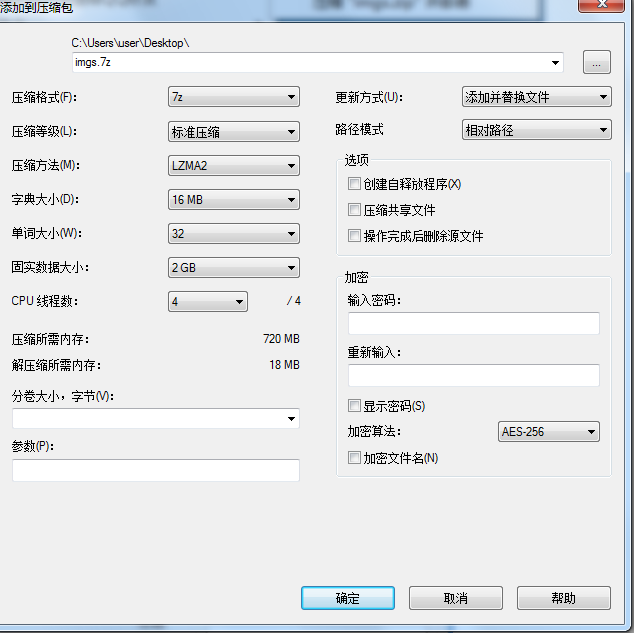
3. After setting up in the "Add to Compressed Package" panel, we can click "OK" and then we can see the compression progress meter. Here we can see that 7-Zip will calculate the time, size, speed and other information for the compressed file in real time. The editor recommends that you do not perform other operations if the compressed file is relatively large, and please wait patiently for compression. After the compression is completed, a compressed package will be created in the current directory. If other compression software is installed on your computer, the icon may be displayed differently. This does not matter, just use it normally.
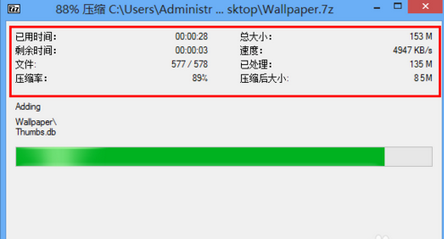
How to decompress software 7-Zip?
The decompression software is very simple. We only need to find the software package we want to decompress, right-click and select "7-zip" - "Extract to ***" (the name of the compressed file is displayed here), so that the file can be decompressed in the same directory as the current compressed package.
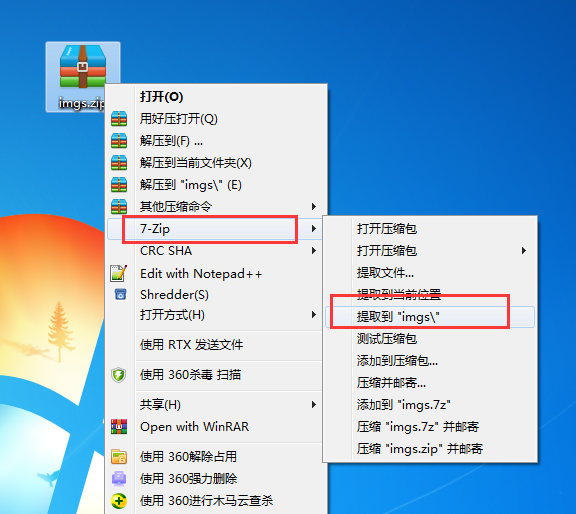
You can also choose "Extract file..." to customize the location of the decompressed file. You can click the three-dot button (browse button) behind the path and browse to select the path.
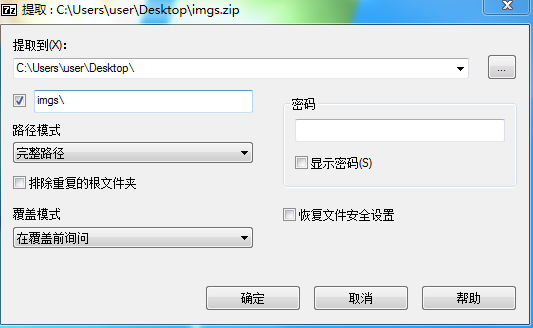
7-zip (7z decompression software) FAQ
1. How to compress a large file to the smallest size using 7-zip software?
1. First download and install the 7-zip software on this site, then right-click on the file to be compressed and check the source file size, as shown in the figure below, simply record it. Then we right-click on the large file that we want to compress and save, and select 7-zip-Add to compressed package. Then an "Add to archive" window will open.

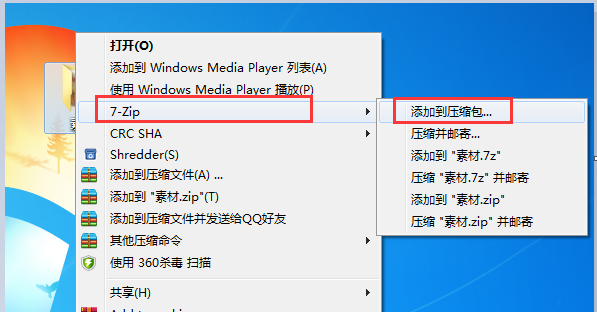
2. Then we set the compression format in the compression window. Select maximum compression for the compression level and 7z for the compression format. Generally speaking, this format has the highest compression ratio and can compress the file as much as possible. Whether to encrypt or modify the compression path can be set according to your own needs. Here, the editor chooses the default option and does not make any changes. After setting it, we click OK. The software will compress the file. We just need to wait patiently.

3. After the compression is completed, we find the compressed package, right-click and click Properties. Here we see that the file size is much smaller than before. If you still want to shrink the compressed package, it will easily cause file damage, so users should choose carefully.

4. We also use 7-zip compression, and we compress the files in .zip format. Finally, the compression is completed. We can check the file size again. It can be clearly seen that the same file compression using 7z format can compress the file into a smaller size. If you need to compress large files as small as possible, you might as well try this method.
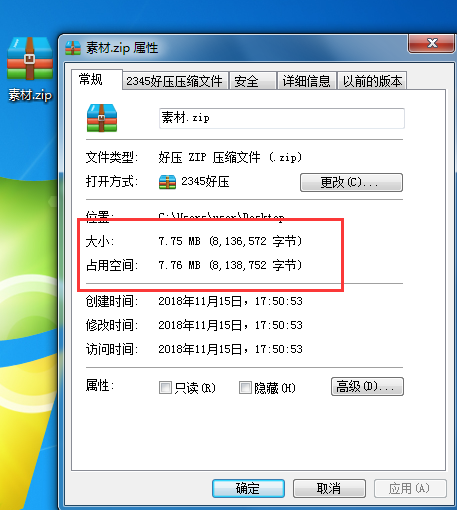
2. How to associate files with 7-Zip in Win7 and Vista?
Answer: To associate files with 7-Zip in Win7 and Vista, just run the 7-Zip file manager once in administrator mode. The method is very simple, you just need to right-click on the 7-Zip file manager icon, select "Run as Administrator", and then you can associate the file in the settings.
3. Why can’t 7-zip open some ZIP archives?
Answer: The reason why 7-zip cannot open some ZIP compressed packages may be because the file header of the compressed package is incorrect. This is the case. The ZIP compressed package contains two file headers. When you use 7-Zip to open the compressed package, it will first read both file headers. If any one of them contains incorrect data, 7-Zip will not be able to open it. Other programs that support the ZIP format can open partially erroneous archives because those programs usually only read part of the file header, or the program has ignored the erroneous data.
Which decompression software is better, 7-Zip or WinRAR?
Simply put, 7-Zip and WinRAR are both good compression and decompression software. 7-Zip is open source and free, and the genuine version of WinRAR requires payment. The interfaces of the two are different, but the basic functions are similar. Which one is better depends on personal habits.
Generally speaking, 7-Zip is a compression software with better overall performance. It not only has fast compression speed but also has a higher compression rate than RAR. It supports more decompression formats and can generate compressed packages, and it can also encrypt and store files to increase security, which is really great. Files compressed into 7z format using 7-zip will be much smaller than rar format files, and other formats will have similar sizes after compression. The only shortcoming is that it cannot generate RAR compressed packages, but it can be opened. If you do not have too many requirements for this, then there is no problem in choosing 7-Zip.
WinRAR download link: http://softwaredownload4.com/soft/5.htm
7-Zip (7z decompression software) update log
1.Fix some bugs
2. Optimized some functions
Huajun editor recommends:
7-zip is a very easy-to-use open source free compression software that can help us compress the files we want better and faster. The compression rate is much higher than similar software and it can also encrypt and store files. It can protect our files safely. Friends, come and download it and give it a try. 7Zip decompression software, .NET, and Batch Manager are also very good software. Welcome to our website to download and experience it!