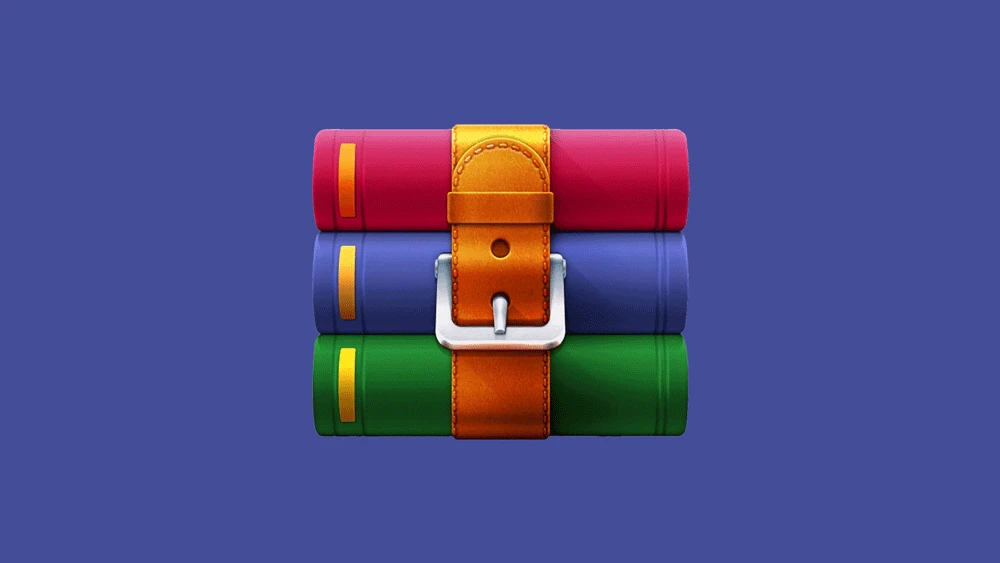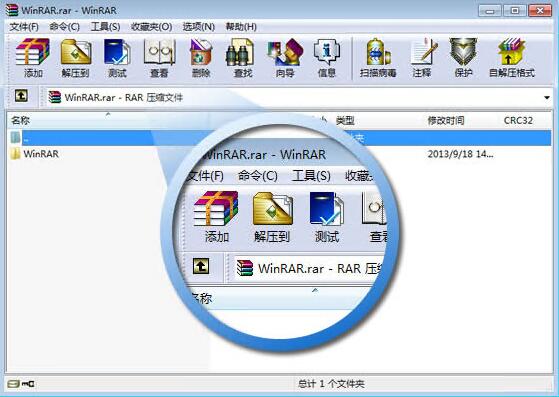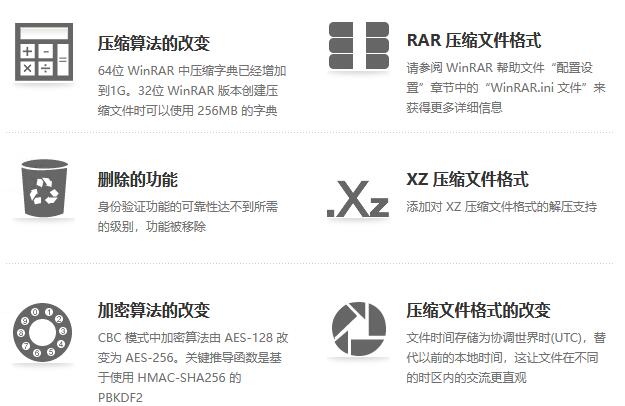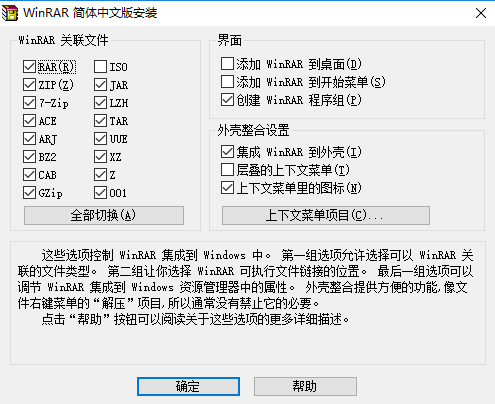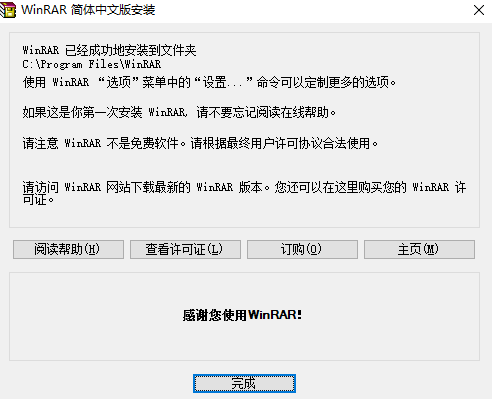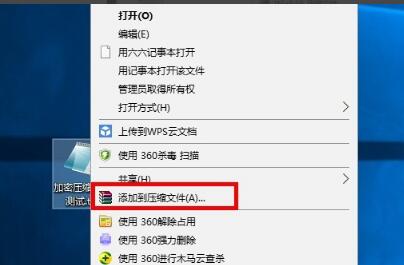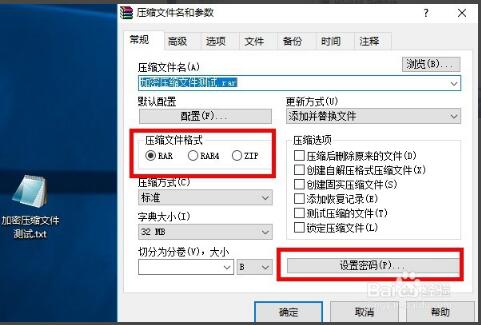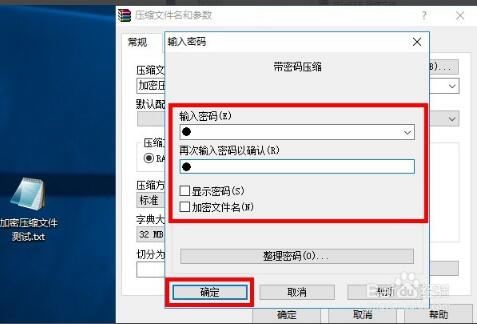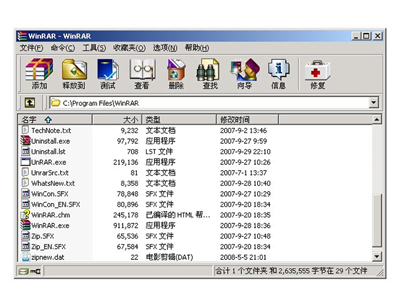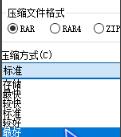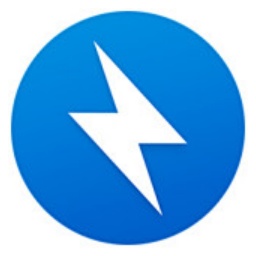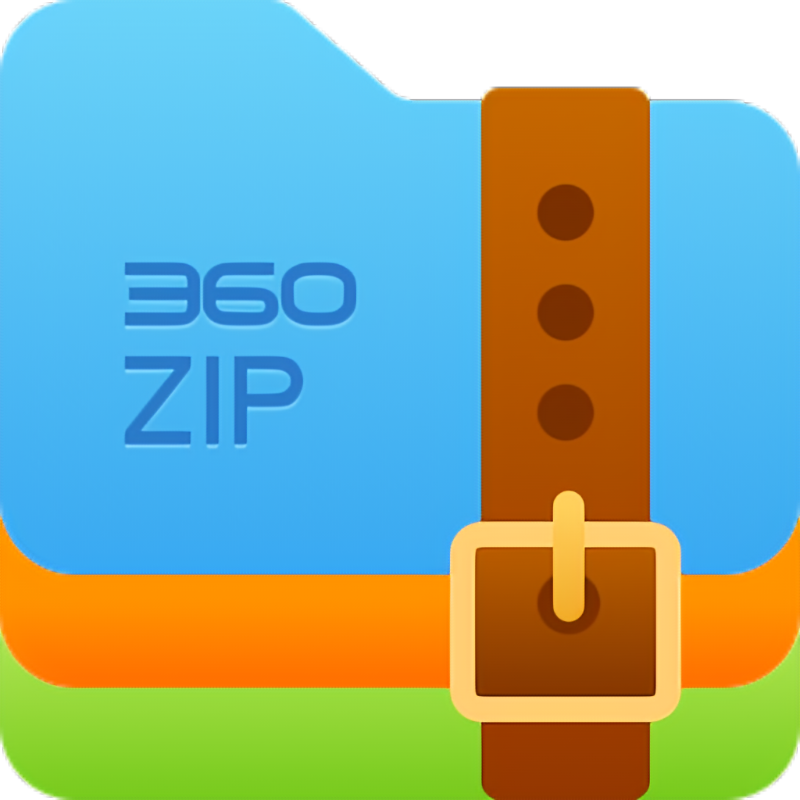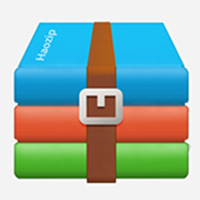winrarOfficial simplified Chinese versionIt is a very powerfulCompressionPackage manager, winrar supports multiple compression formats, such as rar,zipetc types. Winrar is easy to operate and has a friendly interface. It is an essential decompression tool on our computers. If you need winrar solutionCompression toolIf so, Huajun Software Park provides you with free download of WinRAR2024. Friends who like WinRAR come to Huajun Software Park to download and experience it!
Huajun Software Park provides a free version of WinRAR for download! The download from this page only supports WinRAR64 bit, if necessaryWinRAR32bit, this site also provides downloads!WinRAR32 download

winrar official version features
Efficient and stable
The compression and decompression speed is fast, the resource usage is small, and it can maintain smooth operation even when processing large files.
After years of development, it has high security and reliability, and users can use it with confidence.
user friendly
Simple interface: Intuitive graphical user interface, the operation is simple and easy to understand.
Multi-language support: Supports multiple languages to meet the needs of users in different countries and regions.
Custom options: Provides rich setting options, users can adjust compression parameters according to needs.
Continuous updates
Developers continue to fix vulnerabilities and optimize performance, such as the CVE-2025-31334 vulnerability that was fixed in 2025.
New versions are released regularly, adding new features and improving compatibility.
Data backup: Back up important data regularly and ensure data security through encryption.
File distribution: Conveniently distribute software installation packages, documents, etc. to employees within the enterprise.
Project management: During the project development process, help team members quickly package and share project files.
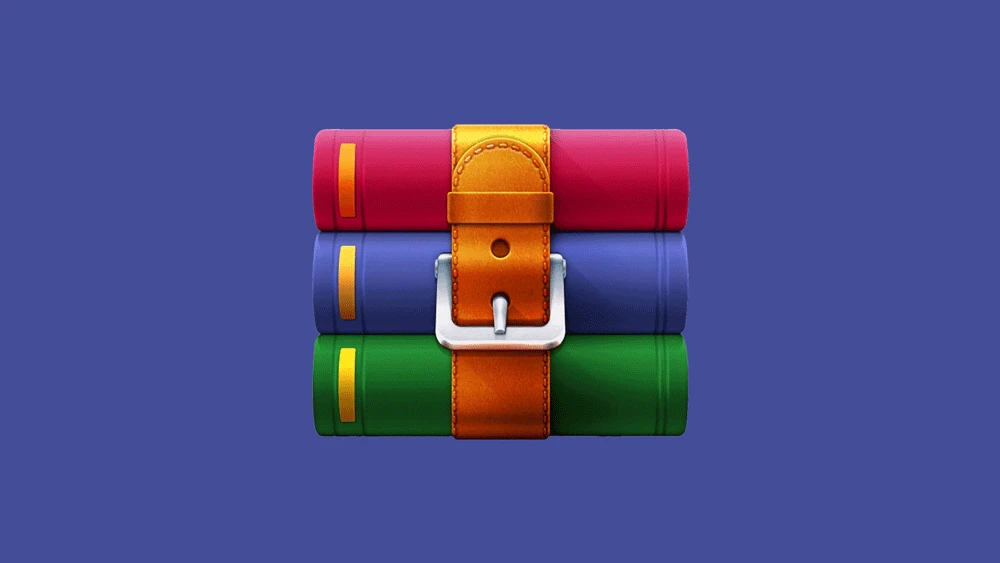
Features of winrar official version
1. Higher compression rate
WinRAR has always had this advantage in the DOS era. After many tests, it has been proven that WinRAR's RAR format is generally 10% to 30% higher than other ZIP formats.
compression rate, especially it also provides optional compression algorithms for multimedia data.
2. A unique high compression rate algorithm for multimedia files
WinRAR can use a unique multimedia compression algorithm to greatly improve the compression rate of WAV and BMP sound and image files. Although we can convert WAV and BMP files to MP3.JPG
Other formats save storage space, but don’t forget that WinRAR’s compression is standard lossless compression.
3. It can fully support the ZIP format and can decompress compressed packages in multiple formats.
Although other software can also support ARJ, LHA and other formats, they require DOS plug-ins of the corresponding software.
The version has really limited functionality. But WinRAR is different. Not only can it decompress most compression formats, but it can also directly create ZIP without the need for plug-in support.
format of compressed files, so we don’t have to worry about how other software handles the ZIP format.
4. The setting items are very complete and the interface can be customized
Start WinRAR through the program group of the Start menu, and select "Settings" under the "Options" menu in its main interface to open the settings window. It is divided into six categories: General, Compression, Path, File List, Viewer, and Comprehensive. It is very rich. By modifying them, you can use it better.
WinRAR. Practical combat: If a certain compression software and WinRAR are installed at the same time, the association of ZIP files is often confused. Generally, we only need to enter the settings window, select the "Comprehensive" tab, and change "WinRAR"
Check the ZIP item in the "Associated Files" column. Once confirmed, the ZIP file can be associated with WinRAR. On the contrary, if the check is removed, WinRAR will automatically modify the registry to make ZIP
Re-associate with this compression software.
5. Excellent ability to repair damaged compressed files
ZIP and RAR files downloaded from the Internet often cannot be opened due to head damage. After loading them with WinRAR, they can be easily repaired by just clicking the "Repair" button in the interface, with a very high success rate.
6. Able to create multi-volume self-extracting packages with complete functions (with password) and Chinese interface in various ways
We know that the inability to create multi-volume self-extracting files is a major flaw of certain compression software, but WinRAR handles this kind of work with ease, and can also add password protection to self-extracting files.
Actual combat: Start WinRAR and enter the main interface. After selecting the compression object, select "Password" under the file menu, enter the password, click the "Add" button in the main interface after confirmation, and check "Create self-extracting archive" under the "General" tab. Enter the size of each volume in the volume size box; click "Self-Extracting Package Options" under the "Advanced" tab, select the graphics module mode, and set the title, information, default path and other items displayed when the self-extracting package is running in the "Advanced Self-Extracting Package Options". After confirmation, compression starts.
7. Detailed auxiliary function settings
WinRAR can set in the "Backup" tab of the compression window to delete the target disk files before compression; you can click the "Estimate" button to evaluate the compression before compression; you can add comments to the compressed package; you can set the anti-damage function of the compressed package. WinRAR's thoughtfulness can also be seen in the subtleties.
8. The compressed package can be locked
After double-clicking to enter the compressed package, click "Lock Compressed Package" under the command menu to prevent artificial addition, deletion and other operations and maintain the original state of the compressed package.
9. One-click closing of dialog boxes
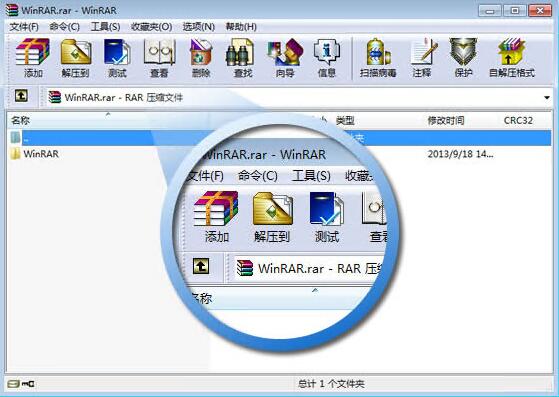
Features of WinRAR official version
Compression algorithm changes
The largest compression dictionary in the 64-bit version has been increased to 1GB. A 256MB dictionary is available when creating compressed files in the 32-bit version.
RAR compressed file format
Please refer to the "WinRAR.ini file" in the "Configuration Settings" chapter of the software help file for more details.
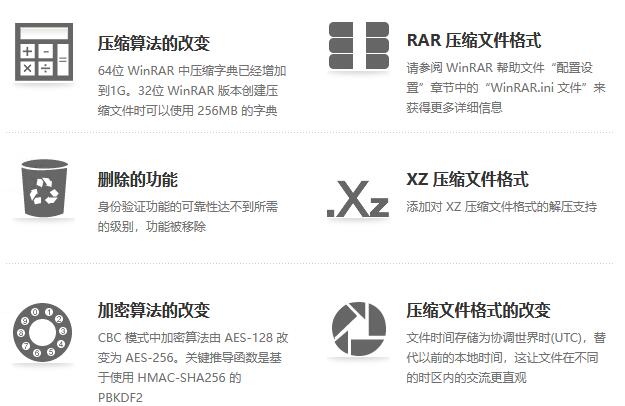
Removed features
The reliability of the authentication function did not reach the required level, and the function was removed.
XZ compressed file format
Added decompression support for XZ compressed file format.
Changes in encryption algorithms
The encryption algorithm in CBC mode is changed from AES-128 to AES-256. The key derivation function is based on PBKDF2 using HMAC-SHA256.
Compressed file format changes
File time is stored as Coordinated Universal Time (UTC), replacing the previous local time, which makes the communication of files in different time zones more intuitive.
WinRAR installation steps
1. Download the latest version of the WinRAR 64-bit software installation package from the Huajun Software Park and double-click to run it. After that, the installation wizard interface will open, where you can click to install directly. I would like to remind everyone that it is installed in the C drive directory by default. If you don't want to occupy too much system disk resources, you can click the browse button behind the path to select a suitable installation location for the winrar decompression tool.
2. After confirming the installation path, click Install. Here you will make relevant settings for the use of the software, including winrar associated files, interface, shell box settings, etc. Please see the introduction in the picture for specific details. If you still want to know more about this related content, you can click the help button on the interface to view the details. Here we select the default check box. Click the OK button to continue;
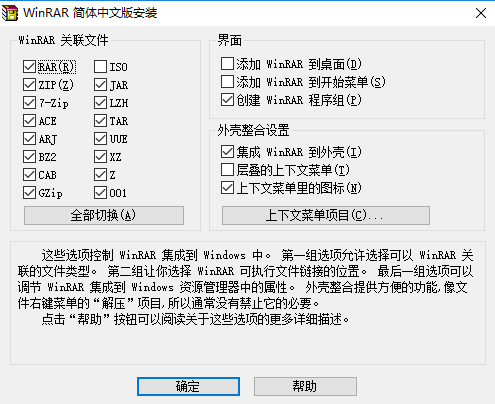
3. Finally, wait for the winrar tool to be installed. After the installation is completed, click [Finish] to exit the installation wizard. In this way, our winrar software is installed and you can use it to decompress files.
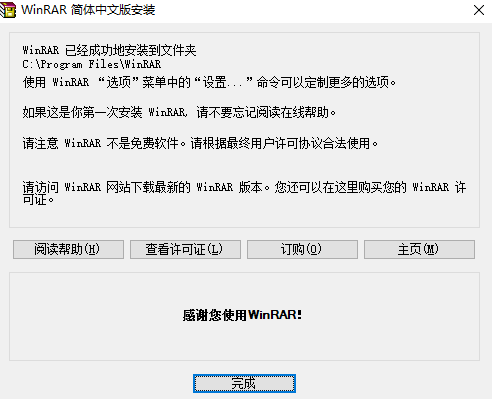
WinRAR FAQ
"File corrupted" or "CRC error" prompted when decompressing
Possible reasons:
The download of the compressed package is incomplete.
Storage device (U disk/hard disk) failure.
The compressed package is infected by a virus.
Solution:
Try Repair Archive (WinRAR → Tools → Repair Archive).
Download the file again.
Extract using the "Keep corrupted files" option (some content may be recovered).
Tips for using WinRAR official version
How to compress files with winrar? How to encrypt compressed files using winrar?
1. Select the file we want to compress. As shown below, the editor will create a new text document to continue explaining it to you.

2. Select the test document, then right-click and select the "Add to compressed file" option.
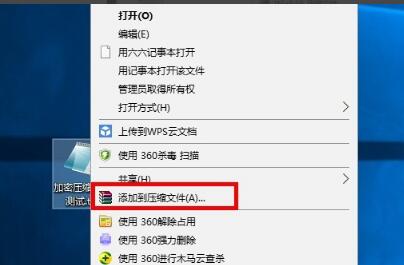
3. Then the compressed file panel as shown below will open. Here we can choose the format of the compressed file. This can be selected according to your own needs.
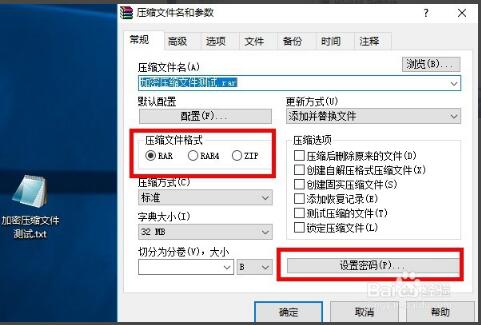
4. If necessary, you can click to set a password to encrypt the compressed file. After clicking the Set Password option, the Enter Password dialog box will open. Enter a password and click OK.
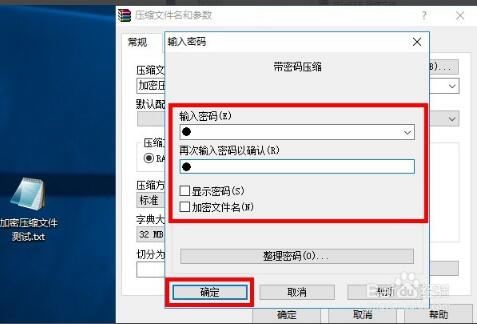
5. After completing the above settings, click OK. When we want to decompress the file we just compressed, we can only decompress it by entering the correct password. For some important files, we can encrypt them by setting a password to ensure the security of the file.
How to compress files to the smallest size in winrar?
1. First open the winrar program we have installed, and then a panel will pop up. Here, click the Add button to add the file we want to compress.
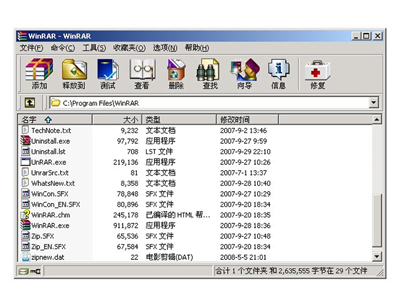
2. Next, you need to choose the compression format and compression method. Generally speaking, rar will have a lower compression rate than zip format, which means that the lower the compression rate, the smaller the compressed file will be. So here we will choose the rar compressed file format. Then choose the best compression method.
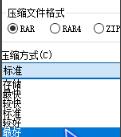
Version:
7.13 | Update time:
2025-10-23