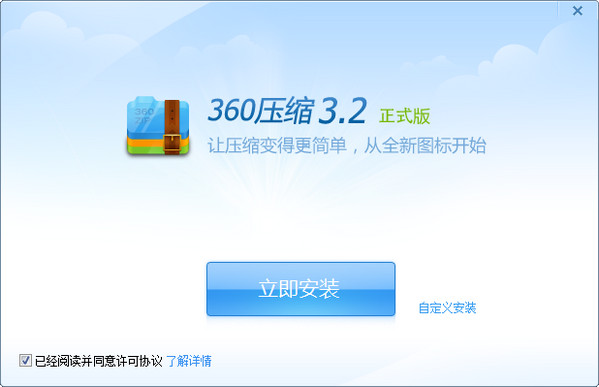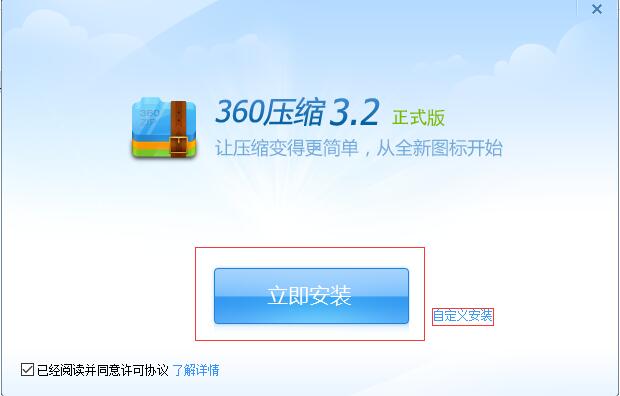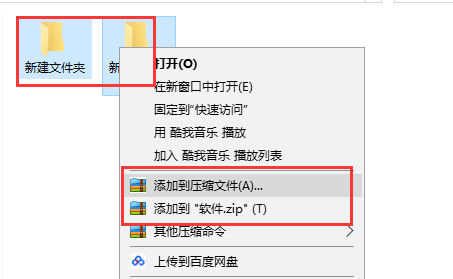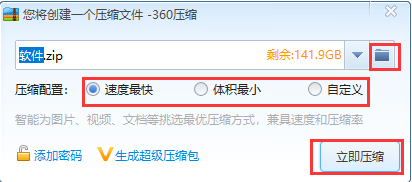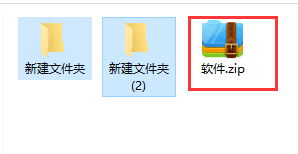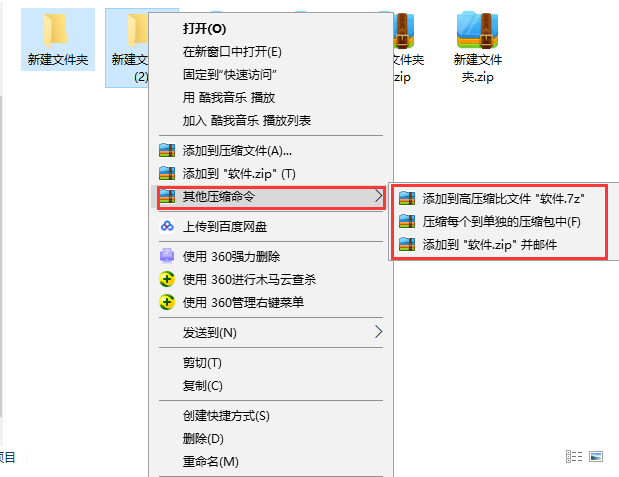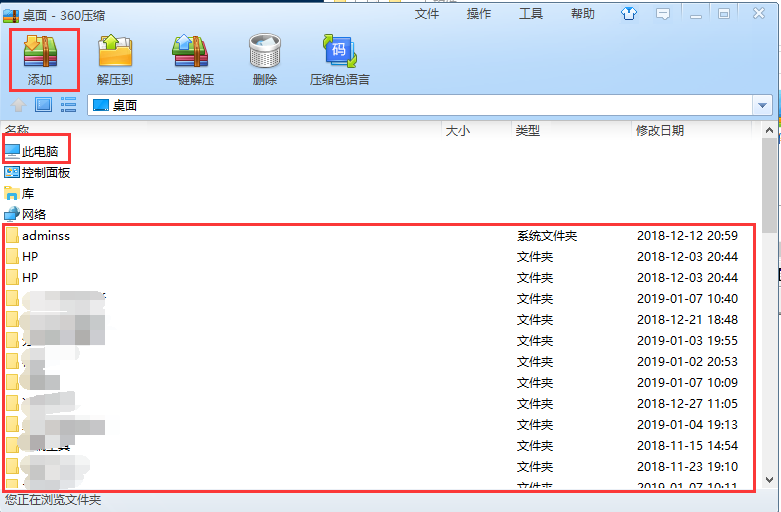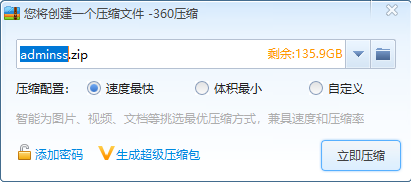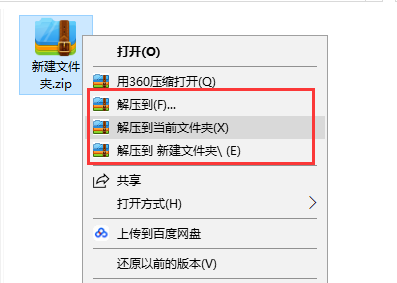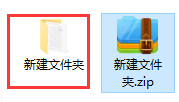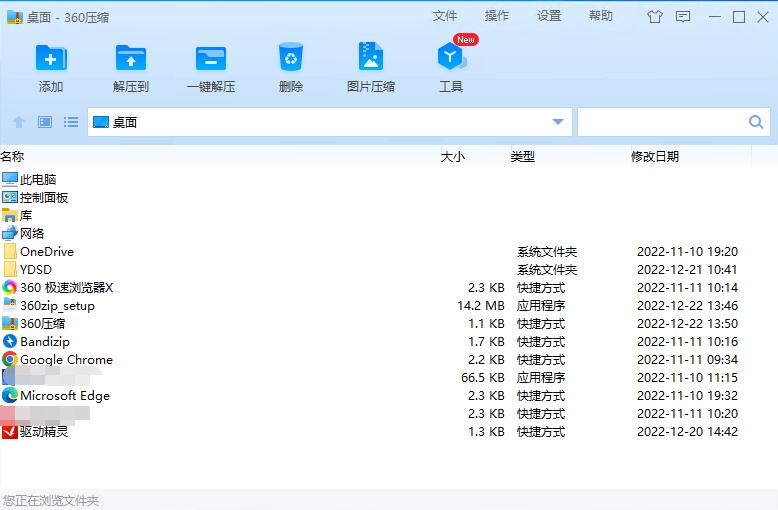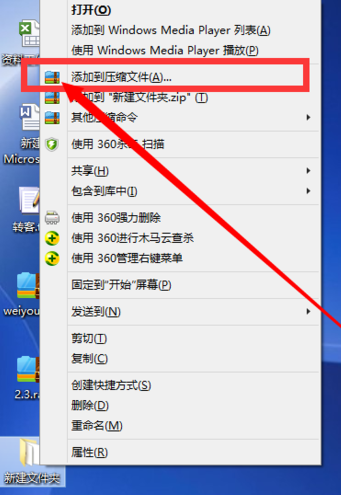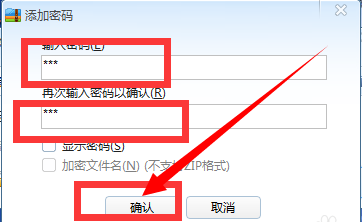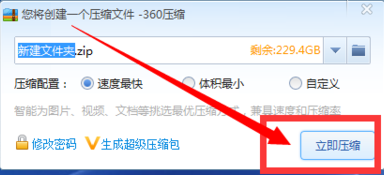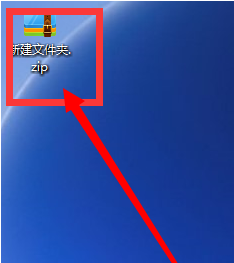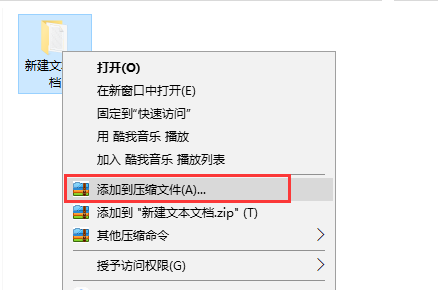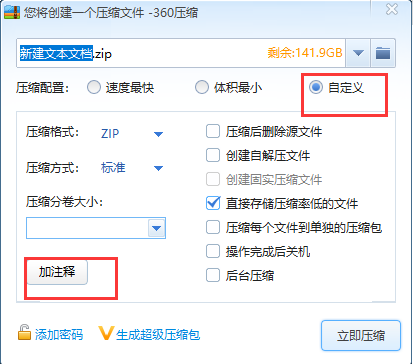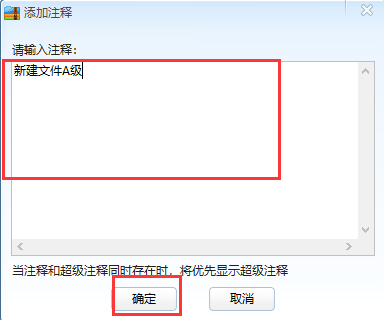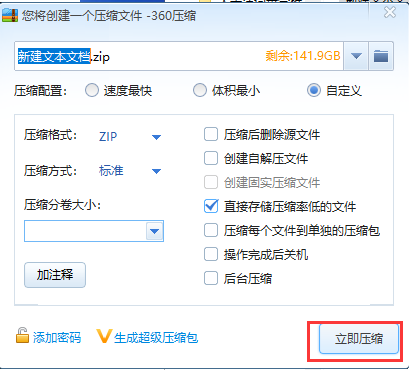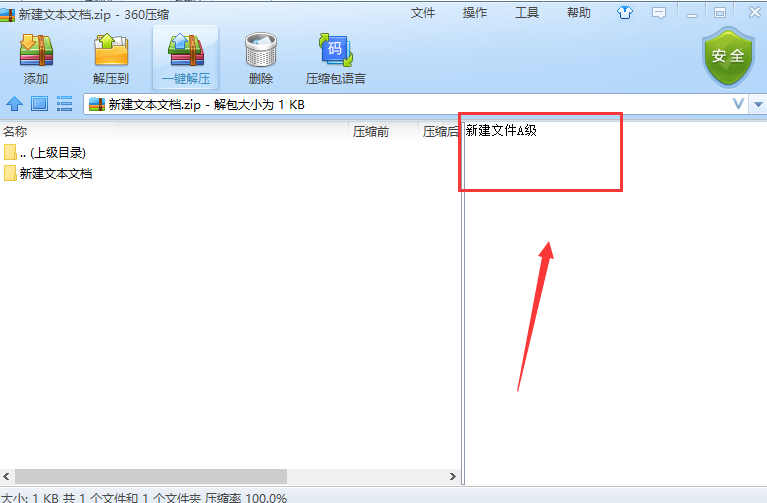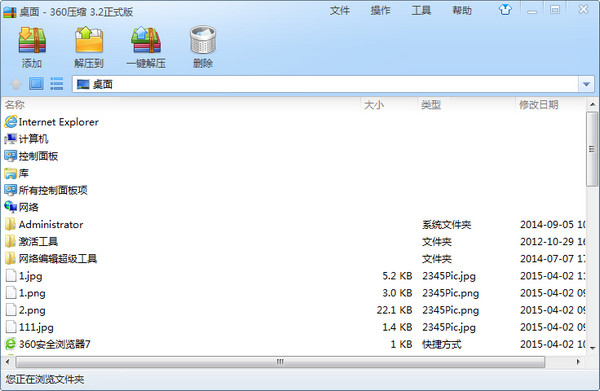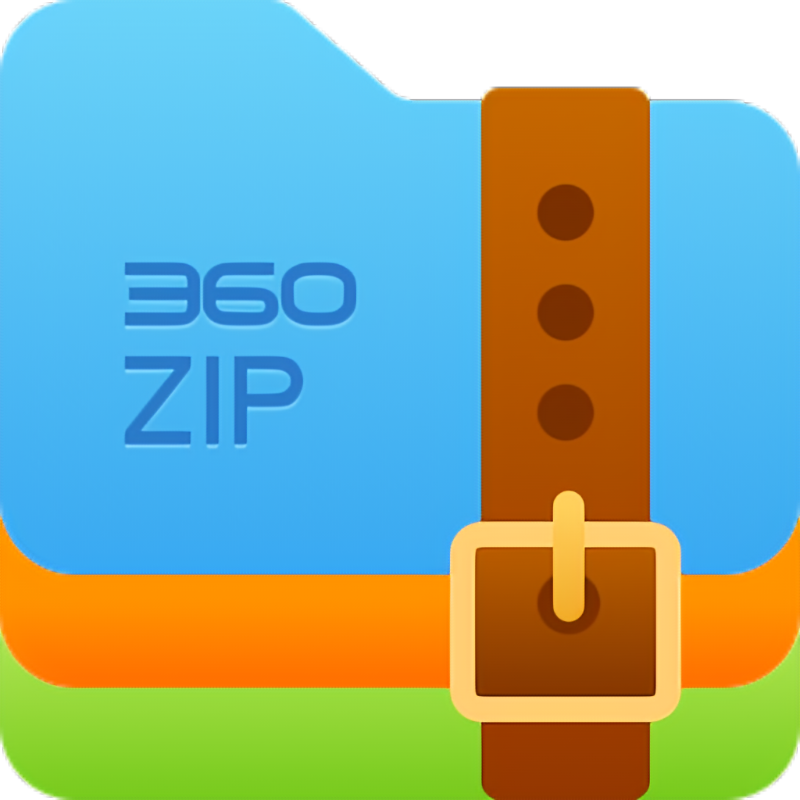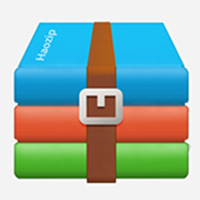360 compressionThe official version of the software is a free decompression software officially launched by 360. 360 compression software can help you decompress the compressed files you need. It supportsCompressionThere are various file formats, and the decompression and compression speed is also very fast. Not only that, 360 compression software is lightweight and has good compatibility. It can help users detect compressed files and discoverTrojan horseDelete with one click to protect your computer security. Bringing everyone an efficient and convenient experience. 360 compression software supports decompression of mainstream rar,zip, 7z, iso, etc., which greatly simplifies the tedious operations of traditional software. It also improves more than 20 usage details and has a brand-new interface. If you need 360 compression software, please come to Huajun Software Park to download it!

Software Highlights
Efficient compression algorithm
It uses advanced compression technology to minimize file size while ensuring file quality, with a compression rate of over 70%.
Supports multi-threaded compression, making full use of CPU performance to improve the compression speed of large files.
Compatibility and stability
Compatible with full system versions from Windows XP to Windows 11 to meet the needs of different users.
After rigorous testing, it runs stably and reduces crashes or lags.
Free forever
360 Compression promises to be free forever, with no trial period and no function restrictions, so users can use it with confidence for a long time.
360 compression function
Multiple format support
Compression: Supports the creation of compressed packages in ZIP, 7Z, TAR and other formats.
Decompression: It can decompress more than 50 common formats such as RAR, ZIP, 7Z, ISO, GZ, etc., with wide compatibility.
Featured format: Supports decompression and encrypted RAR5 format (password required).
Intelligent compression and optimization
Intelligent selection of compression algorithm: Automatically match the best compression method according to file type (such as pictures, documents, videos), balancing speed and compression rate.
Volume compression: Split large files into multiple small compressed packages for easy transmission or storage (such as sending via email or burning a disc).
Compression ratio adjustment: Users can manually select "Fast Compression" or "Extreme Compression" mode.
Security protection
Trojan scanning: Automatically detect whether the compressed package contains viruses or malware before decompression (depends on 360 security engine).
Password protection: Supports setting passwords for compressed packages to prevent unauthorized access.
Encryption algorithm: AES-256 encryption standard is used to ensure data security.
Convenient operation
Right-click menu integration: Right-click a file/folder in the file explorer and directly select "Add to compressed package" or "Extract to current folder".
Drag-and-drop operation: Support dragging files into the compression software window to quickly add or decompress.
Batch processing: multiple files/folders can be compressed or decompressed at the same time to improve efficiency.
How to use 360 compression
360 compressionHow to compress files with software:
Compress files via right-click menu:
1. First, after we download and install the 360 compression software on this site, we can use it on the computer. We find one or more folders that need to be compressed. After selecting, we right-click the selected file, and the menu bar will pop up, as shown in the figure below. In the menu bar, we can see three options: "Add to compressed file", "Add to xx.zip" and other compression commands. Generally, the first two are commonly used.
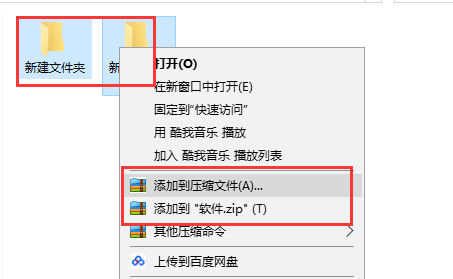
2. We can click the "Add to compressed file" option in the menu bar, and then enter the interface in the picture below. We can set the compression name, compression configuration and storage location after compression. After we complete the settings, we can click Compress Now, and you can find the compressed file in the set save location.
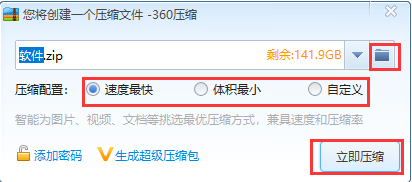
3. We can also click the "Add to xx.zip" option in the menu bar, and then the compression will be performed automatically. After the compression is completed, the compressed package will be obtained where the compressed file is, as shown in the figure below.
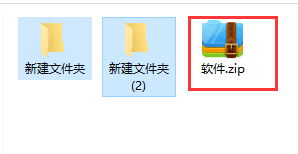
4. We can also click the "Other Compression Commands" option in the menu bar, and then three options will appear behind this option, as shown in the figure below. The "Add to high compression ratio file xx.7z" option directly compresses the file into a 7z format compressed package. The option "Compress each into a separate compressed package" is aimed at compressing multiple files. After we click it, it can directly generate a compressed package for each file. The last "Add to xx.zip and email" option is to directly compress it into zip format and then enter the email page to email.
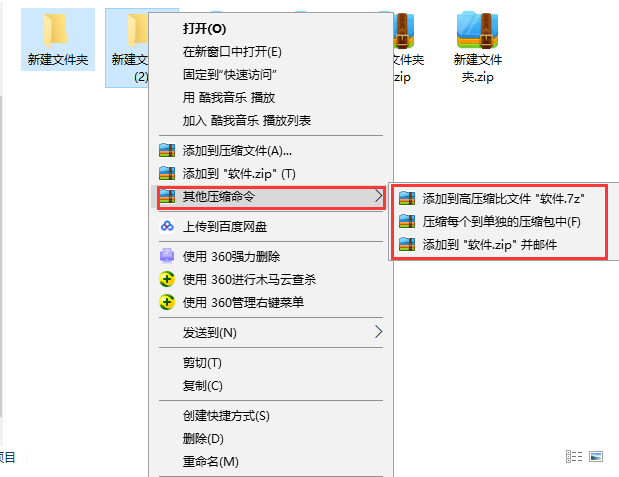
Compress files through the main interface of 360 compression software:
1. First, after we download and install the 360 compression software, we can find the shortcut of the software on the desktop. Double-click the left mouse button to open it to enter the main interface of the 360 compression software. As shown in the figure below, we select one or more files we want to compress. After selecting, we click Add at the top of the interface to proceed to the next step.
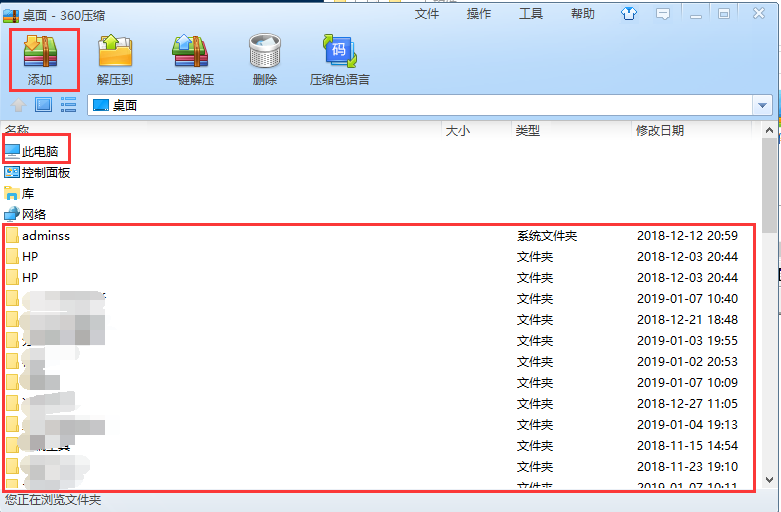
2. Enter the compressed file creation interface. We can set the name of the compressed file, the compression configuration, and the storage location after the compression is completed. After the settings are completed, we click Compress Now to complete the compression.
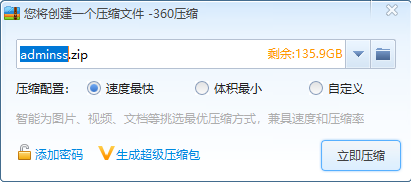
How to decompress files with 360 compression software
Unzip the file via the right-click menu:
1. We first select the compressed package that needs to be decompressed, and then right-click the mouse. In the pop-up menu bar, you can see three options: "Extract to", "Extract to current folder" and "Extract to new folder". The editor will give you a detailed introduction.
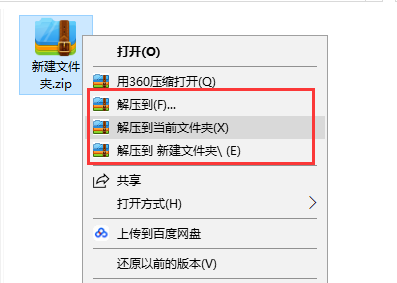
2. When we click the "Extract to" option in the order column, we will enter the interface in the picture below. We can set the save location of the decompression and other options. If you don't understand, just keep the default, and then click below to decompress now.

3. We can also click the "Extract to current folder" option in the menu bar, and then the first decompressed file will appear directly at the location of the compressed package, as shown in the figure below. This is the method I generally use.
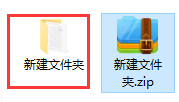
4. If we select the "Extract to new folder" option, the extracted files will appear in a new folder, which is also very convenient.
Decompress files through the main interface of 360 compression software:
We find the 360 compression shortcut on the desktop and double-click to open it to enter the main interface. We find the compressed package that needs to be decompressed, then click to select the compressed package. Select the "Extract to" or "Unzip in one piece" option at the top of the interface to decompress the compressed file directly. We click the "Extract to" option, and then Decompression Maniac will pop up. You can choose the storage location of the decompressed file and other settings. After completion, click to decompress immediately. If you select the "Unzip in one piece" option, it will automatically be decompressed to the location of the compressed package, which is very convenient.
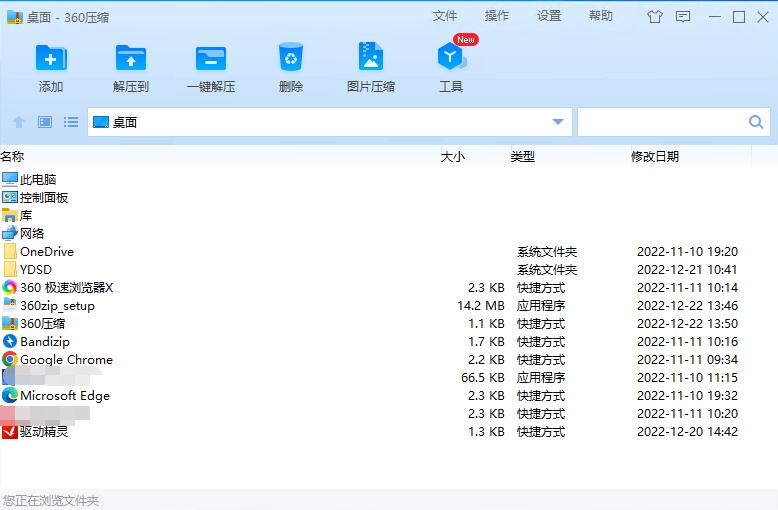
360 compression software FAQ
Question 1: How does 360 compression software encrypt files?
1. First we need to find the file that needs to be compressed and encrypted. As shown in the figure below, we can see that the file has been placed on the desktop.

2. Next, we right-click the file that needs to be encrypted, and the menu bar will pop up, as shown in the figure below. We click the "Add to compressed file" option, and then proceed to the next step.
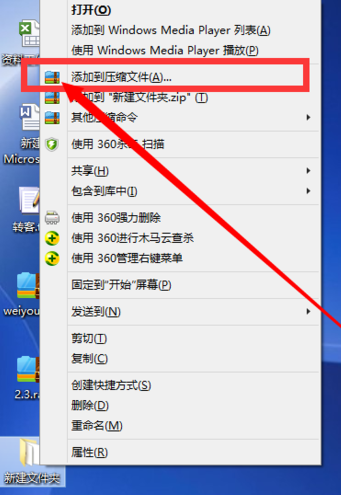
3. Enter the interface to create a compressed file. Here we can set the name, configuration and save location of the compressed file. There is also an "Add Password" option in the lower left corner of the interface. We click this option.

4. Enter the password adding interface, as shown in the figure below. We need to enter the password twice. After completing the input, click OK to set it successfully. You must be careful not to forget the password here. If you forget it, you will not be able to open it.
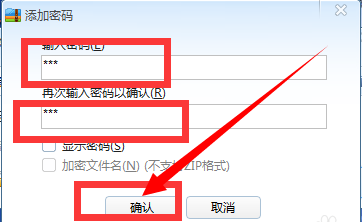
5. Then we return to the compression interface. After setting the options, we can click the "Compress Now" option, so that our encrypted files have been compressed.
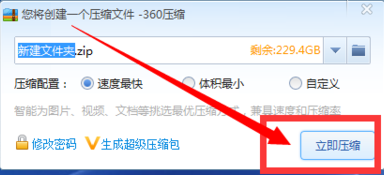
6. When we return to the desktop, we can see the compressed file. At this time, when we click open, a window for entering the password will be displayed. We need to enter the password to open it. This indicates that the encrypted file has been successfully set up. Isn’t it very simple? Let’s try it together.
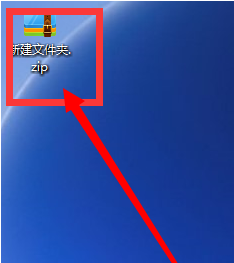
Question 2: How does 360 compression software generate rar format?
360 compression software does not support the generation of rar format, so if you want to generate compressed files in rar format, you need to download the WinRAR software to generate it. You can click on the link below to download.WinRAR softwareDownload address:http://softwaredownload4.com/soft/5.htm
Question 3: How to add comments in 360 compression software?
1. First we need to select the file to add comments, then right-click and select the "Add to compressed file" option.
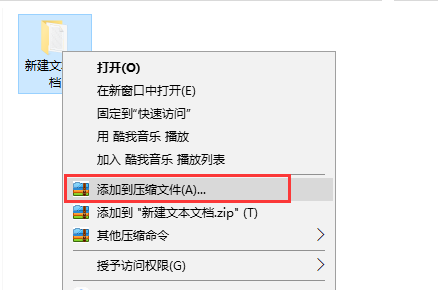
2. Enter the interface for creating compressed files. We click "Customize" in the compression configuration options, and then you can see the "Add Comments" option at the bottom of the interface. We click to proceed to the next step.
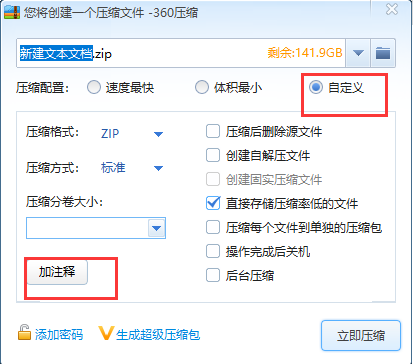
3. Enter the annotation interface. We need to enter the annotation we want. After completing the input, click OK.
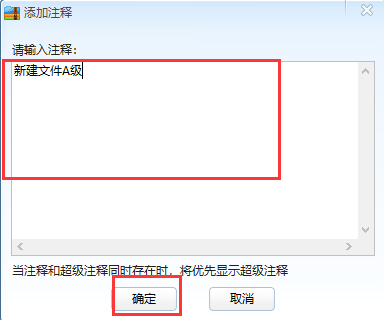
4. Return to the creation compression interface. We click Compress Now at the bottom of the interface to complete file compression.
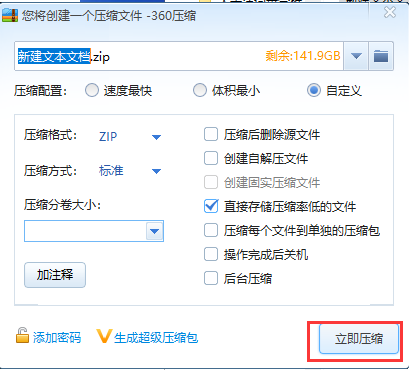
5. We find the compressed file and double-click to open it, as shown in the figure below. On the right side of the interface are the comments we added. Isn’t it very simple? Let’s take a look.
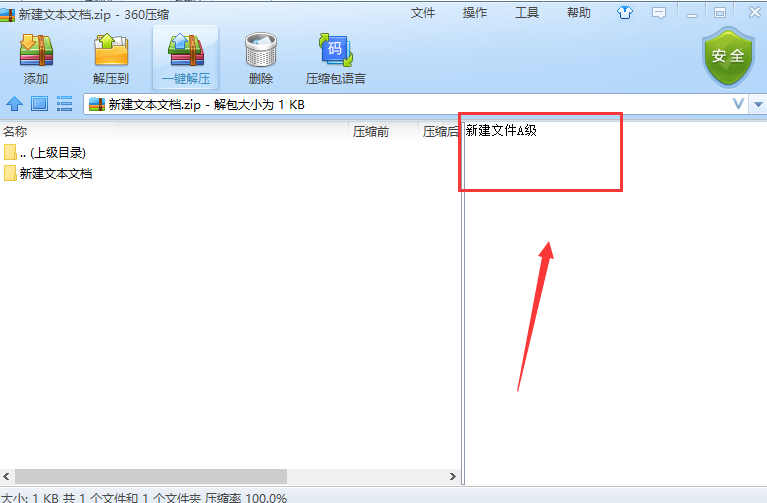
How to compress 360 degrees into volumes
1. After opening 360 Compression, select the files that need to be compressed on the page, and then click the [Add] button in the upper left corner.
2. Check the [Customize] option in the pop-up window.
3. Then there is a [Compressed Volume Size] below. You can enter the value of the volume size you want in the box. The value entered here must be smaller than the memory size of the file itself. For example, if the file memory size is 300m, then enter 100m here to divide the file into three compressed files, and then click OK.
How to compress to a specified size with 360 degree compression?
1. Open 360 compression software and select the files or folders you want to compress.
2. In the compression operation bar, select the compression type and compression algorithm, such as ZIP or RAR, and set the compression level.
3. In the compression settings, find the "Compression size" or similar option.
4. Enter your desired target compression size, which can be in KB, MB or GB.
5. After confirming the settings, click the Compress button to start the compression process.
6. 360 compression software will try to compress the file to the specified size. Please note that actual compression sizes may vary slightly due to differences in compression algorithms and file types.
360 compression software features
Dual core engine
7z is combined with the RAR kernel to support decompression of 40+ formats and is seamlessly compatible with mainstream compression packages.
Free forever and no ads
There is no trial period limit, the international version is pure and ad-free, and the domestic version has full functions and no hidden charges.
Extremely fast and efficient
Multi-threaded compression technology is more than 2 times faster than traditional software, and it only takes 15 seconds to decompress a 1G file.
Intelligent security protection
Built-in cloud security engine, automatically scans compressed packages for Trojans; supports AES-256 encryption to ensure file security.
Compatible with multiple formats
Supports mainstream formats such as ZIP, RAR, 7Z, ISO, etc., and the generated ZIP can be recognized by all software.
Designed for ease of use
Right-click smart menu, one-click decompression/encryption, automatically repair compressed package path, and optimize 20+ detailed operations.
Multi-scene adaptation
Supports installation-free portable version and mobile version (Android/iOS), and is compatible with Windows, Mac and other systems.
Professional function expansion
Provides AI office mode, password management, MD5 verification tools, and supports the creation of self-extracting files and volume compression.
Low resource usage
Green and lightweight, the configuration is written into the INI file instead of the registry, and runs smoothly without lag.
Beauty and customization
It supports RAR style themes, colorful skins, a simple and intuitive interface, and supports thumbnail preview and image viewer.
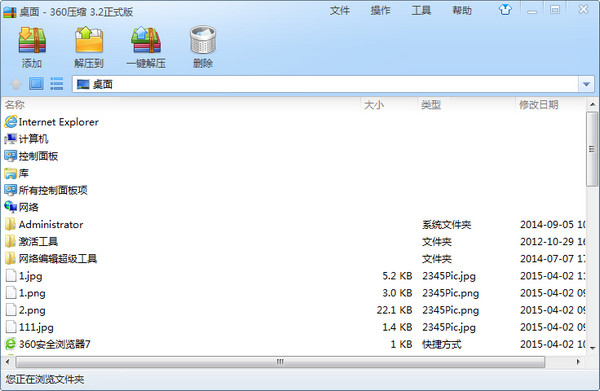
Recommended software similar to 360 compression
1.Hi Format Compression Master Official VersionIt is a very professional compression software on the Windows platform. The official version of HiFormat Compression Master software provides compression functions for five types of files, including videos, pictures, PDF, Word and PPT. The latest version of HiFormat Compression Master also supports batch compression of files, supports custom setting of various compression parameters, and provides a variety of compression modes, which can adapt to different needs in various scenarios and perform customized compression.
Download address:http://softwaredownload4.com/soft/10005310.htm
2.The latest version of Jinzhou CompressorIt is a full-featured compression tool. The official version of Jinzhou Compressor supports video compression, document compression, image compression and other functions to meet users' compression needs for a variety of files and facilitate storage and transmission. Jinzhou Compressor has excellent compression speed and performance, beautiful interface, supports batch compression, and effectively improves users' compression efficiency.
Download address:http://softwaredownload4.com/soft/10027867.htm
3.Storm compressionCompact and practical, it can help users easily compress images, videos and PDF files into smaller sizes. The software provides a "shrink first" compression mode, which can compress files to the smallest size. The software also supports "normal compression", which compresses according to the normal mode.
Download address:http://softwaredownload4.com/soft/1231098.htm
360 compression update log
360 compression 4.0 official version 1520
1. Added [AI Office] function, AI all-round office, doubled efficiency
2. Fix the crash problem of some scene windows
3. Fix the error in dragging files to multiple tags
4. Improve the speed of drag and drop operations
360 compression 4.0 official version 1500
1. Optimize the architecture to release resources and greatly increase the compression/decompression speed by about 40% to 50%.
2. The [Password Management] function supports automatic saving/automatic traversal of password functions to avoid the trouble of forgetting passwords and repeatedly filling in passwords and decrypting them.
Huajun editor recommends:
360 Compression is a very practical compression tool. The 360 Compression software is easy to operate. We can directly compress and decompress files. Not only that, the function is also very practical. You can compress the compressed file folder to the current folder without having to look for the decompressed files. It is very convenient to use. Friends in need can download and experience it. This site also providesHi Format Compression Master,Lightning Picture CompressorWaiting for you to download.