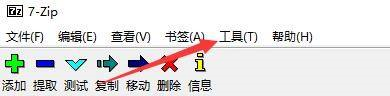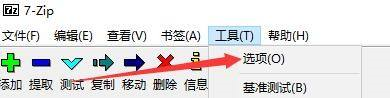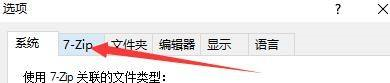7-Zip (64-bit) How to add 7-Zip to the right-click menu - How to add 7-Zip to the right-click menu
Time: 2022-07-23Source: Huajun Software TutorialAuthor: Xiao Hulu
Recently, some friends have consulted the editor about how to add 7-Zip to the right-click menu of 7-Zip (64-bit). The following will bring you the method of adding 7-Zip to the right-click menu of 7-Zip (64-bit). Friends in need can come and learn more.
Step 1: Click "7-ZIP Compression Tool" (as shown in the picture).

Step 2: In the "7-ZIP Compression Tool" window, click "Tools" (as shown in the picture).
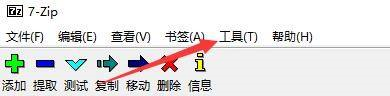
Step 3: In the pop-up drop-down bar, click "Options" (as shown in the picture).
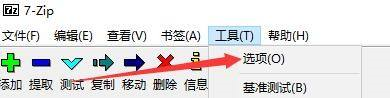
Step 4: In the "Options" window, click "7-Zip" (as shown in the picture).
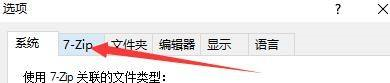
Step 5: In the "7-Zip" window, check "Add 7-Zip to the right-click menu" (as shown in the picture).

Step 6: Click "Apply" and click "OK" (as shown in the picture).

The above is the entire content of how to add 7-Zip to the right-click menu of 7-Zip (64-bit) brought to you by the editor. I hope it can help you.
Popular recommendations
-
winrar
Version: 7.13Size: 3.84MB
The latest version is a professional and practical software. The official version of winrar beautified version can perfectly support compressed files in various formats. It is practical, efficient and simple, and can be used...
-
WinRAR
Version: 7.13Size: 3.84MB
The latest version of WinRAP is a very high-quality professional compression and decompression software. All the functions everyone needs are included in the neat interface of WinRAP official version...
-
winrar64bit
Version: 7.13Size: 3.84MB
winrar is a very convenient and easy-to-use file compression and decompression tool that comes with win! Due to the continuous improvement of technology, winrar has also begun to take the green route. This solution...
-
WinRAR official version free version
Version: 7.13Size: 3.84MB
The Chinese version of Winrar is a completely official Chinese version. It is naturally more practical and convenient, and the Chinese language work is more complete, including the main work interface, right-click menu, and even ten...
-
7Zip decompression software
Version: 25.01Size: 1.54 MB
It is a free file compression/decompression software with extremely high compression rate. Its unique high decompression rate is difficult to compare with others. It is derived from LZ77...