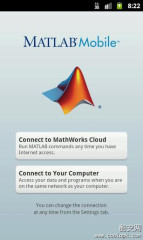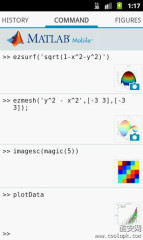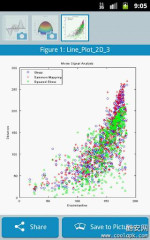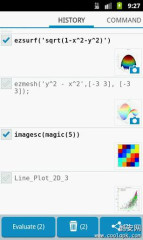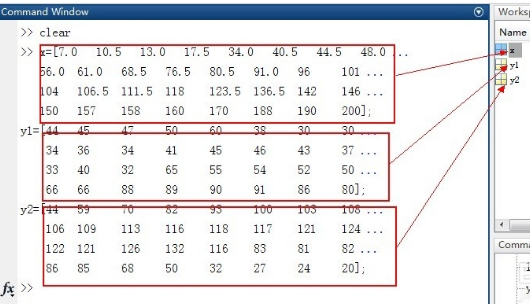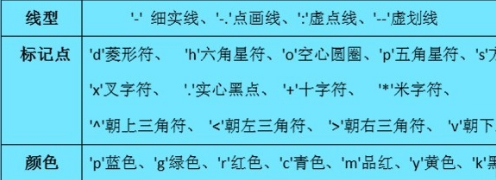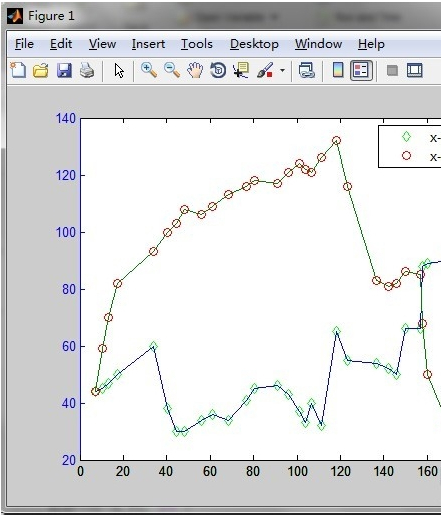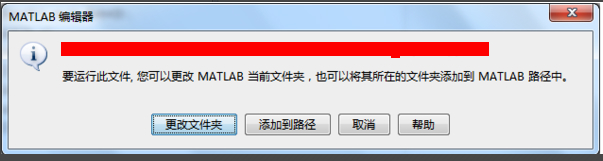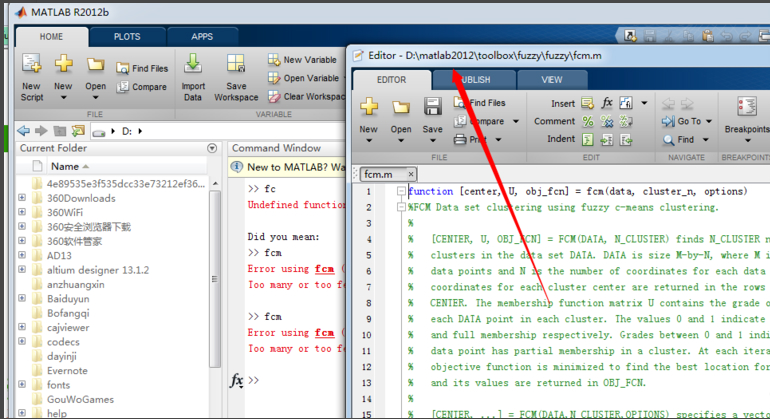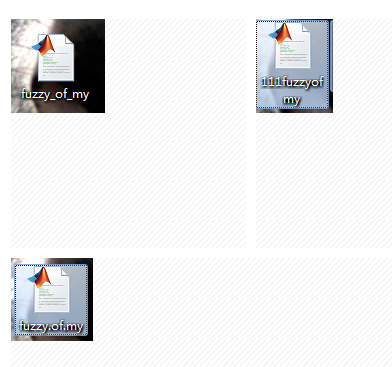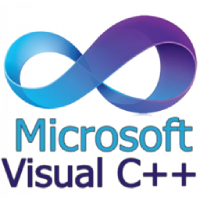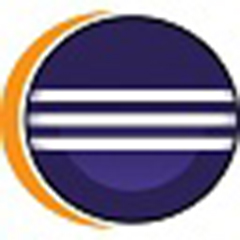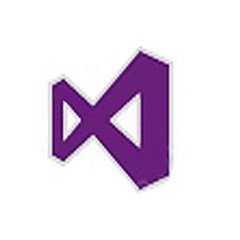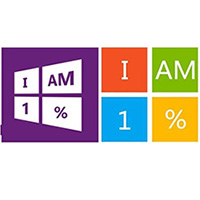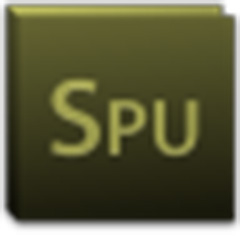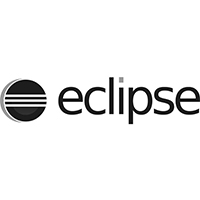MATLAB is the abbreviation of MATrix LABoratory, a commercial mathematics software produced by The MathWorks Company of the United States. MATLAB is a high-level technical computing language and interactive environment for algorithm development, data visualization, data analysis, and numerical calculations. In addition to common functions such as matrix operations and drawing function/data images, MATLAB can also be used to create user interfaces and call programs written in other languages (including C, C++ and FORTRAN).
Although MATLAB is mainly used for numerical operations, it is also suitable for applications in different fields using numerous additional toolboxes (Toolbox), such as control system design and analysis, image processing, signal processing and communication, financial modeling and analysis, etc. There is also a supporting software package Simulink, which provides a visual development environment and is commonly used in system simulation, dynamic/embedded system development, etc.
How to use MATLAB:
1. How to use Matlab7.0 to download the official print scatter plot?
Since we want to draw a scatter plot, we naturally need some discrete data. Below we will use matlab to generate these data. In actual applications, the data we obtain is obtained from other methods. The specific instructions and results are shown in the figure below:
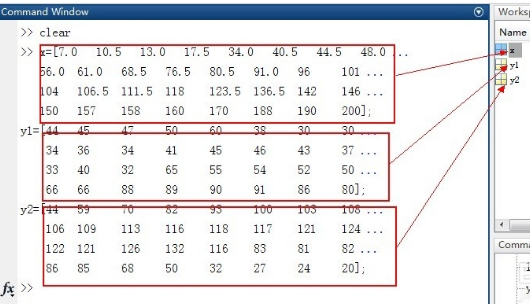
First, you need to draw a point diagram, that is, draw the position of each data point. The instruction used is: scatter(x,y1,'k'). This instruction is mainly used to draw a point diagram. The k in the back indicates that each point is drawn in black. You can also add some other parameters together: as shown in the figure below:
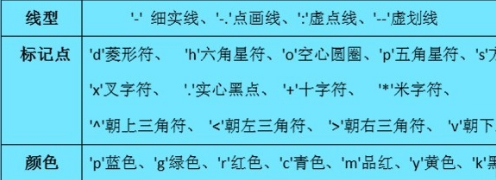
The dot plot drawn using the data generated in the first step and the instructions in the second step is as shown in the figure below. The green is the data of y1 and the red is the data of y2.

Next, you need to connect all the points and you are done. The command used is: plotyy(x,y1,x,y2,'plot'); the specific graph is as shown below:
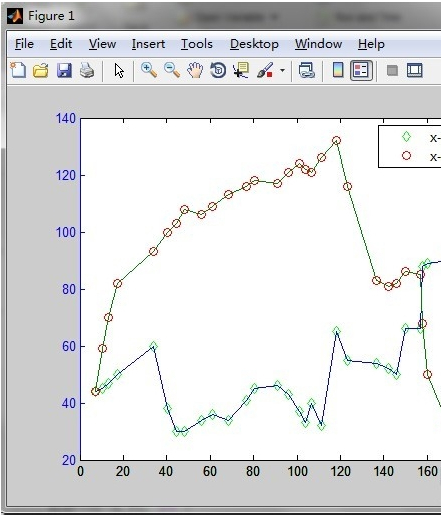
MATLAB FAQ
1. Explanation of common errors in downloading the official version of Matlab 7.0 such as the default path and other issues
Problems like this often occur. Generally, the path setting is incorrect. How to set the default path? You can use file-save path.
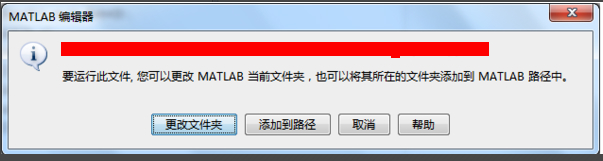
Before setting the path, you must first check which path your current file is in. As shown in the figure below, one is the file path under the command window, and the other is the M file, which is the directory where the function file is located. If the function of this M file is written by yourself, it must be placed together with the project path, otherwise, an error will occur when calling!

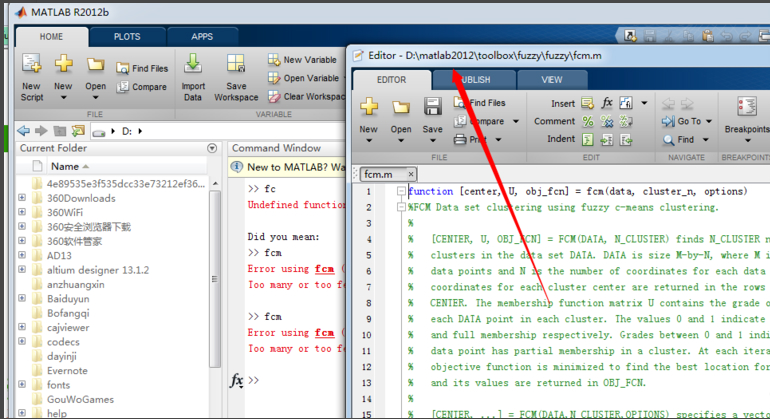
2. How to solve Undefined function or variable?

The reasons for this problem include: first, you made a mistake when calling the function; second, you did use an undefined or non-existent function; third, the problem mentioned above is that the path is set incorrectly.
Another reason is that the function settings are incorrect when saving. For example, the function names shown below are all incorrect. The function name must be saved the same as the function name you defined or the main function name you defined. The function name cannot start with ".", "-", or a number. These characters in the function name can cause this kind of error.
3. How to solve fcm error?
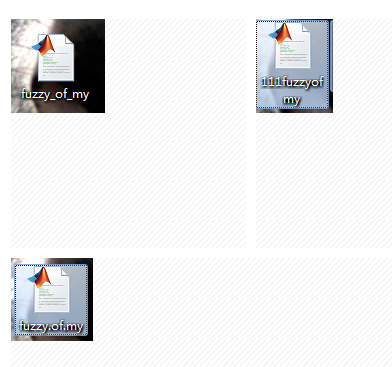
Sometimes the following error will appear when running the built-in function directly. This is normal because you did not call the function normally and did not assign a value to the function, so this error will occur. Once you call it normally, this error will disappear.
MATLAB Advantages and Features
1) Efficient numerical calculation and symbolic calculation functions can free users from complicated mathematical operations and analysis;
2) It has complete graphics processing functions to realize the visualization of calculation results and programming;
3) Friendly user interface and natural language close to mathematical expressions make it easy for scholars to learn and master;
4) Function-rich application toolbox (such as signal processing toolbox, communication toolbox, etc.) provides users with a large number of convenient and practical processing tools.
Things to note
1. [Remember] Do not have a Chinese name in the installation path;
2. After successful installation, if the window automatically closes after opening for one to two seconds after matlab is started, you can try the following method: [Assume that the directory you installed is c:MATLAB] (However, it is not recommended to install to the C drive, as it will affect the system speed!)
3. After confirming that the installation is complete, there is a file named atlas_Athlon.dll in c:MATLABbinwin32 in this path;
4. Right-click on My Computer and click "Properties", then click "Environment Variables" in "Advanced", click "New" in "System Variables" and enter the following information: Variable name: BLAS_VERSION Variable address:
c:MATLABbinwin32atlas_Athlon.dll
5. After this, start MATLAB, but another problem occurs: the window display
To get started, select MATLAB Help or Demos from the Help menu. The element type "name" must be terminated by the matching end-tag "</name>".
Could not parse the file:c:matlabtoolboxccslinkccslinkinfo.xml
[Solution] Find the file c:matlabtoolboxccslinkccslinkinfo.xml, open it with Notepad [note, this is the key point, or WordPad] and find a line like this <name>Link for Code Composer Studio?/name>, probably on the seventh line. Change /name> in this sentence to </name> [add left angle bracket], save the file, and exit.
6. MATLAB is installed successfully!
If it cannot run, you can consider running it in compatibility mode, such as Windows 2000 mode.