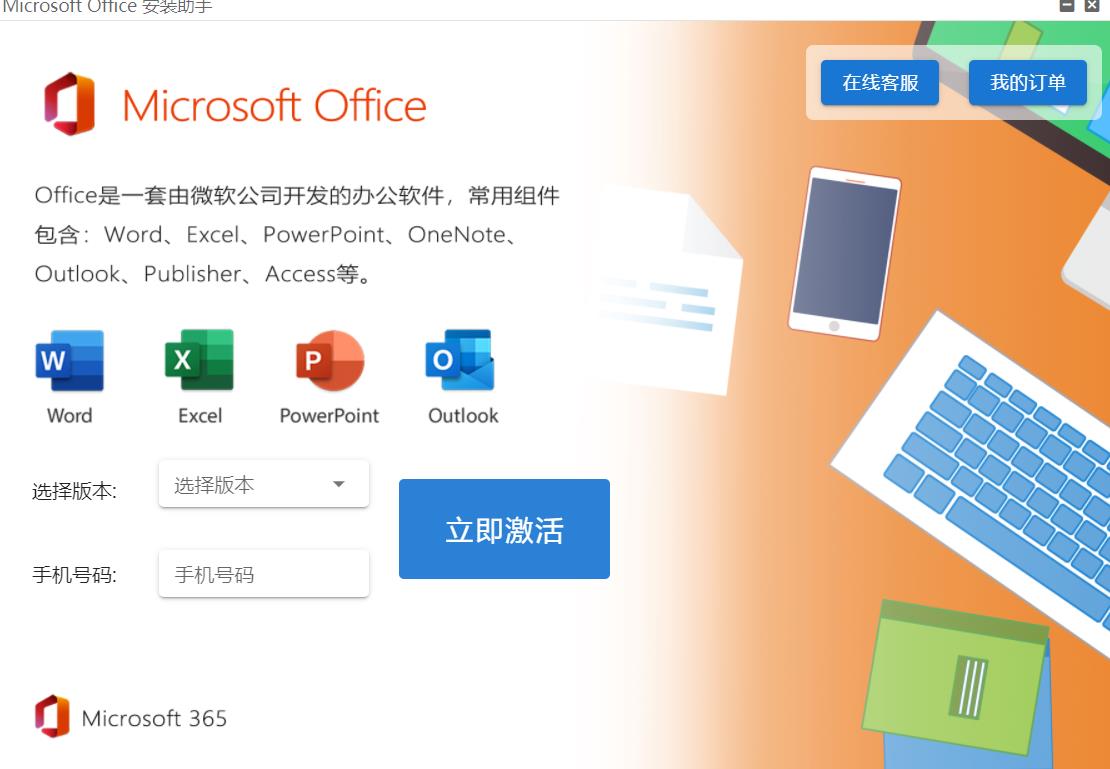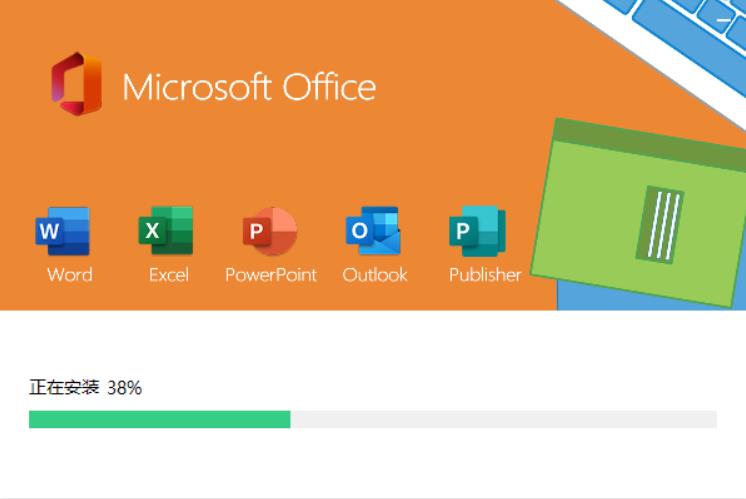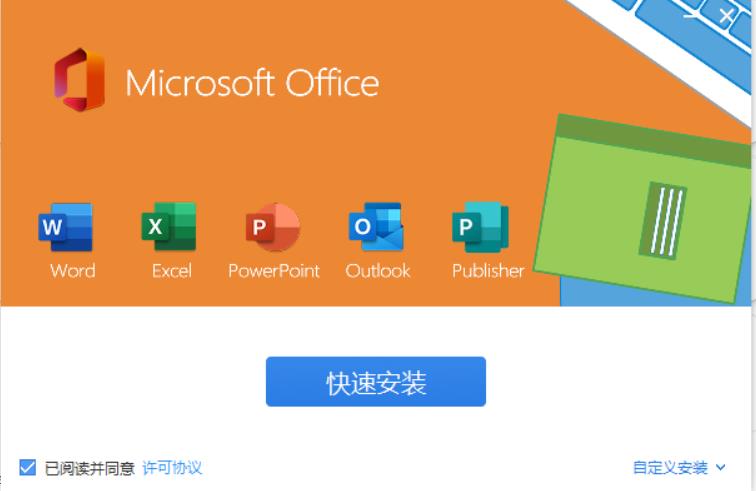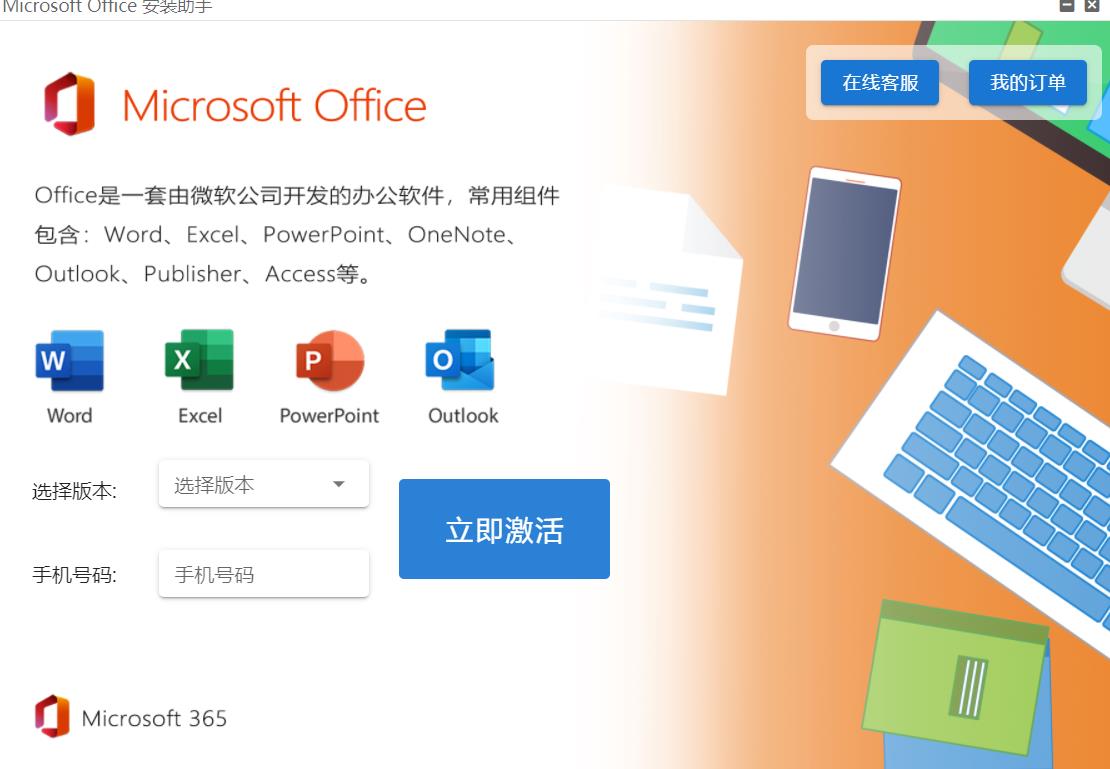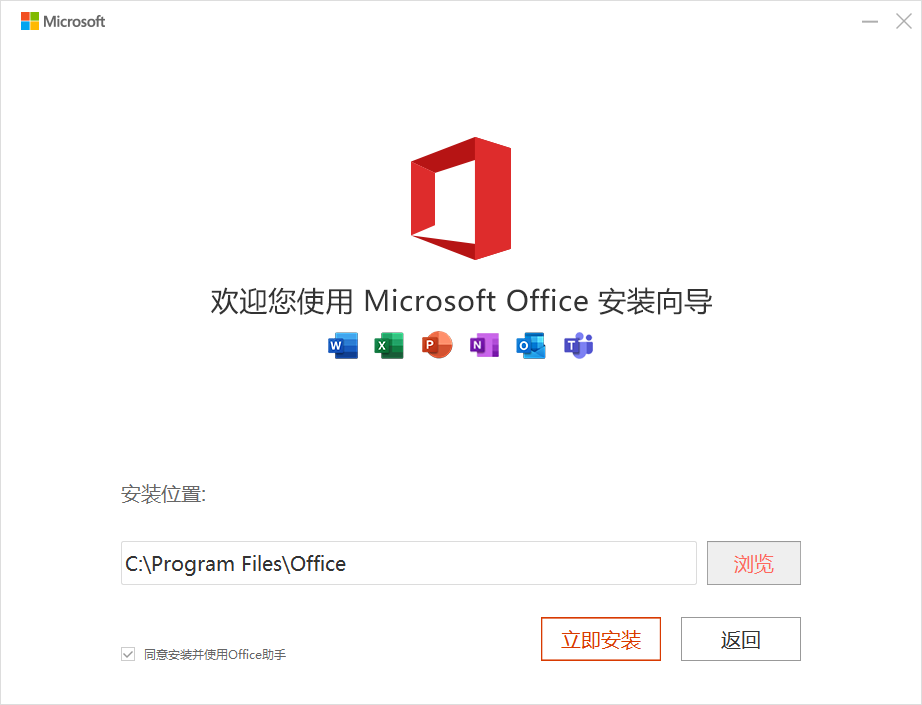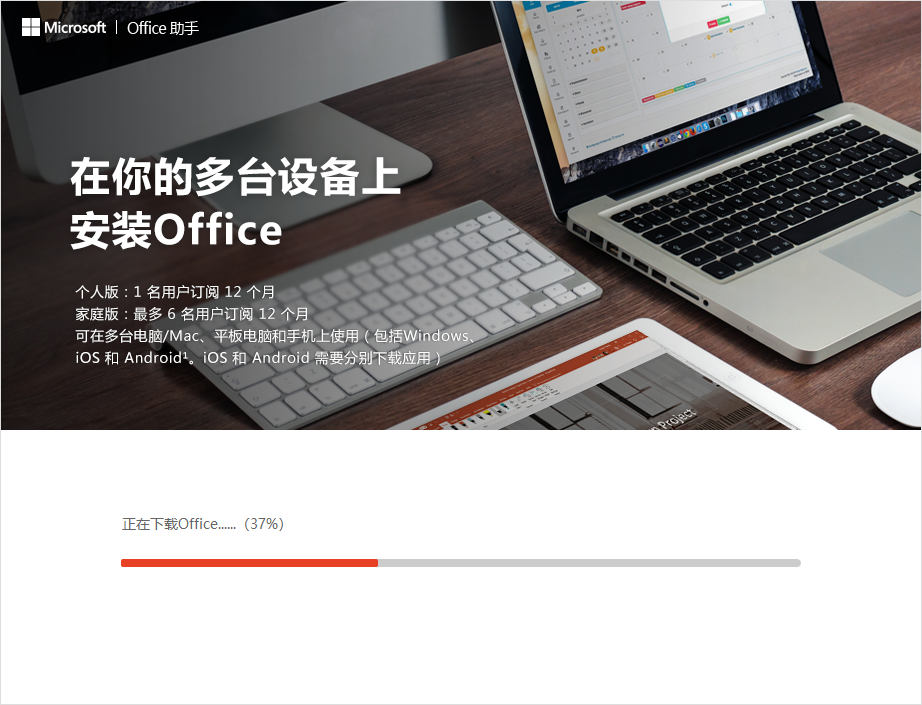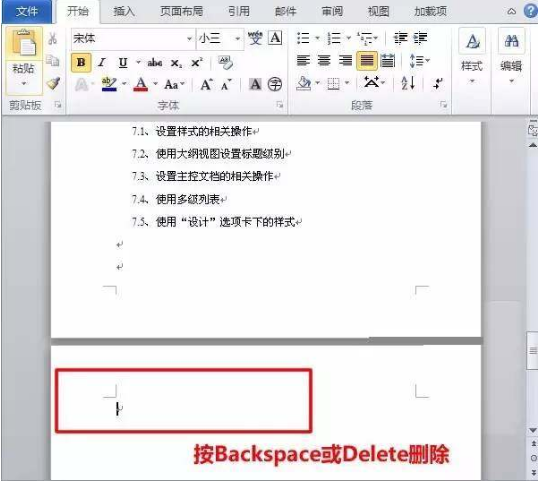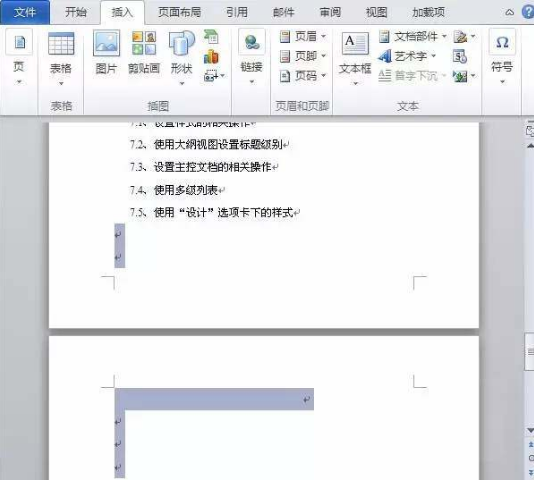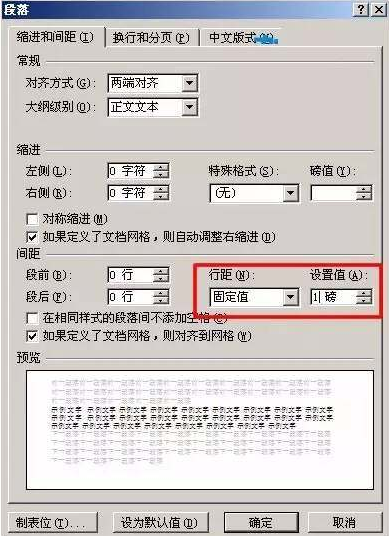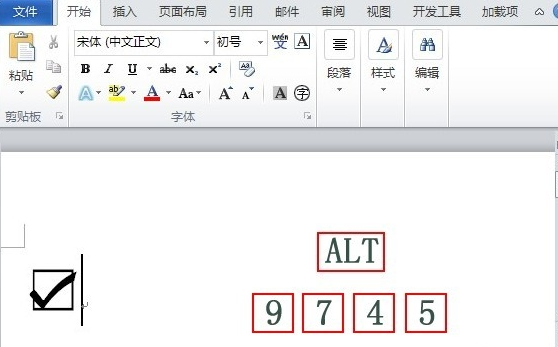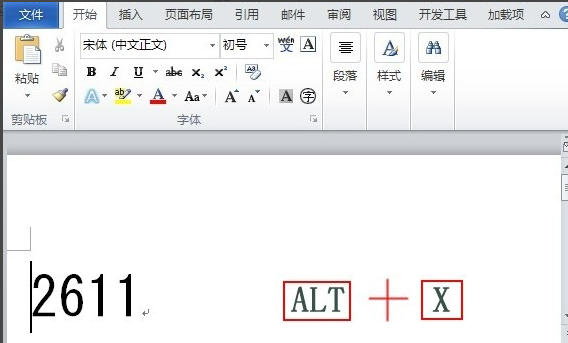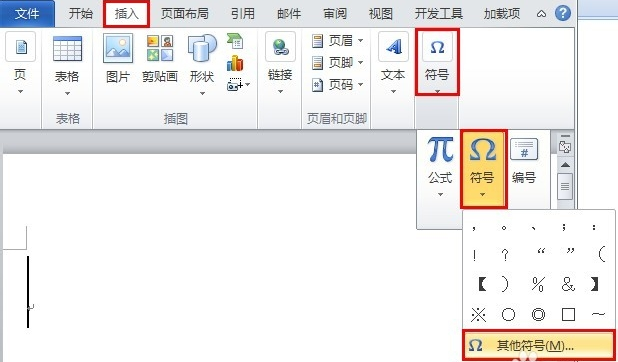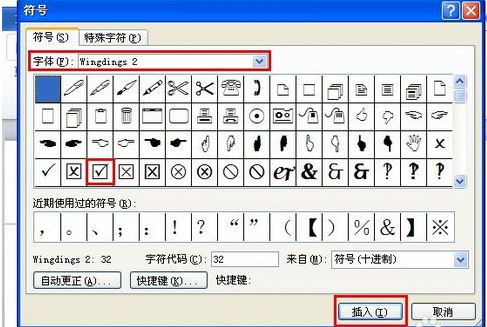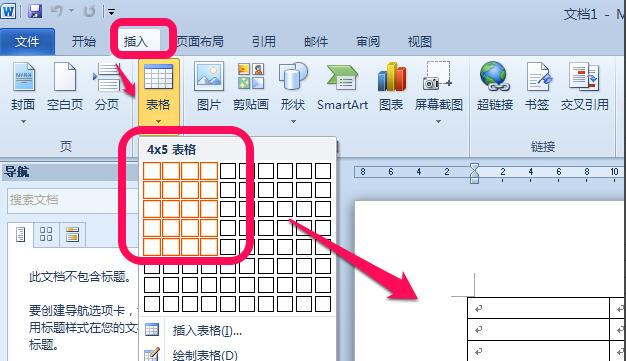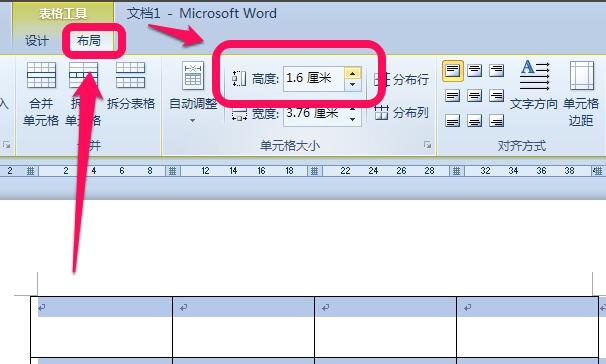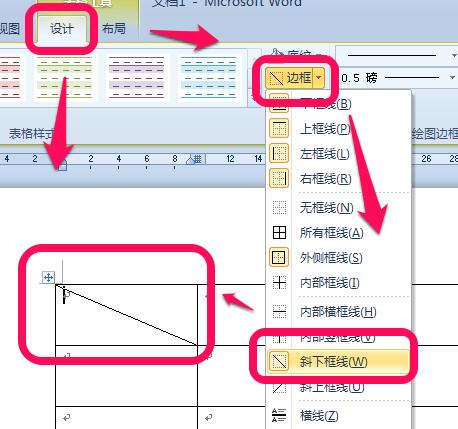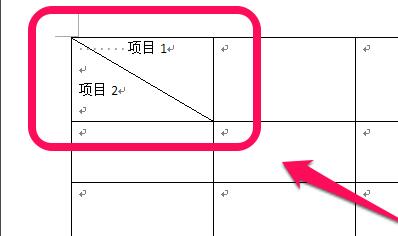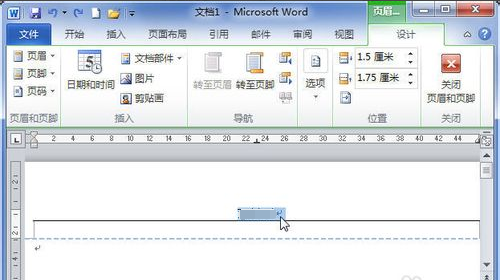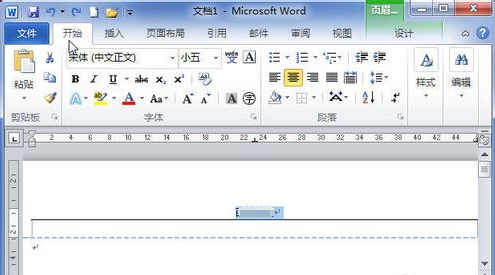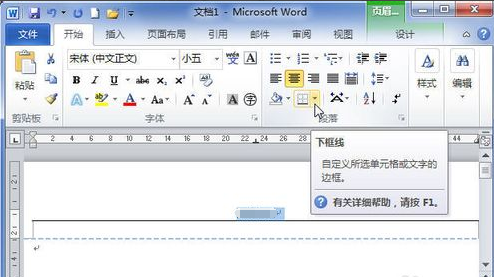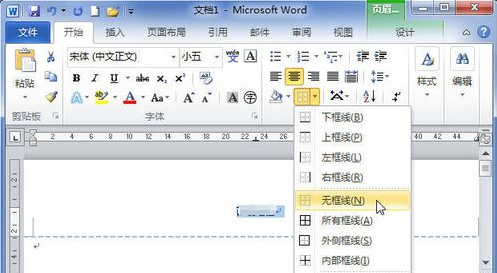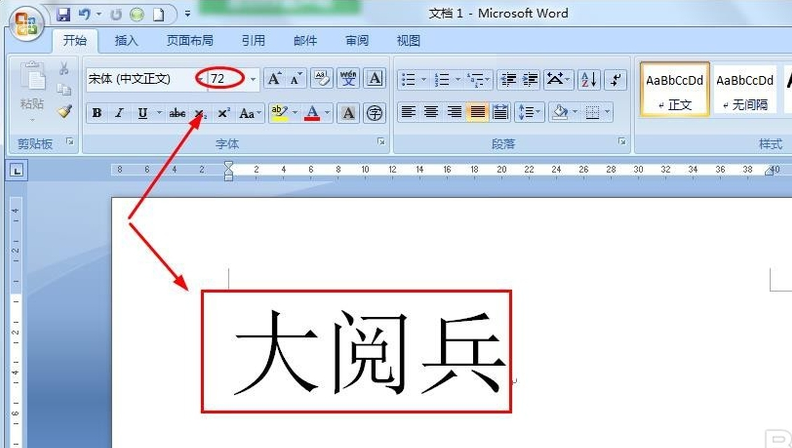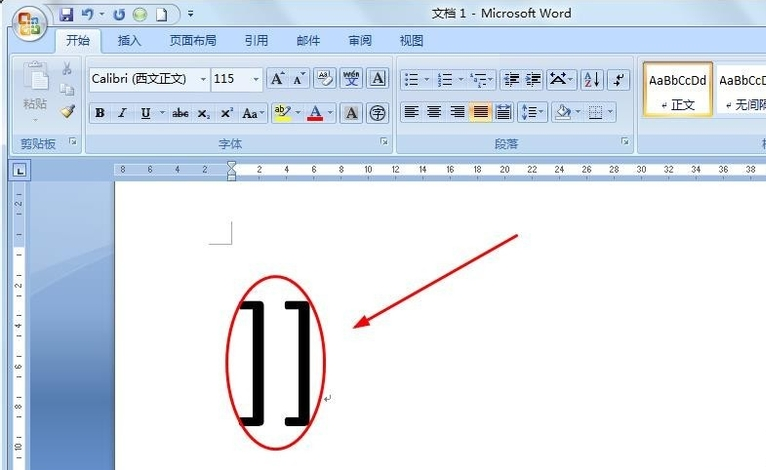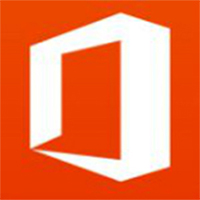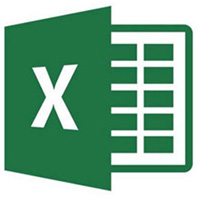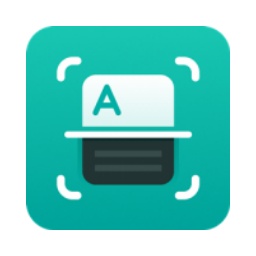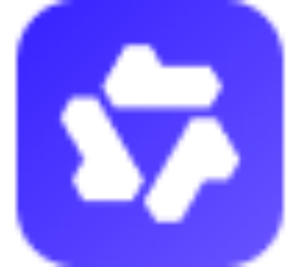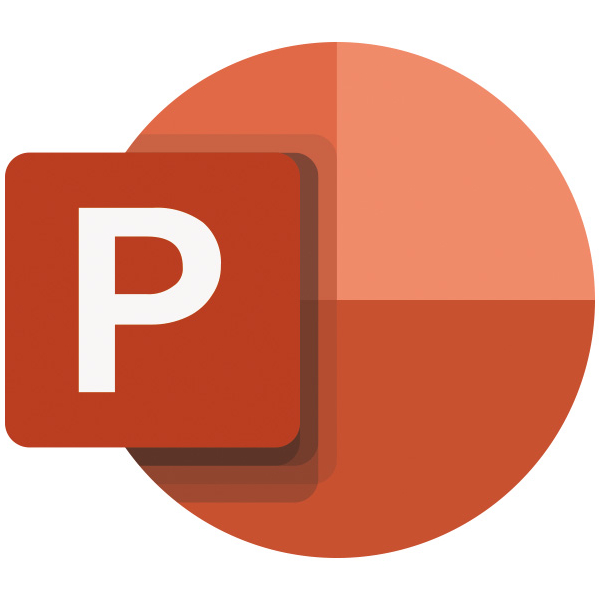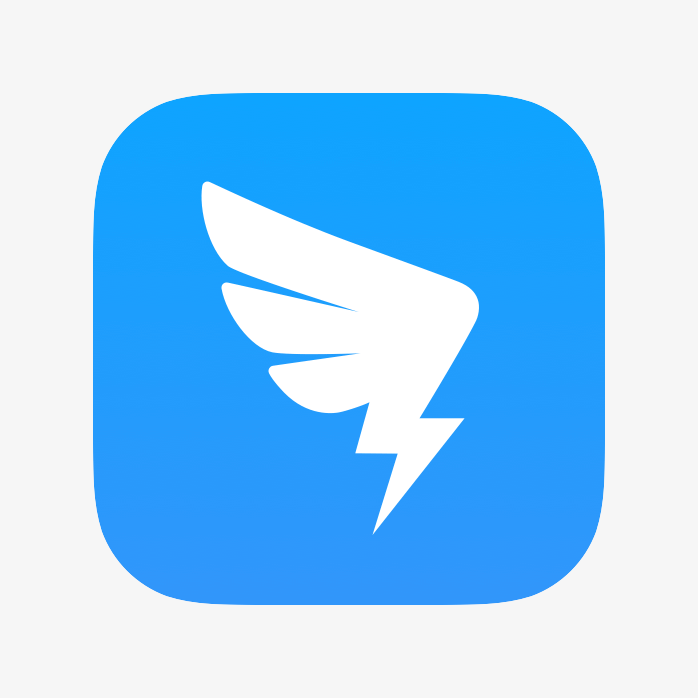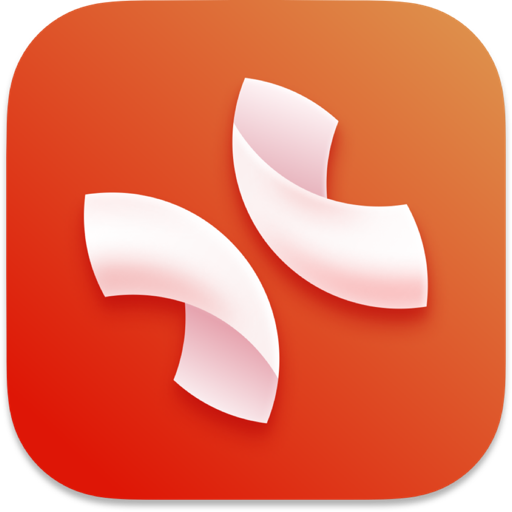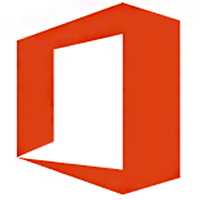Word2010It is a word processing software in the Microsoft Office 2010 office component developed by Microsoft. Microsoft Word2010 is very powerful. Users can use Word2010 software to edit content, process text, write documents and other operations. The official version of Word2010 has undergone very significant updates based on the previous version, which greatly improves the user's work efficiency and quality, and provides users with an efficient and convenient experience. Huajun Software Park provides you with the official download of Microsoft Word 2010 free full version!The Word 2010 installation package will be downloaded through the Microsoft official authorized product Office Assistant (software size: 4.62MB), please feel free to use it.Friends in need come to Huajun Software Park to download and experience it!
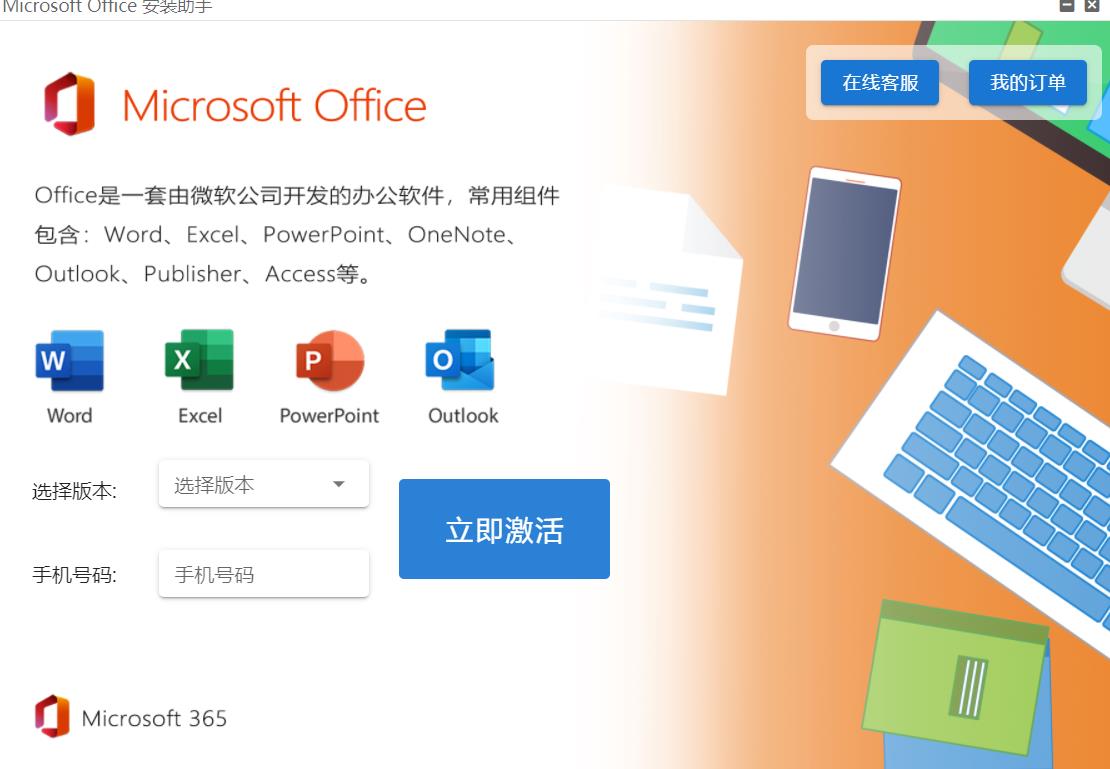
Word2010 software features
Interface design:
Microsoft Word 2010 uses a File button instead of the Office button in Word 2007, making it easier for users to move from older versions.
The traditional menu operation method has been canceled and replaced by various functional areas. Each functional area is divided into several groups according to different functions to facilitate users to quickly find the required commands.
Operation experience:
Provides a real-time preview function, and users can implement format design functions in the floating toolbar.
Supports custom ribbon, users can create personalized tabs or command groups according to their own usage habits.
Word2010 software highlights
Supports 32-bit and 64-bit Windows Vista and Windows 7 operating systems, only 32-bit Windows XP operating systems are supported.
It is compatible with earlier versions of Office file formats, ensuring that users can smoothly open and edit documents of older versions.
Word2010 features
Document editing and typesetting:
Provides rich text editing and formatting tools, such as fonts, paragraphs, styles, etc., to support users in creating professional-level documents.
It supports a variety of document browsing and navigation methods, such as outline view, page view, document structure diagram, etc., which facilitates users to quickly browse and read long documents.
Providing an improved search and navigation experience, users can view a summary of search results in a single pane and click to access any individual result.
Multimedia mix:
Supports the mixing of text, graphics, sounds, animations and other insertable objects to make documents more vivid and interesting.
Provides powerful picture editing tools, users can crop, sharpen, soften, brightness, contrast, saturation and other adjustments to pictures without using other photo editing software.
Form making:
It supports automatic and manual creation of various tables, and the data in the tables can also be automatically calculated and sorted.
Offering SmartArt functionality, users can transform basic bullet point text into engaging visuals to better illustrate points.
Working together:
Supports co-creation function, users can share their opinions with others while editing papers, and view the status of others who are creating documents with them.
Provides screen translation tools to facilitate users to work and communicate effectively across different languages.
Cross-platform access:
Supports publishing documents online, allowing users to access, view, and edit documents through any computer or Windows phone.
Microsoft Word Web App and Microsoft Word Mobile 2010 are provided to facilitate users to work on documents anytime and anywhere on different devices.
Security and Privacy:
Provides the function of recovering unsaved documents, allowing users to easily restore draft versions of recently edited files.
Supports document encryption and rights management to ensure the security of document content.
Word2010 installation steps
1. First, you need to download the Word2010 software package. After the download is completed, we can run the exe file to enter the installation interface in the picture below.

2. Next enter the Word2010 license agreement interface. We can first read the usage agreement of the interface, then check the "I accept the terms of this agreement" option in the lower left corner of the interface, and then click to continue.
3. Next, enter the Word2010 software installation type selection interface. We can see that there are two options: immediate installation and customized installation. If you need to set some download options by yourself, you can click Custom to set it. If no settings are required, just click Install Now.
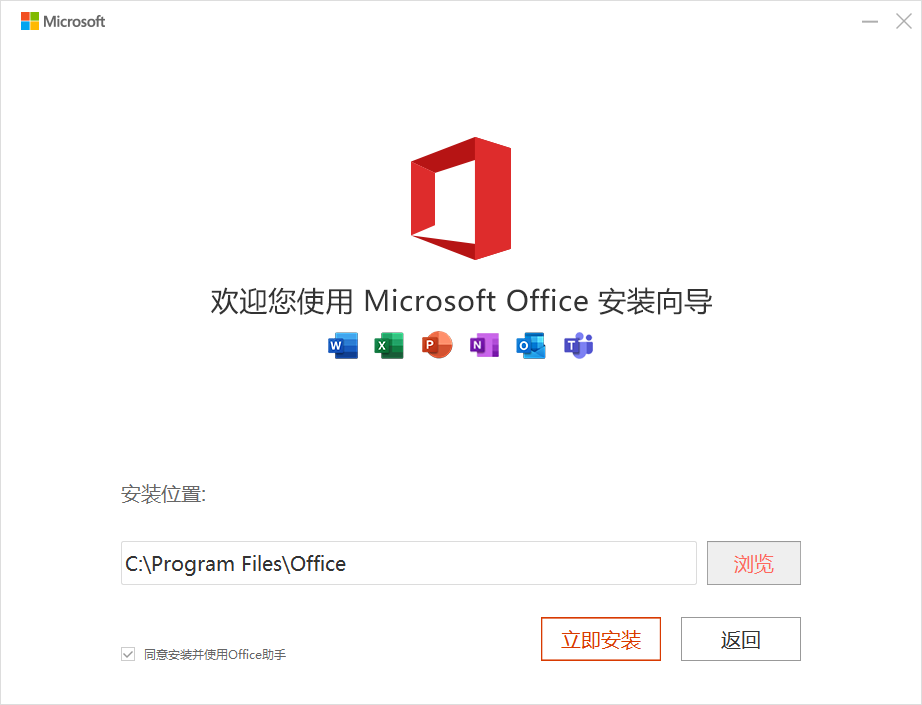
4. After we complete the settings according to the above steps, we can start to install the Word2010 software. As shown in the figure below, we wait patiently for the installation progress bar to be completed. The installation speed is very fast. Just wait patiently for a while.
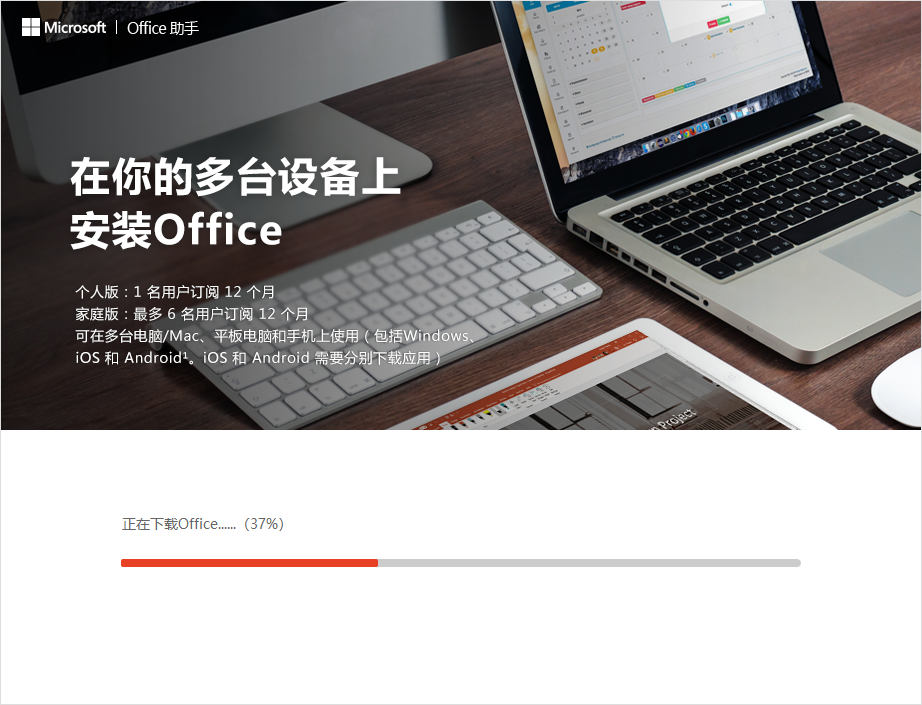
5. Finally, when the interface in the picture below appears, it means that the Word 2010 software has been successfully installed on your computer. Click Close to end the installation and open the software for use.
How to use Word2010
How to delete blank pages in word 2010?
Method 1: How to delete the blank page on the last page
If the blank page we want to delete is on the last page, we can click the last page with the mouse, and then press the Backspace or Delete key on the keyboard to delete the blank page on the last page.
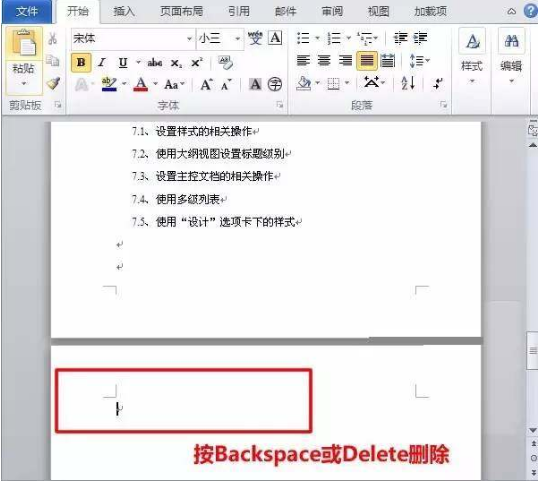
Method 2: Shift select the entire page and then delete it
We can also click the mouse on the last line of the previous page on the blank page, then press the "Shift" key on the keyboard, hold it down, and then left-click and drag the mouse to select the entire blank page. After selecting, we can click the "Delete" key on the keyboard, and you will find that the blank page will be deleted.
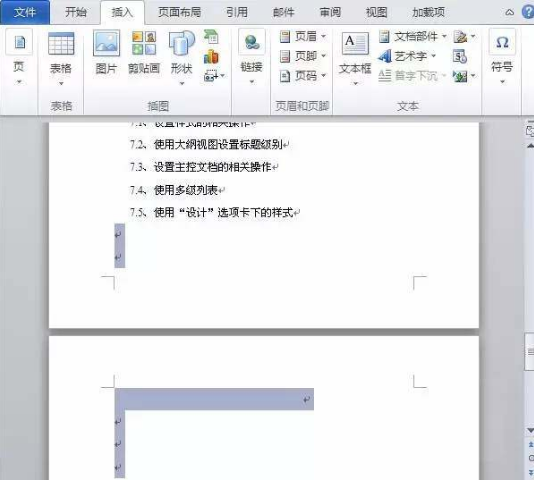
Method 3: Reduce line spacing and delete blank pages
We can also right-click on a blank page, then click the "Paragraph" option in the pop-up options, and then enter the paragraph interface. We set the "Line Spacing" to "Fixed Value" in the line spacing and setting value options in the interface and set the setting value to "1 point". After the setting is completed, we click OK and when we return to the document, we will find that the blank page has been deleted.
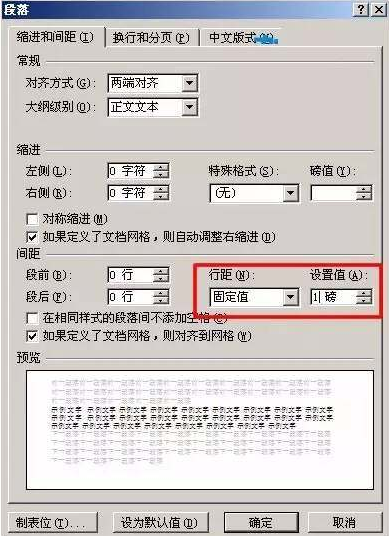
How to check the box in word2010?
Method 1: We can first hold down the ALT key on the keyboard, and then we enter the numbers "9745" in the Word document, as shown in the figure below. After we complete the input, release the ALT key on the keyboard. At this time we will find that it will automatically become a box with a check mark.
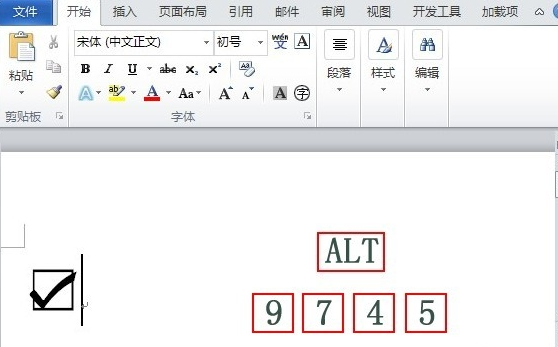
Method 2: We can also enter the number "2611" directly into the Word document first. After the input is completed, we find the ALT + X keys on the keyboard. After pressing, these numbers will turn into check marks in the box!
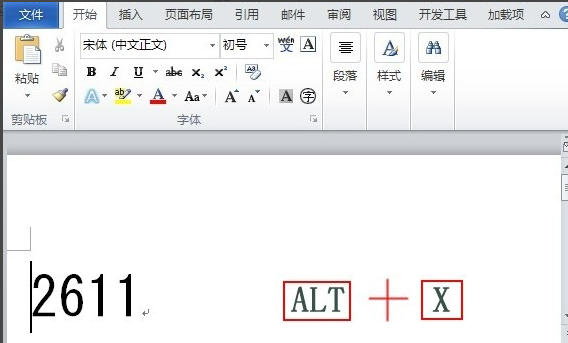
Method 3: We can also enter the Word2010 document interface, click the "Insert" option at the top of the interface, and then click "Symbol" below the option, as shown in the figure below, we click "Symbol" below the symbol option, and after clicking, click "Other Symbols" below.
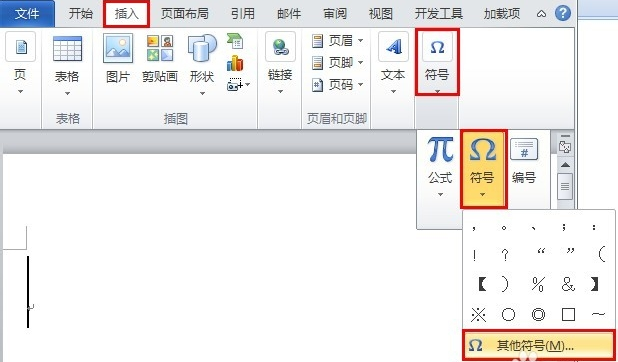
2. Enter the symbol interface. We select the font type as "Wingdings 2" in the interface. Then we can see the ticked symbol in the box among the specific symbols below. We select this symbol and click Insert at the bottom of the interface.
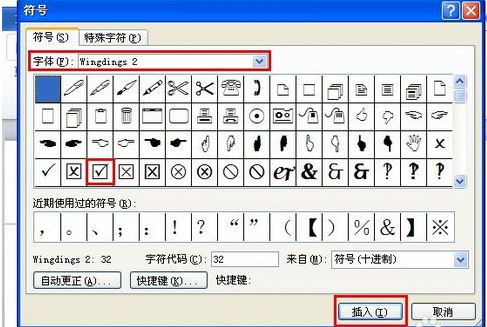
How to draw a slash header in word2010
1. Open word2010, click Insert on the upper navigation tab - "Table -" select the table you need.
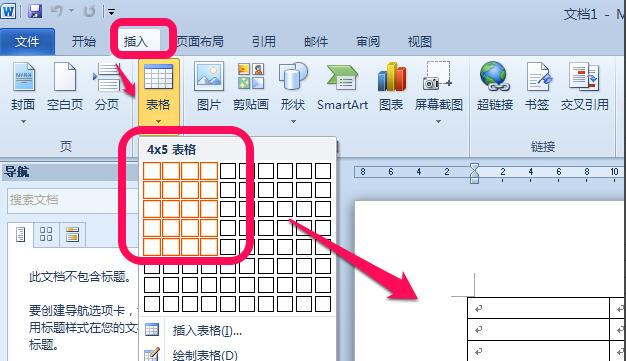
2. Select the table, click Layout in the Word2010 menu bar, and then adjust the corresponding height and width in the toolbar.
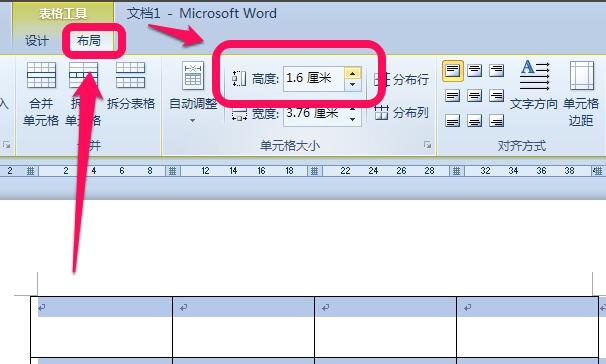
3. Place the cursor in the cell that requires a slash, then click Design in the menu bar above, click Border in the toolbar, and select Slant Lower Border in the pop-up options.
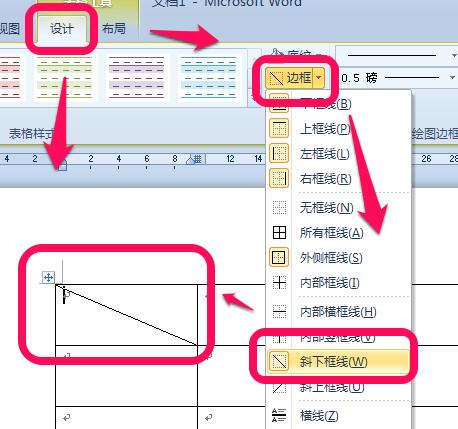
4. Draw a diagonal header. Then, we enter the text of the header one at a time and control it to the appropriate position through spaces and carriage returns.
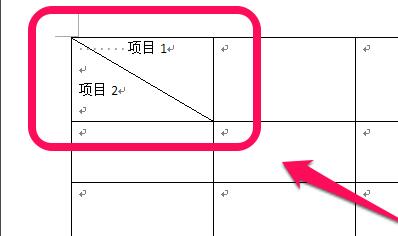
Word2010 FAQ
1. How to delete header lines in Word2010?
1. First, we open the Word2010 document. After entering the software interface, we double-click the header, and then select the entire header paragraph, as shown in the figure below. What we need to pay attention to here is that we must select paragraph tags.
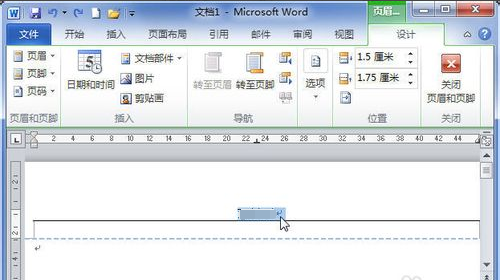
2. Next, we click the "Start" option in the upper left corner of the Word document, and then click the inverted triangle icon next to the border option in the picture below, as shown in the picture below.
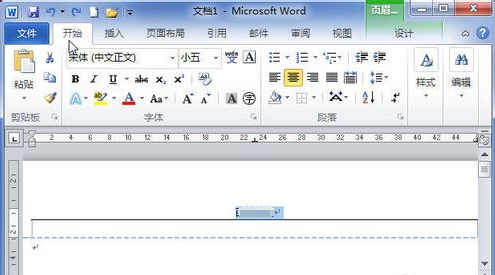
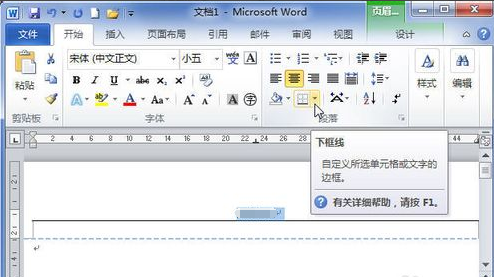
3. Next, specific border options will pop up. We click the "Borderless" option, and then double-click the text part to cancel the page horizontal lines. Isn't it very simple? Let's take a look.
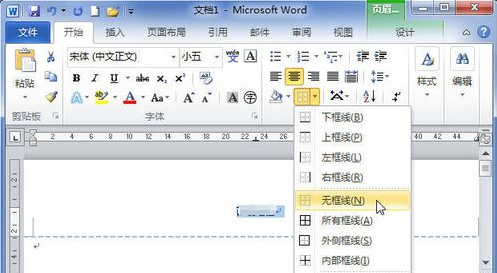
2. How to enlarge the font infinitely in word2010?
Method 1:
After we enter the font in the Word document, we can directly see the type and size of the font at the top of the interface. We can adjust the size, or we can directly select the current value and enter any value we want to set.
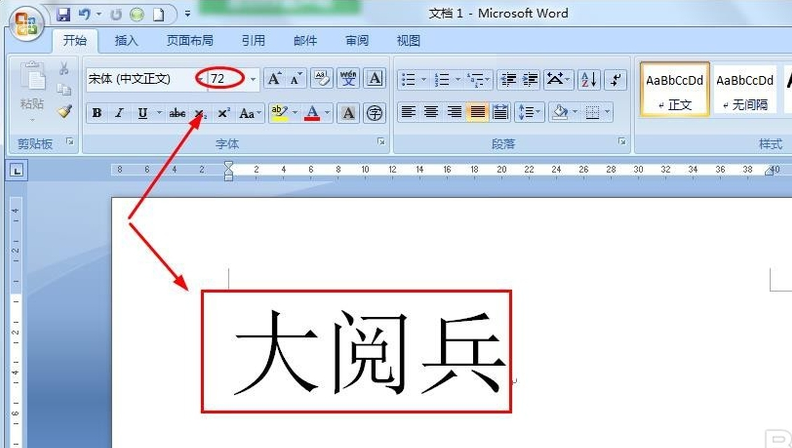
Method 2:
We can also enlarge the font by using shortcut keys. We press the "Ctrl+]" keys on the keyboard, and then we can find that the font gradually becomes larger. What needs to be noted here is that we must hold down the Ctrl key during the adjustment process.
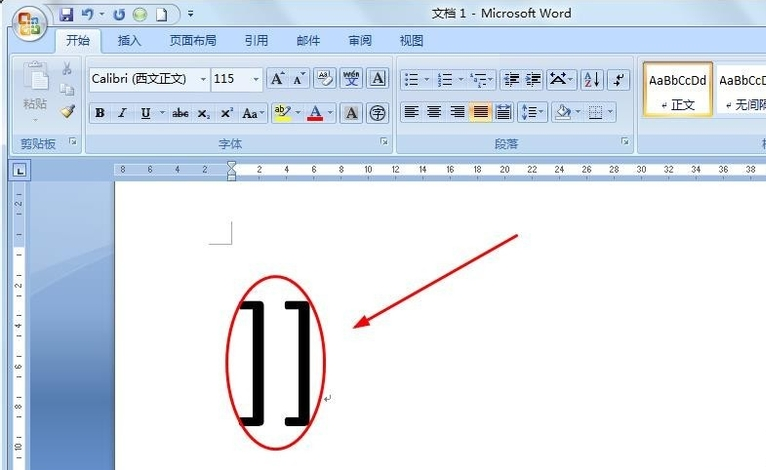
What is the difference between WPS and OFFICE?
1. Software name and copyright:
WPS is an office software produced by China Kingsoft Software Company. WPS is completely free, and you can use all functions by downloading it.
2. From the software function:
OFFICE software has relatively powerful functions, and its practicality, stability, and security are excellent.
Almost all office functions have the same operations in WPS Office. Some settings of WPS are very user-friendly and very easy to use.
3. Network resources and document templates:
WPS supports document roaming, you can download your office files anytime and anywhere.
The wps software provides many online template downloads, and you can share templates to forums and Weibo with one click.
4. Compatibility and portability:
Now WPS can choose the storage format and save it as .doc, .xls, .ppt files by default (Microsoft MS Office file type) and can support opening office format files
The editor summarizes:
WPS and OFFICE are two very good office tools. Each has its own characteristics. Users can download them according to their own needs.
Of course, if you are interested in WPS, you can click the following address to download and experience:http://softwaredownload4.com/soft/295594.htm
Word2010 update log
1. Supplement the vc2010 library to prevent the system from being unable to run due to lack of vc library.
2. Add personalized optimization settings. If you don’t need it, you can delete osppset.dat and then install it.
3. Add right-click to create a new item, and the formula can be used directly without restarting or logging out.
4. Fixed the problem of abnormal exit of margin items in the middle of excel page layout.
5. If after restarting the system, you run Office as soon as you see the desktop (still spinning in circles), causing a crash.
Huajun editor recommends:
Word2010 is a very practical office software. We all need to use Word software to edit text in our daily work and life. Word2010 has powerful functions and simple operation, and is welcomed and used by many friends. If you need it, download Microsoft Word 2010 quickly. This site also provides word 2003, word2002, Word 2013, etc. for you to download.