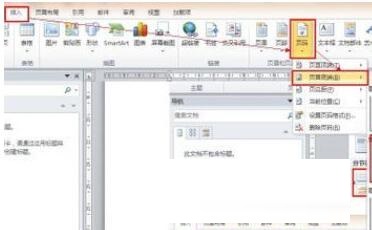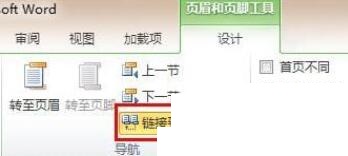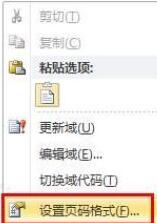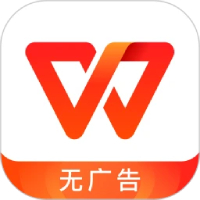Steps to set page numbering starting from specified page in word2010
Time: 2022-02-11Source: Huajun Software TutorialAuthor: dim sum
Many friends use word2010 software at work, so when doing it, do you know how to set the page number to start from a specified page? Below, the editor will share the steps to set the page number to start from the specified page in word 2010. I hope friends in need can come and learn together.
Cursor positioning: Position the cursor at the top of the page where you want to start page numbering.

Insert the "next page" of the separator: Select "Page Layout—>Separator—>Next Page" to insert.
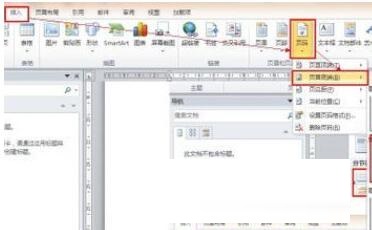
Insert page number: Select "Insert—>Page Number—>Bottom of Page" and select "Normal Text 2".
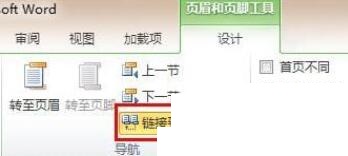
Break link: Select "" and click the "Link to previous header" button to break the link to the previous section.
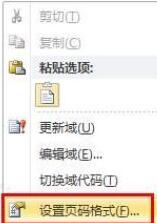
Set the page number format: Select the page number, right-click, and select "Set Page Number Format..." in the right-click options. In the pop-up dialog box, type the corresponding starting number 1 in the box after "Start Page Number".
Dear friends, after reading the above wonderful content, you all know the steps to set the page number starting from the specified page in word2010!
Popular recommendations
-
WPS
Version: 12.1.0.23542Size: 248MB
WPS is a very easy-to-use office software launched by Kingsoft. The WPS software is compact and quick to install, takes up very little memory, and starts quickly. It contains WPS text, WPS...
-
WPS green version
Version: 12.1.0.23542Size: 248MB
WPS Green Edition official version is a multi-functional office software. WPS
The latest version of Office has powerful functions, providing users with text entry, table organization, PP...
-
WPS Office
Version: 12.1.0.23542Size: 248MB
Produced and published by Kingsoft Software, it can realize various functions such as text, tables, and presentations commonly used in office software. Low memory usage, fast running speed, compact size...
-
WPS Office Education Edition
Version: 12.1.0.23542Size: 248MB
WPSOffice Education Edition PC version is a special edition office software specially created for teachers and students. There is no difference between the official version of WPSOffice Education Edition and the regular version...
-
wps government version
Version: v11.8.2.8875 official versionSize: 174.20 MB
The official version of wps government version is a professional office software launched by Kingsoft. The wps government customized version adds many practical features to the regular version...