Friends who have started using word2010 software, will you use the translation dictionary? The following article shares detailed steps on using translation dictionary in word2010. Hope it can help friends in need!
1. Open a text document, and there is text you need to translate in it. For example, first select a Chinese prose;
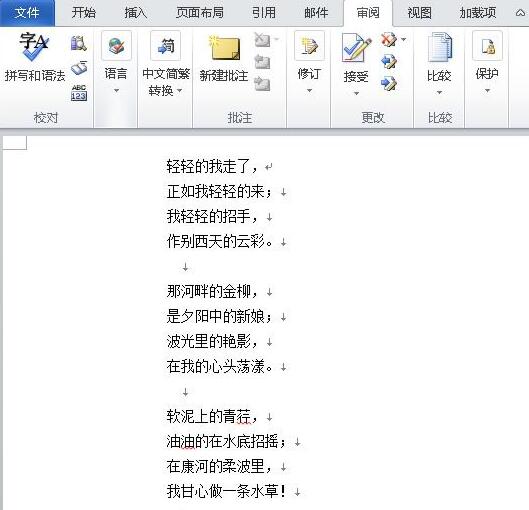
2. Click the "Review" tab in the ribbon, select the "Translation" option group in the "Language" area, and click "Translate selected text";
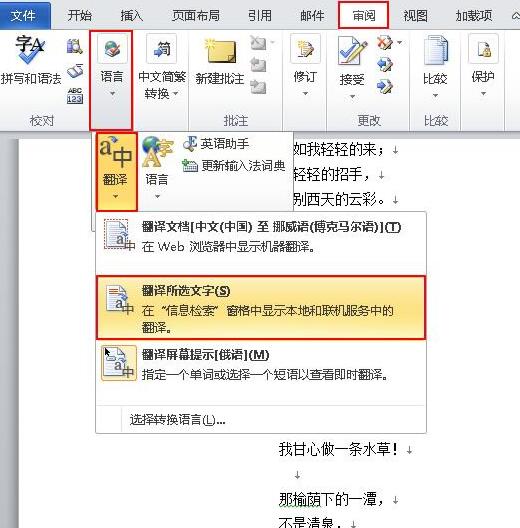
3. Click the "Review" function card, click the "Translation" option group in the "Language" area, and select "Select a conversion language" in the pop-up drop-down menu;
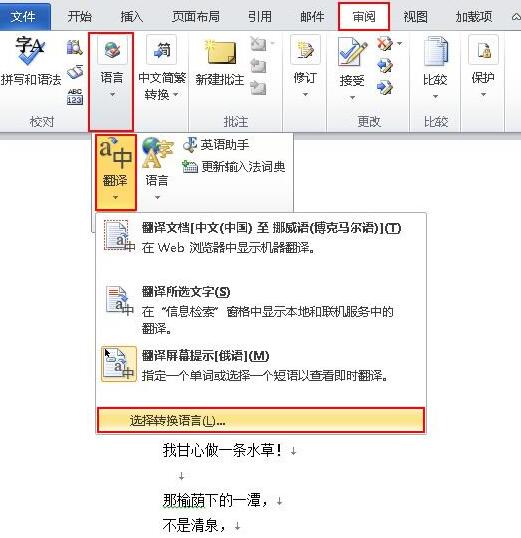
4. At this time, a "Translation Language Options" dialog box will pop up in the window. Select the language you want to translate under the drop-down button of the inverted triangle behind "Translate to", such as "Russian", and then click OK;
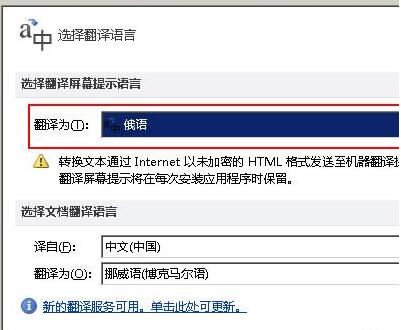
5. Return to the document, point the mouse at the word that needs to be translated, and the translation information of the word will be automatically provided at the mouse cursor, as shown in the figure;
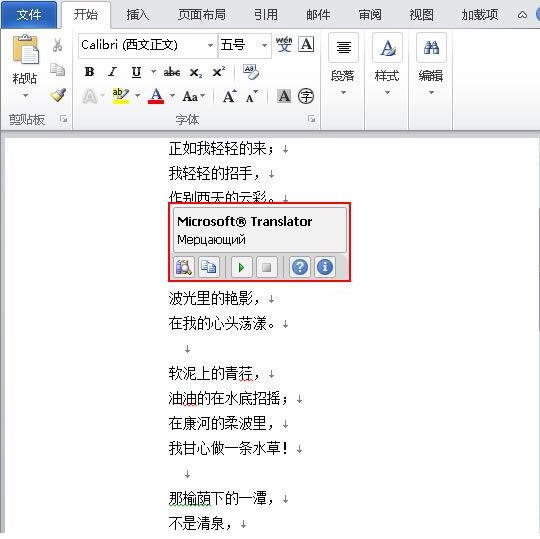
Tip: Just point the mouse cursor at the text without clicking, and the translation content will appear. If the mouse cursor moves away quickly, the translation information will disappear.
Dear friends, after reading the above wonderful content, you all know the detailed steps of using translation dictionary in word2010!




