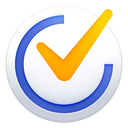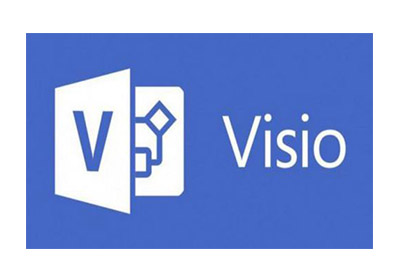Word can be said to be an application often used by office workers. A good-looking background image can make the document more visually appealing, so how do you add a background image to a word document? Detailed operations are as follows.
1. First open a blank word document. After opening, move the mouse to "Page Layout" in the upper left corner, then click the button and select "Page Color"
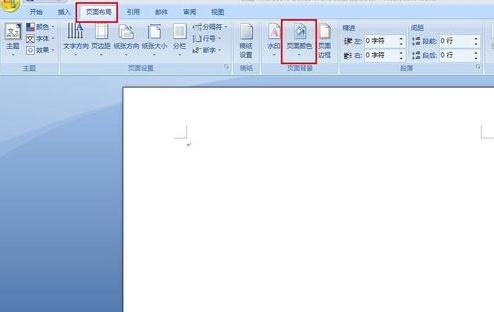
2. Select "Fill Effect" from the drop-down option
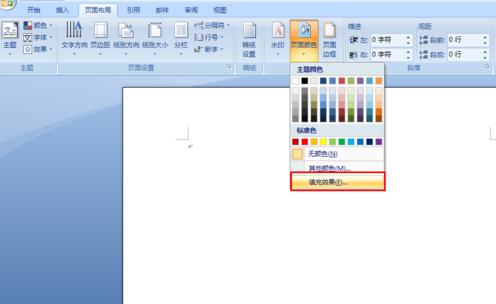
3. After clicking, a dialog box will pop up. There are four ways to set the background in Word. If you want to add a background image to the Word document, select "Picture"
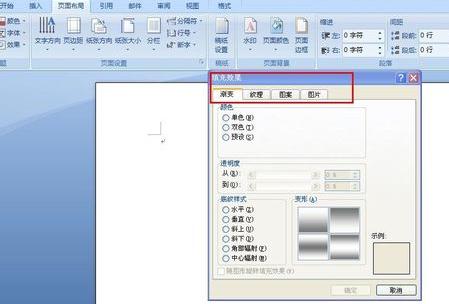
4. Click "Select Image"
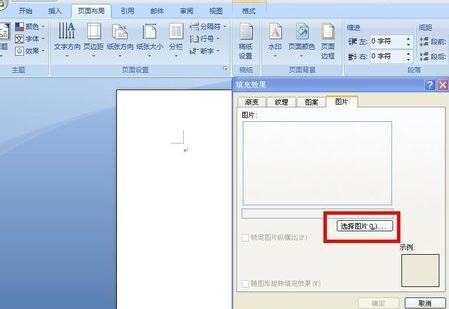
5. After clicking, a dialog box will pop up. Now find the path where the image is stored, select the word background image, and then click the "Insert" button

6. After clicking the "Insert" button, you will return to the dialog box as shown in the figure. Click the "OK" button below.
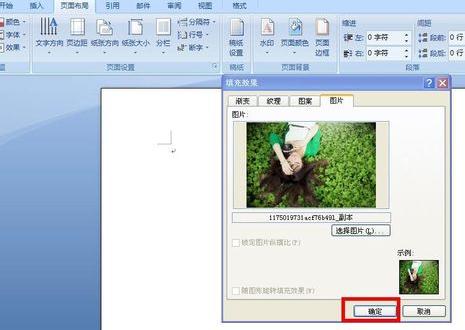
Are you still worried about how to add a background image to a word document? Come and learn how to add a background image to a word document. It will definitely help everyone.