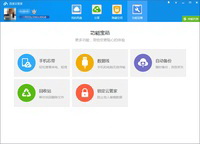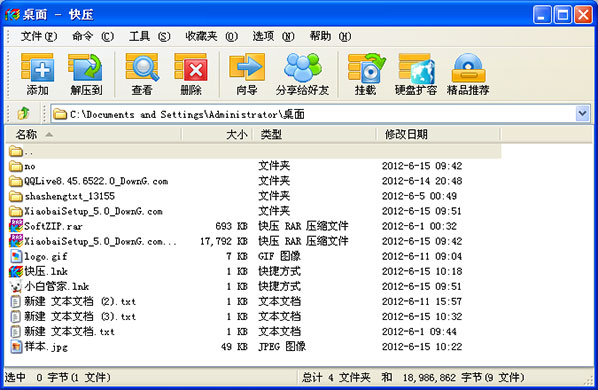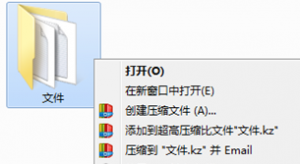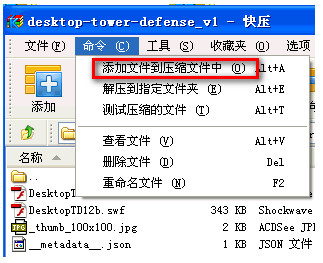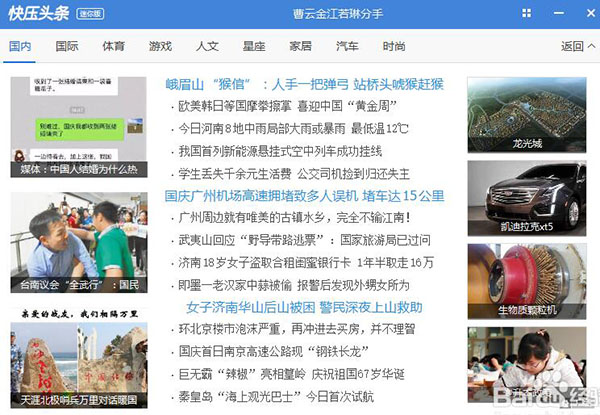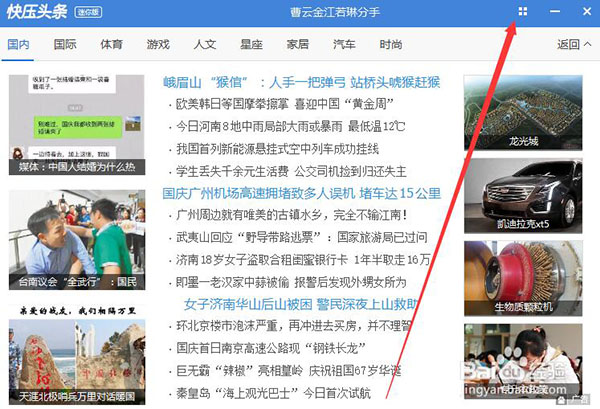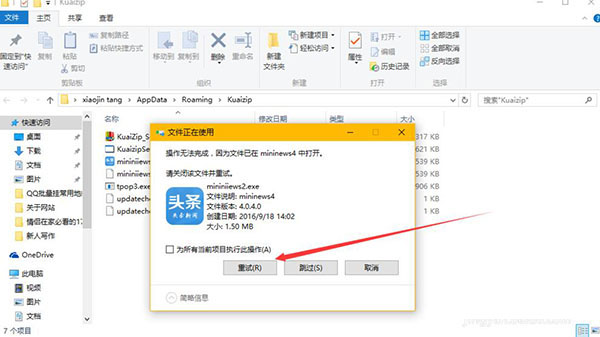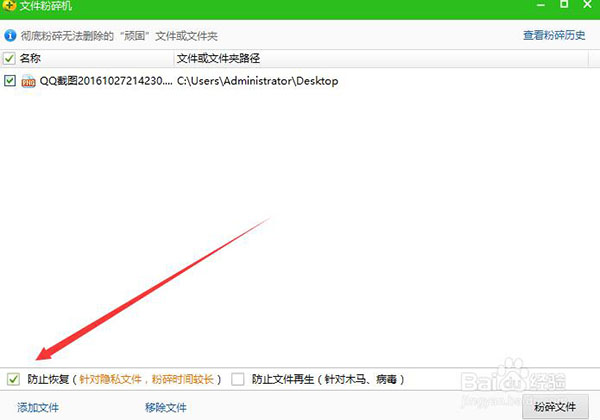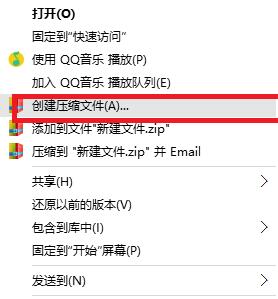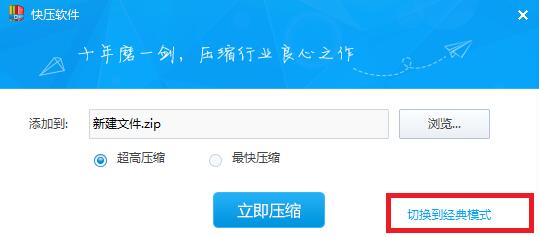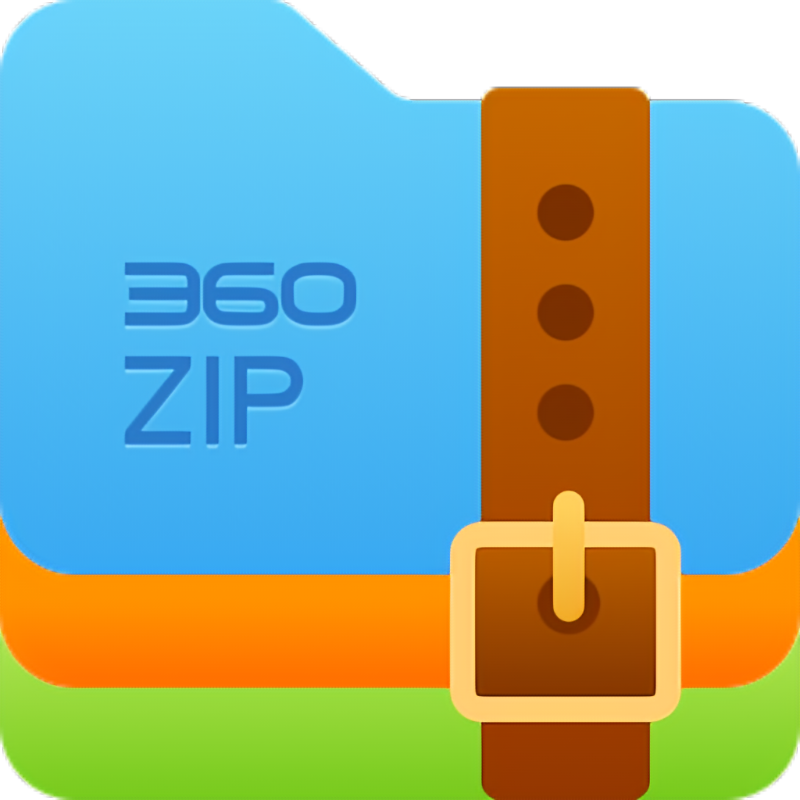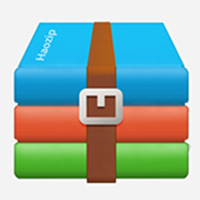Quick pressIt is a free, convenient and fast compression and decompression tool. It has first-class compression technology and is the first domestic software with independent compression format. Kuaizi's own compression format KZ has a large compression ratio and ultra-fast compression and decompression speed, and is compatible with more than 40 types of compressed files such as RAR, ZIP and 7Z. QuickZip can also be used as a virtual optical drive software to mount optical disc images. Download it quickly and for free.
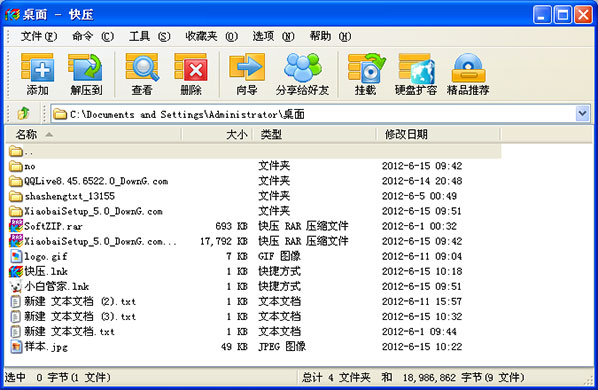
Quick press features:
1. Self-created compression format (KZ) algorithm, solid and ultra-high compression ratio, increasing compression rate by 5-30%;
2. Open interface and support plug-in function;
3. Supports more than 40 commonly used compression formats such as KZ, ZIP, 7Z, ACE, ARJ, BZ2, CAB, GZ, ISO, JAR, LZH, TAR, UUE, Z, etc.;
4. Supports virtual disk function and can mount ISO, CUE/BIN, ISZ, IMG, MDS/MDF, NRG, CCD, and lossless CD images (Flac, WV, APE);
5. Convenient and easy-to-use software interface and detailed novice guide function;
6. Support multi-volume compression and solid compression;
7. Encrypt, protect, lock, restore, and test compressed packages;
8. Multi-thread, multi-level, multi-mode compression and decompression;
9. Powerful self-extracting package function;
10. Add and view compressed package comments.
Quick highlights
Encryption and Protection:
Quick Compression supports operations such as encryption, protection, locking, recovery and testing of compressed packages to ensure the security of user data.
Self-extracting package function:
QuickZip provides a powerful self-extracting package function. Users can decompress self-extracting packages without installing QuickZip software.
Other features:
Quick Compression supports multi-thread, multi-level, multi-mode compression and decompression to improve compression and decompression efficiency.
QuickZip provides the convenient function of recording and clearing the history of all compressed and decompressed files to protect user privacy.
Quick compression supports adding and viewing compressed package comments to facilitate users to manage compressed files.
Quick installation steps:
Double-click to run and you can use it directly without installation.
How to use quick press:
1. Use the official version of Quick Compression software to right-click and compress
Right-click the file or folder that needs to be compressed and select how to compress it in the pop-up menu.
"Create compressed file...": Set first and then compress.
"Add to 'Filename.Format'": Compress according to default settings (can be modified, click to see details).
"Compress and Email...": Set it first, then compress it, and send it by Email.
"Compress to 'filename.format' and email": Compress according to default settings and send by email.
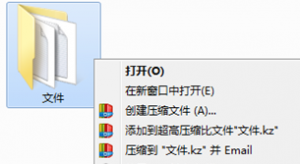
2. Use the main interface to compress
Select the files or folders that need to be compressed and click the "Add" button on the toolbar.

Or select "Add files to archive" from the "Command Menu"
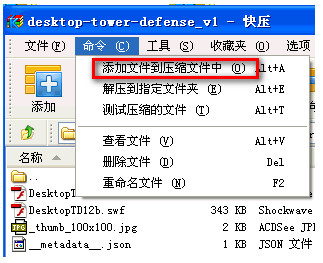
Quick pressing FAQ:
1. How to close the pop-up window with quick press?
1. After downloading the quick press, the computer will pop up the quick press news window, as follows:
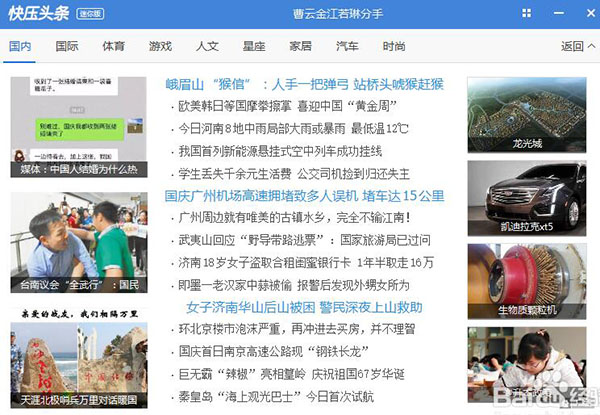
2. In the upper right corner of the quick news window, there is a small square grid. This square grid is used to create a shortcut icon on the desktop, so we click on this square grid.
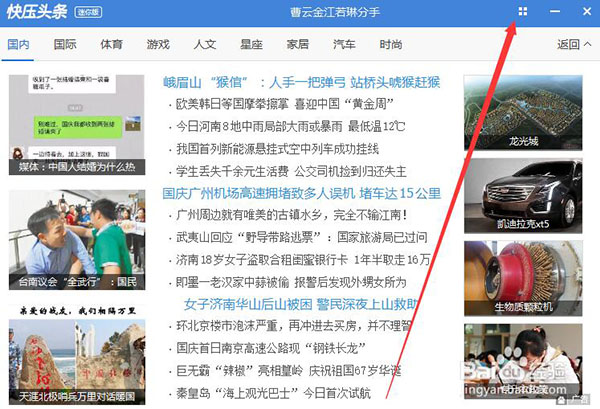
3. Find the shortcut icon on the desktop, right-click the icon, and click "Open file location". We need to find the location of the file, and then delete the file so that no advertising windows will pop up in the future.


4. Find the news icon and delete the files "mininiews.exe" and "mininiews2.exe". However, when we deleted it, we found that a window popped up and could not be deleted. Please try again. Then please see the next step.

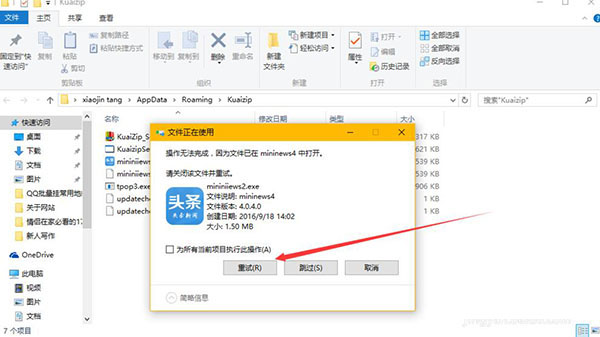
5. Please try again because a window pops up because this file is being opened. We need to delete the quick news window and that’s it.

6. After deleting the quick news window, click the Retry window button again. In this way, we can delete this advertising window, which means completely blocking this window. This quick compression software is also very clean. There is no advertising window, and it does not affect our use of the quick compression software.

7. In the last step, netizens reminded that on some computers, the deleted files will pop up the next day, so use the file shredder of security software to delete them, and check "Prevent file recovery"
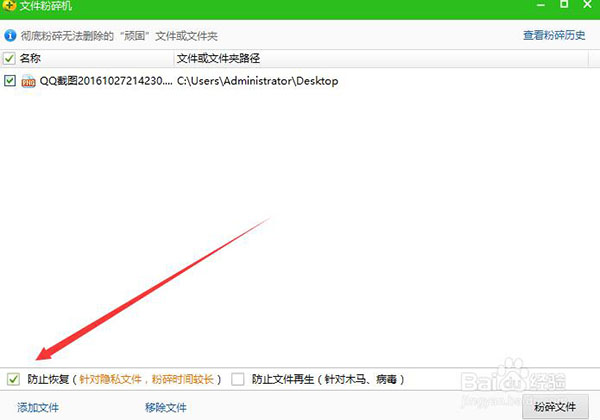
2. How to set a password for Quick Press?
1. First create a blank file

2. Move the compressed file for which the password needs to be set into the newly created folder.

3. Right-click the mouse and select Create compressed file. Click to switch to classic mode
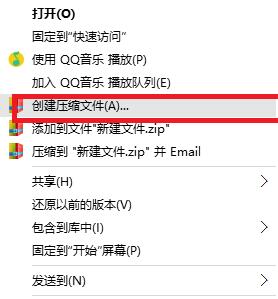
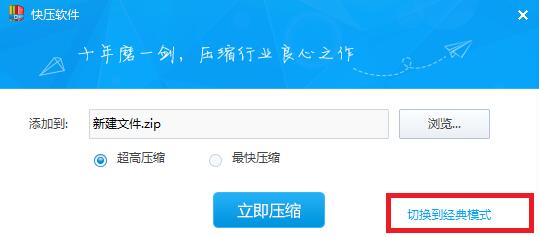
4. Enter the classic mode, which has the format of kz zip 7z. You can choose according to your personal needs. There is a setting password in the lower left corner.


Which one is better, quick compression or 360 compression?
Kuaizi is a very convenient and practical compression and decompression software, a free, convenient and fast compression and decompression tool. Quick Compression compresses files into multiple small files, which is equivalent to a small file cutter and is necessary for transferring large files.
360 compression software can help you decompress the compressed files you need. It supports a variety of compressed file formats and the decompression and compression speed is also very fast. Not only that, 360 compression software can also help you detect compressed files and delete Trojans with one click to ensure your computer security.
Both of these software are very good compression software. You can just choose the one you like and download it.
360 compression download address:http://softwaredownload4.com/soft/112988.htm
The meaning of quick pressing
It is a compression software that is simple to operate and easy to use. The compression and decompression speed of this software is very fast, and the compression rate is also very good. Moreover, this software is also the first software in China to have a self-compression format.
Quick update log:
Fix some bugs
|
Huajun editor recommends:
QuickZip has a convenient and easy-to-use software interface and a detailed novice guide function. It is a very easy-to-use compression software. The Quick Compression interface is simple and fast to set up and achieves the ultimate in compression. It is the first software in China with an independent compression format. In addition, 6789 compression, compression treasure, and Jiji compression are recommended to everyone. You are welcome to download and use them.
|