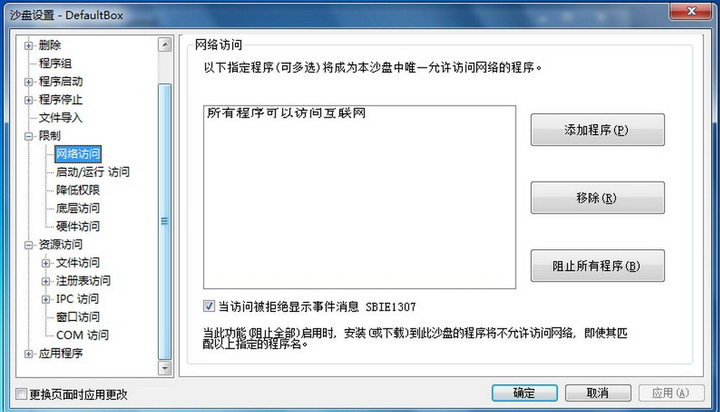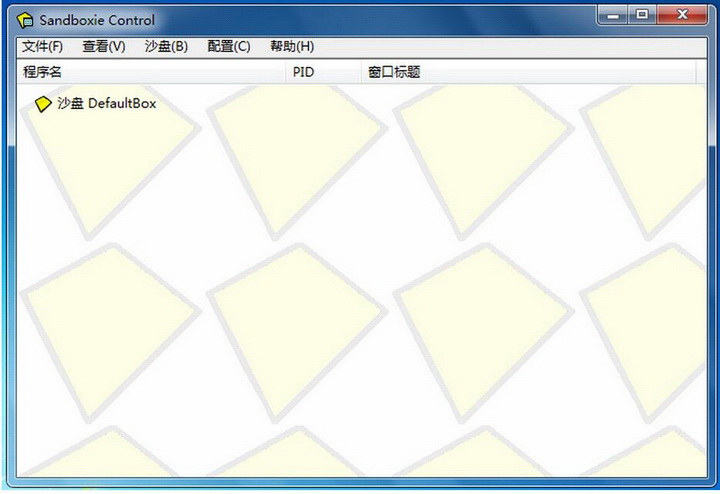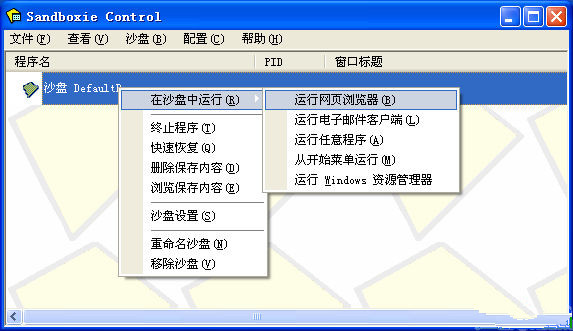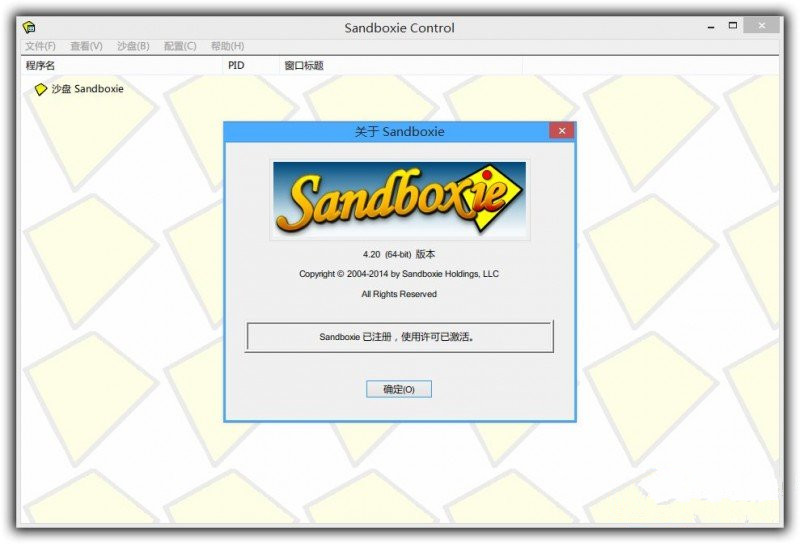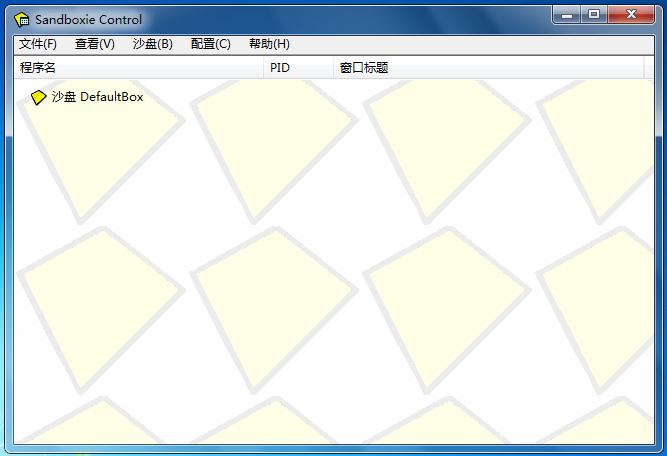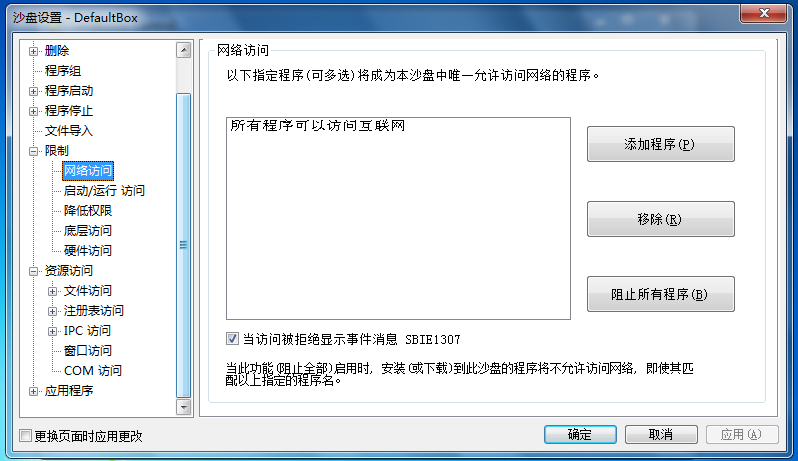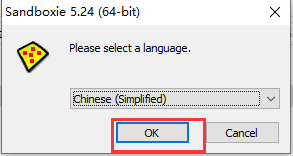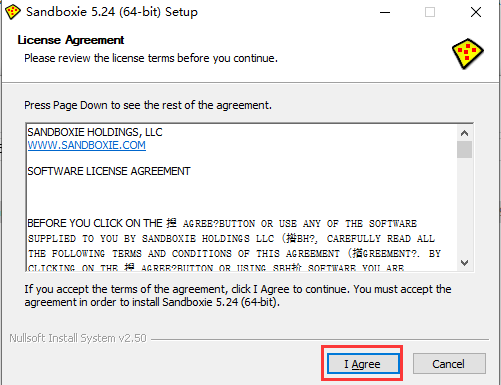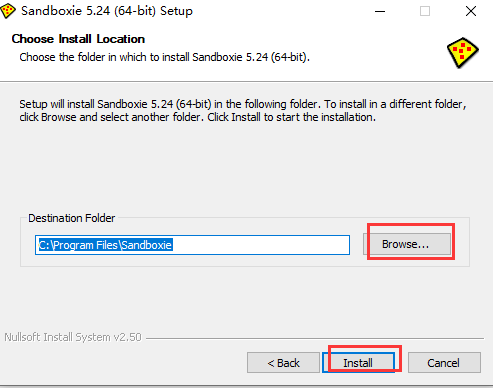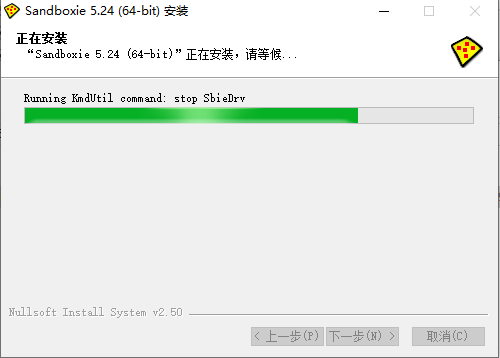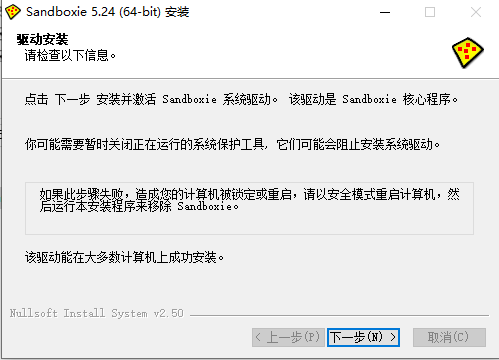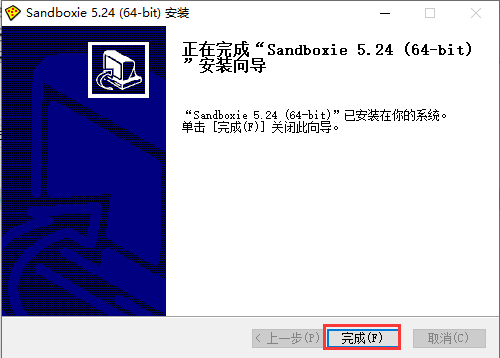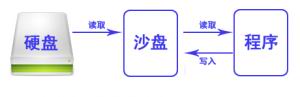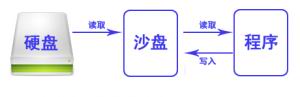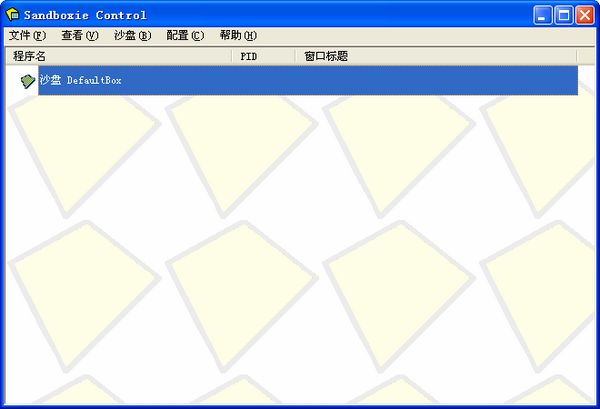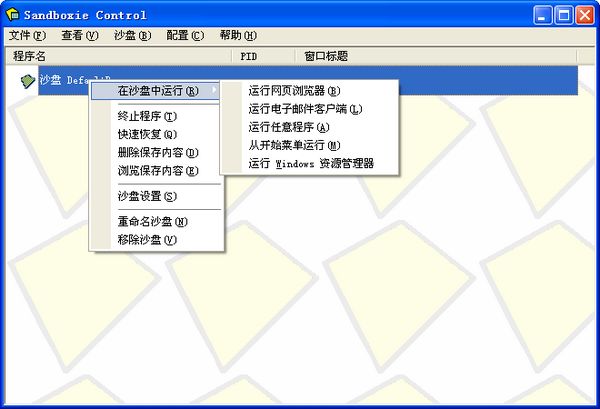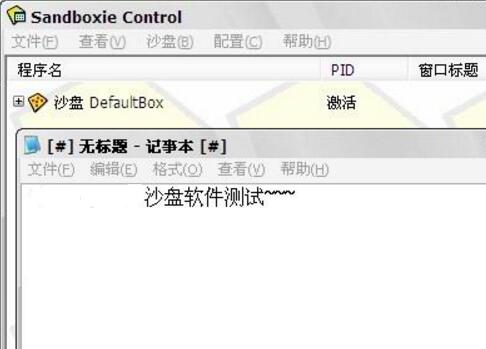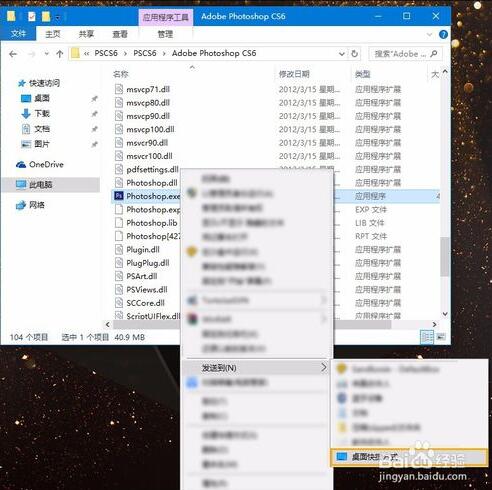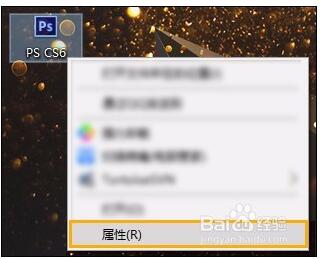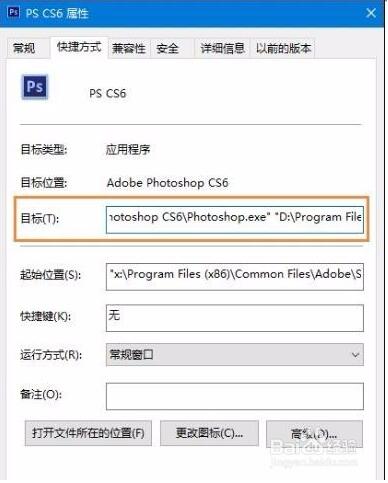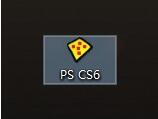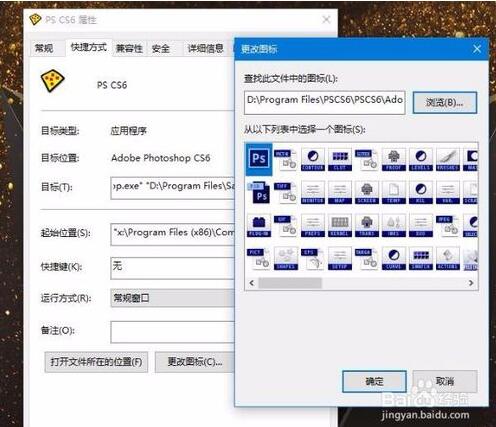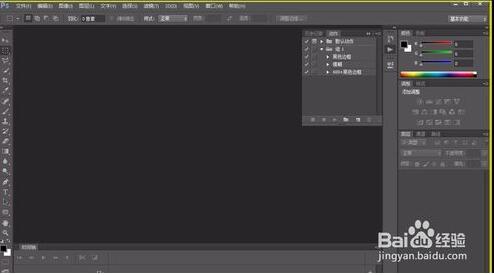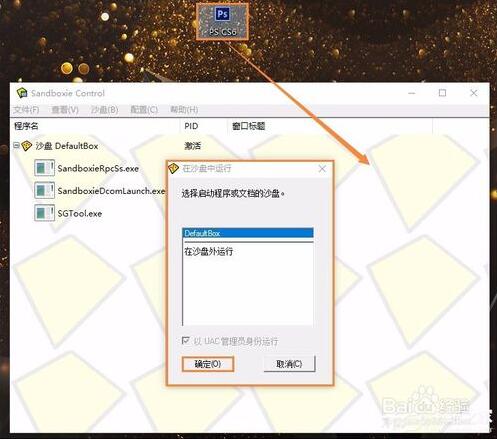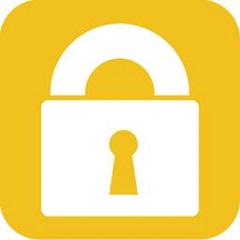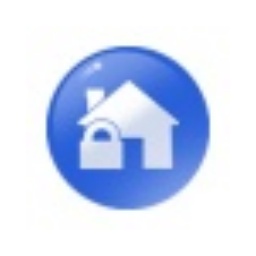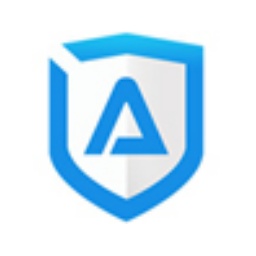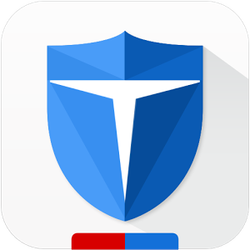SandboxieIt is a sandbox tool based on the host intrusion prevention system. Sandboxie allows you to run a browser or other program in a sandbox environment, so the changes made can be deleted later. Sandboxie can be used to eliminate traces of surfing the Internet and running programs, and can also be used to restore favorites, homepages, and registry. In addition, it can also be used for testing software, testing viruses, etc. Even files downloaded during the sandbox process can be deleted as the sandbox is emptied.Huajun Software Park provides you withSandboxieDownload and come and experience it!
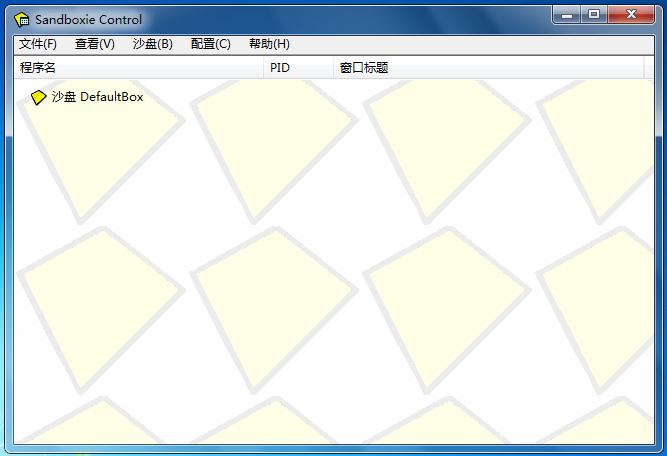
Sandboxie software features
1. You can run and browse other programs in the sandbox environment;
2. Sandboxie can be used to clear Internet access records, run programs, and restore favorites, homepage, registry, etc.;
3. The sandbox can be used to test software, viruses, etc.
Sandboxie installation method
1. After downloading Sandboxie from this website, use 360 compression software to decompress it, double-click the exe file to enter the software installation voice selection interface, and click [OK].
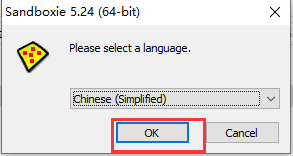
2. Enter the Sandboxie installation agreement interface and click [I Agree].
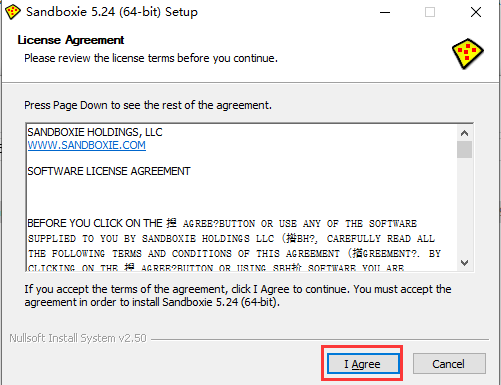
3. Select the Sandboxie installation location. You can click [Browse] to select the software installation location in the window that opens. After selecting, click [Install].
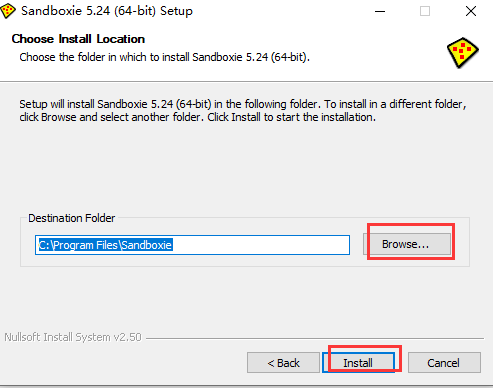
4. Sandboxie is being installed. You need to wait patiently for the installation to complete.
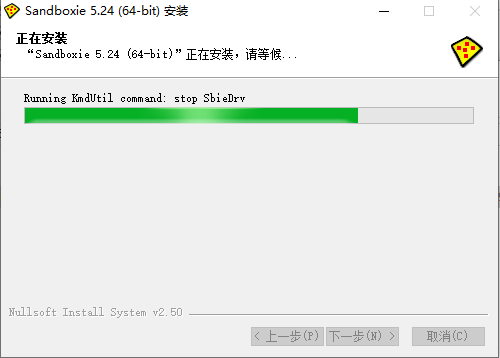
5. You need to install the Sandboxie driver, click [Next].
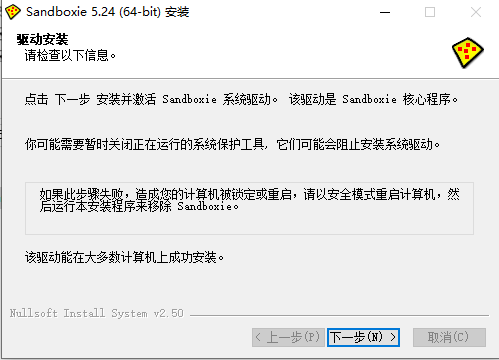
6. Sandboxie installation is completed, click [Finish] to exit the software installation.
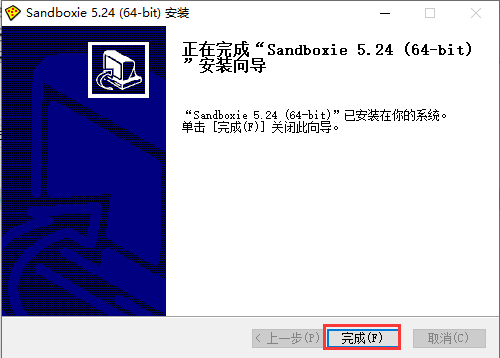
Sandboxie software usage tutorial
When you run Sandboxie, the program first reads data from the hard disk, including some configuration information, saved progress, etc. When the program is running, it will continuously write data to the hard disk. Changes made to programs running in Sandboxie can be deleted at any time. It can be used to protect the security of the real system when browsing the web, it can also be used to clear traces of surfing the Internet and running programs, and it can also be used to test software, test viruses and other purposes.
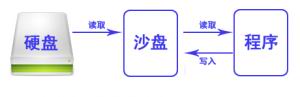
When you run a program through the sandbox, the program will read the data through the sandbox, and then finally write it to the file virtualized by the sandbox. It will not be written to the hard disk, so any operations done in the sandbox and the consequences will disappear after the sandbox program ends.
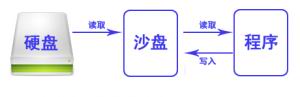
Screenshot of Sandboxie installation directory interface
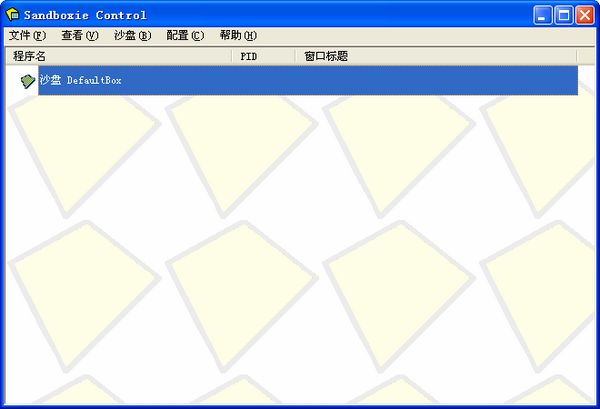
A DefaultBox sandbox will be created at the beginning. Right-click the sandbox and you will see the available options. We select "Run in the sandbox":
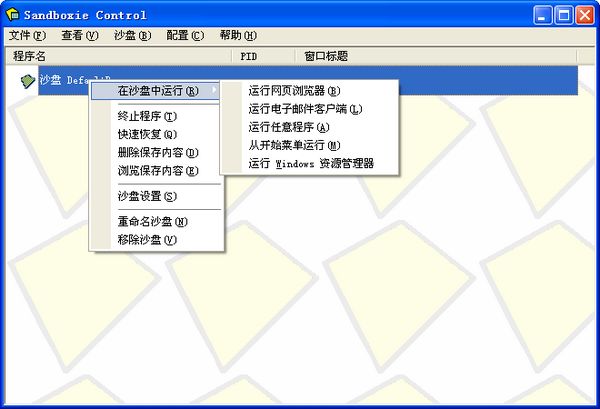
There are 5 options:
1. Run a web browser
2. Run the email client
3. Run any program
4. Run from the start menu
5. Run Windows Explorer
They are all commonly used functions. If you want to run any program, just click the third "Run any program":
Click Browse to select the program you need to run. Here I choose AutoRename, the batch renaming software I wrote myself.
You will find that there will be 2 more [#] in the name of the window. It turned out to be AutoRename V1.0. When running under the sandbox, it is [#]AutoRename V1.0[#]. From here we know that the program window running under the sandbox will have a [#] mark added to distinguish it from the program running on the original host.
Does the modification made in the test sandbox really have no effect on the original host?
We choose to run any program and fill in notepad in the input box to run Notepad.
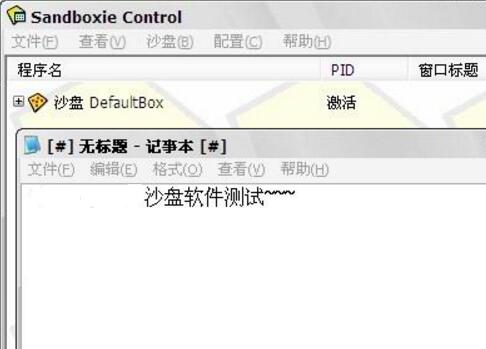
Save on the desktop, sandbox software test.txt
At this time, the sandbox will pop up a dialog box asking you if you want to restore? Here you need to understand the meaning of recovery. "Restore" means restoring to the original host, which means leaving the sandbox environment. Here we just choose close to close it.
We searched on the desktop of the original host and did not find the "Sandbox Test.txt" file. We went to the Sandbox menu - View - click "Files and Folders" to expand. We found "Sandbox Test.txt" in the quick recovery folder - DeskTop, indicating that the file was saved in the sandbox virtual space and was not saved to the original host.
Sandboxie FAQ
How to change sandbox operation in sandboxie
1. Send the program executable file (.exe) that needs to be in the sandbox to the desktop shortcut
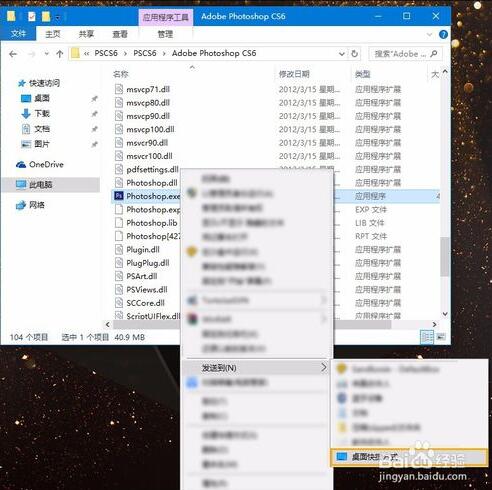
2. Right-click the shortcut and select "Properties"
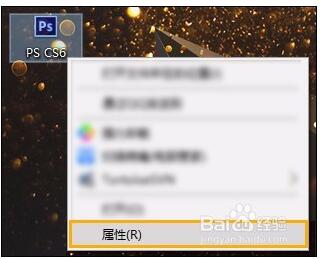
3. Add the paragraph "C:Program FilesSandboxieStart.exe" to the address of "C:Program FilesXXXXXX.exe" in the target column. Note that there is a space before the original path, and double quotes are required;
Original: "D:Program FilesPSCS6Adobe Photoshop CS6Photoshop.exe"
Modified to: "D:Program FilesPSCS6Adobe Photoshop CS6Photoshop.exe" "D:Program FilesSandboxieStart.exe"
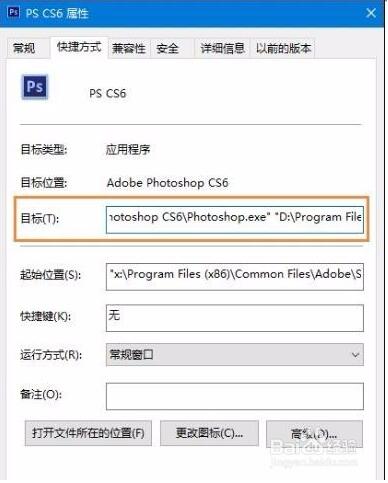
4. After clicking OK, you can see that the icon changes to the sandbox icon.
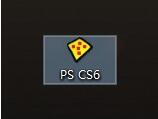
5. Click Properties again, you can change it to the icon of the specified program, or you can use other icons
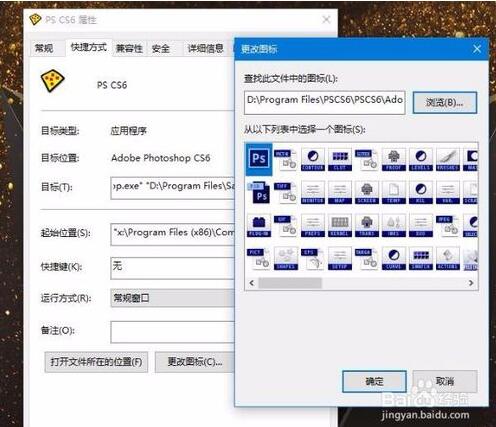
6. After running the program, a yellow border will appear on the program, and the name displayed on the taskbar will also be added with "#", which means that the program is running in the sandbox.
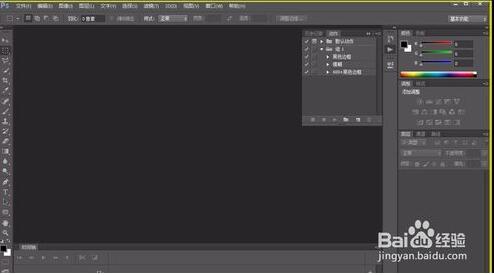
7. Users can also directly drag the program icon on the Sandboxie sandbox to allow the program to run. This does not affect the icon path relationship.
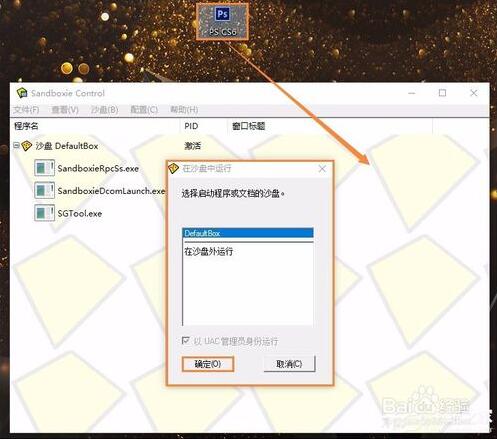
Sandboxie update log
1. Repair blue screen of death;
2. Fix chrome crash;
3. Add some new functions;
4. Fixed IE11 fixed issues.
Huajun editor recommends:
Sandboxie is a sandbox tool. All access and download records of programs or viruses run through Sandboxie can be seen. When the user exits the sandbox, these access and download records will be automatically erased. This site also has similar software Kaspersky Total Security Software, 360 Safe, and Cloud Manager. Welcome to click to download and experience it!