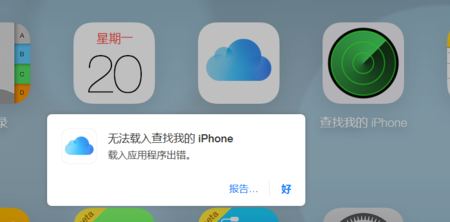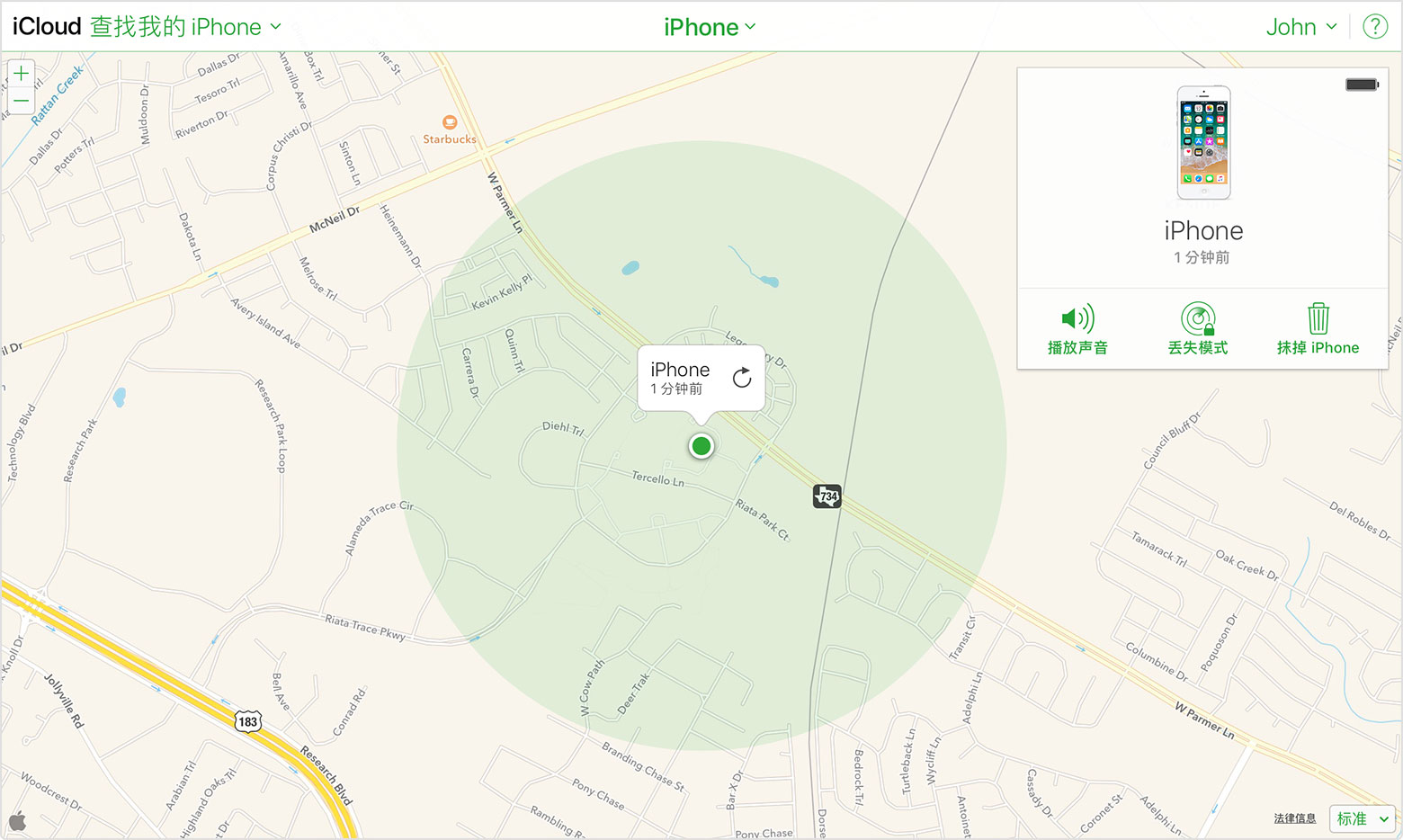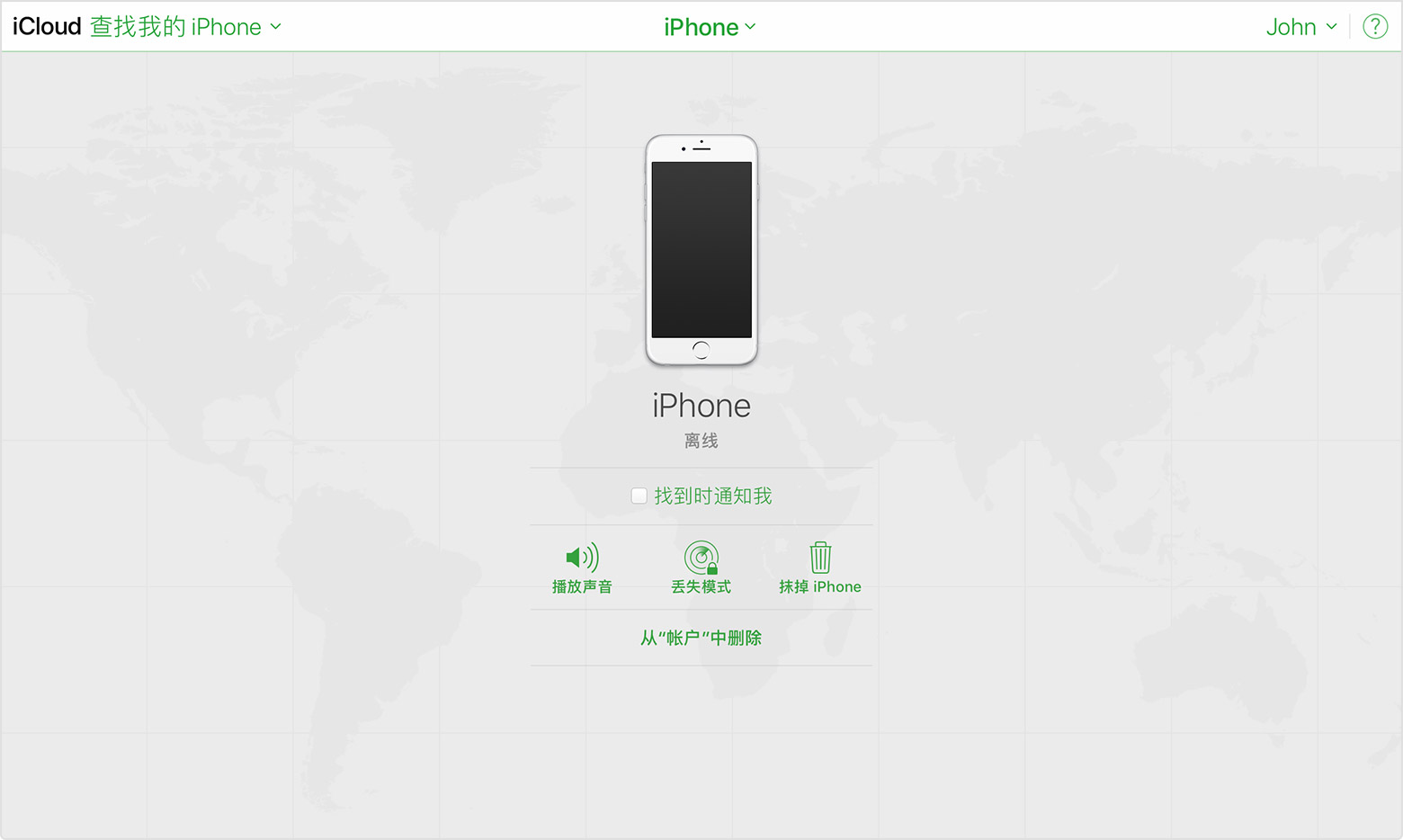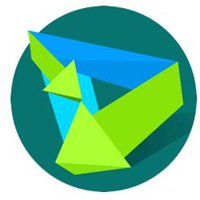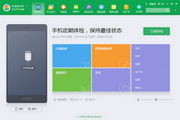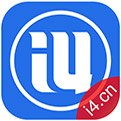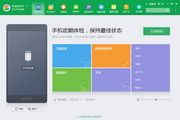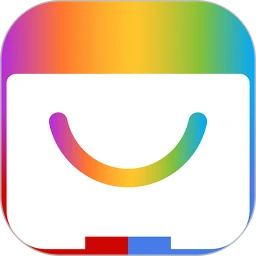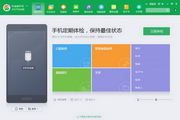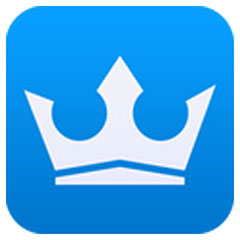Find my iphone is a software that can help you locate and find your iPhone on your computer. If your iPhone or iPad is lost, you can use the computer version of Find my iphone to locate your device, but the other party must have a network. Huajun Software Park provides you with the download of the computer version of Find My iPhone. Don’t miss it.
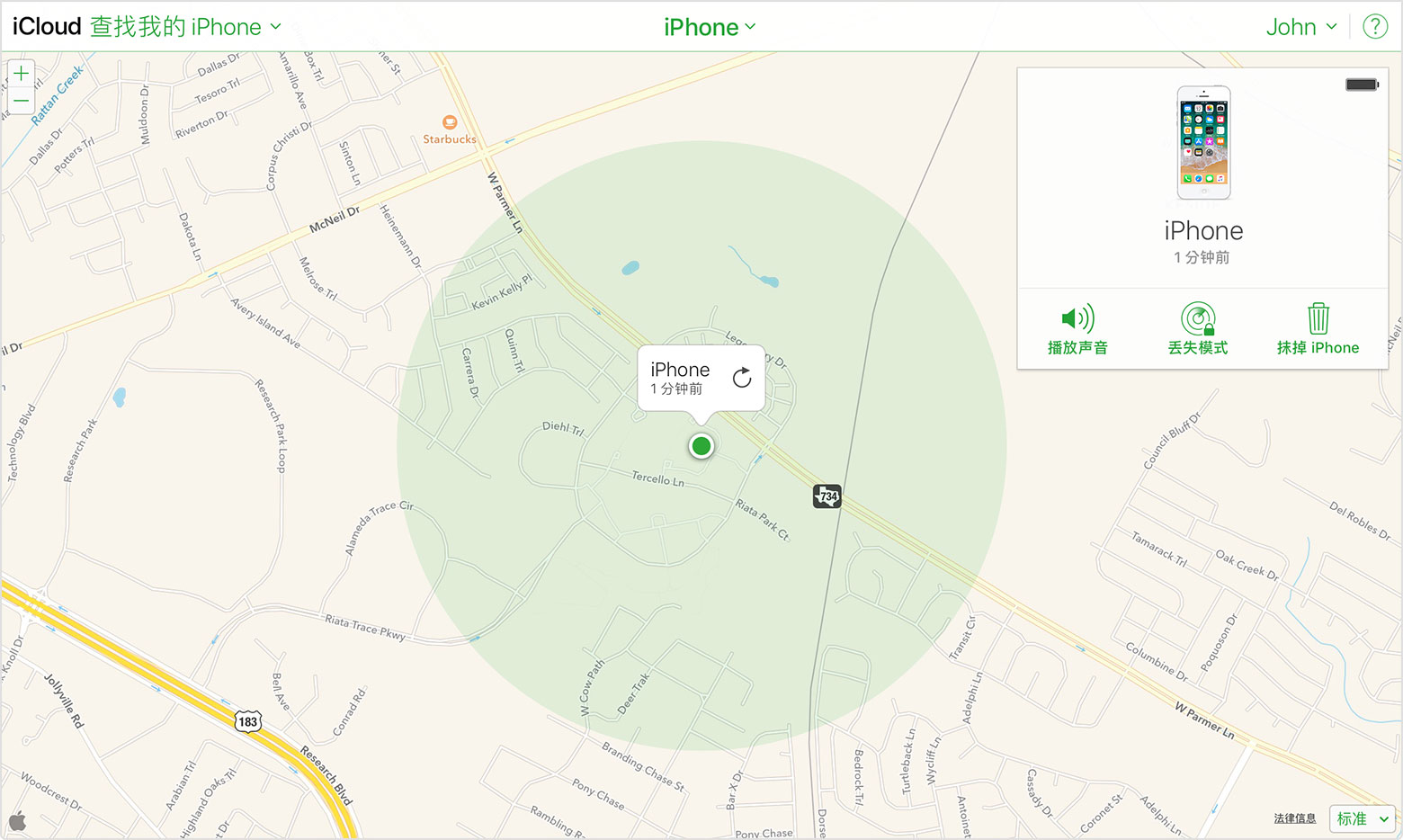
find my iphone computer version features
• Locate your iPhone, iPad, iPod touch or Mac on the map
• Play the sound at maximum volume for two minutes (even if the device is set to silent)
• Remotely lock your device with a password
• Display custom messages on lock screen
• View your device’s recent location history while in Lost Mode (iOS devices)
• Navigate to device location
• Remotely wipe all content and settings on your device
• Battery charge indicator
How to use find my iphone computer version
1. To use Find My iPhone, you must own an iPhone and register with an Apple ID, and the iPhone must be bound to your Apple ID. Only the Apple ID bound to the iPhone can log in normally.
2. Confirm that your device has been upgraded to iOS5 and the "Find My iPhone/iPod" service has been turned on. Go to Settings - Location Services - Turn on Find My iPhone (iPod).
3. Use IE or other browsers to log in to the icloud official website. Enter your iCloud account on the iCloud homepage and log in. Click "Find My iPhone".
4. iCloud will automatically obtain your geographical information and then display it in Google Maps.
5. Click "Play ringtone or send message" to send a message to the device. You can tell others your contact information. If you meet a kind-hearted person, you may be able to recover your iPhone. This method is also tried when you know the location of your iPhone but cannot find it, or you may find it when you hear the ringtone.
6. Click "Remote Lock" to set a password. Suitable for situations such as lost iPhone or fear of privacy leakage.
7. Click Remote Delete to remotely delete information on iPhone/itouch. Applicable to situations where the iPhone cannot be recovered, private information can be destroyed to minimize losses.
find my iphone frequently asked questions
Don't see your device on iCloud.com or the Find My iPhone app?
1. Check whether you are logged in to iCloud on your device: For iOS 10.3 or higher, tap "Settings". If you see "Sign in to your [device]," tap it and enter your Apple ID and password. For earlier versions of iOS, tap "Settings" > "iCloud" and enter your Apple ID and password.
2. Tap “Settings” > “[your name]” > “iCloud” > “Find My iPhone”. If Find My iPhone is turned off, turn it on. Then tap Allow.
3. Please check the Apple ID you used to log in. Maybe the AppleID you use to log in to iCloud.com or Find My iPhone is different from the AppleID on the device that's not listed. To check, log into Find My iPhone or iCloud.com using a different AppleID account and find your device.
4. Please check whether your device has a cellular network or Wi-Fi network connection. For example, to find your Mac or Apple Watch, the device must be connected to the Internet via a known Wi-Fi network (not Ethernet). If you can access the device and see that it has an active internet connection, turn Airplane Mode on and then off. Still need help? Turn your device off and on again.
5. Tap "Settings" > "General" > "Date & Time". Check that Set Automatically is turned on, which automatically sets the date and time based on your time zone.
6. Using the same AppleID, you can register up to 100 devices for "Find My iPhone". If you still need to add devices after registering 100 other devices, remove one device first.
I see my device in Find My iPhone but it's offline?
1. If you see "Offline", "No location information" or "Location services turned off", your device may be offline due to one of the following reasons:
2. The device is turned off, the battery is exhausted, or more than 24 hours have passed since sending the device’s last location to Apple (if “Send Last Location” is turned on). After your device is connected to the Internet, you can see the remaining battery power in the upper right corner of the information panel.
3. Your Find My iPhone compatible device or Mac is not connected to a known Wi-Fi network or data network. Please wait a few minutes and try again.
4. This feature is not available in your country/region. This feature may not be available in your country due to technical limitations or local laws.
5. You can still play sounds, send messages, issue a lock request, or start erasing content on your iOS device through Find My iPhone. After you turn on the device and connect to the Internet, the device receives the command.
6. If you contact your wireless service provider to report that your device is lost or stolen, they may deactivate your SIM card or account. This will turn off service on your iPhone, and you won't be able to find, play sounds, send messages, issue lock requests, or start erasing content from your iOS device through Find My iPhone. However, we will help you understand how to protect your information.
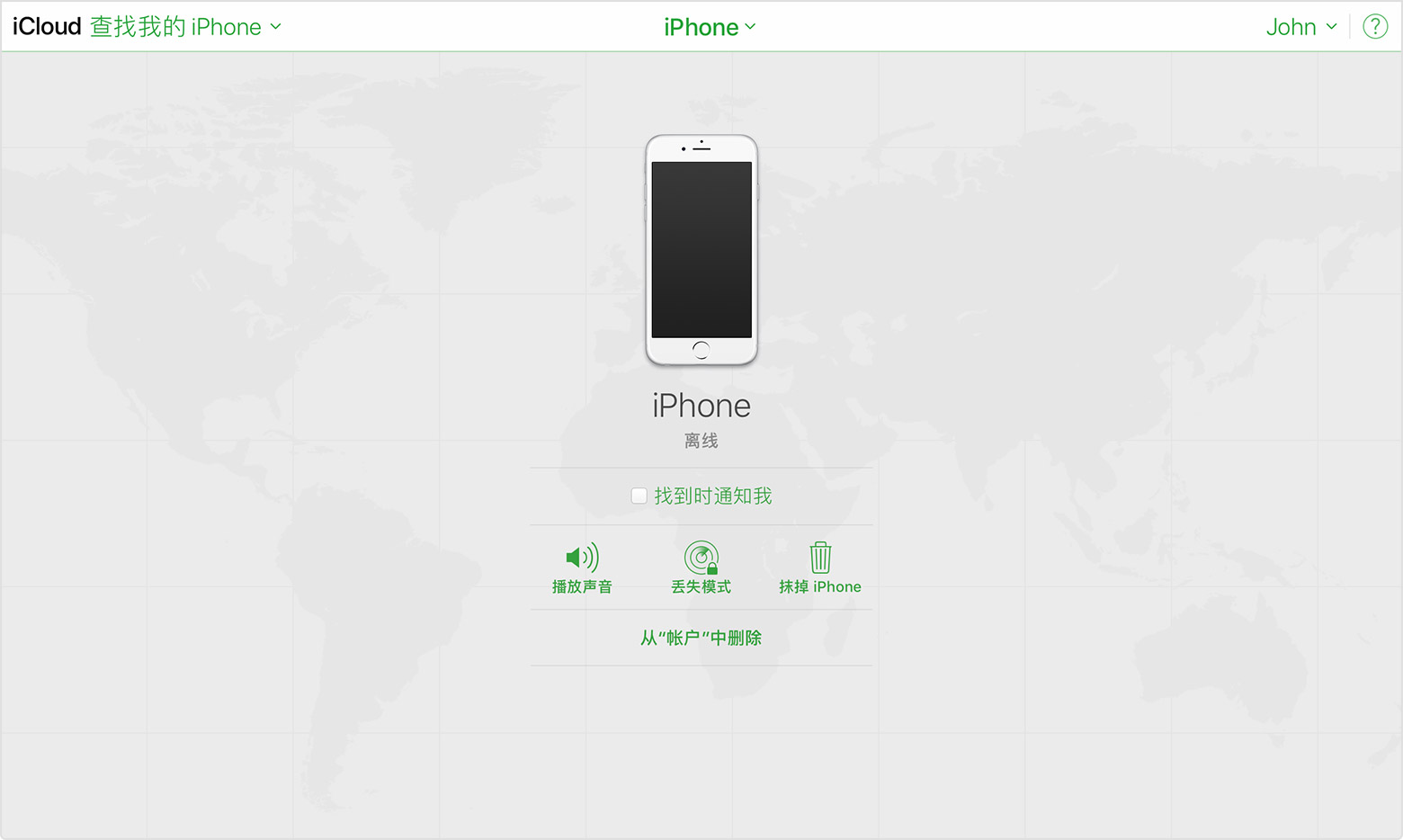
find my iphone PC version update log
Apple has updated this app to display the Apple Watch App icon.
This version of the “Find My iPhone” app adds support for iOS 8 and the “Family Sharing” feature.
|
Huajun editor recommends:
Find my iPhone is a very good life service software. This software can help users quickly find the location of their lost iPhone. It is more practical than the iPhone's built-in find phone function. However, please note that this software can only be used to find your own lost phone. In addition, iTunes and Apple flash assistants are recommended to everyone. You are welcome to download and use them.
|