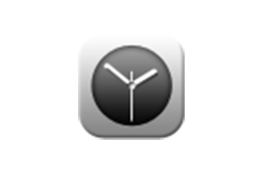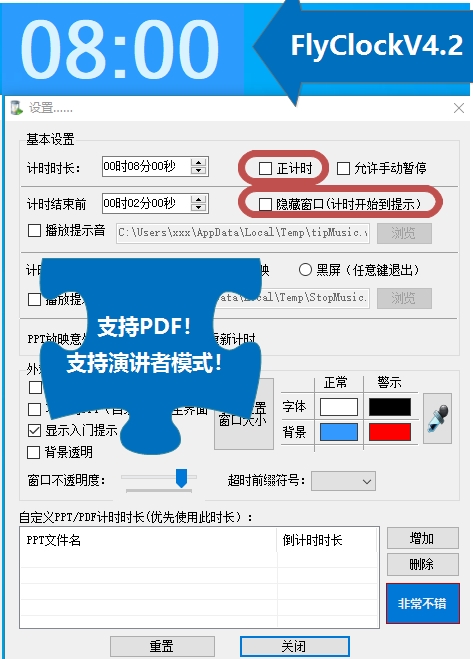FlyClockThe official version is a desktop countdown software that can control ourpptThe speech time prompts. The software is powerful and very convenient and practical to use. FlyClock official version supportwpsand ppt, when users use ppt to give a speech, they can effectively control the speech time by eliminating the prompts of the software. Huajun Software Park provides you with free download of PPT/PDF timing software FlyClock2024. Friends who like PPT/PDF timing software FlyClock, please come to Huajun Software Park to download and experience it!
Features of PPT countdown software FlyClock
1. What is FlyClock:
FlyClock is a countdown auxiliary tool when showing PPT, which can be used for Microsoft Office PPT and WPS presentations;
1. There is no need to make any changes to the PPT/PDF. As long as you start showing the PPT/PDF, you can count down; when the show ends, the countdown ends;
2. When the countdown time is up, you can play the prompt sound, or turn off the PPT/PDF show, or the screen will go black;
3. You can set up PPT/PDF that does not require countdown, such as agenda PPT;
4. Different PPT/PDF can set different timing lengths;
5. A short-term accidental exit will not affect the timing process;
6. A single program can be copied and used at any time;
7. Can be used as a screen digital clock;
8. Start, stop and display can be controlled remotely (professional functions).
2. Main updates in this version:
1. Add manual pause function. Pause time is not included in the total time.
2. Add “Expert Start” to guide novices to get started as soon as possible.
3. Improve the recovery timing function after accidental exit, and add the effective recovery time timing reminder function (lower left corner). Accidental exit time will not be excluded from the total duration.
4. Improve the background transparency function to solve the problem of font transparency under non-specific circumstances and the problem of background transparency failure after the countdown ends.
5. Improve the system reset function, you can use the command line or batch file to reset FlyClock.
6. Improve the function of sending authorization codes instantly to reduce customer waiting time.
7. Improve the overall timing logic to better support the user experience.
8. Optimize the page layout to match usage habits.
9. Improve the foreground and background color setting tips.
10. Add support for ppsx and ppsm files.
3. Usage Tips:
1. This software is a fully automatic program. As long as the PPT is shown, it will automatically time the timer; when the playback is stopped, the timer will stop without manual intervention; it can be paused during the playback process, and the timer can be resumed by exiting for a short time.
2. How to deal with agenda and directory PPTs that do not require timing? Please right-click on the main interface and directly set "This PPT does not countdown", or set a custom PPT timing in the settings.
3. If you do not need to accidentally exit the recovery function, please set the "Unexpected exit recovery time" to 0 (setting).
4. Please note: the pause time will not be included in the total time, but the accidental exit time will be included in the total time.
5. There are three ways to reset the system. First, if you can enter the program, you can click Reset in the settings; second, you can press Win+R keys, enter CMD, then use CD to enter the FlyClock program directory, and then enter "FlyClockV3.0.exe
-RESET" and press Enter to complete the reset; third, download the FlyClockV3.0Reset.bat batch program, put it in the FlyClock directory, double-click to run, and the reset will be completed.
6. What should you do if you encounter a problem? Please select the problem report in the right click and send the problem to us (xeastsun@126.com), thank you!
Features of PPT/PDF timing software FlyClock
For a conference or launch organizer, losing control of the venue time is a disaster. Therefore, various countdown tools such as VBA and plug-ins are in full bloom. However, the use of these tools is not so easy and has the following main disadvantages:
· VBA, plug-ins, etc. basically need to change PPT. Changing PPT is a thankless task, and style change is a high probability event.
· There are also some tools that require manual start of timing, and functions such as prompts and forced shutdown are even more difficult to implement.
Solution: FlyClock
Now there is a new independent running tool, FlyClock, which perfectly solves the above pain point problem: there is no need to change any PPT files. After running FlyClock, just open the PPT/PDF and show it in full screen, and then you can start timing; when the timing time is up, there will be a sound prompt, or even the screen can be black; different PPT/PDF can set different timing times.
Main features of PPT/PDF timing software FlyClock
1. There is no need to make any changes to the PPT/PDF. As long as you start showing the PPT/PDF, you can count down; when the show ends, the countdown ends;
2. When the countdown time is up, you can play the prompt sound, or turn off the PPT/PDF show, or the screen will go black;
3. You can set up PPT/PDF that does not require countdown, such as agenda PPT;
4. Different PPT/PDF can set different timing lengths;
5. A short-term accidental exit will not affect the timing process;
6. A single program can be copied and used at any time;
7. Can be used as a screen digital clock;
8. The program is free and may be distributed at will; if you are willing to appreciate it, we would be even more grateful!
PPT countdown software FlyClock adjusts content
Name: FlyClock Version: V1.5
Function: PPT countdown software (can be used for WPS PPT and Office PPT)
Basic requirements: NET Framework 4.6
Basic use of PPT countdown software FlyClock
1. Run FlyClock and enter the ready state;
Right click on the floating window and select Settings. You can adjust the countdown time (seconds), transparency, display machine time, color, countdown to play music, and untimed PPT.
2. Open the PPT and show it, and FlyClock will start counting down;
· In the screening state, right-click on FlyClock to set the current PPT to not countdown. If you want to cancel, please enter the setting operation.
· When the countdown time is up, the elapsed seconds will be displayed in red.
3. Exit the screening mode, the countdown ends, and enter the ready state.
4. If you have any suggestions or questions, please right-click, select About, pick up your phone, scan WeChat, follow it, and ask your questions.
PPT countdown software FlyClock update log
1. All running files are packaged into one, which can be copied and run at any time, which is more convenient;
2. The main interface can be hidden in the non-timing state, which is more in line with usage habits;
3. Improved support for some special PPT formats;
4. Other features that are beneficial to use are updated.
Huajun editor recommends:
After continuous official updates and iterations, the PPT/PDF timing software FlyClock has become very stable and powerful, meeting all your needs. The editor has also prepared dark blue simple calendar, .NET, and batch butler for you