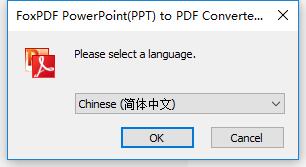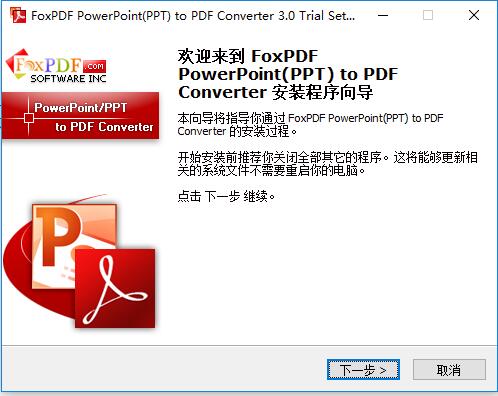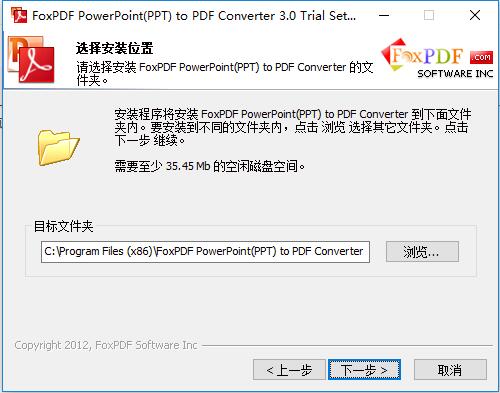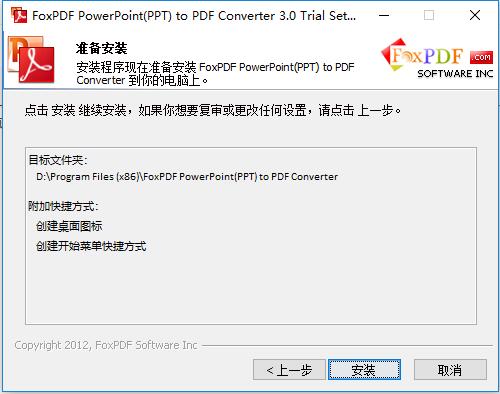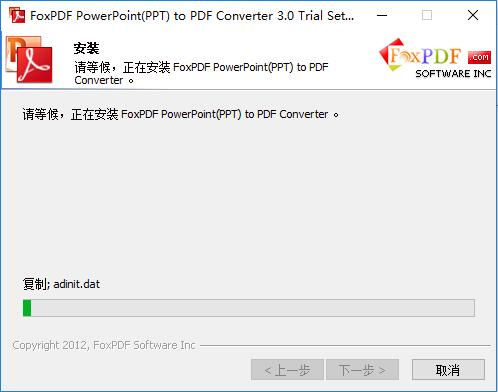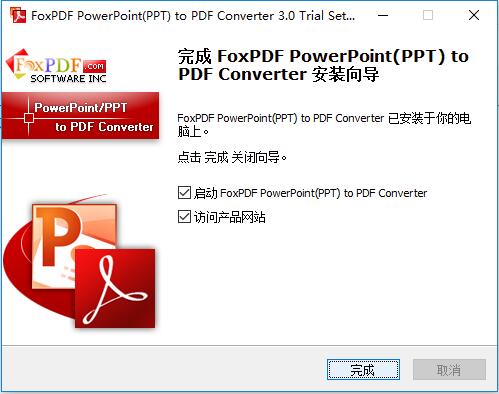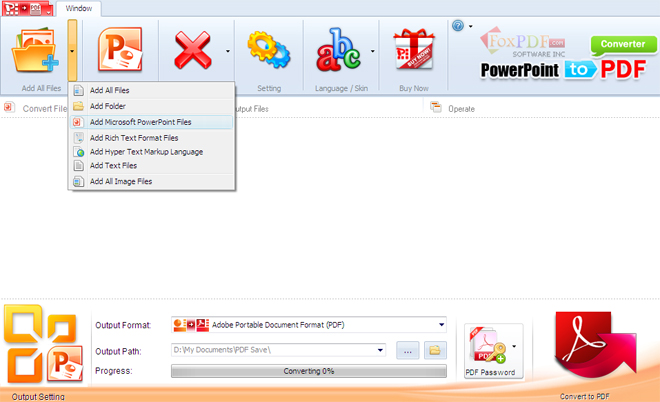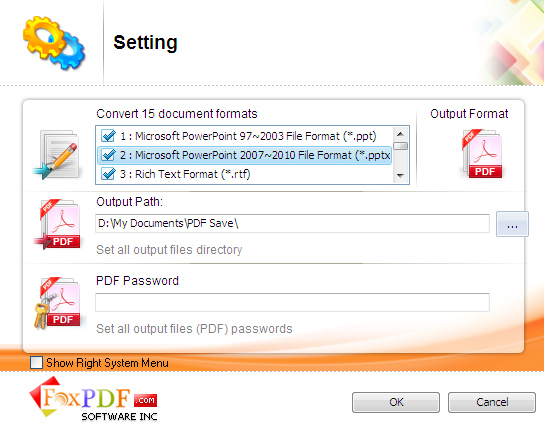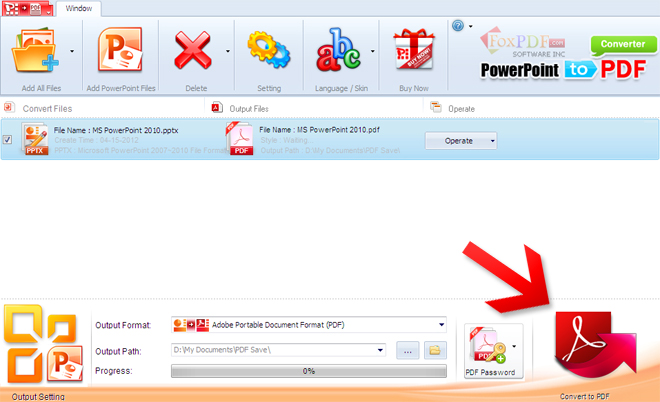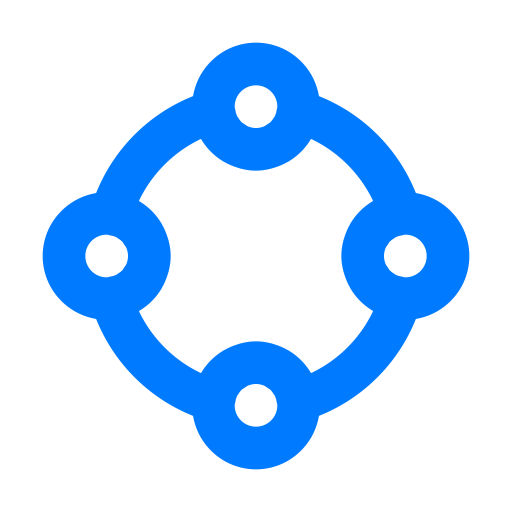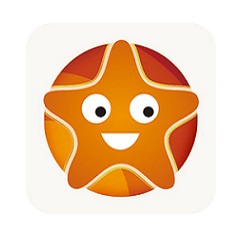-
FoxPDF PPTX to PDF Converter
- Size: 13.68M
- Language: Simplified Chinese
- Category: File conversion
- System: WinAll
Version: 3.0 | Update time: 2024-12-25
Similar recommendations
Latest updates
115 How to enable the boss button in the browser? -115How to enable the boss button in the browser
115How to change the network name in the browser? -115 Methods to modify network name in browser
How to import audio in scratch-How to import audio in scratch
How to add characters to scratch-How to add characters to scratch
How to add a folder to EveryThing-How to add a folder to EveryThing
How to batch modify file names in EveryThing - How to batch modify file names in EveryThing
Douyin web version link_Douyin web version entrance_Huajun Software Park
FoxPDF PPTX to PDF Converter Review
-
1st floor Huajun netizen 2016-07-05 17:47:56FoxPDF PPTX to PDF Converter software is very easy to use, downloads quickly and is very convenient!
-
2nd floor Huajun netizen 2019-05-15 09:46:54FoxPDF PPTX to PDF Converter is awesome! 100 million likes! ! !
-
3rd floor Huajun netizen 2017-12-31 01:52:33The overall feeling of FoxPDF PPTX to PDF Converter is good, I am quite satisfied, the installation and operation are very smooth! It went very smoothly following the installation step-by-step instructions!
Recommended products
- Diablo game tool collection
- Group purchasing software collection area
- p2p seed search artifact download-P2P seed search artifact special topic
- adobe software encyclopedia - adobe full range of software downloads - adobe software downloads
- Safe Internet Encyclopedia
- Browser PC version download-browser download collection
- Diablo 3 game collection
- Anxin Quote Software
- Which Key Wizard software is better? Key Wizard software collection