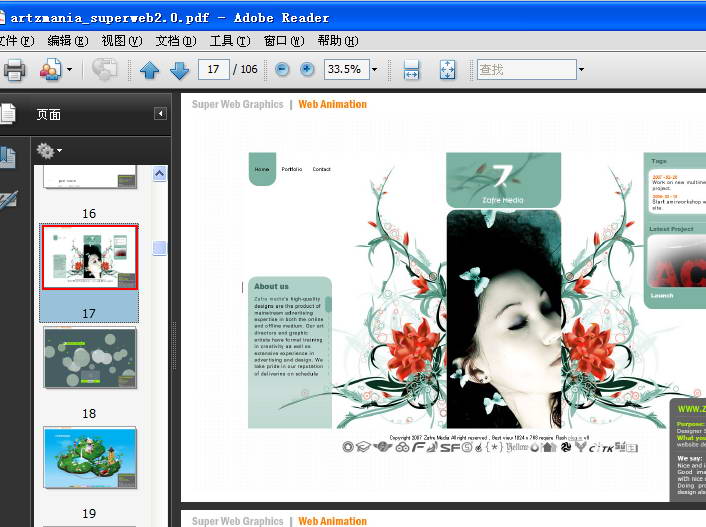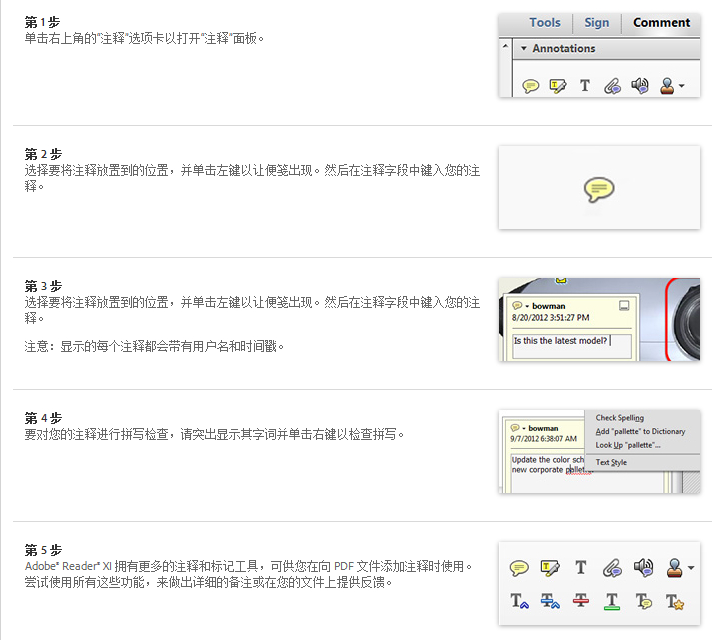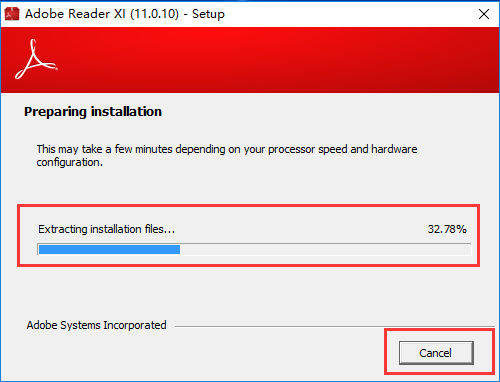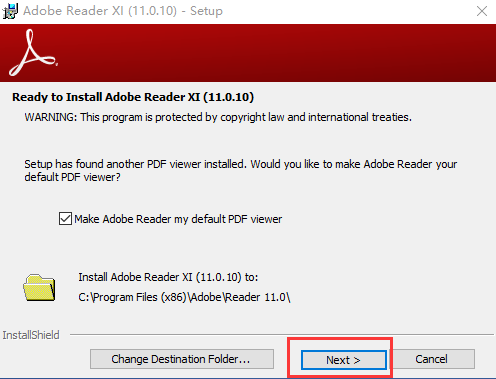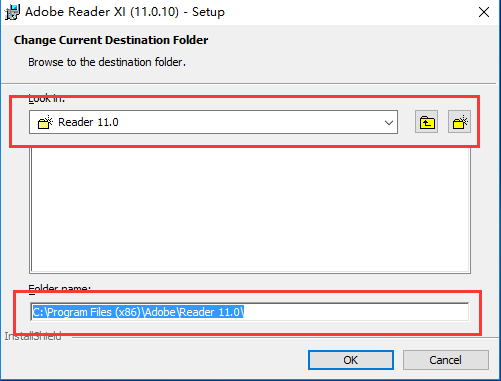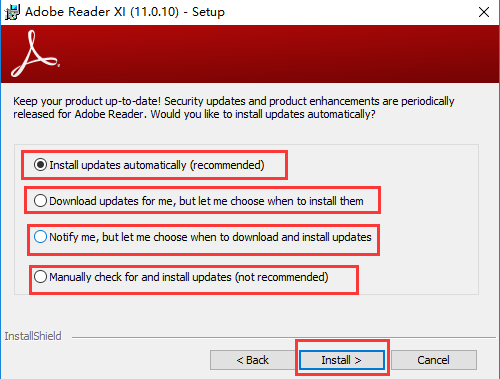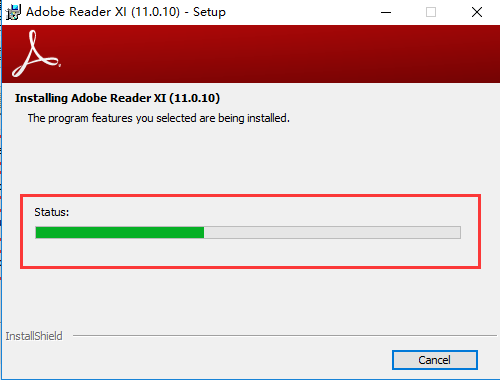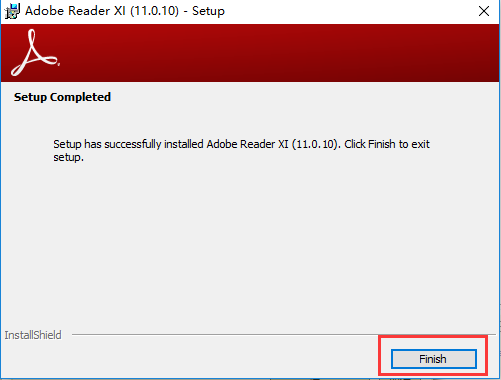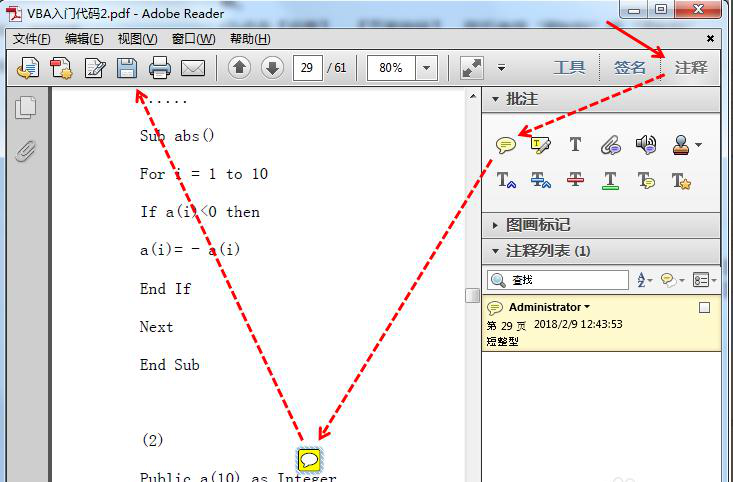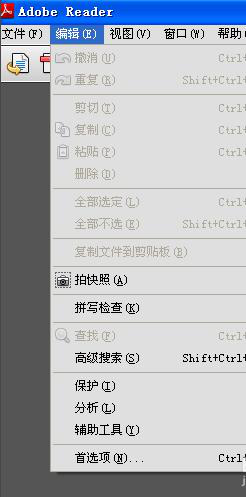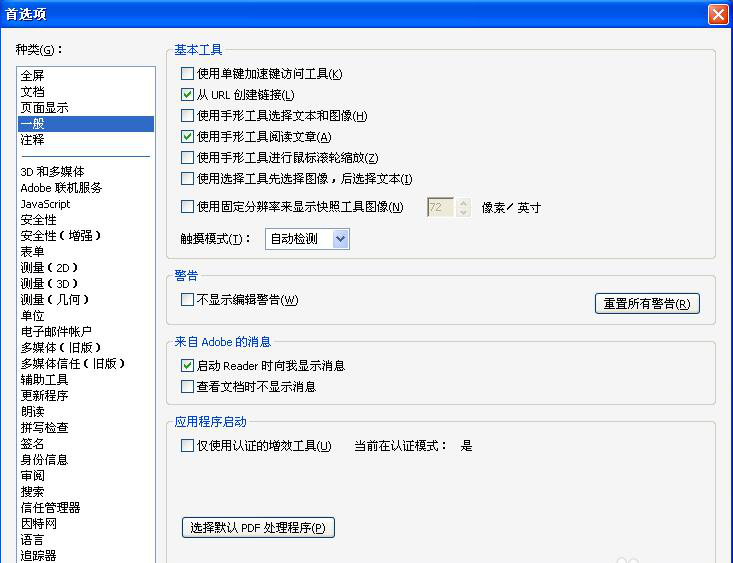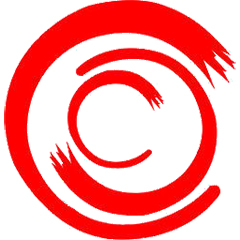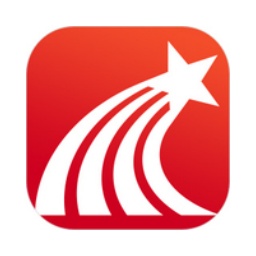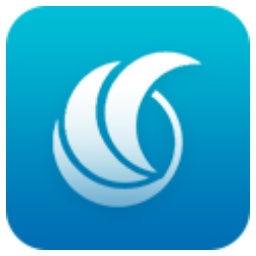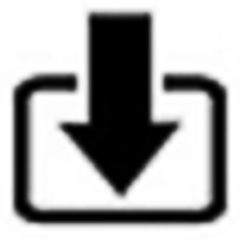Adobe ReaderIt is a simple and practical PDF reading file developed by Adobe. Adobe Reader
XI is very powerful. It can open most PDF documents, annotate and print them. More importantly, this software is free.Adobe ReaderYou can also use its built-in multimedia player to play videos or music in PDF files. Huajun Software Park provides you with free download of Adobe Reader XI2024, come and experience it!

Adobe Reader XI software features
1. Comprehensive system support, supporting the new generation of Mac and Windows systems.
2. Sticky notes and highlighting tools, comments and own annotations let you know the PDF document well.
3. Powerful PDF reading function, able to open more than 99% of PDF files.
4. Comes with Acrobat server. If all your edits are saved on it, you can read and view it on any device.
5. Customize the toolbar and only keep the components you want to see!
6. Review and annotation functions make this software more professional and convenient!
Adobe Reader XI installation steps
1. Download Adobe Reader XI directly from this page, unzip and run it. Prepare to install, or you can click [cancel] to cancel the installation and start the installation after reaching 100%.
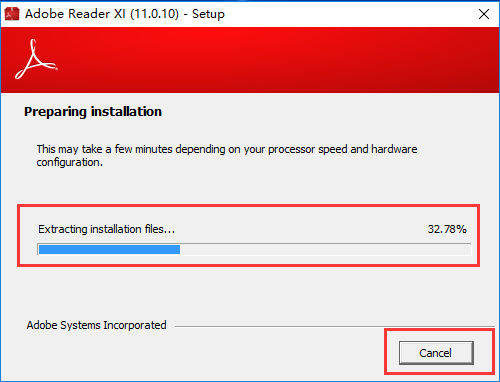
2. You can directly click next (next step), the software will be installed to the system C drive by default, or click the [change Destination Folder] option, and then you can choose the installation location of the Adobe Reader XI software. After confirmation, click [next] to proceed to the next step of installation.
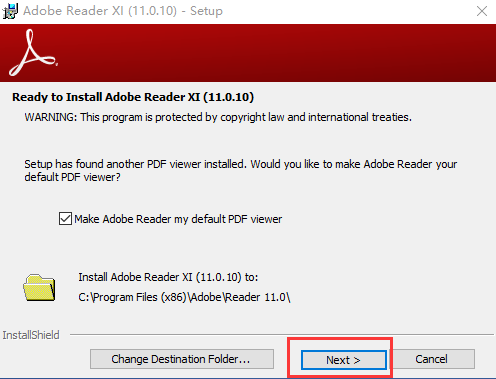
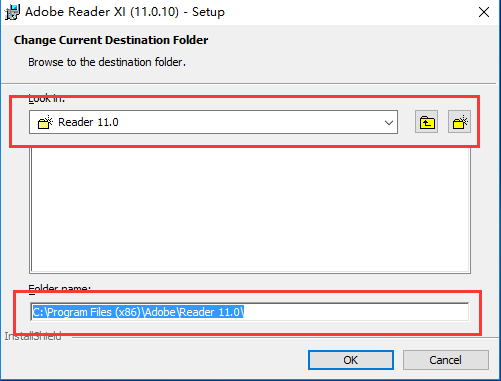
3. Enter the Adobe Reader XI update interface, as shown in the figure below, there are four options.
Option 1 means to install updates automatically.
Option 2 means downloading the update and letting me choose when to install it.
Option 3 means Notify me and allow me to choose when to download and install updates.
Option 4 means to manually check and install updates,
We select the options according to our needs and then click [install] at the bottom of the interface to confirm the installation.
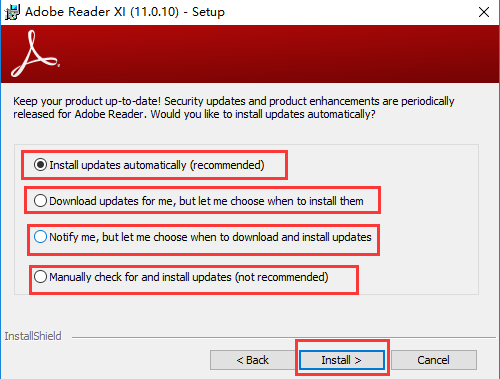
4. The Adobe Reader
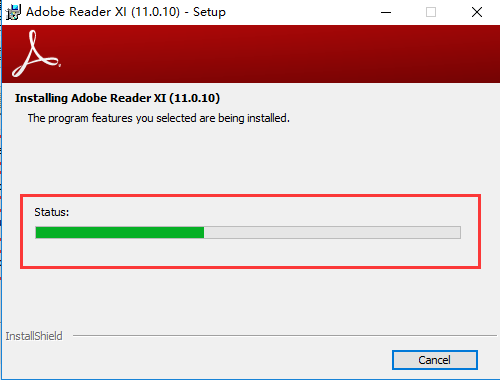
5. Adobe Reader
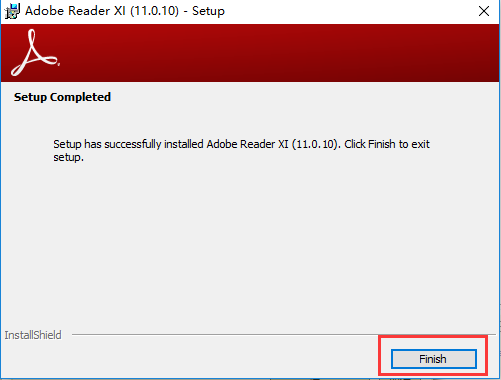
Installation summary: First download Adobe Reader from this site
After decompressing the XI software installation package, open the exe file and enter the installation wizard. Follow the steps to install according to the prompts. During installation, you can choose the default installation location or customize the installation location. Adobe Reader
On the XI update interface, there are four update methods, and users can select them as needed. After checking the corresponding shortcut, enter the installation program. After a short wait, the installation will be completed and enjoy this software.
Adobe Reader XI usage tips
Here the editor of Huajun Software Park brings you some tips for your reference.
1.Zoom in and out of PDF pages:
After opening the PDF document, if you want to enlarge or reduce the page, you can press the Ctrl key and roll the mouse wheel to enlarge or reduce, or you can enter the magnification factor in the "zoom in and out input box" on the toolbar.

2. Search the contents of the file:
(1) Use the [Ctrl+F] key combination to bring up the search box, enter the content to be searched, and click Search.
(2) Click [Edit], [Search], and enter the content you want to search in the search box to find it.

3.Add comments:
Click [Comment] on the toolbar, select "Add Note" and move the mouse to the location where you want to add a comment, enter the comment content and save it.
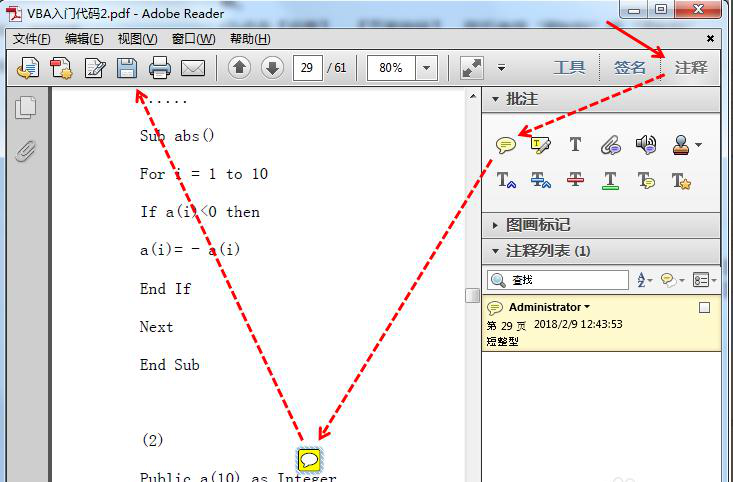
It’s a practical little method, let’s try it too!
Adobe Reader XI FAQ
1.How to solve the problem of adobe reader xi crash?
Adobe Reader
XI crashes are generally caused by network bugs in the background system. We tried to disconnect the software from the internet. Open the Control Panel - System and Security - Windows Firewall - Advanced Settings - Outbound Rules. We create a new rule, click Programs - Next. Now comes the key step. Click Block Connections, click "When to apply this rule", select all, Next, customize a name, and finally click Finish to restart the computer. The crash problem will never happen again!
2. How to set Adobe Reader XI as the default PDF opening program?
First, Adobe Reader XI, click "Edit", and then select "Preferences";
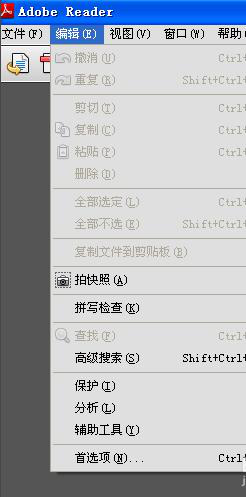
Click the “General” tab in the “Category” interface of the left navigation of “Preferences”;
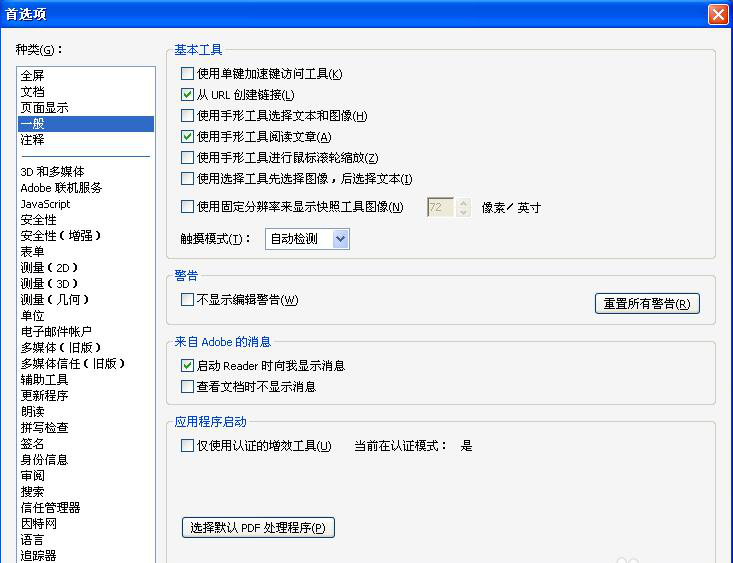
Click "Select Default PDF Processor", a dialog box will pop up, click "Apply".

这样就设置完成了,以后再打开PDF文件,就是直接使用本软件打开了,无需再去手动选择打开方式。
3. How to set Adobe reader xi to Chinese?
After opening the Adobe Reader XI software, click Edit->Preferences
Select the language [language] in the pop-up box, and select [same as the operating language] in the Application Language
system], click [OK] after selecting, restart the software and it will change to Chinese.
4.How to turn off the automatic update function of adobe reader?
First, open the software, click "Edit" - "Preferences", in the pop-up dialog box, select "Updater", and select "Do not automatically download or install updates" in the "Check for Updates" column. Setup is complete.
The difference between Adobe Reader XI and extremely fast pdf reader
adobe reader
Extreme PDF Reader is just a PDF software reading tool developed by a third party, which integrates some other online functions and has a better-looking interface.
Summary: You can choose the software that suits you according to your needs. Friends who need a fast PDF reader can click the link below to download it.
Extremely fast pdf readerDownload address:http://softwaredownload4.com/soft/467465.htm
Adobe Reader XI update log
1. Fixed other bugs;
2. Optimized software compatibility.
Huajun editor recommends:
Adobe Reader XI is a very good PDF viewing software. We can open all PDF files through Adobe Reader XI software, and can view, search, verify and print PDF files. It is very convenient to use and has powerful functions. If you need it, you can download it to experience it. This site also provides Foxit PDF Reader, Universal PDF Reader, Light PDF Reader, etc. for you to download.