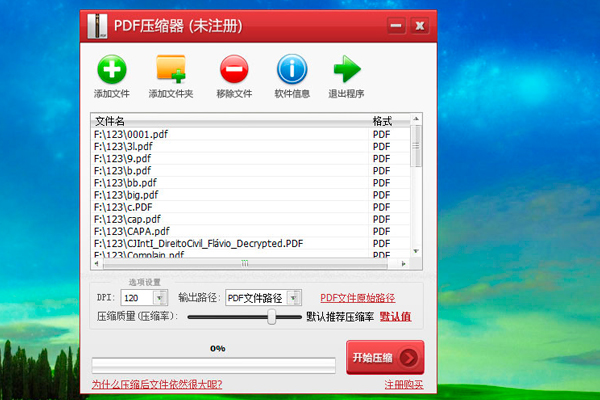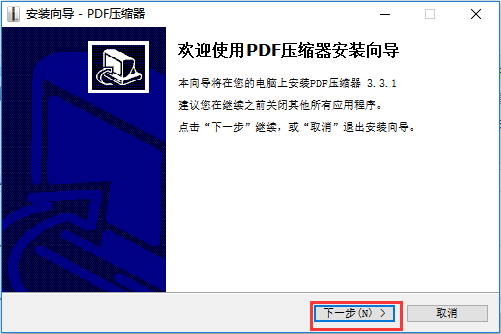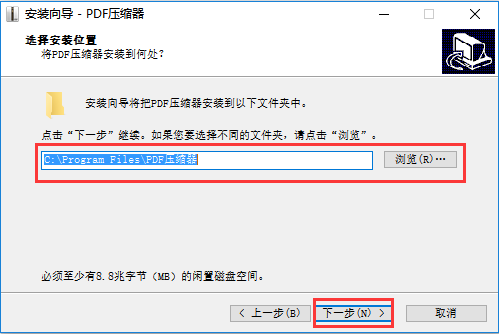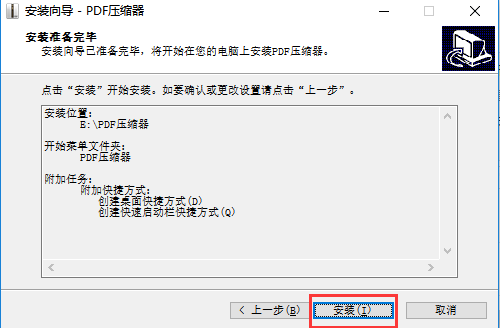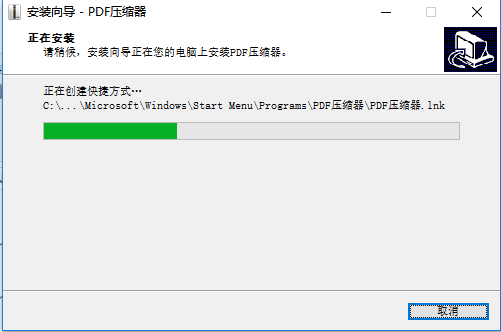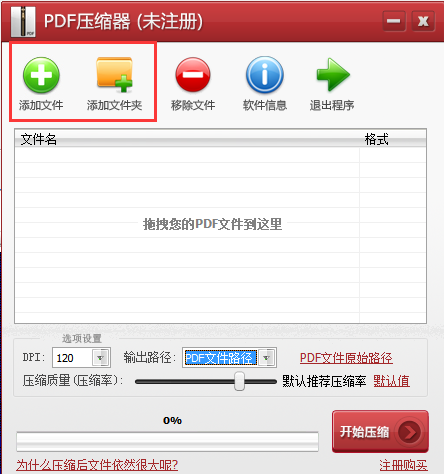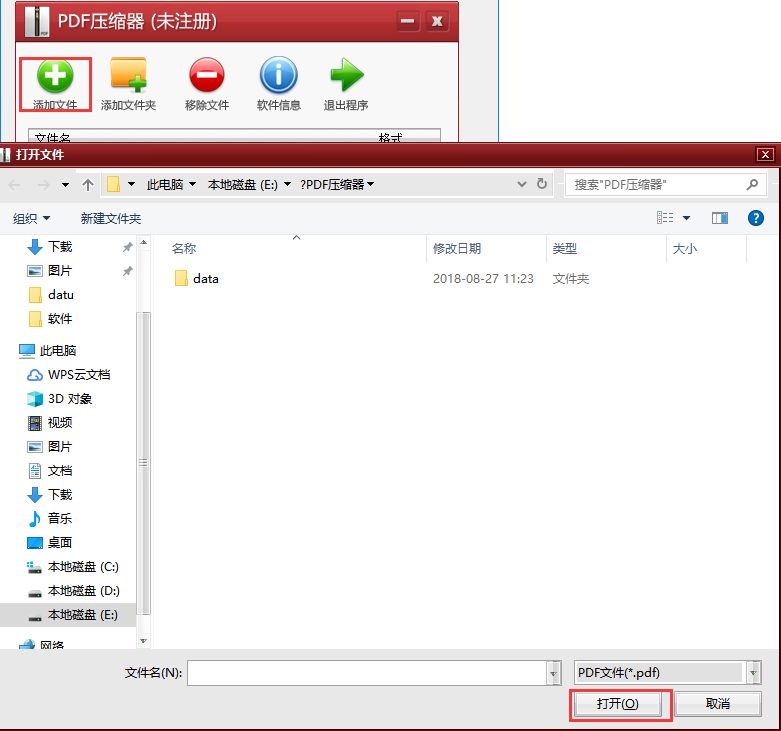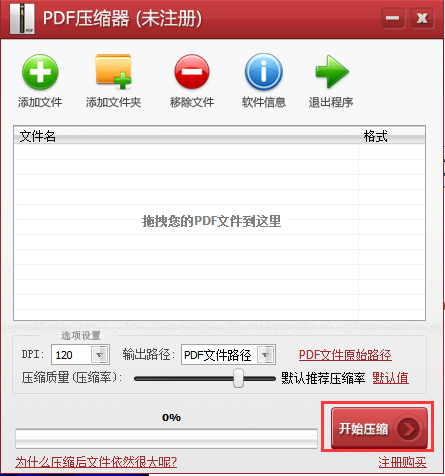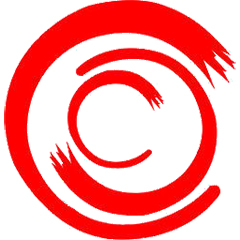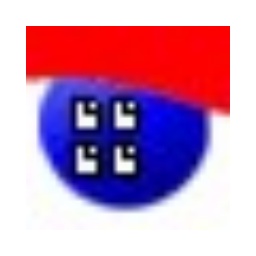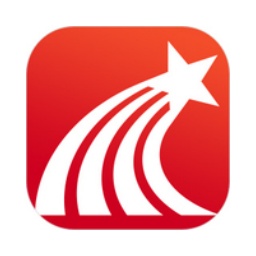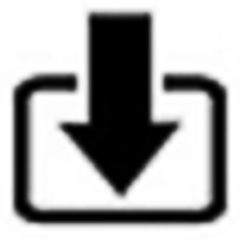The free version of PDF Compressor is a PDF compression software tool under the Windows platform. Using PDF Compressor can help you quickly slim down and compress PDF files. According to the editor's personal test, the PDF compressor is easy to operate, safe and secure, and you don't have to worry about damage to the compressed files. If you are in need, come to Huajun Software Park to download and experience it.
Introduction to PDF Compressor Software
PDF Compressor also provides multiple options such as DPI and compression quality, allowing users to adjust to get better compression quality or lower file size. And PDF Compressor also supports batch mode, which can compress hundreds of files at one time.
The output path of the PDF compressor can also be changed by yourself. The compressed PDF file can be output to the same directory as the source file, or stored in another user-specified path. And also supports protected PDF file compression.
PDF compressor features
- Compress PDF files and reduce file size
- Compression of protected PDF files
- Batch compress PDF
- Good PDF compression quality
- No need to install any other PDF software
- High-speed compression of PDF files
- Beautiful interface and simple operation
The scanned PDF file is too large to send via email? Is it difficult to transfer PDF documents that are often several hundred MB in size? Download and use PDF Compressor now!
PDF compressor installation steps
1. First download the PDF compressor software package from this site. After downloading, you will get a compressed package. Unzip it to find the exe file. Double-click to run the .exe file, and then you will enter the installation wizard interface, as shown in the figure below, click Next;
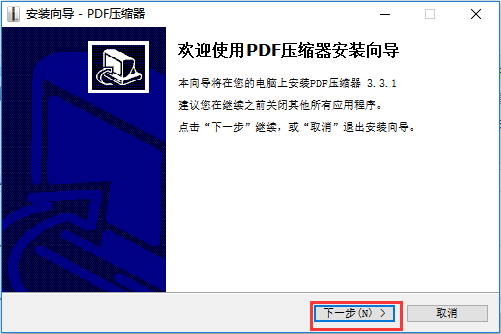
2. Select the installation location for PDF Compressor: The default setting of the program is to install it on the C drive. In order not to affect the use of the software and the running speed of the computer, the editor recommends that you click the "Browse" button to customize the installation path. After setting the installation path, click Next to continue;
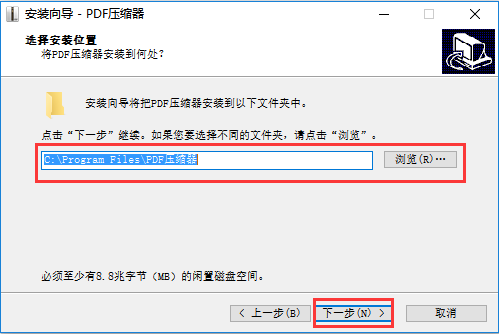
3. Enter and select the start menu folder. By default, it is installed in the following folder. Of course, you can also click the Browse button to customize other folders. After the settings are completed, click Next to continue;

4. Then you will enter the interface for selecting additional tasks. There are two options here: create a desktop shortcut and create a quick launch bar shortcut. In order to make it easier to quickly find and open the PDF compressor in the future, here we choose to check all of them by default. Click Next to continue;

5. Then enter the installation preparation interface and click Install
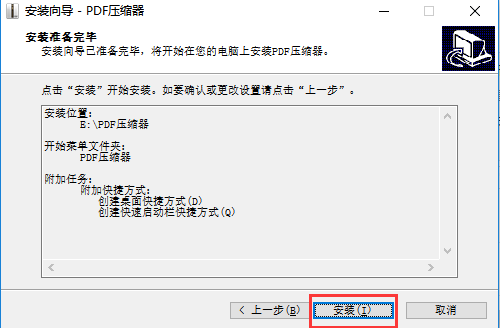
6. Waiting for installation~~~~
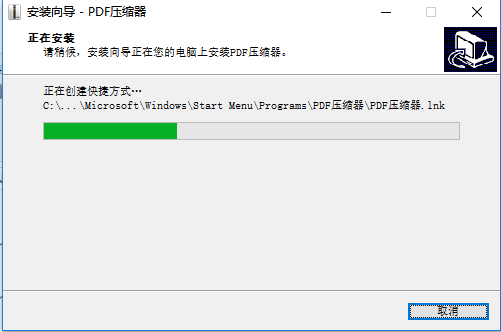
7. Finally, after the PDF Compressor installation is completed, you will see the following interface. Check the Run PDF Compressor option and click Finish to open it and use it immediately.

How to use PDF compressor
1. Double-click to open the PDF compressor we have installed. After opening the software, you will see the following interface. Then we click to add files or folders (Add file options: you can add one file at a time; add folders: you can add multiple files at a time.)
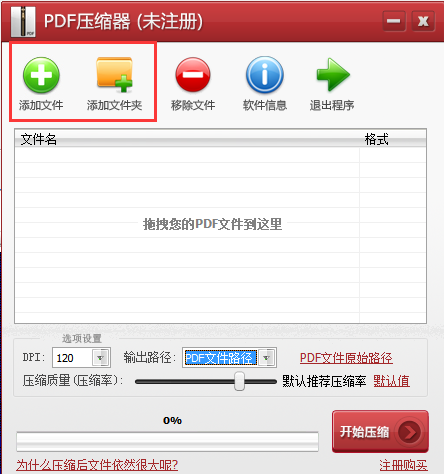
2. Then an "Open File" dialog box will pop up. Find the PDF file we want to compress here, select it and click to open it;
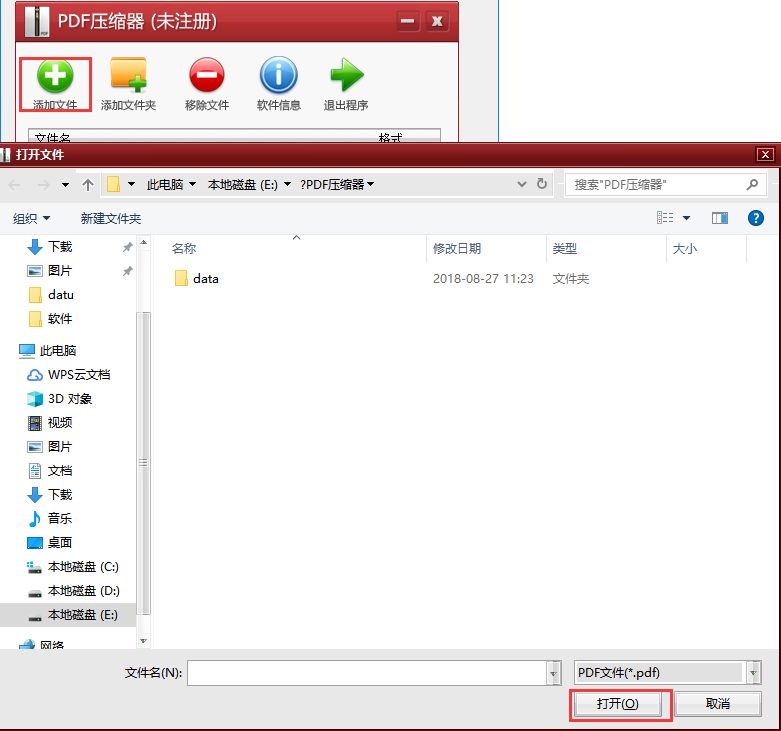
3. Then set the compression DPI and compression quality parameters (you can set them according to your own needs, the display here will be different depending on the needs). Then set the output path (file storage location).

4. After the above settings are completed, finally click the Start Compression button in the lower right corner and wait for compression. The waiting time may vary depending on the file size, but normal file compression is still very fast, so you can use it with peace of mind.
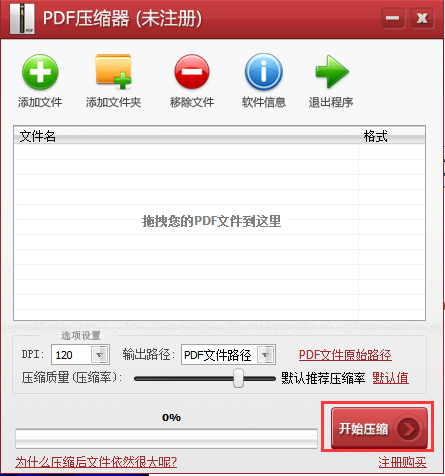
PDF Compressor FAQ
Why is the file still very large after using PDF Compressor?
If you use a PDF compressor and find that the compressed PDF file is still very large, you can try modifying the DPI or compression efficiency parameters. It should also be noted here that in order to ensure that the compressed file is smaller, it is recommended that you use the scanned version of the PDF file. Of course, this depends on individual needs.
Comparison of similar PDF compressor software
Foxit PDF Compressor:
Foxit PDF Compression Master is also a tool that can compress PDF documents. The operation of Foxit PDF compression software is also very simple. We only need to drag the PDF file we want to compress into the tool and click to compress. You can easily get started without any other basic knowledge. Of course, the biggest feature is that it supports batch compression, which is very convenient for users who have to process a lot of PDF files.
PDF Compressor:
Through the above introduction, I believe everyone has a certain understanding of PDF compressor. It has smaller compression and higher compression rate than similar software. The PDF compressor software is compact and easy to operate. It is a good helper for us to compress PDF files.
Foxit PDF Compressor:http://softwaredownload4.com/soft/1114307.htm
PDF compressor update log
The new version fixes multiple types of compression issues.
Huajun editor recommends:
PDF Compressor can quickly help us compress our own PDF files and minimize the resource space occupied. It is really convenient. PDF Compressor is powerful and easy to operate. Don’t miss it if you need it. Come download and use it now. In addition, this site also has special software such as fast PDF compressor and HTML compressor. Welcome to the Huajun Software Park to download and experience it.