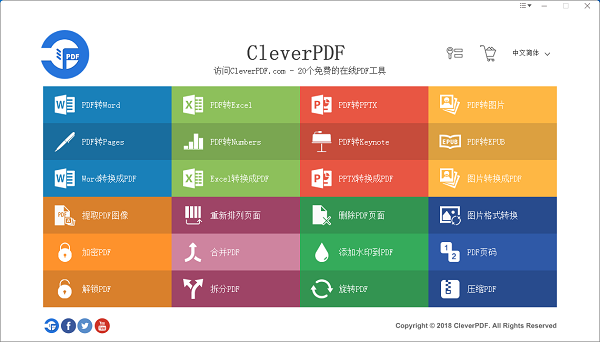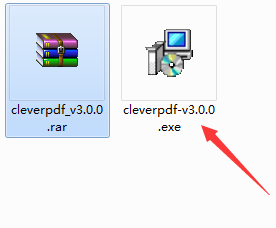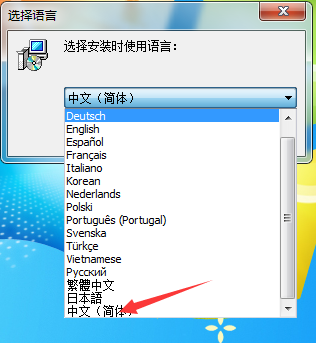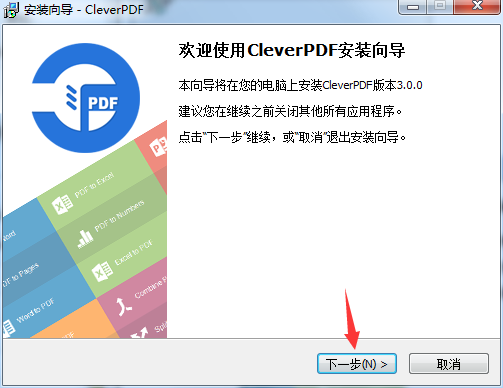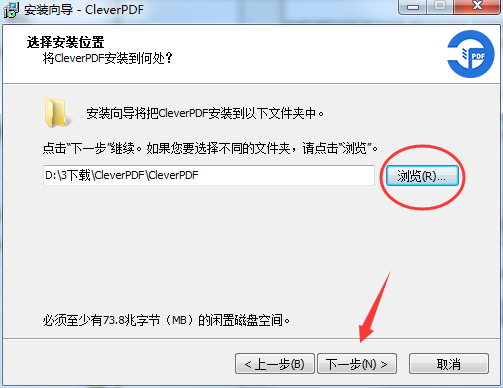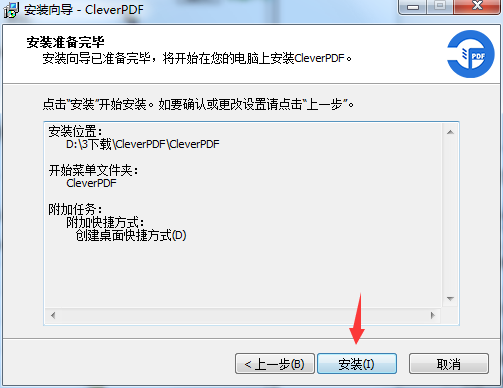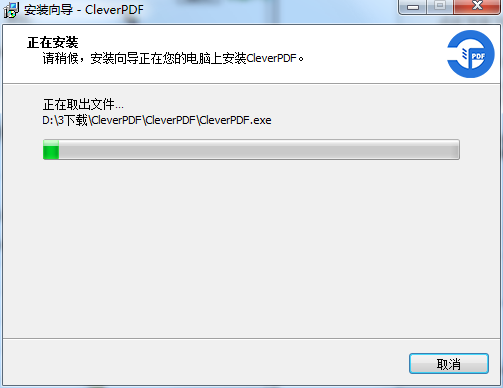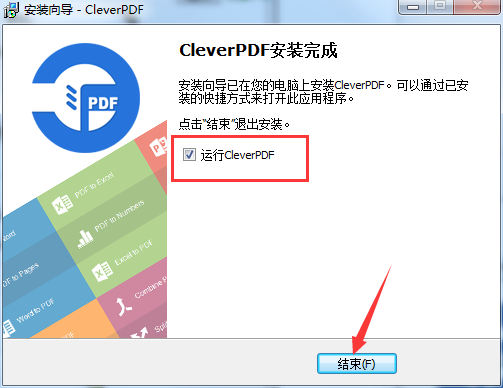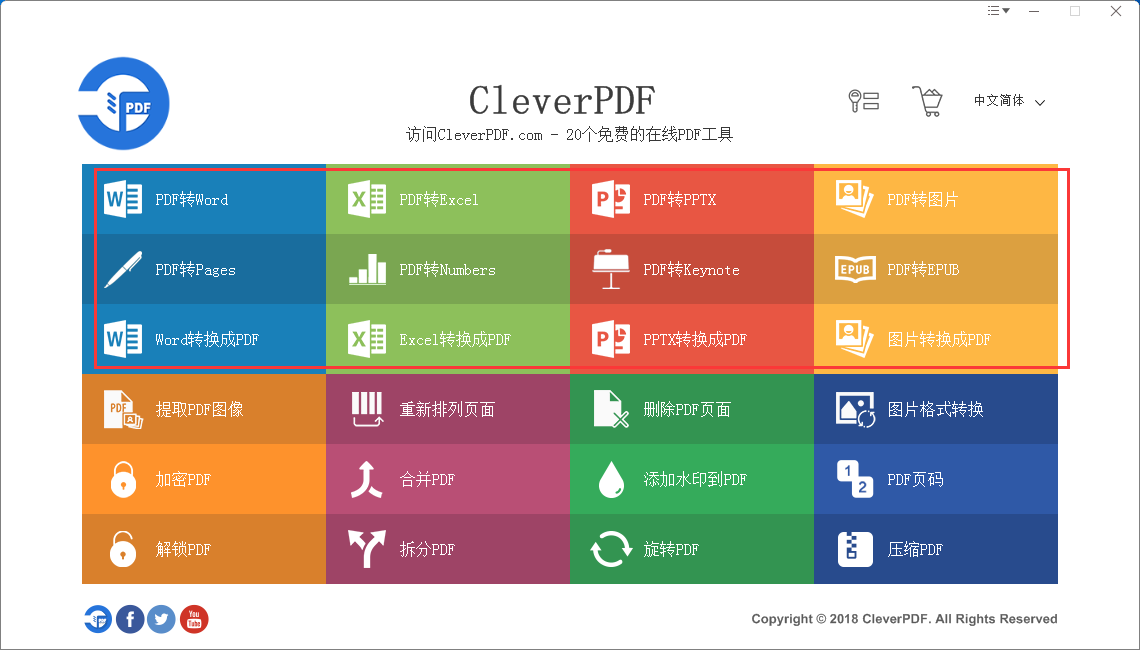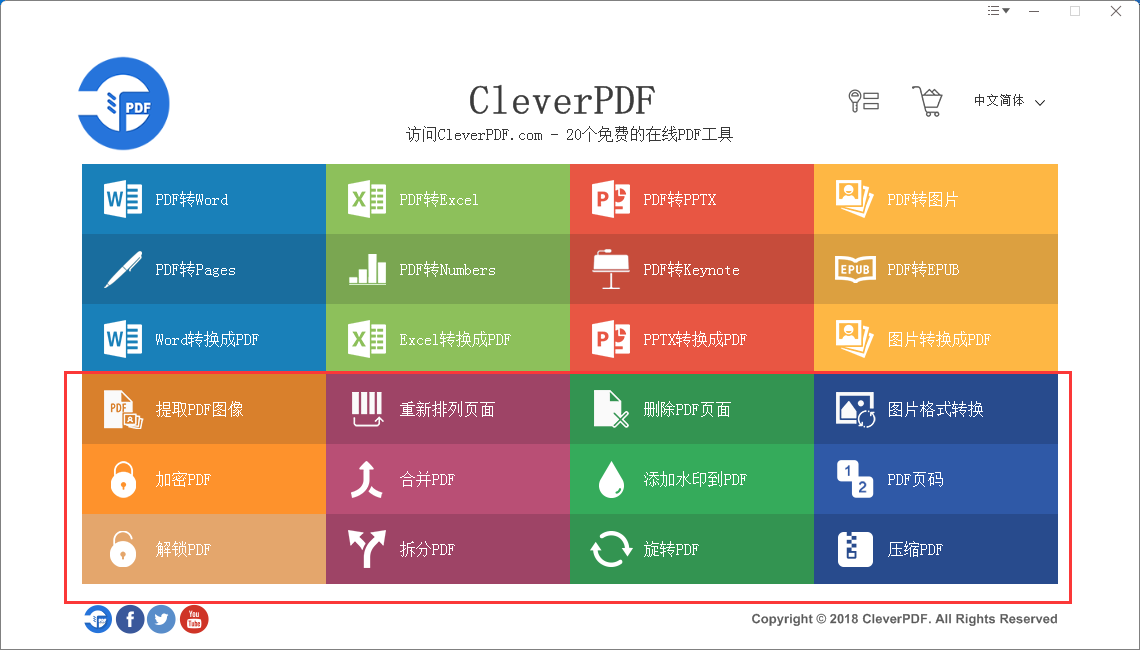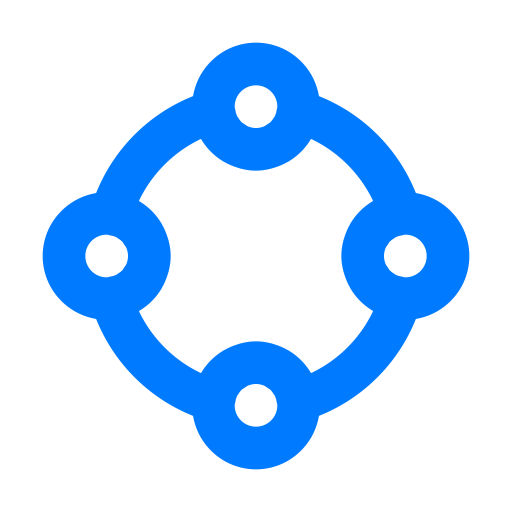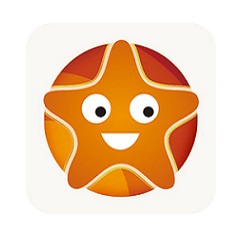CleverPDF official version is an efficient and practical PDF online conversion software. The official version of CleverPDF has powerful functions and supports local conversion without the need for an Internet connection. The software can help users easily convert PDF files in batches. CleverPDF's conversion speed is extremely fast, giving you an extremely fast PDF conversion experience.

CleverPDF Features
Simple and easy-to-use interface design
The interface is intuitive and the function icons are clear, so new users can get started quickly.
Supports Simplified Chinese and 16 other languages, suitable for users around the world.
Cross-platform compatibility
In addition to the Mac version, it also provides Windows version and online version to meet the usage needs of different devices and scenarios.
The online version does not require downloading and installation and can be accessed through a browser, but its functions may be limited (such as the number of files processed at a time).
Free and paid version options
The free version provides basic functionality, but may have limitations on file size, number of processes, or number of pages.
The paid version unlocks more advanced features, such as larger file processing, faster speed, and higher conversion accuracy.
CleverPDF features
PDF conversion
Supports conversion between PDF and Word, Excel, PowerPoint, pictures (JPG/PNG/TIFF, etc.), iWork formats (Pages/Numbers/Keynote), EPUB e-books, HTML, TXT and other formats.
Provides table recognition technology to accurately extract table data in PDF and convert it to Excel or other formats.
PDF editing and merging
Allows users to add or delete text, images, rotate pages, add watermarks, and rearrange page order.
Supports merging multiple PDF files into one file, or splitting a PDF file into multiple files to meet flexible management needs.
PDF security and compression
Provides encryption, decryption, and password protection functions to ensure the security of PDF files.
Supports compressing PDF file size for easy sharing and storage while retaining good document quality.
Batch processing and local operations
All functions support batch import of files, allowing users to process multiple PDFs at once, saving time and steps.
There is no need to upload files to the Internet, all operations are completed on your local computer, ensuring the security of privacy or sensitive documents.
CleverPDF installation steps
1. Download the CleverPDF official version software compression package from Huajun Software Park, unzip the file, find the cleverpdf-v3.0.0.exe file and double-click to start the installation. The default installation language is Chinese.
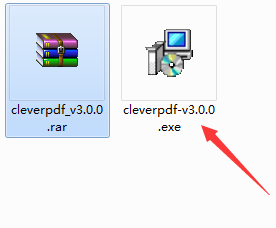
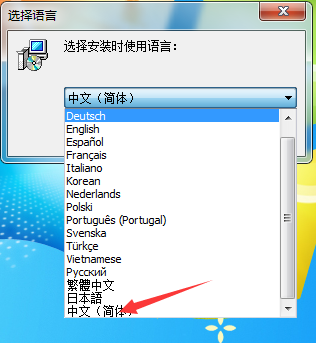
2. Check the software version and click "Next" to continue the installation.
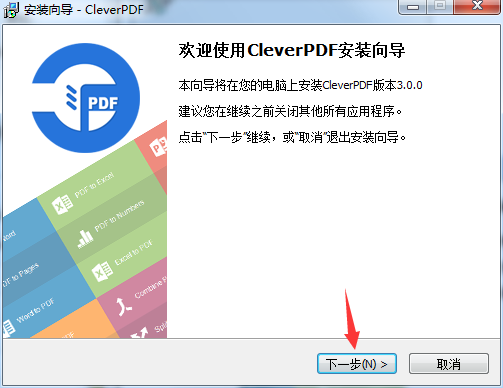
3. Read the license agreement, click "I Accept" and select "Next"

4. The default installation path of the software is C:Program Files (x86)CleverPDF. Huajun editor recommends installing it on the D drive. Select D:3 to download CleverPDFCleverPDF and click "Next"
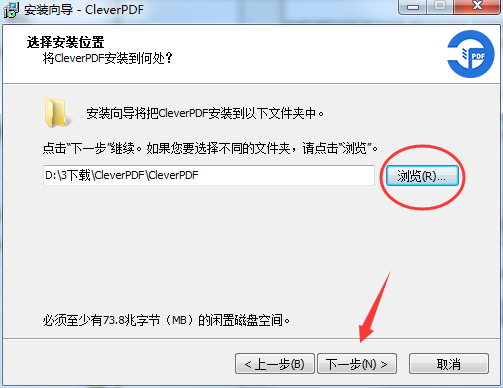
5. The default start menu folder is sufficient. Click "Next" to continue the installation.

6. Choose whether to create desktop shortcuts and quick launch bar shortcuts, and click "Next"

7. Confirm the installation settings and click "Install" if they are correct.
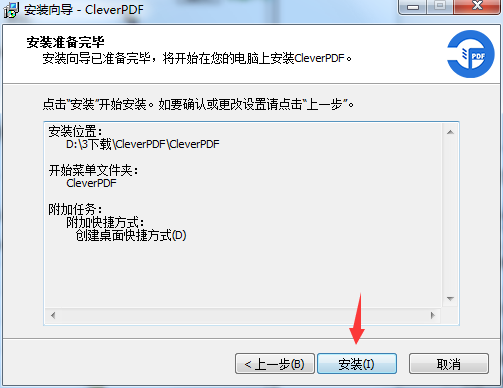
8. Installing
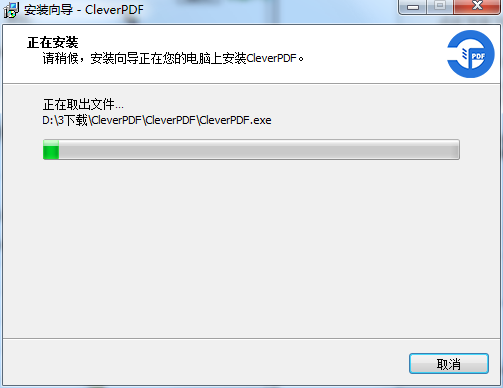
9. The installation is complete. Select whether to check "Run CleverPDF" as needed and click "End".
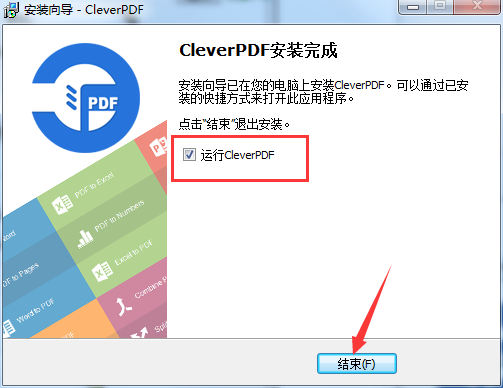
How to use CleverPDF
1. Double-click the software shortcut on the computer desktop to open the software

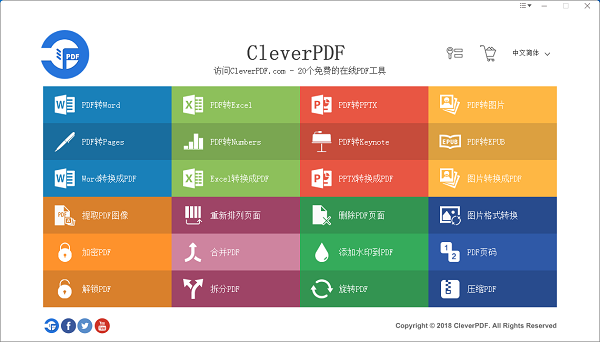
2. The software provides 12 file format conversion functions such as PDF to Word, PDF to Excel, PDF to PPTX, etc.
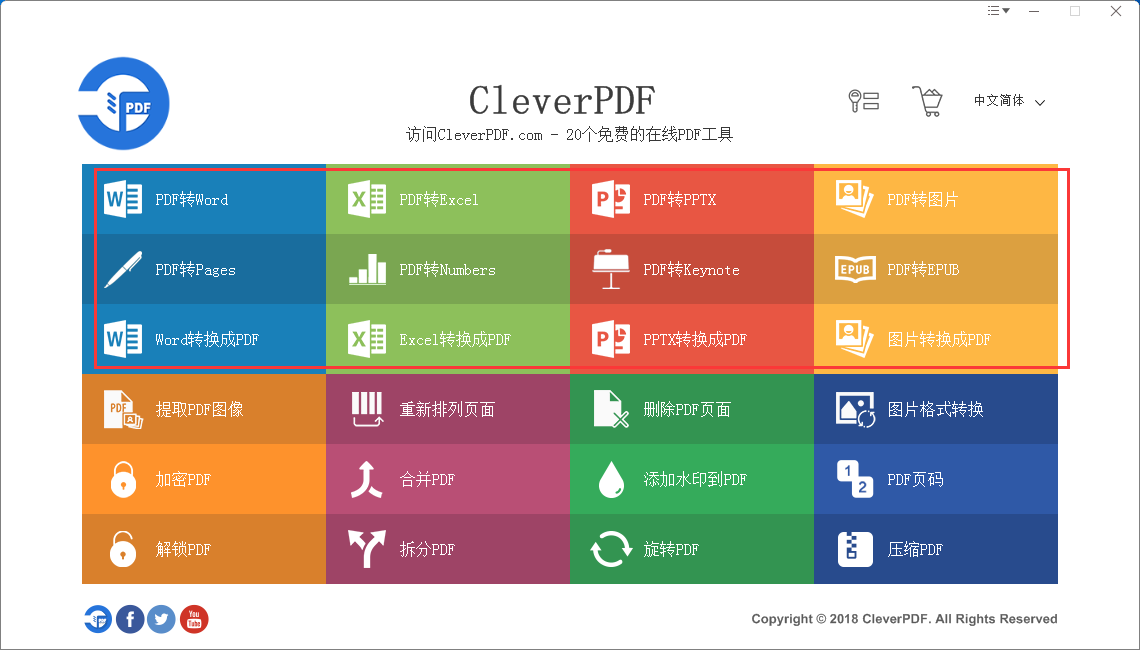
3. The software also supports practical functions such as extracting PDF images, converting image formats, and encrypting PDFs.
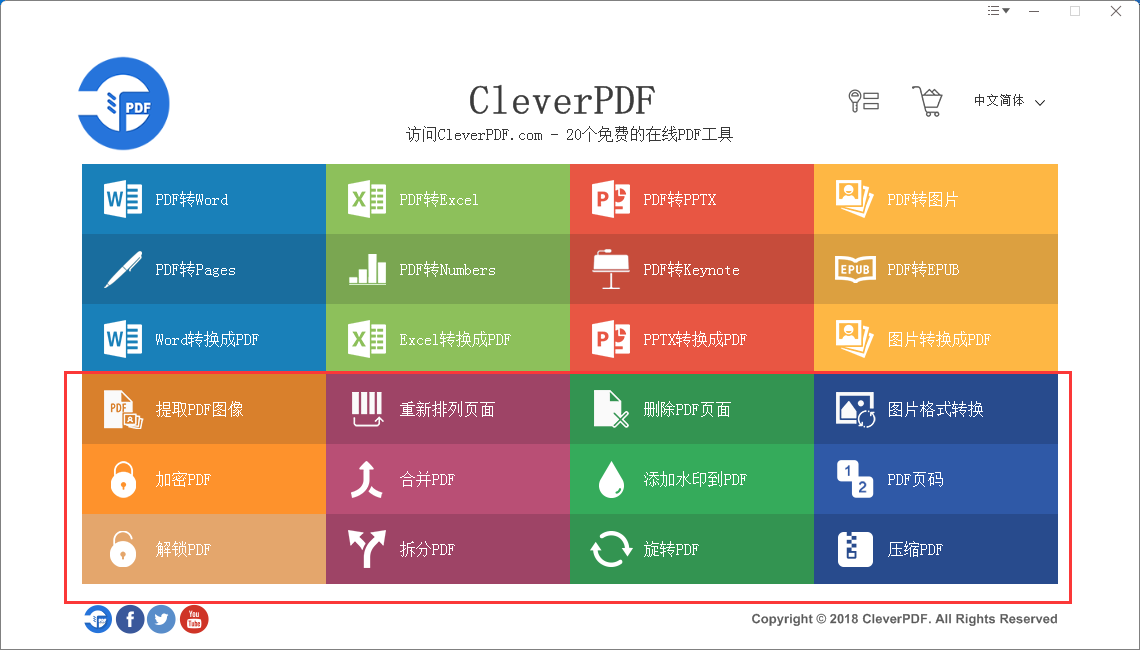
4. After the software is installed, you can also select the language.
 CleverPDF FAQ
CleverPDF FAQ
Poor file conversion
When CleverPDF converts PDF files, the output quality may be unsatisfactory due to factors such as fonts, encoding, or original format. If converting PDF to Word, the output file may not be exactly the same as the original PDF. If you are not satisfied with the conversion results, you can send the PDF file to the official (contact@cleverpdf.com) for testing, and the official will try to solve the problem and improve the service. If you are converting PDF to Excel, when the table in the PDF has no obvious borders, the conversion effect may be affected. You can choose an appropriate table detection method before conversion. For complex tables, it is recommended to use the desktop version and manually mark the table area to obtain a more accurate conversion effect.
CleverPDF update log:
Sweep the bug out and carry it out to the end
Optimize user feedback issues and improve detailed experience
Huajun editor recommends:
CleverPDF is a very good tool, easy to use and powerful. Don’t miss it if you need it. This site also provides quick PDF format converter, batch manager, and cloud machine manager for you to download.