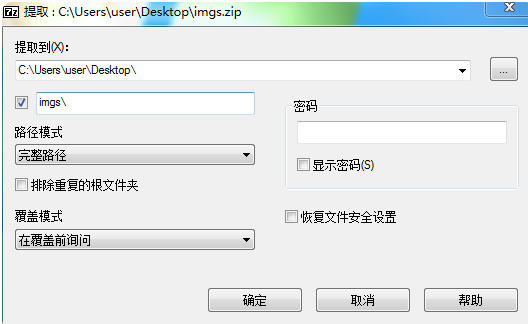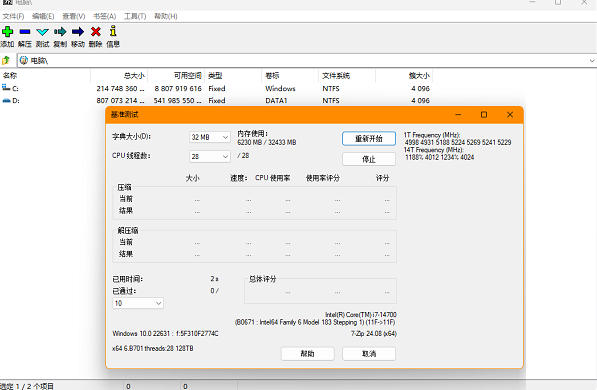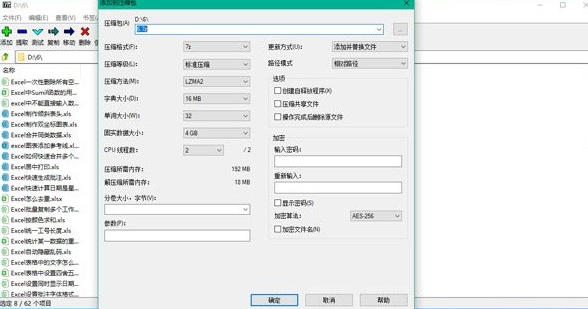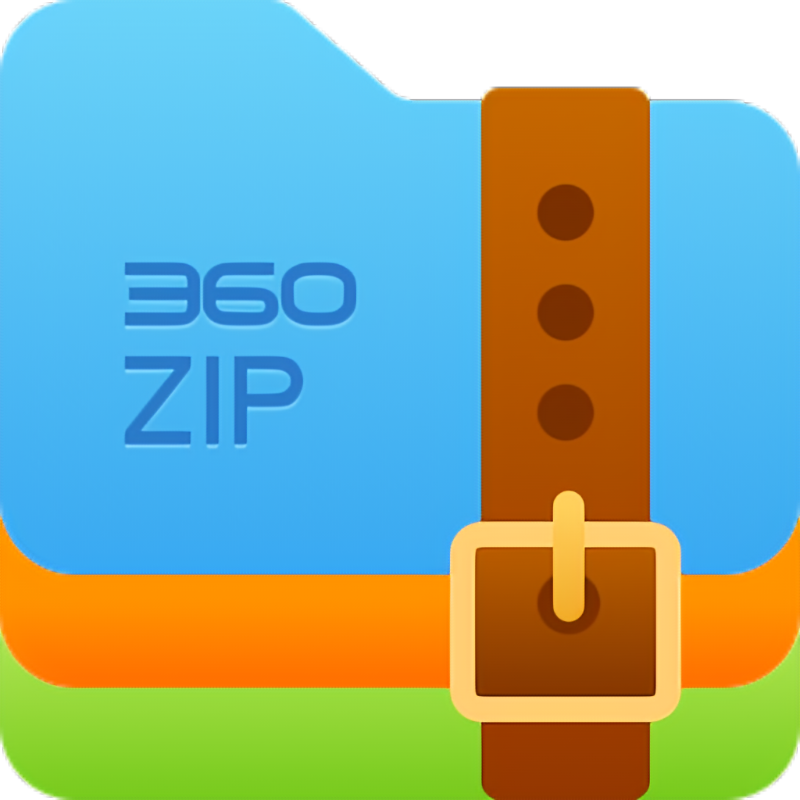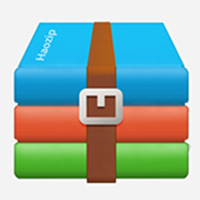7-Zip It is an open source, free and efficient compression tool that supports over 80 formats such as 7z, ZIP, and RAR.CompressionWith decompression, its 7z format uses LZMA/LZMA2algorithm, the compression rate is 2-10% higher than traditional ZIP. Software providedgraphicsIt has dual interface and command line modes, supports AES-256 encryption to ensure file security, and is only 1.6MB in size but compatible with all Windows, Linux, and macOS platforms. It can be integrated directly intoExplorerThe right-click menu enables one-click compression/decompression, and supports advanced functions such as volume compression and self-extracting package creation. It is a lightweight and versatile file management solution in office and development scenarios.
Highlights of 7-zip decompression software
Compression algorithm
LZMA2: Default algorithm, balances compression ratio and speed (adjustable compression levels: Storage/Fast/Standard/Maximum/Extreme).
PPMd: suitable for compressing text files (such as novels, codes), with extremely high compression rate but slow speed.
BCJ/BCJ2: Optimize executable files (.exe, .dll) to reduce the compressed size.
Performance optimization
Multi-threading support: Make full use of CPU multi-cores (such as Intel i7's 8 cores and 16 threads) to accelerate compression/decompression.
Memory usage: Low memory usage when compressed (about 500MB-1GB at extreme compression, depending on file size).
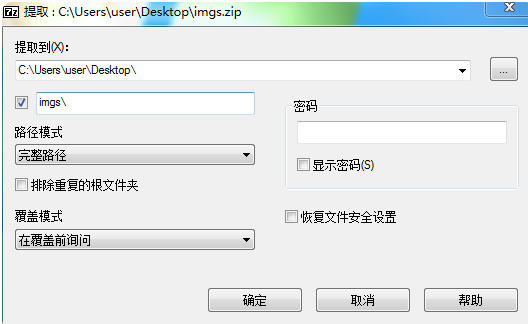
7-zip decompression software features
individual user
Compress photos, documents, code, and more to save storage space.
Decompress various types of compressed packages (such as games, software, and data sets) downloaded from the Internet.
Enterprise users
There is no cost for long-term use, and it is suitable for batch processing of files (such as log compression, backup and archiving).
High security needs (open source code auditable, AES-256 encryption).
Developer/Geek
Automated compression/decompression via command line (e.g. 7z a -t7z -m0=lzma2 -mx=9 archive.7z files/).
Handles unpopular formats (Linux packages such as DEB, RPM, SquashFS, etc.).
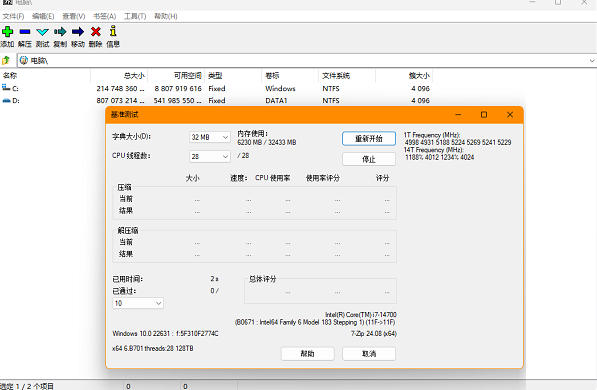
7-zip decompression software functions
1. File processing (taking compression software as an example)
Compression function
Supported formats: ZIP, 7Z, RAR (decompressed), TAR, ISO, etc. 50+ mainstream/unpopular formats.
Compression algorithms: LZMA2 (high compression rate), PPMd (text optimization), BCJ (executable file optimization).
Advanced options: Volume compression (e.g. 100MB per volume), password protection (AES-256 encryption), file name encryption.
Decompression function
Unzip to the current folder or specified directory with one click.
Supports repair of damaged compressed files (some formats).
Test the integrity of the compressed package (to avoid decompression failure).
2. Editing and creation (taking design software as an example)
Canvas editing
Multi-layer support: transparent background, blending mode, layer grouping.
Vector tools: pen, shape, path editing.
Image adjustments: Brightness/Contrast, Color Balance, Curves/Levels.
Templates and materials
Built-in 1000+ templates (posters, PPT, social media graphics, etc.).
Free material library: icons, fonts, background images (commercial authorization is supported).
3. Collaboration and management (taking office software as an example)
Real-time collaboration
Multiple people can edit documents/forms at the same time, supporting comments and @ reminders.
Version history: Automatically save modification records and roll back to any version.
Cloud sync
Cross-device access: Windows/macOS/iOS/Android data synchronized in real time.
Offline editing: Automatically synchronize to the cloud after modification.
7-zip decompression software FAQ
How to set 7-Zip as default software
Right-click on any compressed file (such as .zip, .rar) and select "Open with" → "Choose another application".
In the pop-up window, check "Always use this application to open .xxx files", select "7-Zip File Manager", and click "OK".
If you need to set all formats in batches, you can go to "Control Panel → Programs → Default Programs → Set Default Program", select 7-Zip and click "Select the default for this program", check all compression formats and confirm.
7-Zip HowEncryption
Right-click the file/folder to be compressed and select "7-Zip→Add to compressed file".
In the pop-up window, find the "Encryption" option, check "Encrypt file name" (optional, protect the file name from being viewed), enter the password and confirm.
The default encryption method is AES-256 (high security). Click "OK". The generated compressed package requires a password to be decompressed.
How to repair compressed files in 7-Zip
Open the 7-Zip software and find the damagedCompressed package, right-click and select "Repair Compressed File".
In the pop-up window, select the save path of the repaired file (the default is the same directory as the original file) and click "OK".
After the repair is completed, a compressed package named "rebuilt. original file name" will be generated. Just try to decompress the file.
How to compress files into several packages with 7-Zip (volume compression)
Right-click the target file/folder and select "7-Zip→Add to compressed file".
In "Divide into volumesSelect a default size (such as 100M, 500M) from the "Size" drop-down menu, or manually enter a value (the unit supports MB, GB, etc., such as "200M").
Click "OK", multiple volume files ending with ".001, .002..." will be generated. When decompressing, you need to put all volumes in the same directory. Double-click the first volume to automatically merge and decompress.
7-zip decompression software update log:
7-Zip can now open object/COFF files.
The new SSE switch stops file creation if you cannot open the input file.
Some bugs are fixed.
Huajun editor recommends:
7-zip decompression software software feels really good! The editor specially tested it for this purpose, and it is really great to use. .NET, Batch Butler, Cloud Machine Manager, etc. are all very good software tested by the editor. Come and choose the one that suits you!