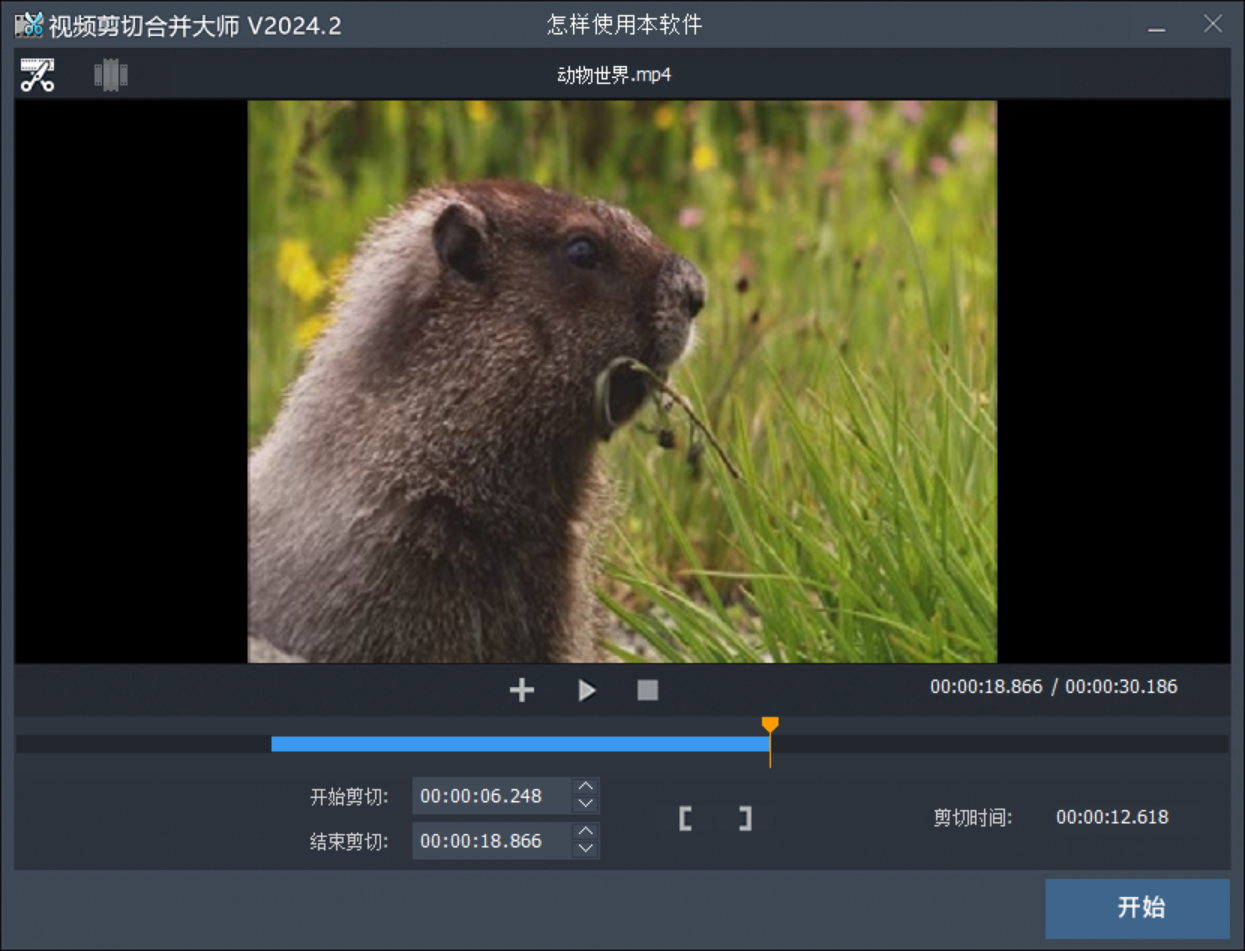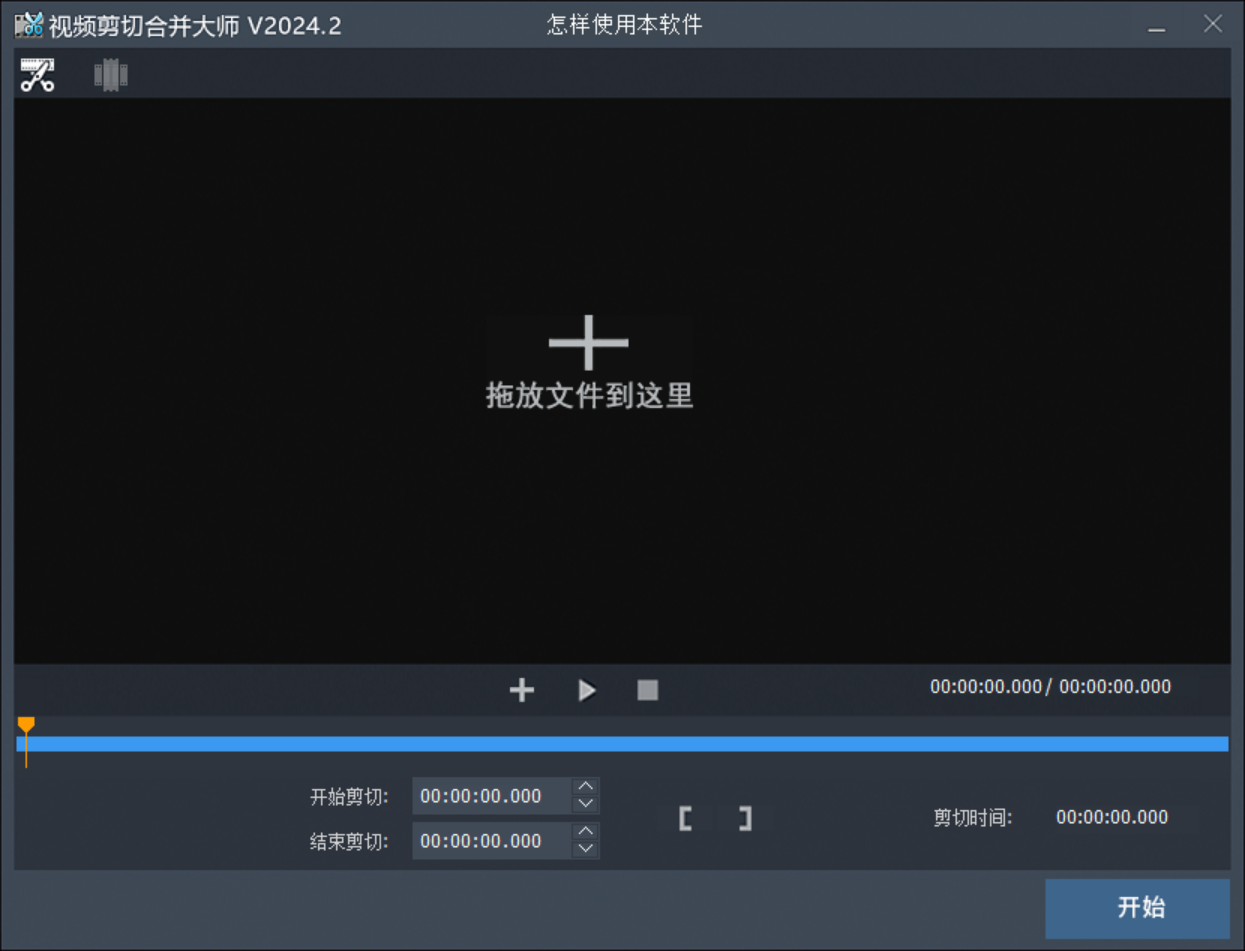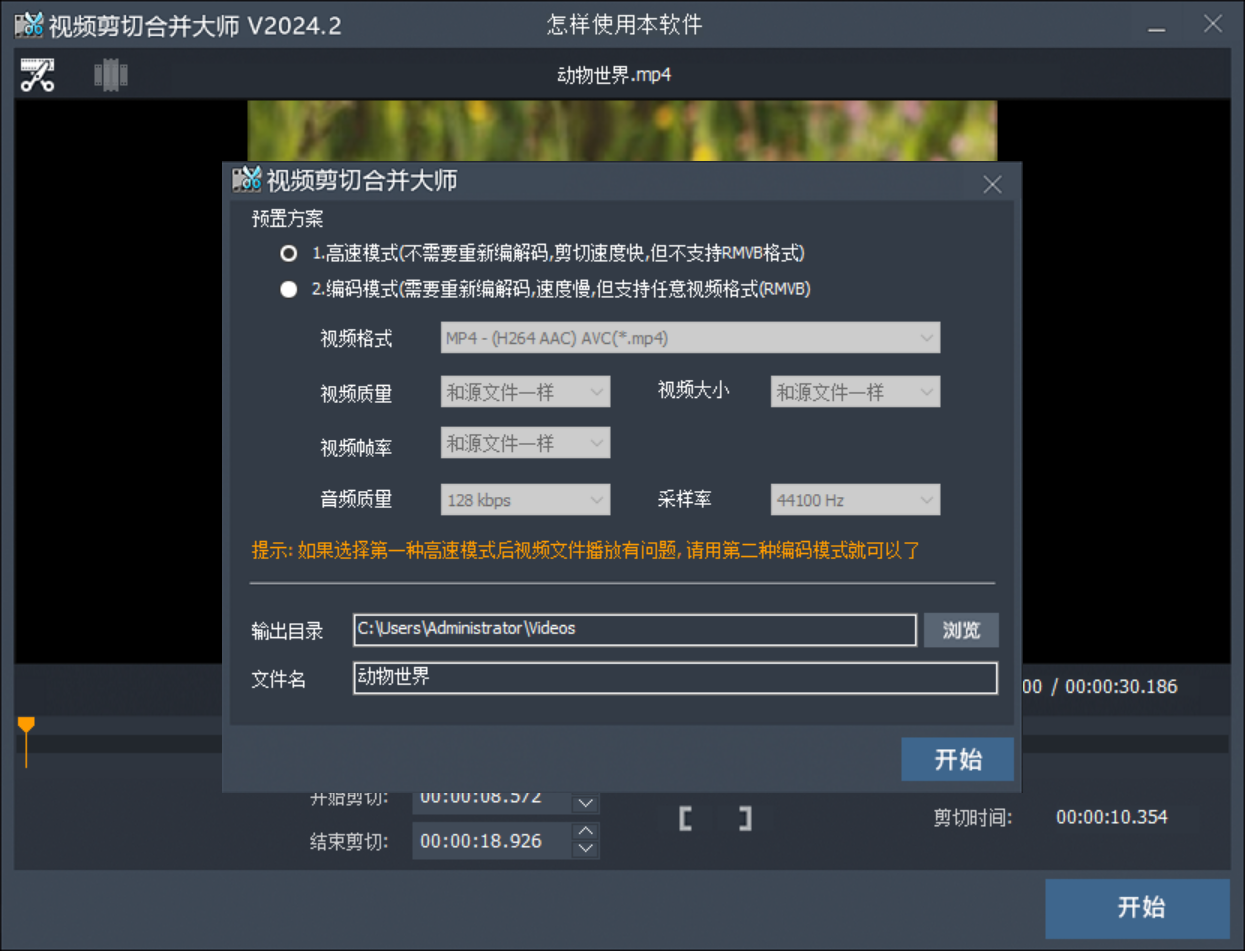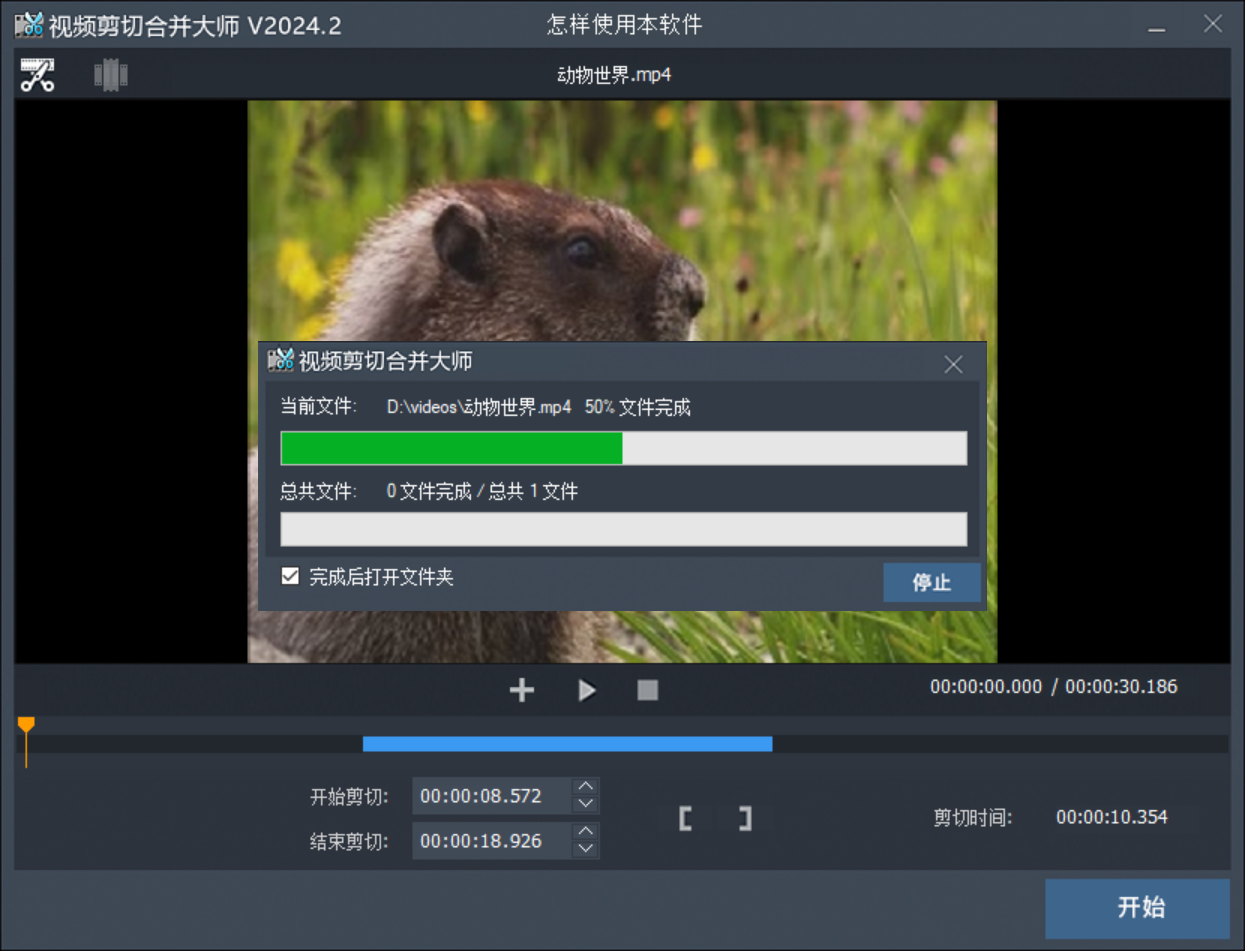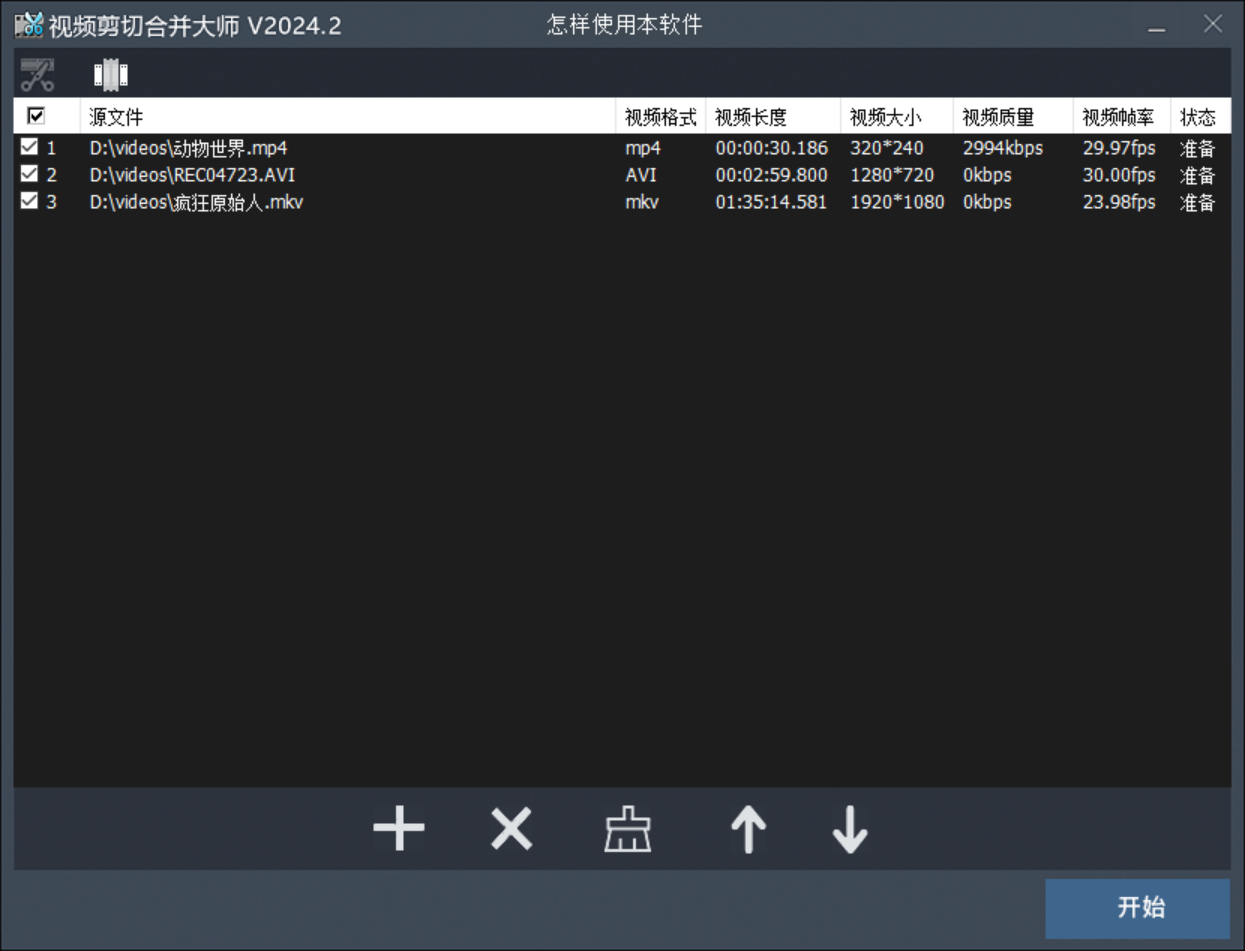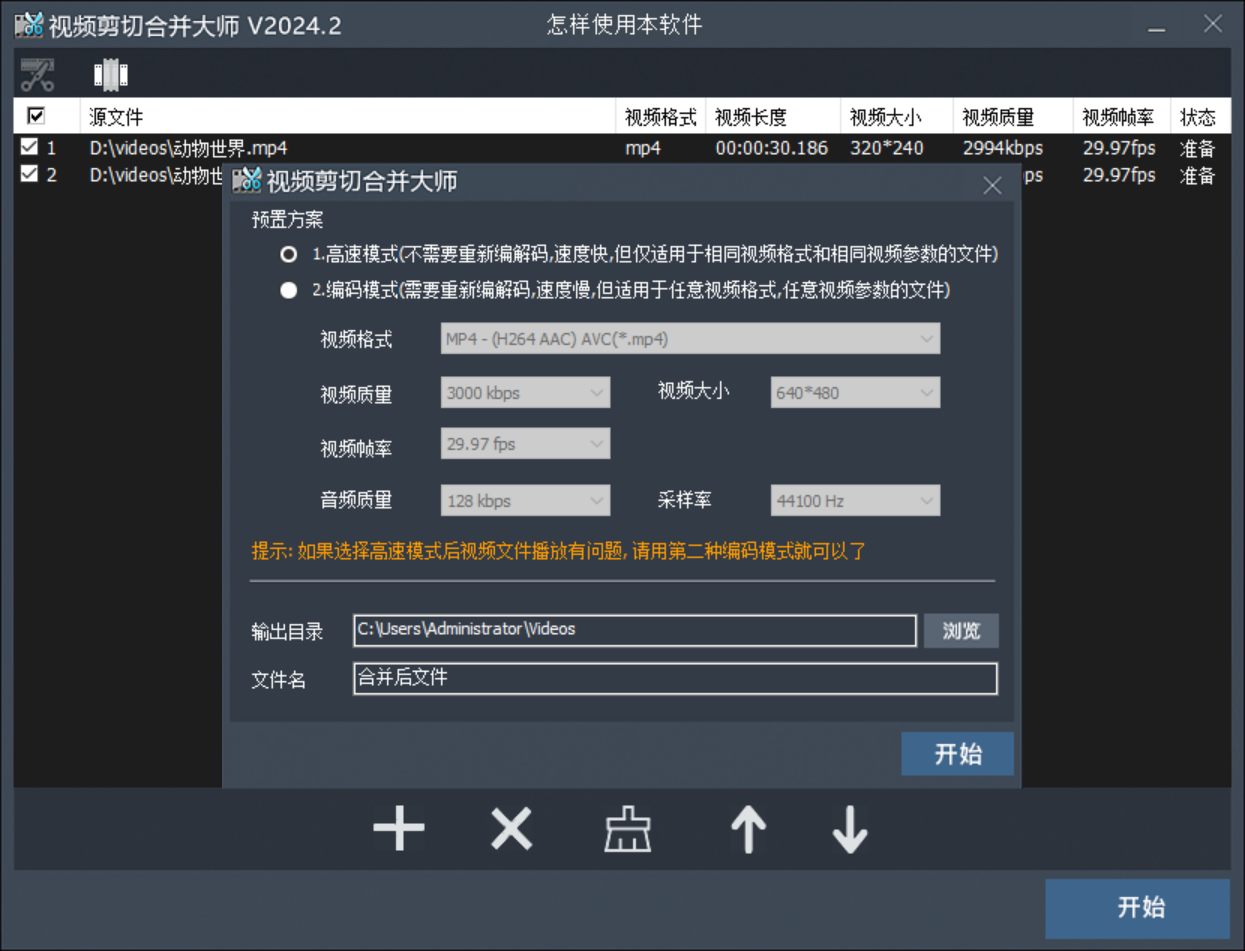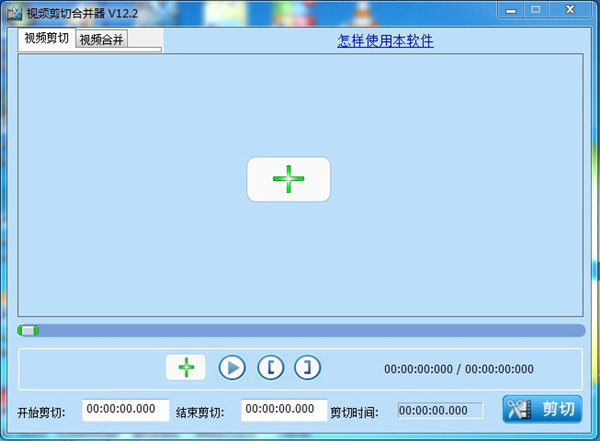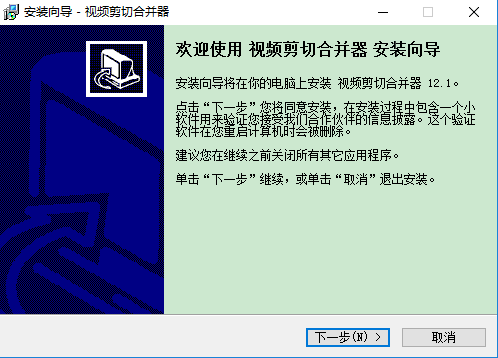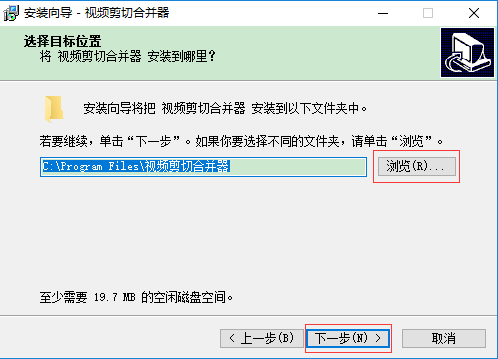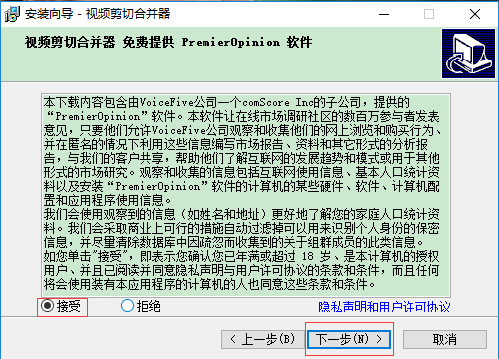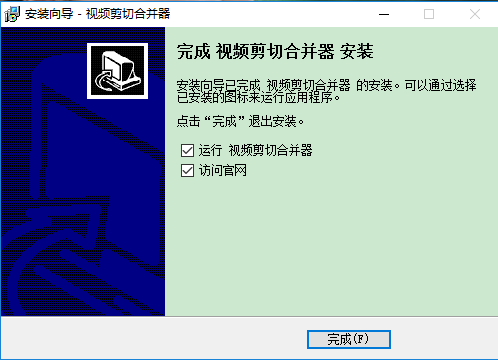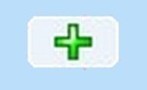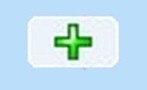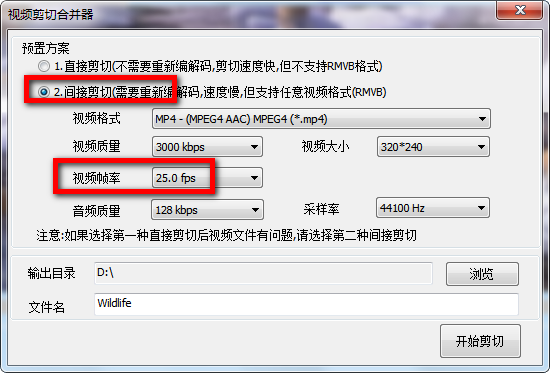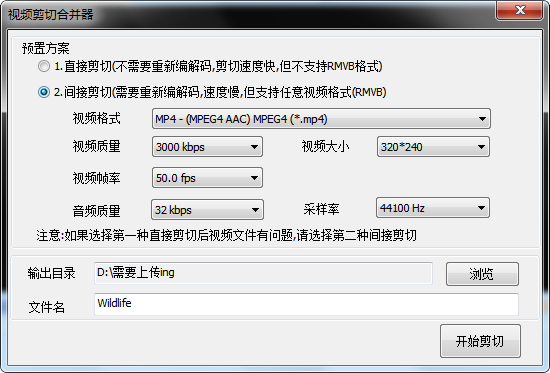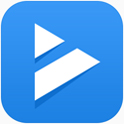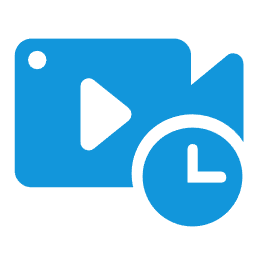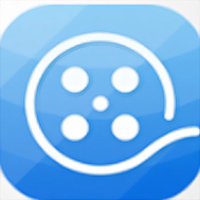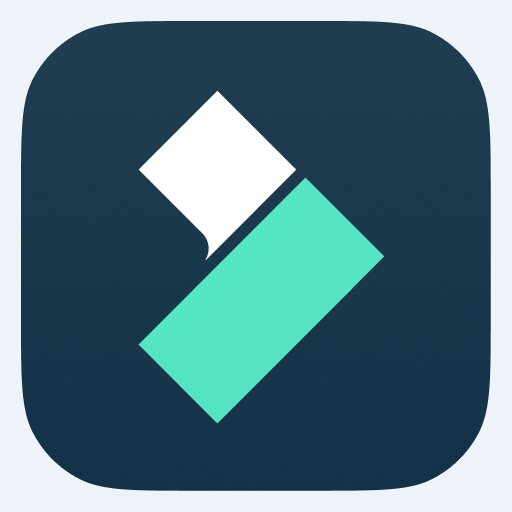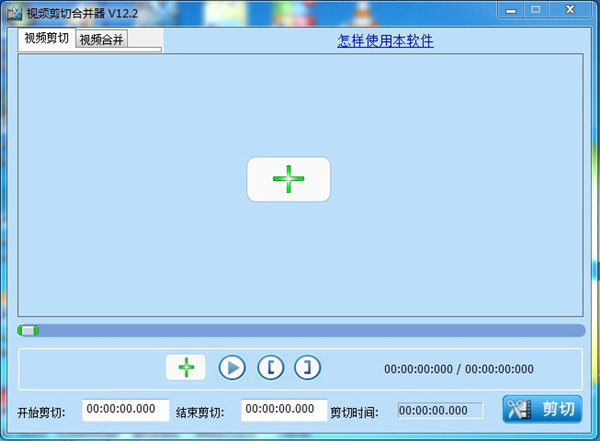
Features of Video Cutting Merger
The operation of the video cutter and combiner is very simple. Just open your video file with the video cutter and combiner, select the starting and ending positions of the video you want to cut, click the start cutting button, and you are done immediately!
Supports lossless cutting of AVI, MP4, FLV, MOV, RMVB, 3GP, WMV and other video formats. The video clarity and screen size remain unchanged after cutting.
Video Merger supports the merging of any different video formats. For example, you can merge videos in FLV format and MP4 format together. It is very powerful.
Video Cutting Merger is another masterpiece after MP3 Cutting and Merging Master! I hope you can download it and use it!
Video cutter and combiner installation steps
1. First of all, you need to find the download address on this page, select any address to download the video cutter and combiner software package to your local computer, and after downloading, double-click to unzip and find the .EXE format program in the package and run it. As follows: We click [Next] directly to start the installation.
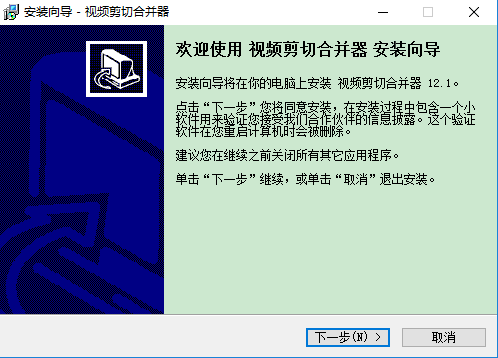
2. After starting the installation, enter the installation path setting interface of the video cutter and combiner. In this interface, we need to set the specific directory of the video cutter and combiner installation file. Please click [Browse] to start the setting.
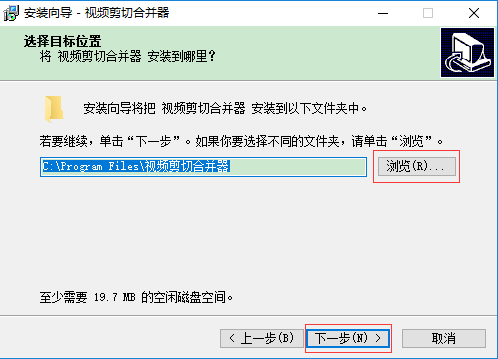
3. After setting the installation path of the video cutter and combiner, enter the installation agreement interface of the video cutter and combiner. In this interface, please read and understand the agreement content before continuing the installation. To agree to the agreement, please check "Accept" and click [Next]
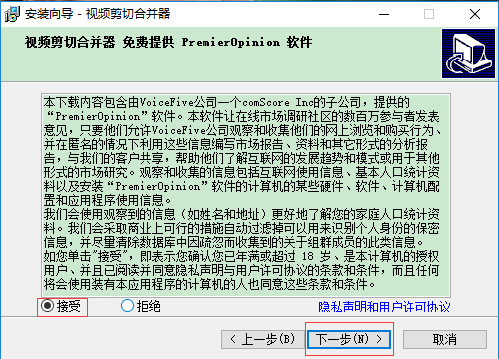
4. Finally, the video cutter and combiner is installed successfully. We only need to click the [Finish] button to close the interface and start the experience.
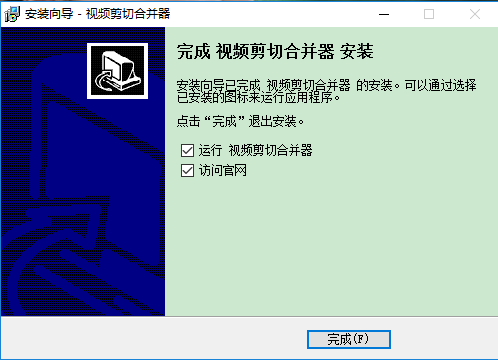
Tips for using video cutter and combiner
How to cut videos using Video Cut Merger:
Step 1: Please run the video cut and combiner first, then select the [+] button in the middle to select the video you want to cut.
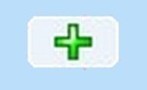
Step 2: Use the mouse to drag where you want to cut the progress bar. You can use [] to set the starting cutting point and ending cutting point.

Step 3: After setting the content to be cut, click the [Cut] button in the lower right corner. After cutting, you can go to the set directory to check the effect.
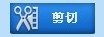
How to merge video files with Video Cut Merger
Step 1: Select the "Video Merge" interface

Step 2: Add the video files you want to merge
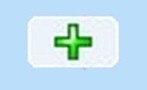
Pay attention to the order, the files added first will be in front after being merged
Step 3: Click the "Start Merging" button

Video Cut Combiner FAQ
How to solve the problem that the audio and video of the video cutter and combiner are out of sync?
If you use the video cut and combiner to cut the video and find that the audio and video in the cut video are out of sync, please do the following to solve it:
1. First, you need to import the file into the video cut combiner and set the cutting. Click the [Cut button] to enter the cutting setting interface. as follows:
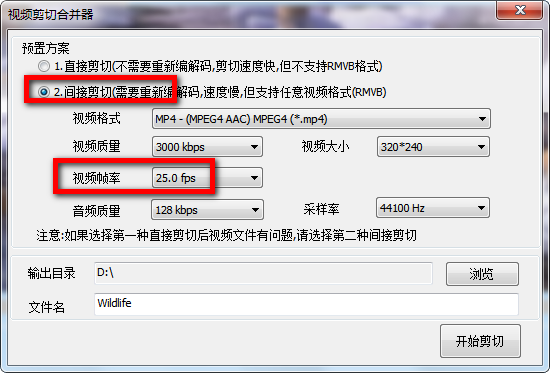
2. After entering the video cut combiner cutting setting interface, please select "Indirect Cutting" according to the prompts in the picture, then set a suitable video frame rate and start cutting.
How to solve the problem of video after cutting it with video cutter and combiner?
If you use the video cut merger to cut the video and find that there are abnormal problems in the video, then please choose to re-cut and select the [Cut to Cut] method to cut the video file.
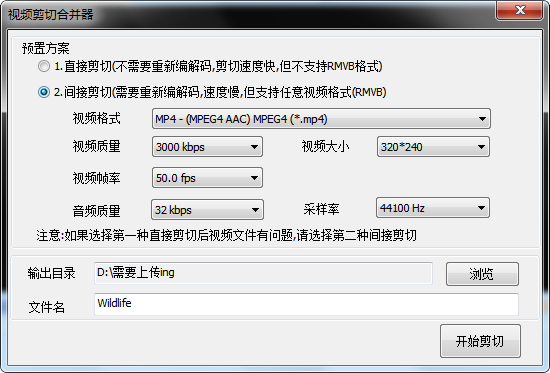
Comparison of similar software for video cutting and combining
Video Cutting Combiner, is smaller and more streamlined in function. After you install it directly, you can simply familiarize yourself with the functions of each function button and then you can get started and start cutting videos. The i-edit function is more versatile, and can add various special effects, filters, subtitles, stickers and other effects to the video. Although iClip has many functions, it is relatively simple to operate. You only need to refer to the tutorial to get started.
Both softwares have their own characteristics and advantages. You can just choose the software that suits you. If you want to download and experience Love Editing, you can get the software details page here:http://softwaredownload4.com/soft/248102.htm