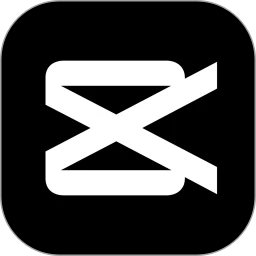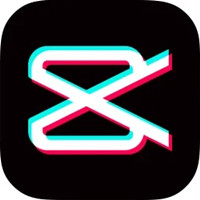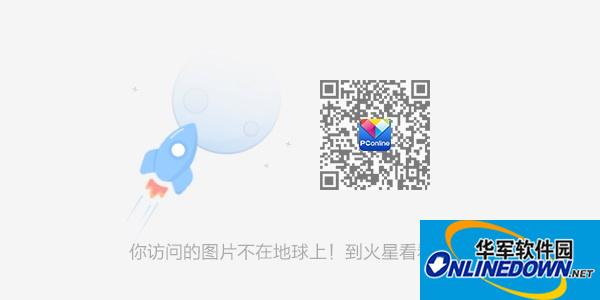
How to take screenshots of video images in potplayer? Potplayer is a powerful player. When watching movies or TV series, some people will take screenshots of wonderful video images and save them. So how can potplayer take screenshots of video images? The editor below will introduce to you how to use the potplayer screenshot shortcut keys and where to save the screenshot. Please see below for details!
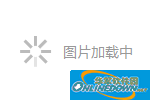
How to take screenshots of video images with potplayer:
1. Run the potplayer player, right-click the mouse in the video area, and then move the mouse to the "Video" option.
2. In the video tab, move the mouse to "Image Capture" first, and then select the "Capture Current Real Screenshot" item. There is a shortcut key combination of Ctrl+Alt+E behind "Save the current live screen". This is the shortcut key for potplayer video screenshots!
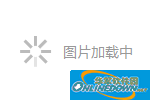
3. Finally, you only need to press Ctrl+Alt+E when you want to take a screenshot and it will be OK! Any scene in movies and TV shows can be captured.
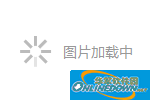
4. The default saving address for potplayer screenshots is "C:Program FilesDAUMPotPlayerCapture". If you want to find pictures, you can find them directly here.