Dear friends, do you want to know how to use Super Screen Recorder to record a custom area of the computer screen? The following is the super screen recording method compiled by the editor to record a custom area of the computer screen. Come and take a look, I hope it can help everyone!
Open Super Screen Recorder and click "Screen Recording" in the middle.

After entering, the first option is "Recording Mode", click on "Select Area" on the right and select "Custom Area Recording".
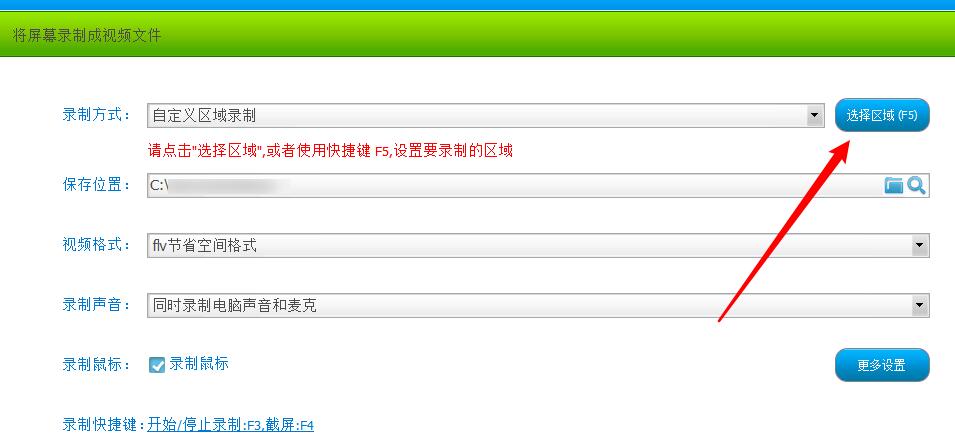
Draw an interval in the area to be recorded, as shown in the picture, just hold down the left mouse button and draw.

Return to the software interface and click "Screen Recording" below.

Then the recording starts. After recording, click the "square" button in the lower right corner to stop.

The video file just recorded will be formed at the address you selected.
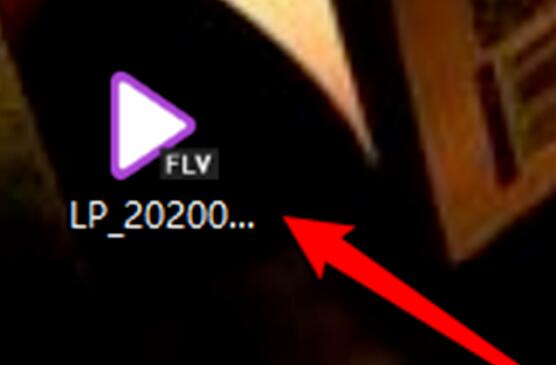
Just click the × in the upper right corner of the recording frame to turn it off.

The above explains how to use Super Screen Recorder to record a custom area of the computer screen. I hope friends in need can learn it.


