Super Screen Recorder is a very popular screen recording software, but some users say they don’t know how to record the full screen with Super Screen Recorder. Let’s use this article to introduce to you how to record the full screen with Super Screen Recorder. Let’s read on!
1. In the main interface of Super Screen Recording, click the "Screen Recording" function to start the screen recording settings, as shown in the figure:
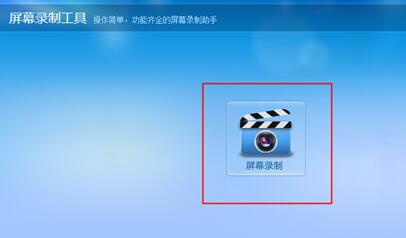
2. After the screen recording interface appears, you can select the "Full Screen Recording" option in the recording mode. However, the software defaults to full screen. If you have not changed it before, you do not need to change it. You can also select the "Custom Area Recording" option and select the custom area you want to record, as shown in the figure:
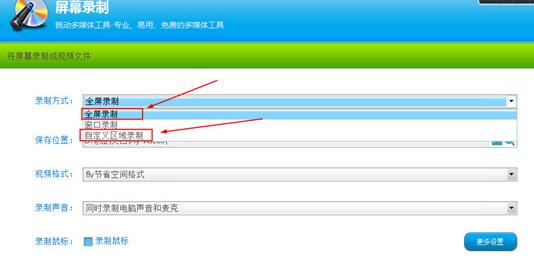
3. If you want to record a specific area, you only need to select a custom area to record, click F5 on the keyboard to select the area, and finally start recording, as shown in the figure:
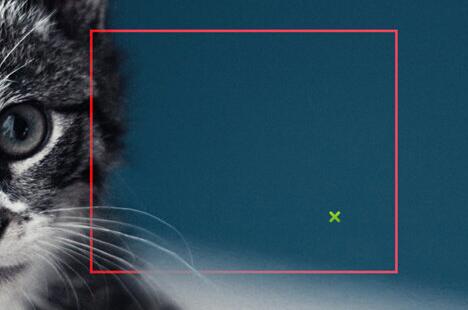
The above article explains the method of super screen recording and full-screen recording. I hope friends in need can learn it.




