Many friends said that they do not know the Super Screen Recording software very well and it is still a little difficult to use it. So how to use the Super Screen Recording software? Here we provide you with the operation content of Super Screen Recorder, I hope it will be helpful to you!
First run Super Screen Recorder and enter the recording tool interface.
Select [Screen Recording] from the function list in the [Recording Tool] column.
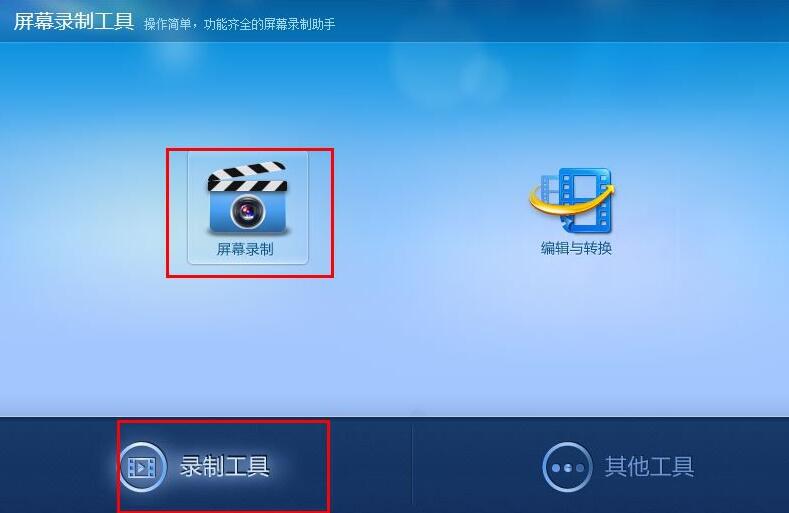
Enter the screen recording window interface as shown below.
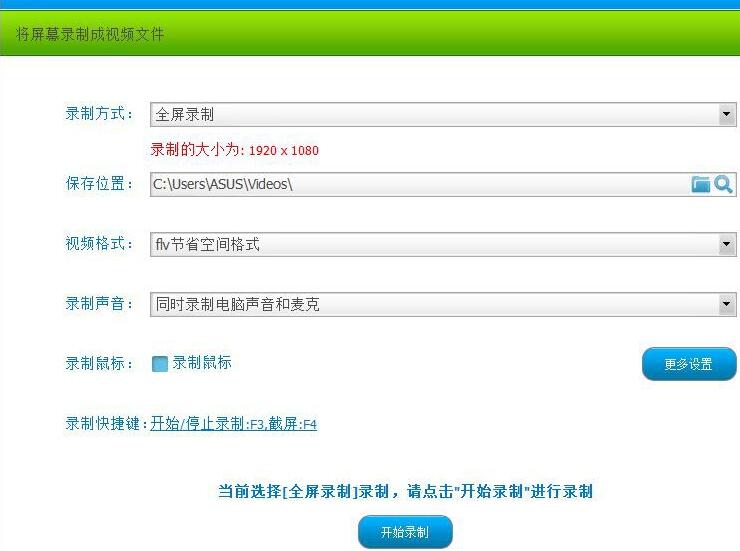
Select the recording method, which can support three different recording methods: full-screen recording, window recording, and custom area recording.
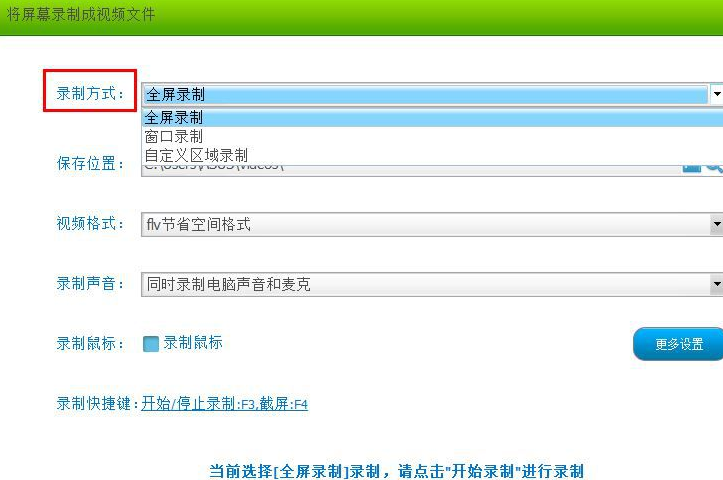
To save the location, users can click the folder icon on the right and then customize the location to record the video.
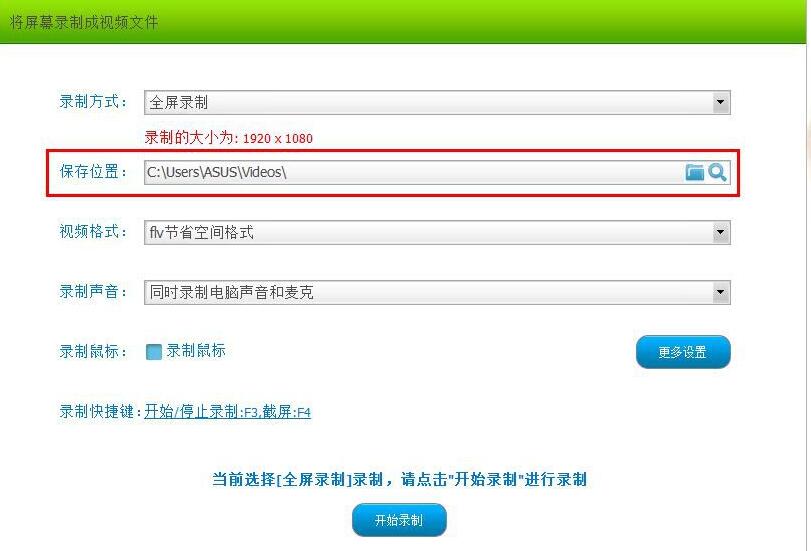
Video format, which can support two different video formats: flv space-saving format and avi high-definition format.

To record sound, the software supports multiple ways of recording computer sound and microphone at the same time, recording only microphone, recording only computer sound, and not recording sound.
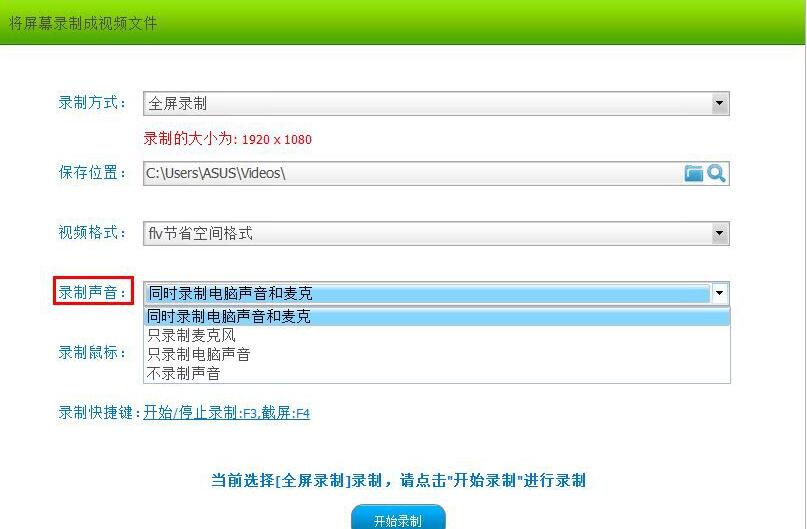
You can check whether to record the mouse in the Record Mouse column.
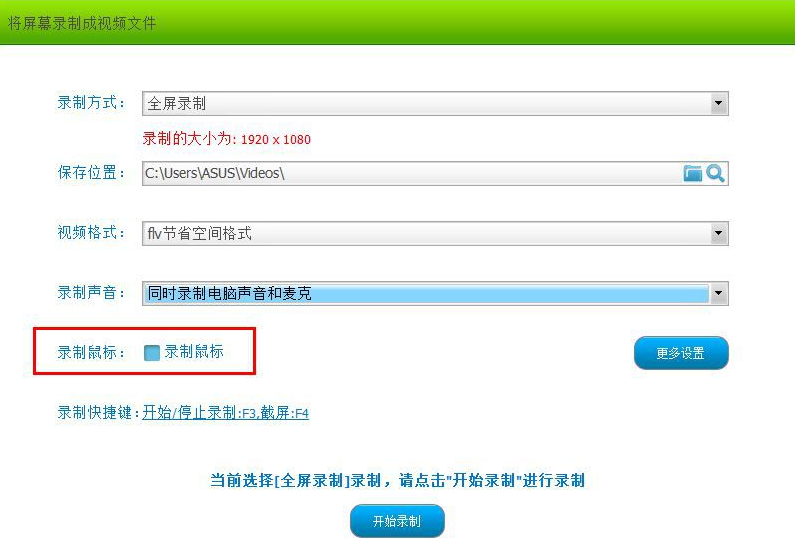
By clicking the "More Settings" button, users can comprehensively set various parameters of video, audio, camera, and shortcut keys as needed to obtain the best video recording effect.
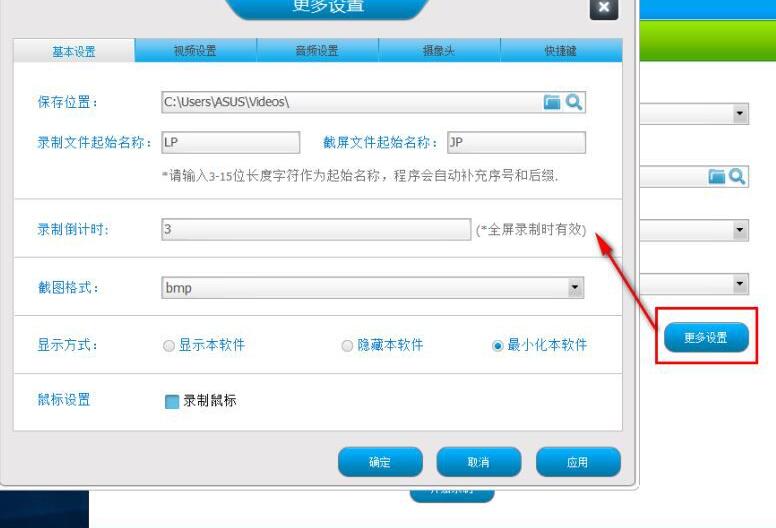
Finally, click [Start Recording] to start recording (you can also use shortcut keys to quickly record).
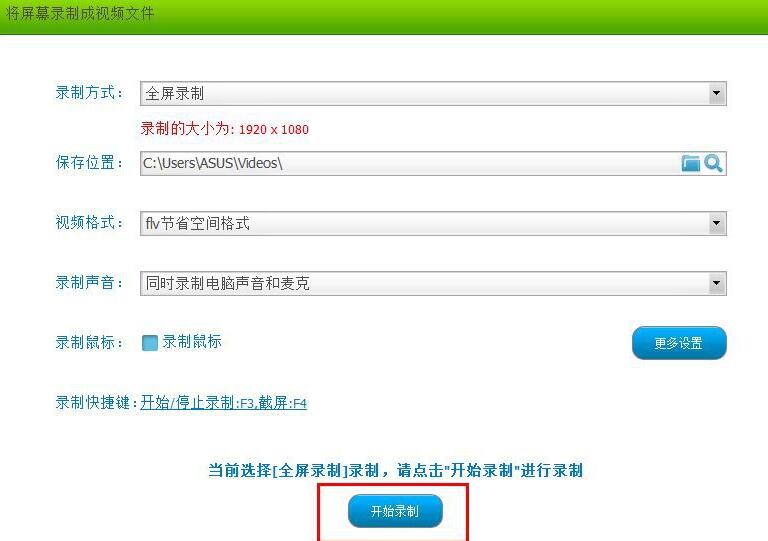
Above, I have shared with you the usage and operation content of Super Screen Recorder. Friends in need should hurry up and read this article.




