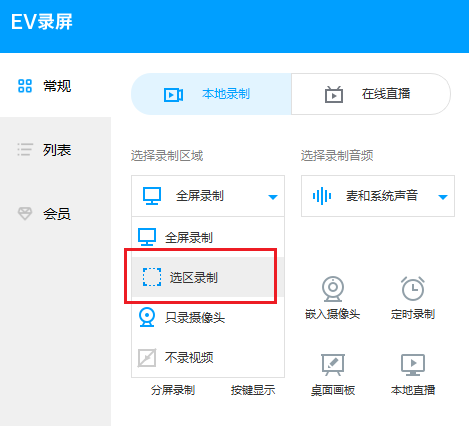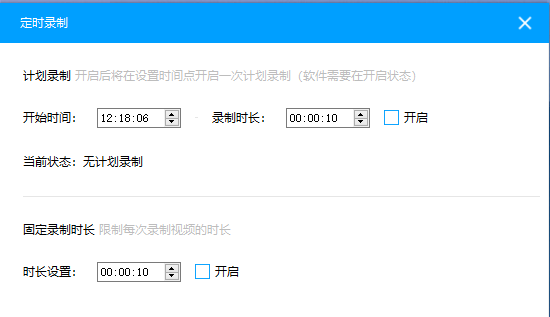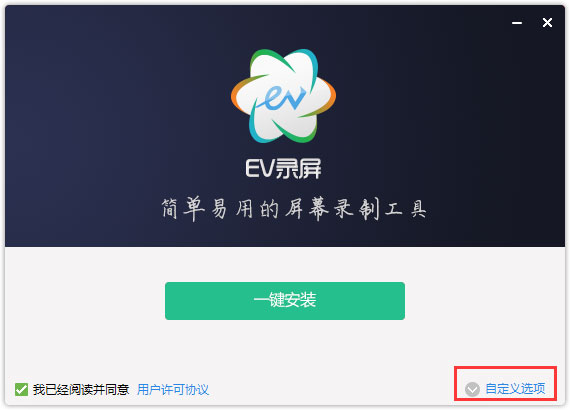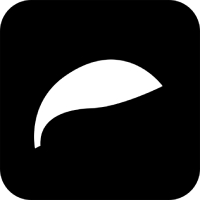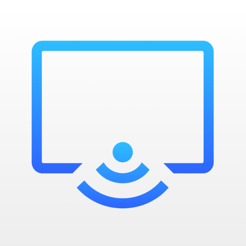EV screen recording software(Video recording and live streaming software)It is a high-performance video recording that is free of charge and has no time limit.Live broadcastsoftware. It supports a variety of recording methods such as full-screen recording and selected area recording to meet multiple needs such as micro-lectures and game recording. The biggest difference between it and similar video recording and live broadcast software currently on the market is that it is completely free.No adsThe interface and output video file size are extremely small. Friends who like EV screen recording, come to Huajun Software Park to download and experience it!

Issues related to EV screen recording
Q1: How to use EV screen recording to record game videos?
Answer: Games are different from ordinary videos in terms of running size and picture quality, so this makes game recording prone to lag or simply impossible.Record. Through the following two steps, it may be possible to help gamers record wonderful moments:
Step 1 Prepare for the game
Start the game. If it is a game in full-screen mode, you need to adjust [Full-screen Mode] to [Windowed Mode] or [Borderless Mode] in [Game System Settings].
Step 2 Selected Recording
First, you need to [Download EV Screen Recording], install it and run it.
Then, select [Local Recording] of EV screen recording, select [Selected Recording] and adjust the recording screen size to be consistent with the game window. For audio, select [System Sound] or [Mic and System Sound].
Step 3 Start recording
Click to start recording byShortcut keys[Ctrl+F2] (default) can quickly end recording. Click on the list to view the recorded video.
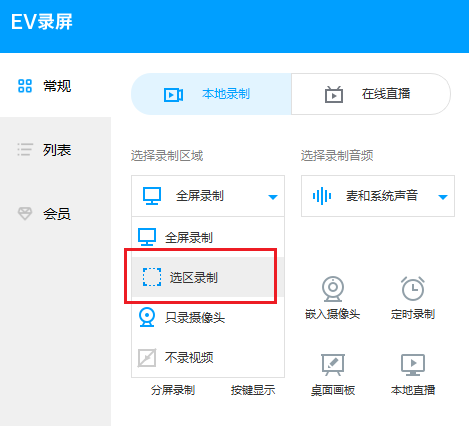
Note: Due to the exquisite graphics of the game, parameters need to be adjusted appropriately during recording.
Adjust the frame rate to 20-30. The specific value is set according to the changes in the game screen. The larger the frame number, the smoother the screen, the higher the CPU requirements, and the larger the recorded video volume.
Select [Borderless Mode] in the game and [Selected Recording] in the screen recording.
Select avi as the recording format to avoid unwatchable videos caused by unexpected power outages and other situations.
Q2: How to schedule recording?
Scheduled recording is a free function and is divided into scheduled recording and fixed-duration recording.
Scheduled recording: Customize the start and end time of recording, minimize the software, and don’t shut down the computer. Then EV screen recording will automatically record the content on the desktop at the start time.
Fixed duration: Set the duration of each video, and you need to start recording manually. There is no need to worry about the recording exceeding the time. The software will end the recording by itself when the set time is up.
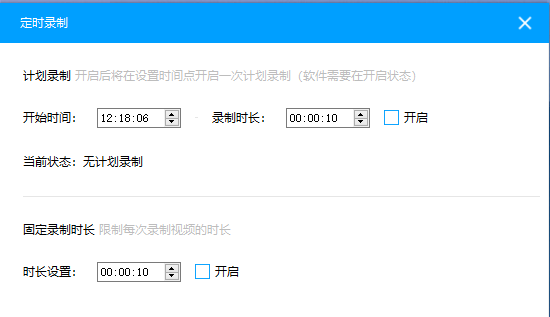
As shown in the picture above, if your child starts online learning at 8pm, and the learning time is 45 minutes or more, both methods can be used:
1) Use scheduled recording: set the start time to 8 o'clock, set the recording duration to 45 minutes, and minimize the software to the taskbar;
2) Fixed recording duration: Set the duration to 45 minutes, manually start recording at 8:00, and the software will automatically end recording at 8:45.
How to use EV screen recording
1. Check "Save" or "Live Broadcast";
2. Choose to record "microphone" or "sound card original sound".
3. Click "Start" to record in real time. After recording, click "Stop". There is no need to wait, it will be generated as soon as it is stopped. It's that simple!
(If it is "Save", click "Jump to path" and the video storage folder will be opened!)
Highlights of EV screen recording
Totally free and ad-free:
EV screen recording software does not charge any fees during use, and has no function restrictions. It completely says goodbye to membership and paid watermarks.
The software interface is refreshing and free of advertisements, providing users with a more pure and professional video recording and live broadcast experience.
Efficient output and low resource consumption:
EV screen recording software can generate smaller files when recording videos, which not only saves storage space, but also facilitates users to quickly share and upload.
The software has low memory and low CPU consumption, supports all mainstream systems on the market, and can freely select the recording area on the desktop.
EV screen recording features
Multiple recording modes:
It supports multiple recording modes such as full-screen recording, selection recording, window recording, camera-only recording, and audio-only recording to meet different recording needs.
Supports embedded camera combination recording to achieve picture-in-picture effect and enhance interactivity.
Flexible Audio Collection:
System sound and microphone audio can be recorded separately or mixed to ensure a perfect combination of explanation and background sound.
Allows the recording audio to be changed at any time during recording to meet the needs of different scenarios.
EV screen recordingFunction introduction
Multi-mode recording
Full screen recording: Capture the entire screen activity, suitable for teaching demonstrations, meeting records and other scenarios.
Selected recording: Customize the recording area to protect privacy or focus on key content. Drag and drop to adjust the area size is supported.
Window recording: Only record activities within the selected window to avoid interfering with other windows.
Camera recording: Supports embedding camera images to achieve picture-in-picture effect, suitable for live broadcast and commentary video production.
Audio recording: supports independent or mixed recording of microphone and system sounds to meet the needs of commentary and narration.
HD quality and smoothness
Supports multiple resolutions (such as 1280×720, 1920×1080) and frame rate (30fps to 60fps) settings to ensure clear and smooth videos.
Use high-performance encoders (such as H.264) to compress file size while maintaining high image quality, saving storage space.
Real-time editing and annotation
Annotations such as text, arrows, and highlights can be added during the recording process to enhance the interactivity of the video.
Supports green screen cutout function, removes camera green screen background with one click, and easily cuts out portraits.
Video editing and merging
Built-in editing tools support cropping, splitting, and merging video clips to meet basic editing needs.
Supports adding subtitles, dubbing and background music to enhance the professionalism of the video.
Watermark and copyright protection
Supports custom text or image watermarks to protect video copyright.
Scheduled recording
Supports scheduled recording and fixed-duration recording, and automatically starts or ends recording at the set time.
Download steps for EV screen recording
1. Use decompression software to decompress the EVCapture_3.6.3.zip software downloaded from Huajun Software Park, find EV Screen Recording.exe, and double-click with the left button to enter the installation page.
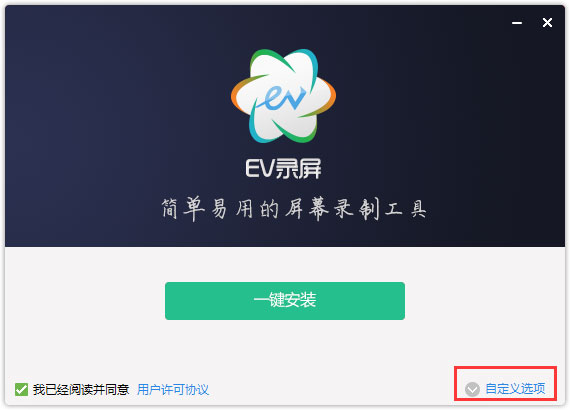
2. Select the installation location. Click 1 place in the picture, select the download location of the EV screen recording software, and then select one-click installation.

3. Wait for a few minutes and you will see the downloaded EV screen recording software.

4. The download has been completed. Click to start using it and enjoy it.

EV screen recording update log
1. Added color saturation setting function;
2. Optimize some known issues.
Huajun editor recommends:
Don’t miss it when you pass by. If you miss EV screen recording, you will never experience such a good service again. This site also recommends you Paracraft creative space, MP3 automatic player timing editing software, and .NET