
Hot search terms: 360 Security Guard Office365 360 browser WPS Office iQiyi Huawei Cloud Market Tencent Cloud Store

Hot search terms: 360 Security Guard Office365 360 browser WPS Office iQiyi Huawei Cloud Market Tencent Cloud Store

PC emulator Storage size: 1.44 MB Time: 2022-06-28
Software introduction: WinKawaks Arcade Simulator 194 games is one of the easy-to-use arcade simulators. It is as famous as Nebula and MAME. WinKawaks Arcade Simulator...
WinKawaks is a classic arcade emulator that is popular around the world and is famous for its near-perfect support for CAPCOM CPS1/CPS2 and SNK NeoGeo platform games. It allows players to easily relive countless golden era arcade masterpieces such as "Street Fighter 2", "King of Fighters 97", "Metal Slug", and "Master" on their computers. The simulator not only runs efficiently and has excellent compatibility, but also has a powerful built-in online battle function, allowing players to relive the passionate duels in the arcade with friends across regions. In addition, it also supports practical functions such as game recording, cheat modification, and screen rendering optimization. Next, let the editor of Huajun explain to you how to set the handle buttons to play games in the WinKawaks arcade simulator and how to set the handle buttons to play games in the WinKawaks arcade simulator!
first step
Connect the handle to the computer via USB cable or wireless receiver. If it is the first time to connect, wait for the system to automatically install the driver (some controllers need to install the driver manually, for example, the Xbox controller requires the "Xbox Accessories" application to be installed).
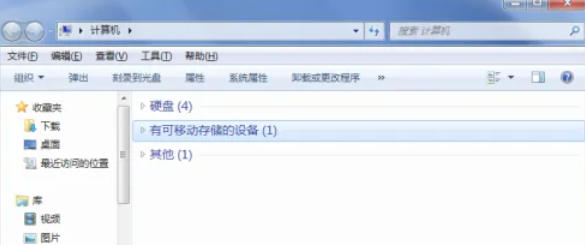
Step 2
Open "Computer" (or "This PC") and enter the file management window. Type control panel directly in the search bar at the top and press Enter. In Control Panel, change View by to "Large Icons" and then click "Devices and Printers." Look for the controller icon in the device list (such as "Xbox 360 Controller" or "Generic USB Joystick")
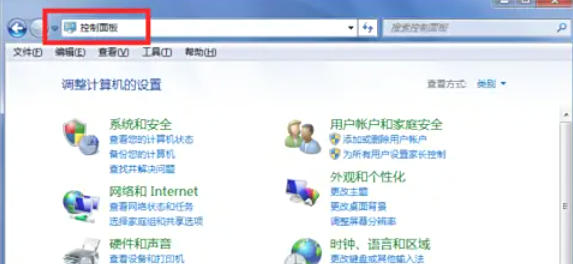
Step 3
Right-click on the controller icon and select "Game Controller Settings" (some controllers are displayed as "Properties"). Click "Properties" (or "Test") in the pop-up window and press the keys on the handle (such as direction keys, A/B keys, etc.). If the button icon on the screen lights up, the controller is working properly. If there is no response, you need to reinstall the driver or replace the handle.
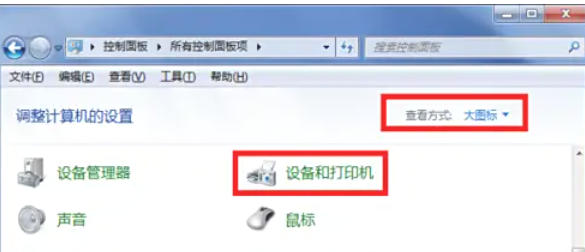
Step 4
Open the Winkawaks emulator. Click "File" → "Load Game", select the ROM file you want to play and launch the game.

Step 5
In the game running interface, click "Game" on the top menu bar. Select "Redefine Buttons" → "Redefine Player 1's Buttons" (or Player 2, depending on your needs).
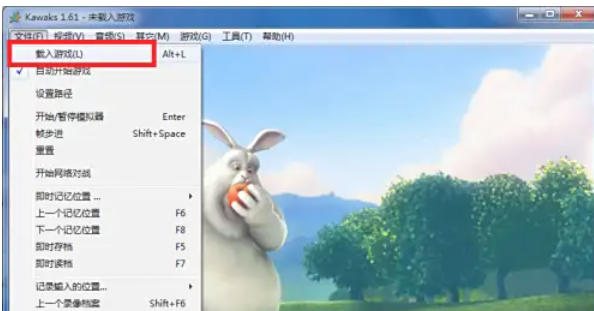
Step 6
In the key setting window, you will see multiple function options (such as "up", "down", "A", "B", etc.).
Press the corresponding button on the handle, and the simulator will automatically recognize and map:
For example: Map the "left stick up" of the controller to the "up" direction of the game.
Map the controller's "A button" to the game's "attack" button.
Repeat the operation to complete the mapping of all keys (including direction keys, function keys, start/select keys, etc.).
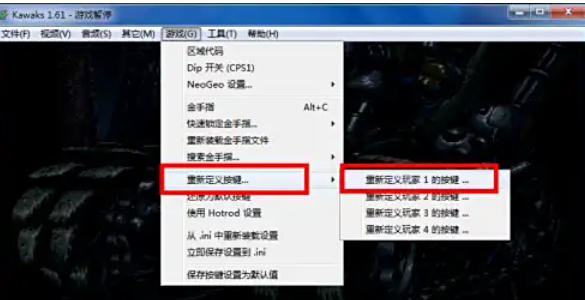
Step 7
Once the mapping is complete, click "OK" to save the settings. If the keys are unresponsive, try exiting and reopening Winkawaks, and then remapping. If some keys conflict, check whether they are mapped to the same function repeatedly.
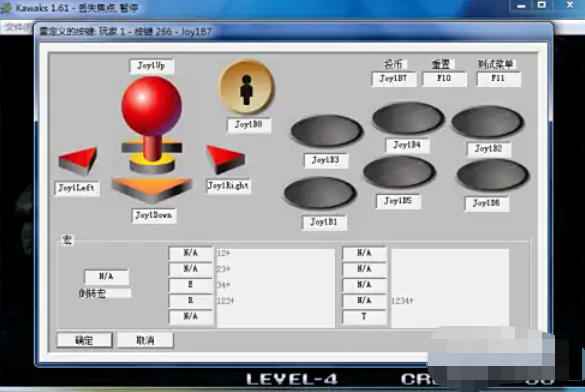
The above is the editor of Huajun who has compiled for you how to set the handle buttons to play games in the WinKawaks arcade simulator and how to set the handle buttons to play games in the WinKawaks arcade simulator. I hope it can help you!
 How to customize symbols in coreldraw - How to customize symbols in coreldraw
How to customize symbols in coreldraw - How to customize symbols in coreldraw
 How does coreldraw automatically adjust bitmaps - How does coreldraw automatically adjust bitmaps
How does coreldraw automatically adjust bitmaps - How does coreldraw automatically adjust bitmaps
 How to print files in coreldraw - How to print files in coreldraw
How to print files in coreldraw - How to print files in coreldraw
 How to embed bitmaps in coreldraw - How to embed bitmaps in coreldraw
How to embed bitmaps in coreldraw - How to embed bitmaps in coreldraw
 How to draw a closed arc in coreldraw - How to draw a closed arc in coreldraw
How to draw a closed arc in coreldraw - How to draw a closed arc in coreldraw
 Sohu video player
Sohu video player
 WPS Office
WPS Office
 Tencent Video
Tencent Video
 Lightning simulator
Lightning simulator
 MuMu emulator
MuMu emulator
 iQiyi
iQiyi
 Eggman Party
Eggman Party
 WPS Office 2023
WPS Office 2023
 Minecraft PCL2 Launcher
Minecraft PCL2 Launcher
 What to do if there is no sound after reinstalling the computer system - Driver Wizard Tutorial
What to do if there is no sound after reinstalling the computer system - Driver Wizard Tutorial
 How to switch accounts in WPS Office 2019-How to switch accounts in WPS Office 2019
How to switch accounts in WPS Office 2019-How to switch accounts in WPS Office 2019
 How to clear the cache of Google Chrome - How to clear the cache of Google Chrome
How to clear the cache of Google Chrome - How to clear the cache of Google Chrome
 How to practice typing with Kingsoft Typing Guide - How to practice typing with Kingsoft Typing Guide
How to practice typing with Kingsoft Typing Guide - How to practice typing with Kingsoft Typing Guide
 How to upgrade the bootcamp driver? How to upgrade the bootcamp driver
How to upgrade the bootcamp driver? How to upgrade the bootcamp driver