
Hot search terms: 360 Security Guard Office365 360 browser WPS Office iQiyi Huawei Cloud Market Tencent Cloud Store

Hot search terms: 360 Security Guard Office365 360 browser WPS Office iQiyi Huawei Cloud Market Tencent Cloud Store

PC emulator Storage size: 1.44 MB Time: 2022-06-28
Software introduction: WinKawaks Arcade Simulator 194 games is one of the easy-to-use arcade simulators. It is as famous as Nebula and MAME. WinKawaks Arcade Simulator...
WinKawaks is a very influential classic arcade simulator, which can be called an "artifact" for simulating games on the two major platforms of CAPCOM CPS1/CPS2 and SNK NeoGeo. It is known for its extremely high compatibility and operating efficiency, allowing players to perfectly relive countless golden era arcade masterpieces such as "Street Fighter", "King of Fighters", "Metal Slug", and "Master" on their computers. The software not only runs stably and has a friendly interface, but also integrates powerful functions such as online battles, cheat modifications, and screen rendering optimization. It is an indispensable classic tool for simulator enthusiasts and nostalgic players around the world. Next, let the editor of Huajun explain to you how to conduct online battles in WinKawaks arcade simulator and how to conduct online battles in WinKawaks arcade simulation!
first step
Use a newer version of Winkawaks 1.65+ (older versions may lack networking features or have compatibility issues). Confirm that the game ROM supports online play (some early arcade games may not be able to go online).
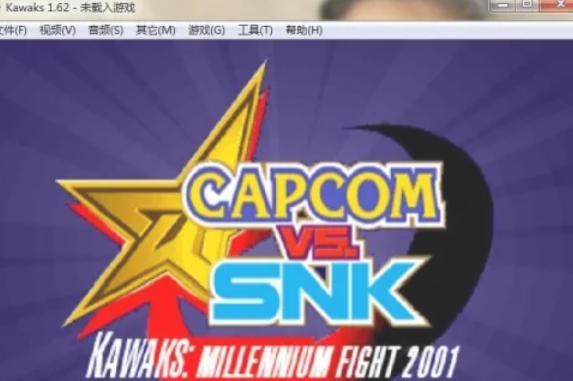
Step 2
Make sure the computer is connected to the network properly (it is recommended to use a wired network to reduce latency). If using a router, check the firewall/port settings (Winkawaks uses UDP ports 5730-5739 by default).
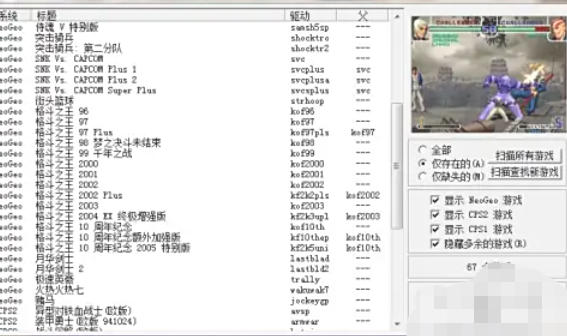
Step 3
Start Winkawaks and load the game you want to play (such as "The King of Fighters", "Metal Slug", etc.).
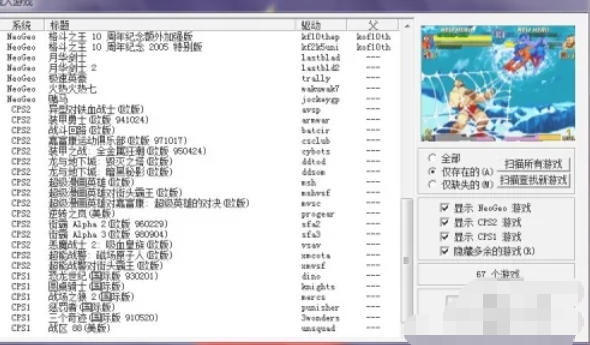
Step 4
Click "File" on the top menu bar. Select "Start Netplay". After the battle platform window pops up, select an available server from the server list (preferably choose a server with low latency and a large number of people). Fill in the user name (such as "Player1") in the input box below and click the "Connect" button.
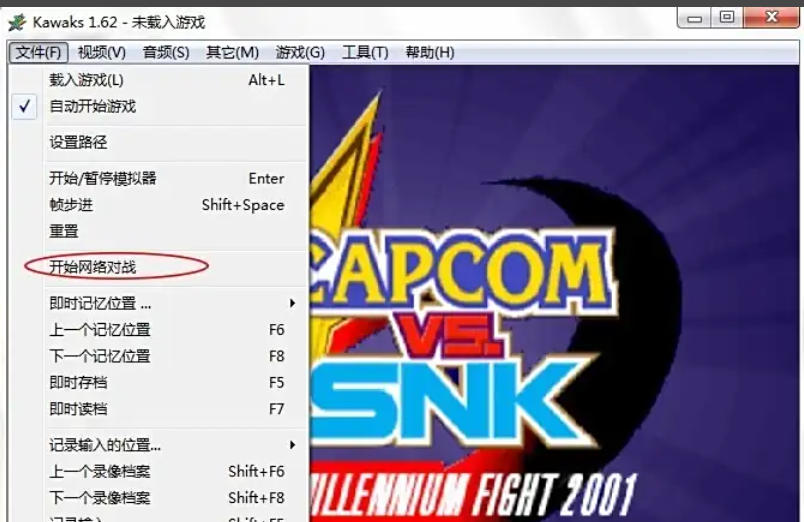
Step 5
After the connection is successful, the user name and status (idle/in game) of the current online player will be displayed on the right. Click the "Create Game" button in the lower left corner. Select the loaded game ROM (some emulators may automatically associate the current game). Set room parameters (such as password, maximum number of players, etc.) and click Confirm.

Step 6
In the player list on the right, find the room with the status "Available". Click the "Join" button corresponding to the room and wait for the host to start the game.
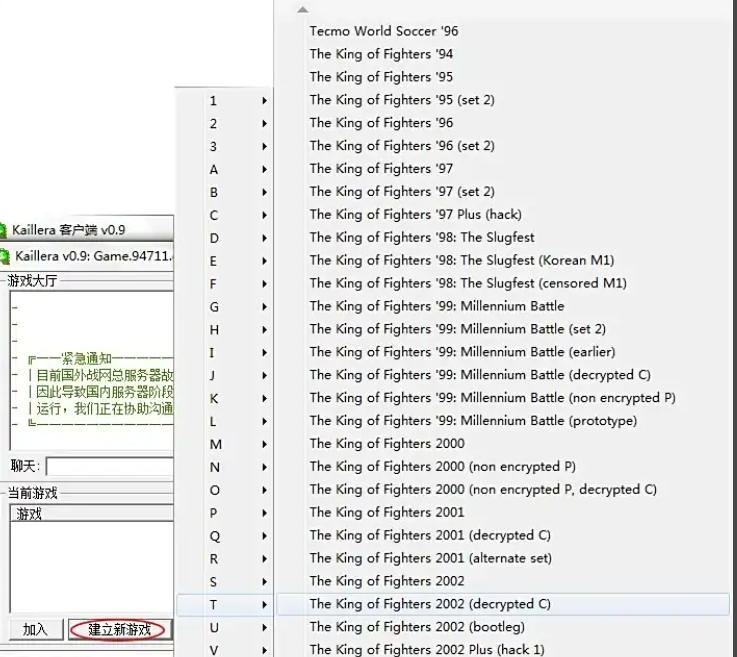
The above is the editor of Huajun who has compiled for you how to conduct online battles in WinKawaks arcade simulator and how to conduct online battles in WinKawaks arcade simulation. I hope it can help you!
 How to set the windmill rotation in scratch-How to set the windmill rotation in scratch
How to set the windmill rotation in scratch-How to set the windmill rotation in scratch
 How to draw a spiral in scratch - How to draw a spiral in scratch
How to draw a spiral in scratch - How to draw a spiral in scratch
 How to create a ray background in scratch-How to create a ray background in scratch
How to create a ray background in scratch-How to create a ray background in scratch
 How to draw a timer in scratch - How to draw a timer in scratch
How to draw a timer in scratch - How to draw a timer in scratch
 How to import and export favorites in 115 browser? -115 Methods to import and export favorites in the browser
How to import and export favorites in 115 browser? -115 Methods to import and export favorites in the browser
 WPS Office
WPS Office
 iQiyi
iQiyi
 Sohu video player
Sohu video player
 Tencent Video
Tencent Video
 Lightning simulator
Lightning simulator
 MuMu emulator
MuMu emulator
 Eggman Party
Eggman Party
 WPS Office 2023
WPS Office 2023
 Minecraft PCL2 Launcher
Minecraft PCL2 Launcher
 What to do if there is no sound after reinstalling the computer system - Driver Wizard Tutorial
What to do if there is no sound after reinstalling the computer system - Driver Wizard Tutorial
 How to switch accounts in WPS Office 2019-How to switch accounts in WPS Office 2019
How to switch accounts in WPS Office 2019-How to switch accounts in WPS Office 2019
 How to clear the cache of Google Chrome - How to clear the cache of Google Chrome
How to clear the cache of Google Chrome - How to clear the cache of Google Chrome
 How to practice typing with Kingsoft Typing Guide - How to practice typing with Kingsoft Typing Guide
How to practice typing with Kingsoft Typing Guide - How to practice typing with Kingsoft Typing Guide
 How to upgrade the bootcamp driver? How to upgrade the bootcamp driver
How to upgrade the bootcamp driver? How to upgrade the bootcamp driver