
Hot search terms: 360 Security Guard Office365 360 browser WPS Office iQiyi Huawei Cloud Market Tencent Cloud Store

Hot search terms: 360 Security Guard Office365 360 browser WPS Office iQiyi Huawei Cloud Market Tencent Cloud Store
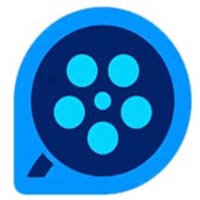
video playback Storage size: 33.4MB Time: 2021-09-09
Software Introduction: QQ Video Player Advertisement QQ Video Player FAQ 1. After opening the QQ video player, click on the tool and it will jump...
QQ Video is a free all-in-one player launched by Tencent. It is characterized by being lightweight, simple, and free of advertising interference. It supports almost all mainstream video and audio formats (such as MP4, MKV, AVI, FLV, MP3, etc.), and has high-definition and smooth decoding capabilities. Its special features include hardware acceleration (reducing CPU usage), double-speed playback, screenshot/GIF production, audio and video transcoding, etc. It also provides practical tools such as subtitle matching and picture adjustment (brightness/contrast). The software interface is clean and unbundled, suitable for users who pursue an efficient local playback experience. It is one of the players with excellent reputation in China. Next, let the editor of Huajun explain to you how to set up continuous shooting in QQ Video and how to set up continuous shooting in QQ Video!
first step
Double-click the QQ Video shortcut on the desktop to open the software.
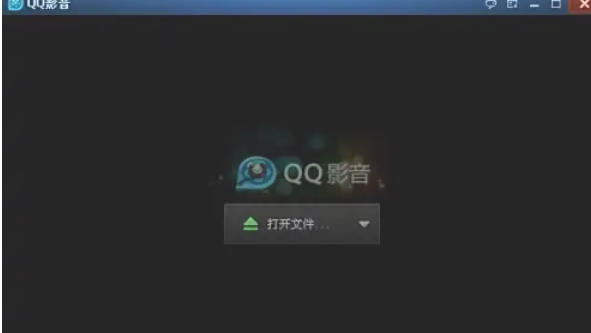
Step 2
In the main interface, select and play the video file that needs continuous shooting.

Step 3
At the bottom of the playback interface, click the settings button (wrench icon). When the toolbox pops up, select the burst shooting option.

Step 4
Select the save format (such as JPG, PNG). Click Browse to set the save path (it is recommended to choose an easy-to-find folder).
Thumbnail layout: Enter the number of horizontal and vertical screenshots (e.g. 16×16).
Image Width: Set the total width of the exported image (affects clarity).
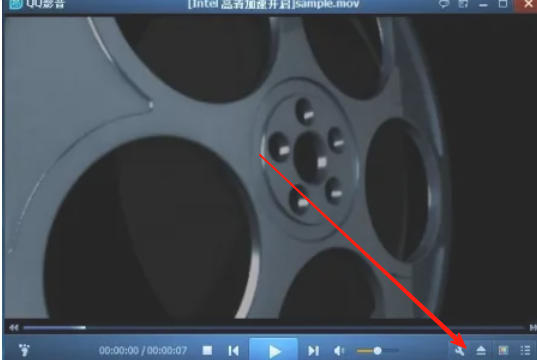
Step 5
After the continuous shooting is completed, click to open the folder or find the generated image file according to the saving path. The pictures will be arranged in a grid to show the video at different points in time.
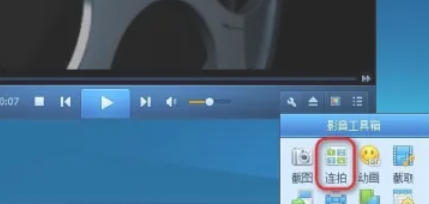
Step 6
Click the Save button, and QQ Video will automatically capture the key frames of the video and generate continuous pictures.
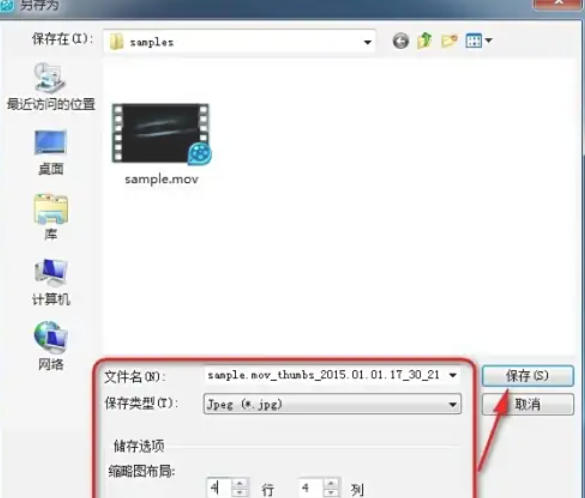
The above is the editor of Huajun who has compiled for you how to set up continuous shooting in QQ Video and how to set up continuous shooting in QQ Video. I hope it can help you!
 How does coreldraw generate barcodes - How does coreldraw generate barcodes
How does coreldraw generate barcodes - How does coreldraw generate barcodes
 How to correct pictures with coreldraw - How to correct pictures with coreldraw
How to correct pictures with coreldraw - How to correct pictures with coreldraw
 How to split cells in coreldraw - How to split cells in coreldraw
How to split cells in coreldraw - How to split cells in coreldraw
 How to center the page in coreldraw - How to center the page in coreldraw
How to center the page in coreldraw - How to center the page in coreldraw
 How to customize symbols in coreldraw - How to customize symbols in coreldraw
How to customize symbols in coreldraw - How to customize symbols in coreldraw
 Sohu video player
Sohu video player
 WPS Office
WPS Office
 Tencent Video
Tencent Video
 Lightning simulator
Lightning simulator
 MuMu emulator
MuMu emulator
 iQiyi
iQiyi
 Eggman Party
Eggman Party
 WPS Office 2023
WPS Office 2023
 Minecraft PCL2 Launcher
Minecraft PCL2 Launcher
 What to do if there is no sound after reinstalling the computer system - Driver Wizard Tutorial
What to do if there is no sound after reinstalling the computer system - Driver Wizard Tutorial
 How to switch accounts in WPS Office 2019-How to switch accounts in WPS Office 2019
How to switch accounts in WPS Office 2019-How to switch accounts in WPS Office 2019
 How to clear the cache of Google Chrome - How to clear the cache of Google Chrome
How to clear the cache of Google Chrome - How to clear the cache of Google Chrome
 How to practice typing with Kingsoft Typing Guide - How to practice typing with Kingsoft Typing Guide
How to practice typing with Kingsoft Typing Guide - How to practice typing with Kingsoft Typing Guide
 How to upgrade the bootcamp driver? How to upgrade the bootcamp driver
How to upgrade the bootcamp driver? How to upgrade the bootcamp driver