
Hot search terms: 360 Security Guard Office365 360 browser WPS Office iQiyi Huawei Cloud Market Tencent Cloud Store

Hot search terms: 360 Security Guard Office365 360 browser WPS Office iQiyi Huawei Cloud Market Tencent Cloud Store

web browsing Storage size: 165MB Time: 2022-02-07
Software introduction: UC Browser PC version (PC version) is a new PC version of UC Browser launched by UC Youshi. UC Browser PC version is based on Chrome...
UC Browser is a browser application software that provides cloud storage services. Users can store mobile phone data in the cloud for easy management and sharing. At the same time, UC Browser also supports multiple account login and synchronization functions, so users can seamlessly switch between different devices to maintain browsing continuity. The website also provides website navigation, search, download and other functions to facilitate users to quickly find and access the websites they need, obtain the required information or download files. The personal data management function allows users to easily manage their browsing data and protect personal privacy. Next, let the editor explain to you how to set up the incognito mode on UC Browser!
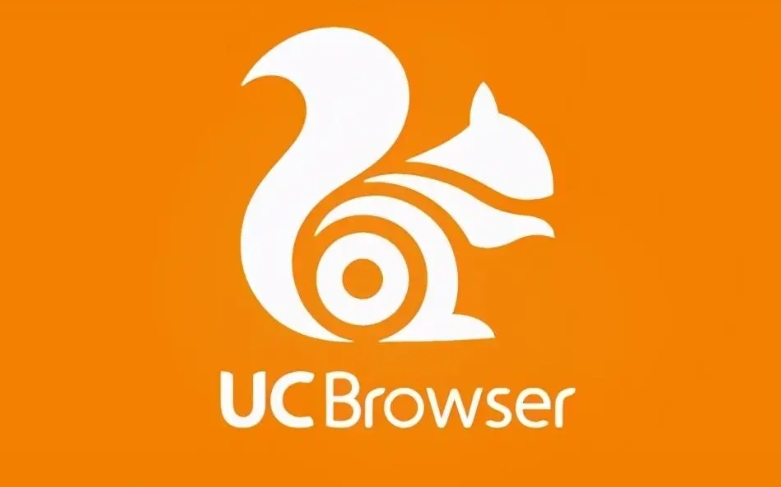
first step
First, make sure your computer has UC Browser installed, then find and open it on your computer desktop. Launch UC Browser and display its home page.
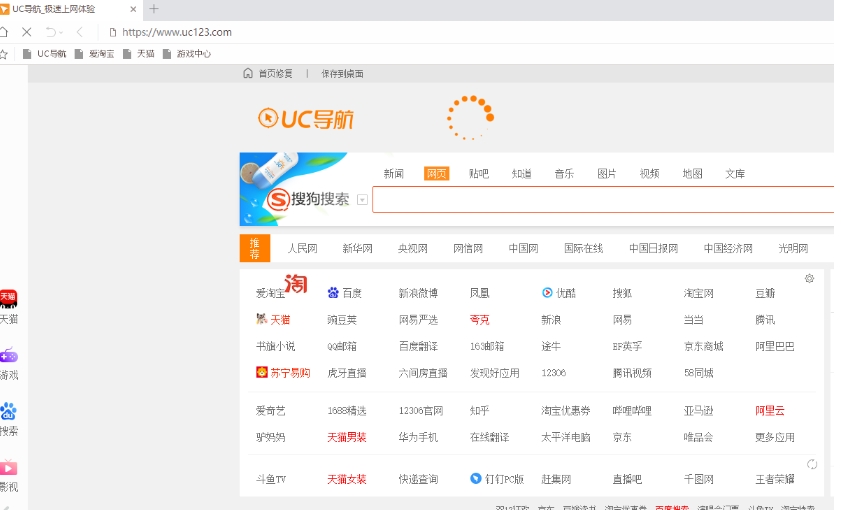
Step 2
In the upper right corner of the UC Browser homepage, you should be able to see a profile picture or related user ID. Click on the avatar and a drop-down tab will pop up.
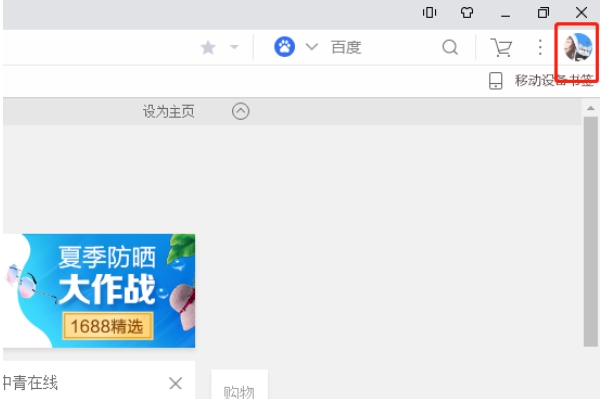
Step 3
In the drop-down tab, you need to find and click on the “Incognito Windows” option. Once clicked, the browser will enter private browsing mode.
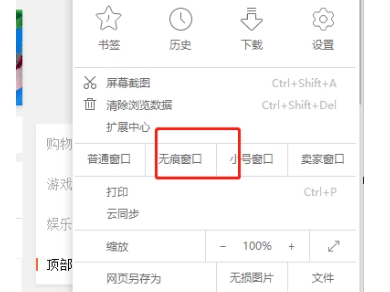
Step 4
In private browsing mode, you will see some additional options such as boss key, enabled by default, shortcuts, and hidden bookmarks.
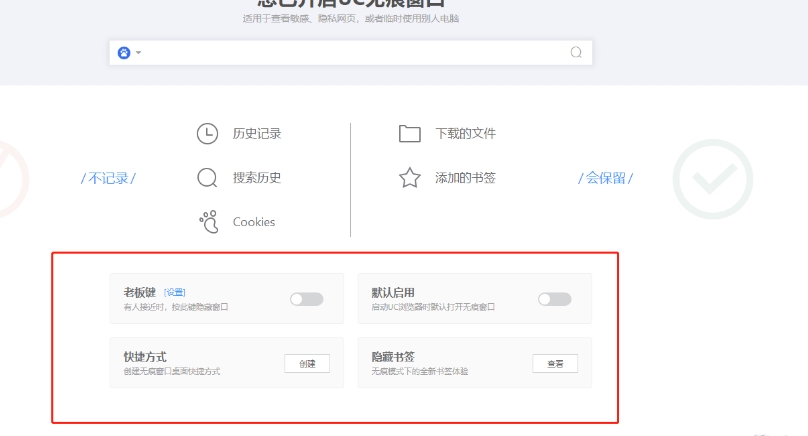
Step 5
Further tailor your private browsing experience to your individual needs. For example, you can choose whether to enable private browsing by default, or set a specific shortcut key to quickly turn private browsing mode on or off.
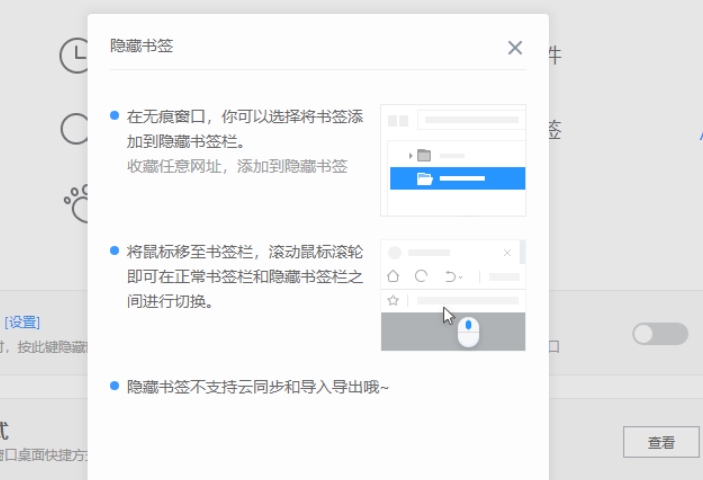
The above is the method that the editor compiled for you on how to set up the incognito mode on UC browser. I hope it can help you!
 How to draw a lottery in 360 Software Butler - How to draw a lottery in 360 Software Butler
How to draw a lottery in 360 Software Butler - How to draw a lottery in 360 Software Butler
 How to enable the purification function in 360 Software Butler - How to enable the purification function in 360 Software Butler
How to enable the purification function in 360 Software Butler - How to enable the purification function in 360 Software Butler
 How to clear favorite software in 360 Software Manager - How to clear favorite software in 360 Software Manager
How to clear favorite software in 360 Software Manager - How to clear favorite software in 360 Software Manager
 How to set the installation package cleaning time in 360 Software Manager - How to set the installation package cleaning time in 360 Software Manager
How to set the installation package cleaning time in 360 Software Manager - How to set the installation package cleaning time in 360 Software Manager
 How to collect software in 360 Software Manager - How to collect software in 360 Software Manager
How to collect software in 360 Software Manager - How to collect software in 360 Software Manager
 Microsoft Edge browser
Microsoft Edge browser
 Steam
Steam
 Tencent Video
Tencent Video
 WPS Office
WPS Office
 iQiyi
iQiyi
 Sohu video player
Sohu video player
 Lightning simulator
Lightning simulator
 MuMu emulator
MuMu emulator
 Eggman Party
Eggman Party
 What to do if there is no sound after reinstalling the computer system - Driver Wizard Tutorial
What to do if there is no sound after reinstalling the computer system - Driver Wizard Tutorial
 How to switch accounts in WPS Office 2019-How to switch accounts in WPS Office 2019
How to switch accounts in WPS Office 2019-How to switch accounts in WPS Office 2019
 How to clear the cache of Google Chrome - How to clear the cache of Google Chrome
How to clear the cache of Google Chrome - How to clear the cache of Google Chrome
 How to fire bullets in scratch-How to fire bullets in scratch
How to fire bullets in scratch-How to fire bullets in scratch
 How to practice typing with Kingsoft Typing Guide - How to practice typing with Kingsoft Typing Guide
How to practice typing with Kingsoft Typing Guide - How to practice typing with Kingsoft Typing Guide