
Hot search terms: 360 Security Guard Office365 360 browser WPS Office iQiyi Huawei Cloud Market Tencent Cloud Store

Hot search terms: 360 Security Guard Office365 360 browser WPS Office iQiyi Huawei Cloud Market Tencent Cloud Store
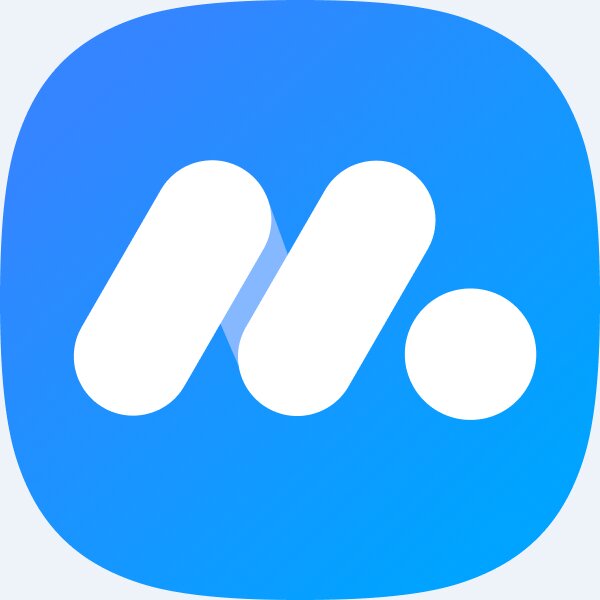
PC emulator Storage size: 5.30 MB Time: 2023-06-21
Software introduction: NetEase MuMu emulator is an Android emulator software developed for mobile game players. You can experience the joy of playing mobile games on your computer! All...
MuMu emulator is a powerful Android emulator developed by NetEase. It aims to provide mobile game players with a convenient experience of running mobile applications and games on their computers. The MuMu emulator supports multiple instances. Users can run multiple games or applications at the same time to improve game efficiency. This is especially useful for players who need to manage multiple game accounts at the same time. Next, let Huajun editor explain to you how to hide the bottom toolbar in the mumu simulator and how to hide the bottom toolbar in the mumu simulator!
first step
Make sure the mumu mobile game emulator is correctly installed and running on your computer.
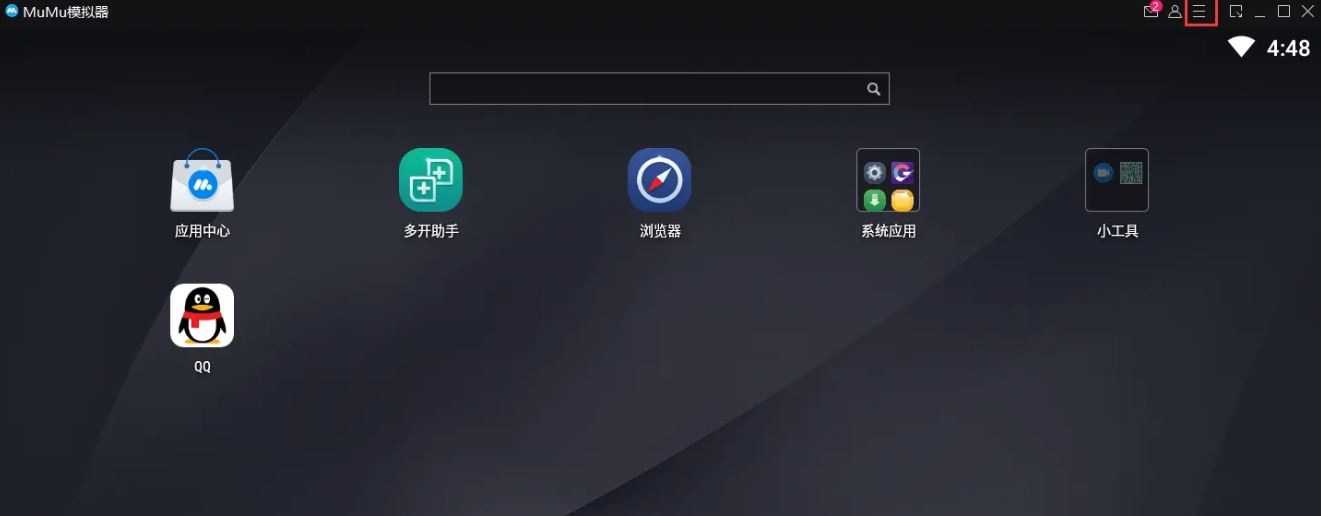
Step 2
Find and click the menu bar in the upper right corner of the simulator interface, which usually contains multiple functional options.
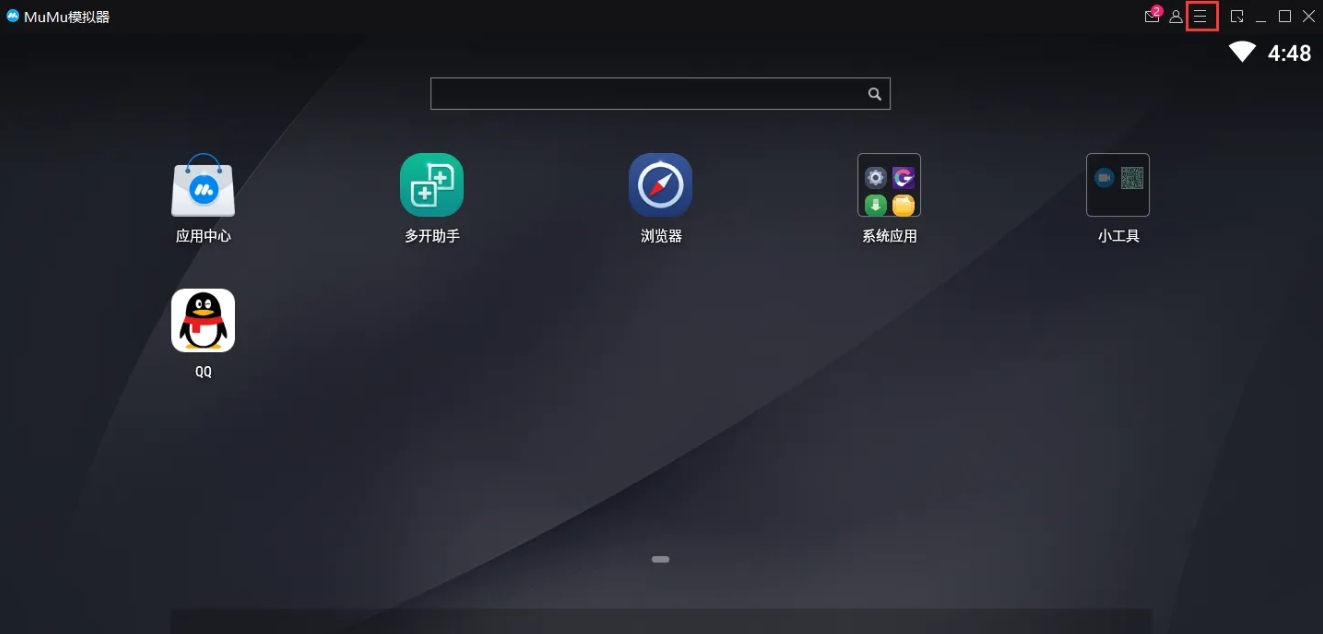
Step 3
In the menu bar, find and click the "Settings Center" option, which is the main entrance to adjust various settings of the simulator.

Step 4
In the Settings Center interface, browse various settings categories, find and click the "Interface Settings" option. Interface settings usually contain various options related to the emulator interface.
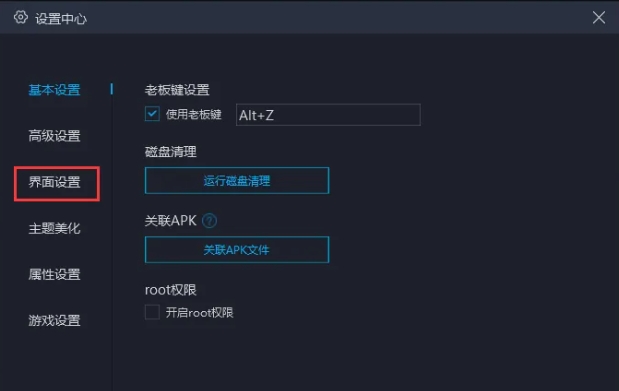
Step 5
In the interface settings options, find the switch for "Hide bottom toolbar" and turn it on (check it). In this way, the bottom toolbar of the simulator will be hidden.
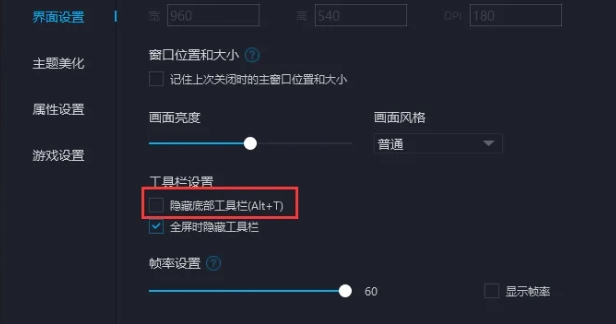
Step 6
After completing the above settings, click the "Save and Close" button to save your settings and exit the setting interface. At this point, the simulator's bottom toolbar should have been successfully hidden.
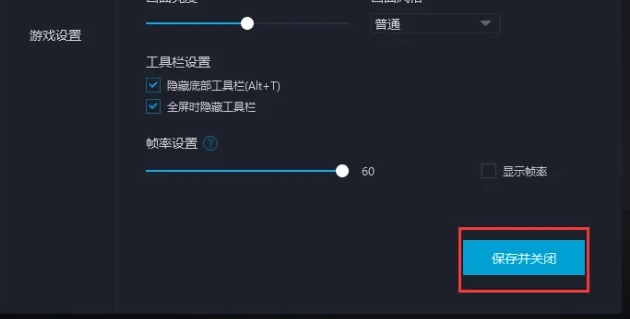
The above is how to hide the bottom toolbar in the mumu simulator and how to hide the bottom toolbar in the mumu simulator compiled by Huajun editor for you. I hope it can help you!
 How to copy a rectangle in coreldraw - How to draw a copied rectangle in coreldraw
How to copy a rectangle in coreldraw - How to draw a copied rectangle in coreldraw
 How to separate text from the background in coreldraw - How to separate text from the background in coreldraw
How to separate text from the background in coreldraw - How to separate text from the background in coreldraw
 How to edit text in coreldraw - How to edit text in coreldraw
How to edit text in coreldraw - How to edit text in coreldraw
 How to cut out pictures quickly in coreldraw - How to cut out pictures quickly in coreldraw
How to cut out pictures quickly in coreldraw - How to cut out pictures quickly in coreldraw
 How to modify paragraph character height in coreldraw - How to modify paragraph character height in coreldraw
How to modify paragraph character height in coreldraw - How to modify paragraph character height in coreldraw
 WPS Office 2023
WPS Office 2023
 WPS Office
WPS Office
 Minecraft PCL2 Launcher
Minecraft PCL2 Launcher
 WeGame
WeGame
 Tencent Video
Tencent Video
 Steam
Steam
 CS1.6 pure version
CS1.6 pure version
 Eggman Party
Eggman Party
 Office 365
Office 365
 What to do if there is no sound after reinstalling the computer system - Driver Wizard Tutorial
What to do if there is no sound after reinstalling the computer system - Driver Wizard Tutorial
 How to switch accounts in WPS Office 2019-How to switch accounts in WPS Office 2019
How to switch accounts in WPS Office 2019-How to switch accounts in WPS Office 2019
 How to clear the cache of Google Chrome - How to clear the cache of Google Chrome
How to clear the cache of Google Chrome - How to clear the cache of Google Chrome
 How to practice typing with Kingsoft Typing Guide - How to practice typing with Kingsoft Typing Guide
How to practice typing with Kingsoft Typing Guide - How to practice typing with Kingsoft Typing Guide
 How to upgrade the bootcamp driver? How to upgrade the bootcamp driver
How to upgrade the bootcamp driver? How to upgrade the bootcamp driver