
Hot search terms: 360 Security Guard Office365 360 browser WPS Office iQiyi Huawei Cloud Market Tencent Cloud Store

Hot search terms: 360 Security Guard Office365 360 browser WPS Office iQiyi Huawei Cloud Market Tencent Cloud Store
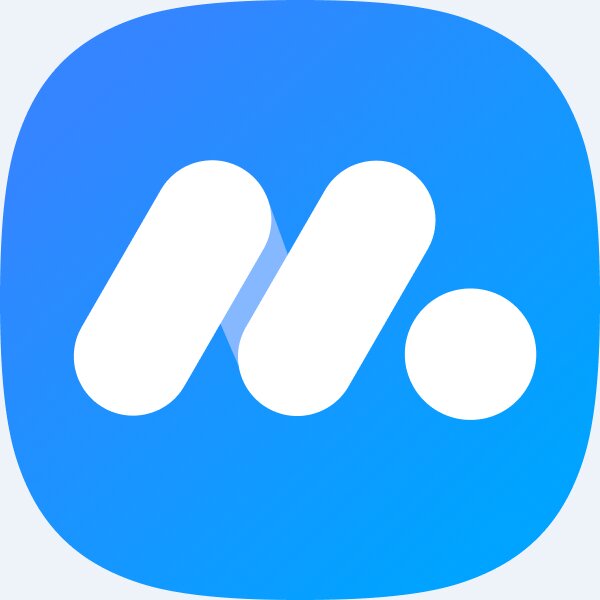
PC emulator Storage size: 5.30 MB Time: 2023-06-21
Software introduction: NetEase MuMu emulator is an Android emulator software developed for mobile game players. You can experience the joy of playing mobile games on your computer! All...
MuMu emulator is a computer simulation artifact specially designed for mobile game enthusiasts. This emulator is equipped with brand-new engine technology, aiming to maximize computer performance and bring players an unprecedented smooth gaming experience. Its high-definition large-screen display supports a refresh rate of up to 240 frames, ensuring that every frame is as smooth as silk, making players feel as if they are in the real game world. Whether it is an intense action game or a delicate role-playing game, you can find the best visual enjoyment here. Next, let the editor of Huajun explain to you how to adjust the UI interface shortcuts of the mumu simulator and how to adjust the UI interface shortcuts of the mumu simulator!
first step
Make sure the mumu mobile game emulator is installed on your computer and running.
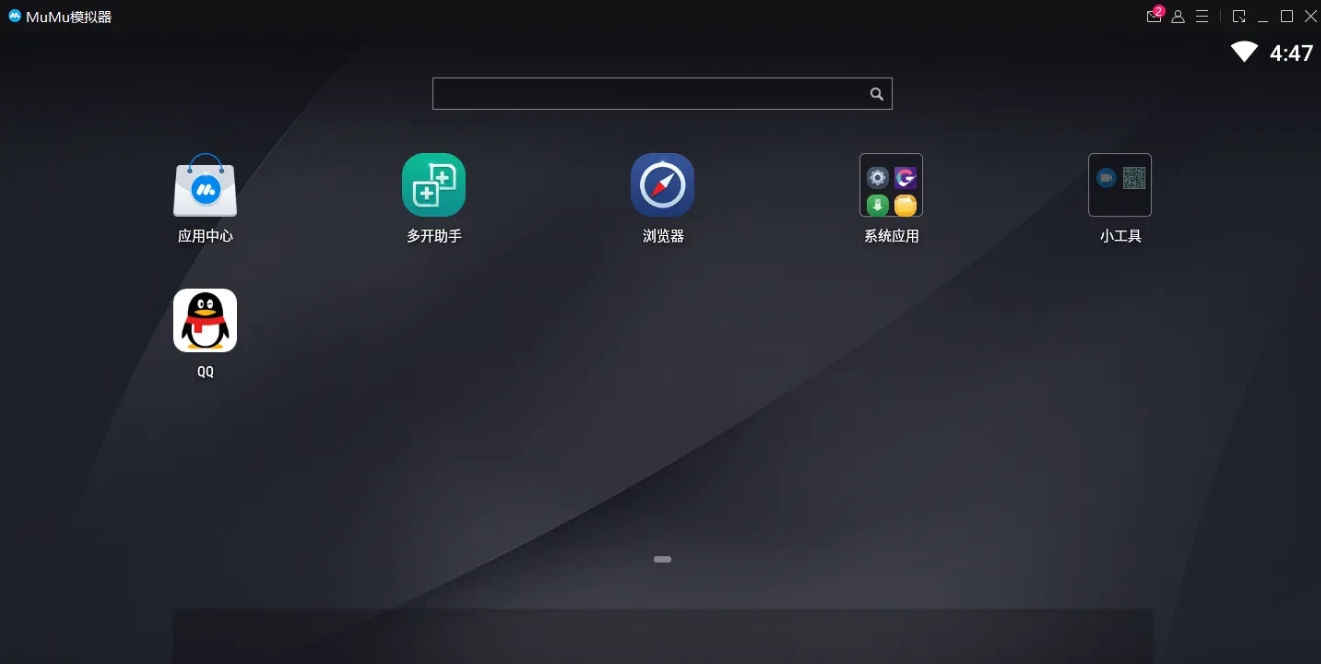
Step 2
In the upper right corner of the simulator interface, there is usually a menu bar button consisting of three horizontal lines or similar icons. Click it.
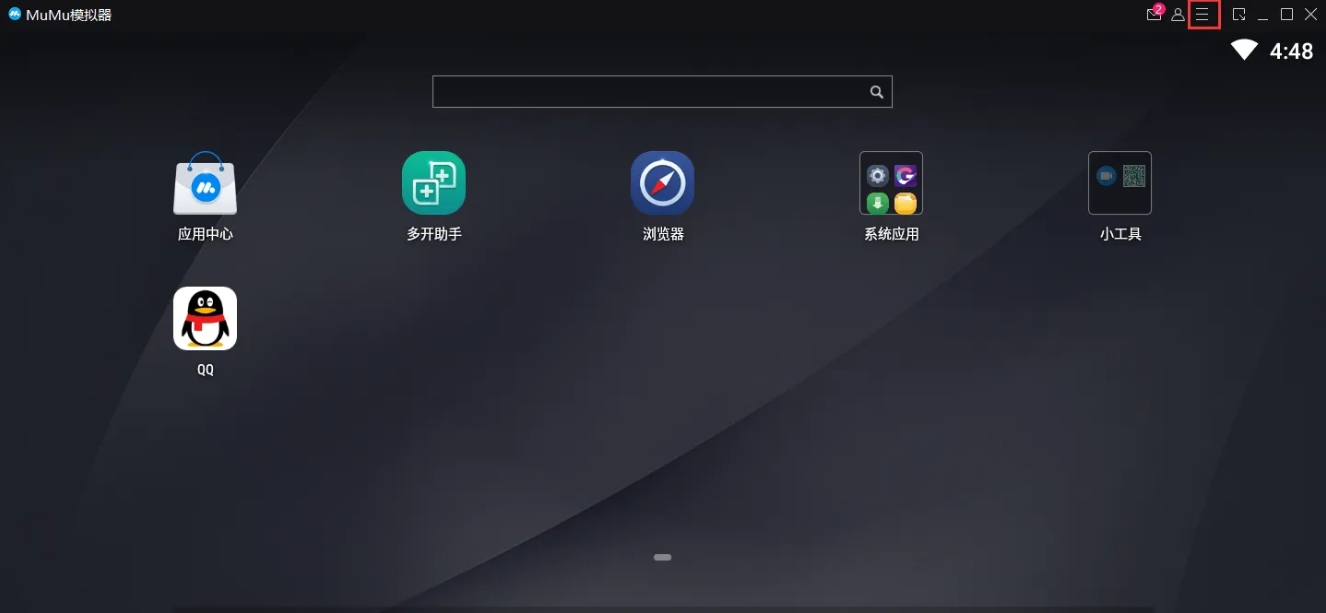
Step 3
In the menu bar, find and click the "Settings Center" option. This is usually a gear-shaped icon or an option with the word "Settings."
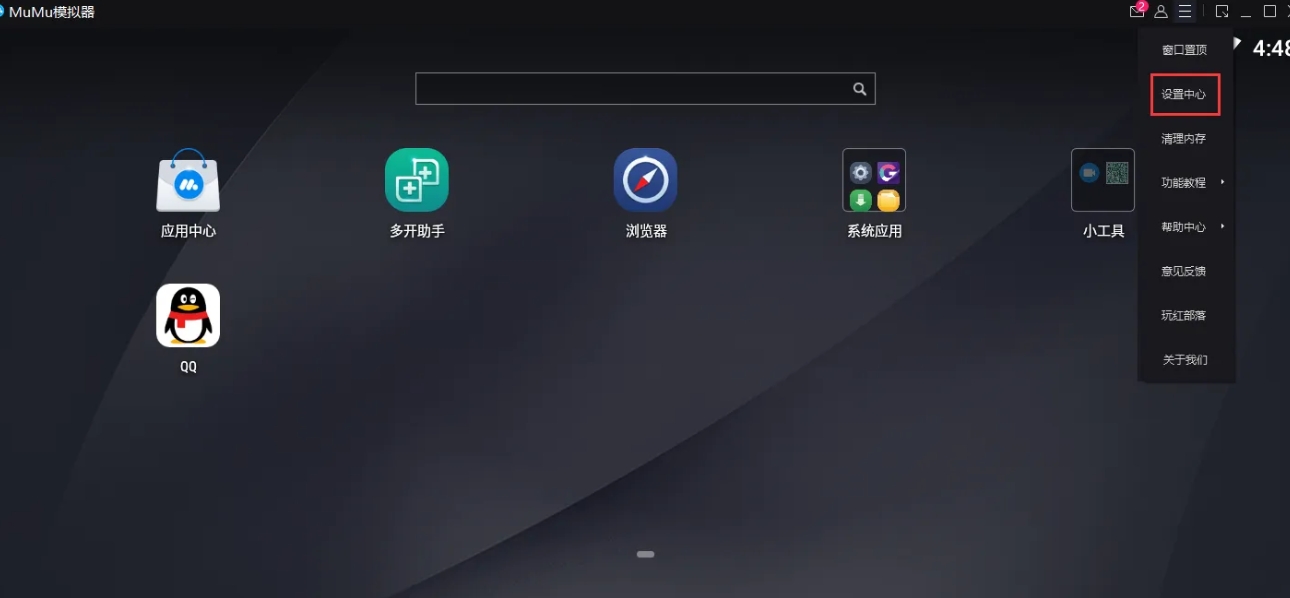
Step 4
In the Settings Center, find and click the "Game Settings" option. There may be multiple settings options listed here, and you'll need to find the game-related settings section.

Step 5
In the game settings, find and click "Shortcut Key Settings" or a similar option. This is usually an interface that allows you to customize shortcut keys.
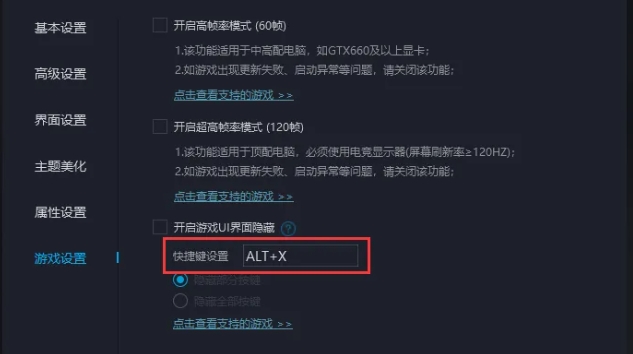
Step 6
In the shortcut key setting interface, you can see the default shortcut keys that have been set, and you can also add or modify shortcut keys as needed. Select the shortcut you want to adjust, then enter the new shortcut you want to set on your keyboard.
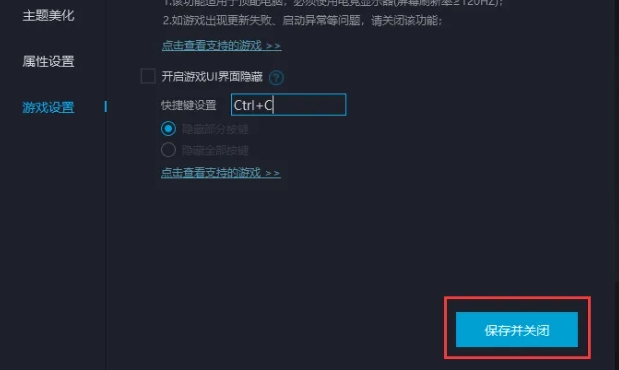
Step 7
Once you've finished adjusting your shortcuts, be sure to click "Save Settings" or a similar button to save your changes. In this way, the new shortcut key settings will take effect.
The above is how to adjust the UI interface shortcut keys of the mumu simulator and how to adjust the UI interface shortcut keys of the mumu simulator compiled by Huajun editor for you. I hope it can help you!
 How does coreldraw generate barcodes - How does coreldraw generate barcodes
How does coreldraw generate barcodes - How does coreldraw generate barcodes
 How to correct pictures with coreldraw - How to correct pictures with coreldraw
How to correct pictures with coreldraw - How to correct pictures with coreldraw
 How to split cells in coreldraw - How to split cells in coreldraw
How to split cells in coreldraw - How to split cells in coreldraw
 How to center the page in coreldraw - How to center the page in coreldraw
How to center the page in coreldraw - How to center the page in coreldraw
 How to customize symbols in coreldraw - How to customize symbols in coreldraw
How to customize symbols in coreldraw - How to customize symbols in coreldraw
 Sohu video player
Sohu video player
 WPS Office
WPS Office
 Tencent Video
Tencent Video
 Lightning simulator
Lightning simulator
 MuMu emulator
MuMu emulator
 iQiyi
iQiyi
 Eggman Party
Eggman Party
 WPS Office 2023
WPS Office 2023
 Minecraft PCL2 Launcher
Minecraft PCL2 Launcher
 What to do if there is no sound after reinstalling the computer system - Driver Wizard Tutorial
What to do if there is no sound after reinstalling the computer system - Driver Wizard Tutorial
 How to switch accounts in WPS Office 2019-How to switch accounts in WPS Office 2019
How to switch accounts in WPS Office 2019-How to switch accounts in WPS Office 2019
 How to clear the cache of Google Chrome - How to clear the cache of Google Chrome
How to clear the cache of Google Chrome - How to clear the cache of Google Chrome
 How to practice typing with Kingsoft Typing Guide - How to practice typing with Kingsoft Typing Guide
How to practice typing with Kingsoft Typing Guide - How to practice typing with Kingsoft Typing Guide
 How to upgrade the bootcamp driver? How to upgrade the bootcamp driver
How to upgrade the bootcamp driver? How to upgrade the bootcamp driver