
Hot search terms: 360 Security Guard Office365 360 browser WPS Office iQiyi Huawei Cloud Market Tencent Cloud Store

Hot search terms: 360 Security Guard Office365 360 browser WPS Office iQiyi Huawei Cloud Market Tencent Cloud Store
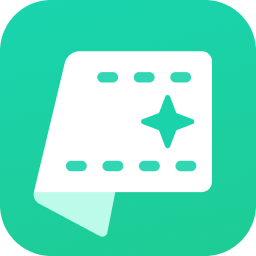
File conversion Storage size: 5 MB Time: 2022-04-12
Software introduction: Jinzhou Video Format Converter is a multifunctional universal video format converter. The software includes video format conversion, video merging, video...
Video format conversion is a common task in multimedia processing. Whether it is to be compatible with different playback devices or to reduce file size for easier sharing and storage, converting video formats is inevitable. However, many people often encounter the problem of reduced sound and picture quality when converting video formats. This article will introduce in detail how to maintain the original sound and image quality during the video format conversion process, achieve lossless conversion, and provide detailed tutorials.
Tip 1: Make sure the source file is of high quality
1. Choose high-quality source files: This is the basis for lossless conversion. If the source file itself has poor image and sound quality, no matter how perfect the conversion process is, the final output video quality will be limited. Therefore, before proceeding with format conversion, make sure your source files are of high quality.
2. Back up the original video: Before performing any conversion operation, be sure to back up the original video file in case the conversion fails and the file is damaged.
Tip 2: Set conversion parameters correctly
To achieve lossless conversion, you also need to set the conversion parameters correctly. The following are some key parameter settings:
1. Resolution: Lossless video should maintain the same resolution as the original video. This is a key indicator to measure the clarity of the video. It is commonly expressed by pixel values. For example, 1920x1080 represents the 1080P high-definition specification. When doing lossless conversion, you should avoid reducing the resolution to maintain the clear visual effect of the video.
2. Frame rate: Frame rate is related to the smooth playback of the video. Common frame rates are 24fps, 25fps, 30fps, etc., depending on the frame rate setting of the original video. It depends on the original video settings. Lossless videos should maintain the original frame rate to ensure that the smoothness and viewing experience of the video are not affected.
3. Bit rate: The higher the bit rate, the greater the amount of data transmitted per second in the video, and the correspondingly more delicate image quality. When converting, you can increase the bitrate appropriately, but be aware that although an excessively high bitrate can improve image quality, it will also significantly increase the file size, and there is an upper limit to image quality improvement.
4. Encoding format: Common encoding formats such as H.264 and H.265 perform well in compression efficiency, but are not suitable for lossless conversion. For scenes that require lossless compression, you can choose encoding formats that support lossless compression such as FFV1 and HuffYUV. However, lossless encoding formats usually lead to a significant increase in file size.
5. Color performance: Lossless video should maintain the same color space and color depth as the original video. The former determines the color range of the video, and the latter determines the fineness of each color.
6. Audio parameters: When performing audio lossless conversion, key parameters such as the sampling rate, bit depth, and number of channels of the original audio should be retained. For example, the bit rate of lossless audio should not be lower than 1411kbps to ensure that the sound quality is not lost.
Tip 3: Use professional video conversion tools
Professional video conversion tools can help us more accurately control the parameters during the conversion process to ensure the quality of video and audio, such as Jinzhou Video Format Converter, Jinzhou Format Factory, Adobe Premiere Pro and other professional software.
1.Jinzhou video format converter:
This software supports the conversion of multiple video formats, including common MP4, AVI, MKV, etc., and also supports high-definition video formats such as 4K, 8K, etc. Files can be converted in batches. It provides rich conversion parameter settings, allowing users to customize the resolution, frame rate, bit rate, etc. of the output video according to their needs, thereby ensuring lossless conversion. Detailed tutorials are as follows:
Step 1: Open "Jinzhou Video Format Converter" and click on the "Video Format Conversion" function.
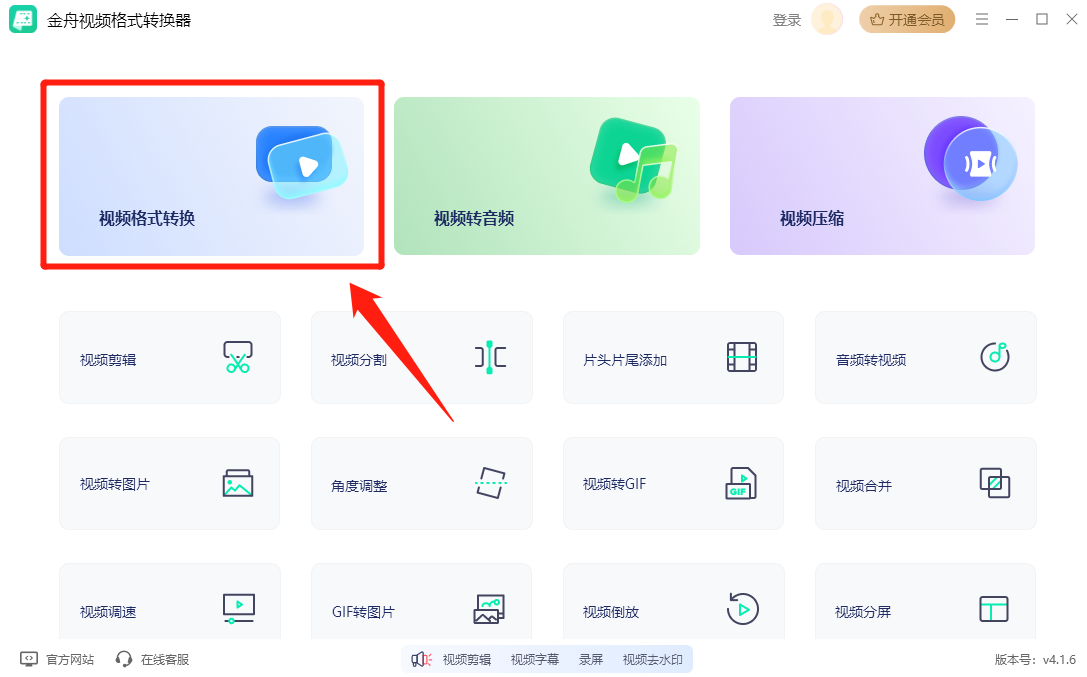
Step 2: Click "Add File" in the upper left corner of the interface or click the box area to select the video file to be converted and add it.
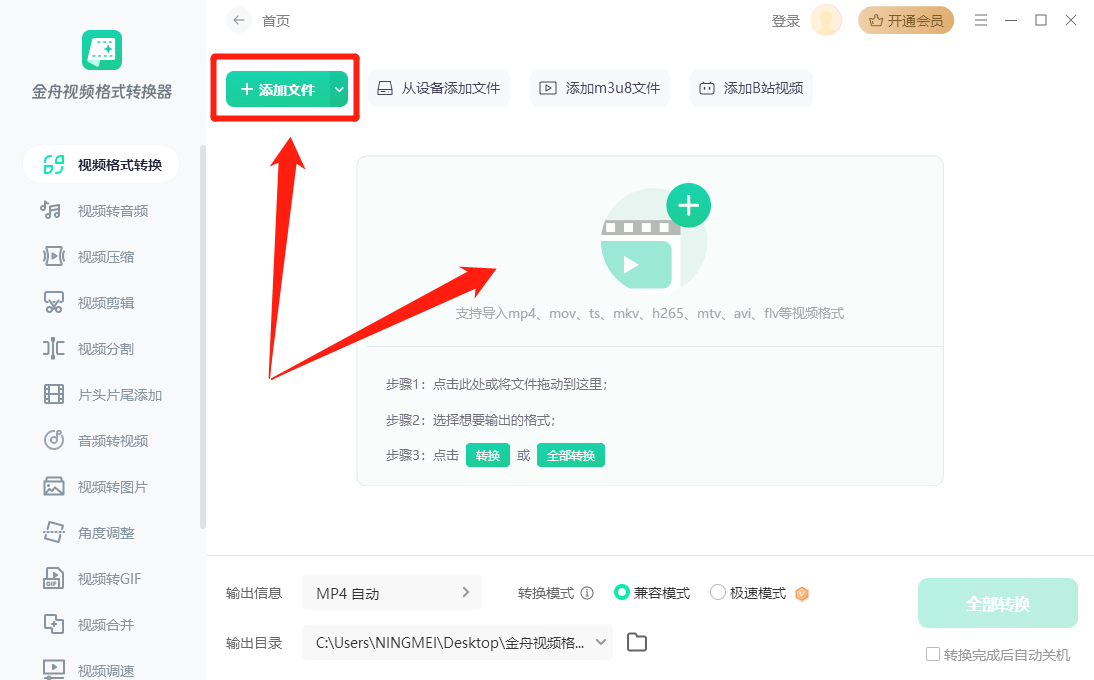
Step 3: Click "Output Information" or the settings icon on the right side of the video to set conversion parameters.
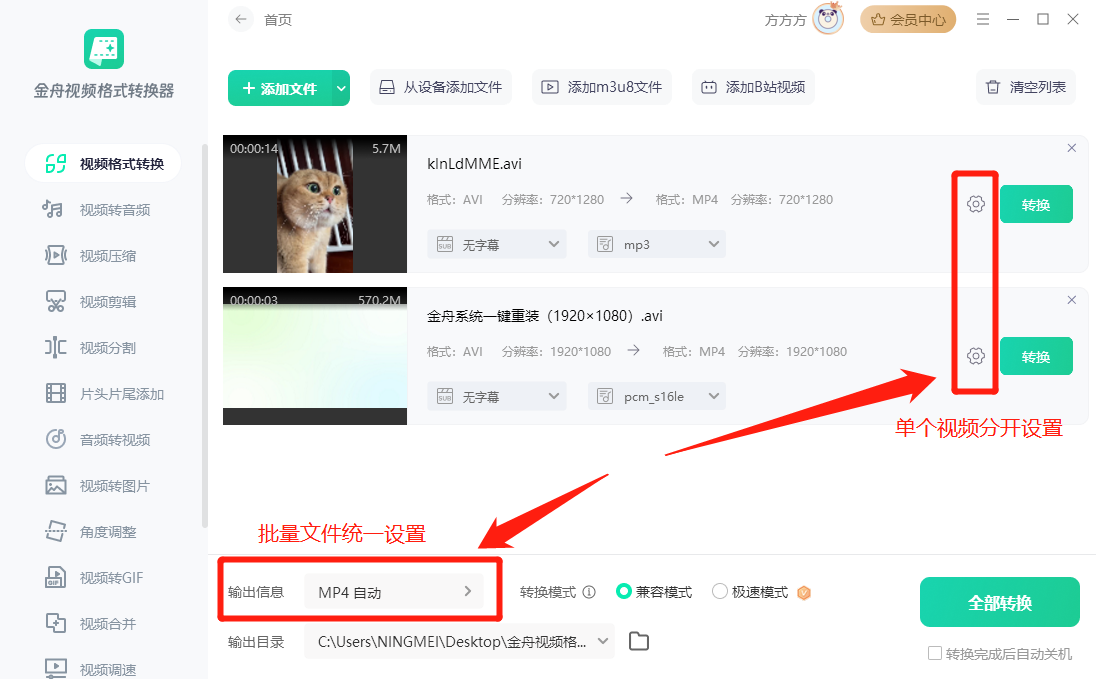
Step 4: First select the format to be output, and then set the corresponding parameters. You can click "Advanced Mode" to set the resolution, frame rate, bit rate and other parameters of the output video or audio. Make sure these parameters are the same or close to the original video for lossless conversion.
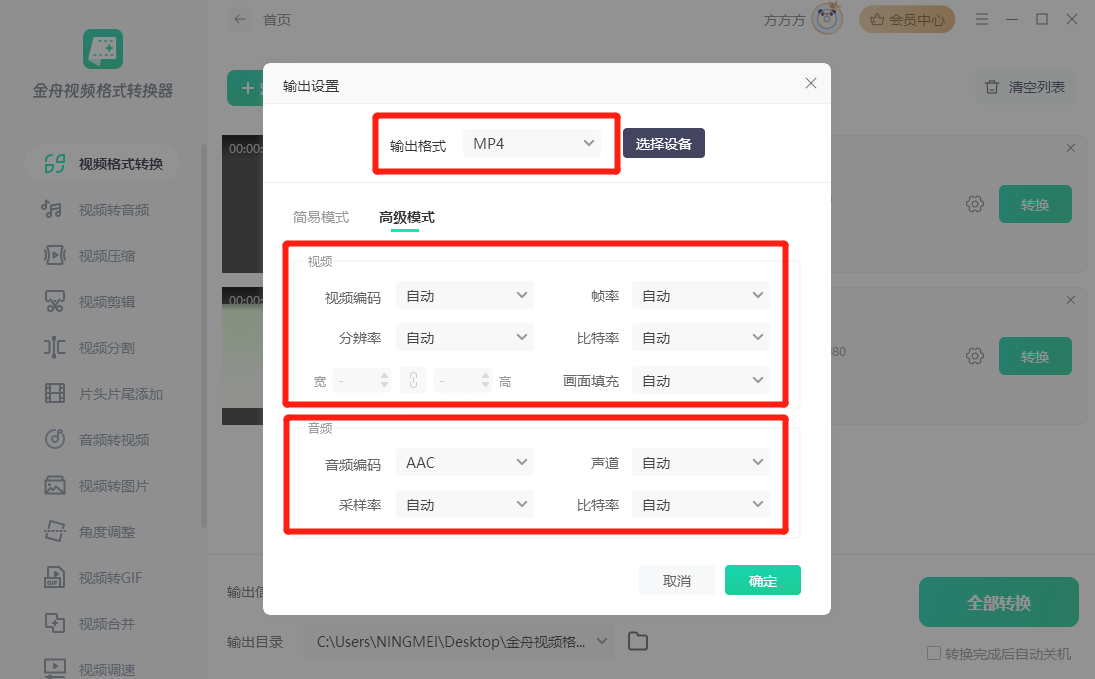
Step 5: After setting the parameters, click the "Convert All" button on the software interface and wait for the conversion to complete. During the conversion process, you can view the conversion progress and estimated remaining time.
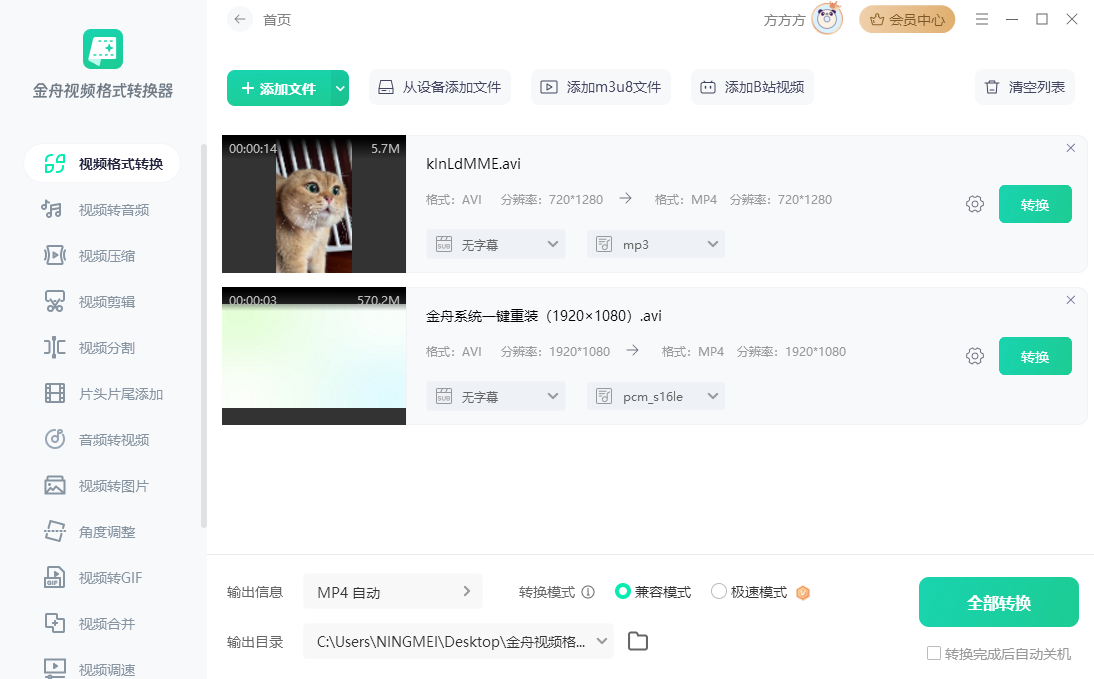
Step 6: After the conversion is completed, open the output folder to view the converted video files.
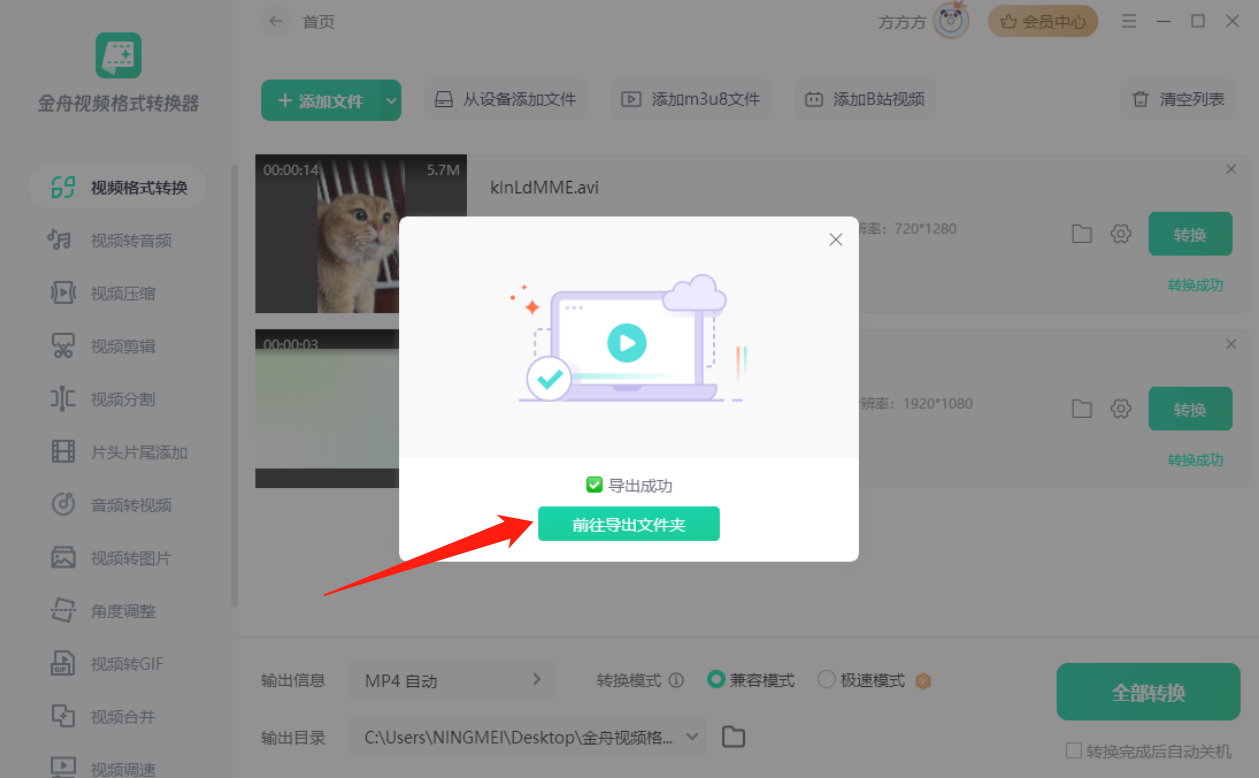
2. Jinzhou Format Factory:
Although it is called Format Factory, it not only supports the conversion of video formats, but also covers the conversion of audio, pictures, documents and other formats. In terms of video conversion, it also provides detailed parameter settings to ensure lossless conversion. Detailed tutorials are as follows:
Step 1: Open the "Jinzhou Format Factory" software and select the "Video Format Conversion" function.
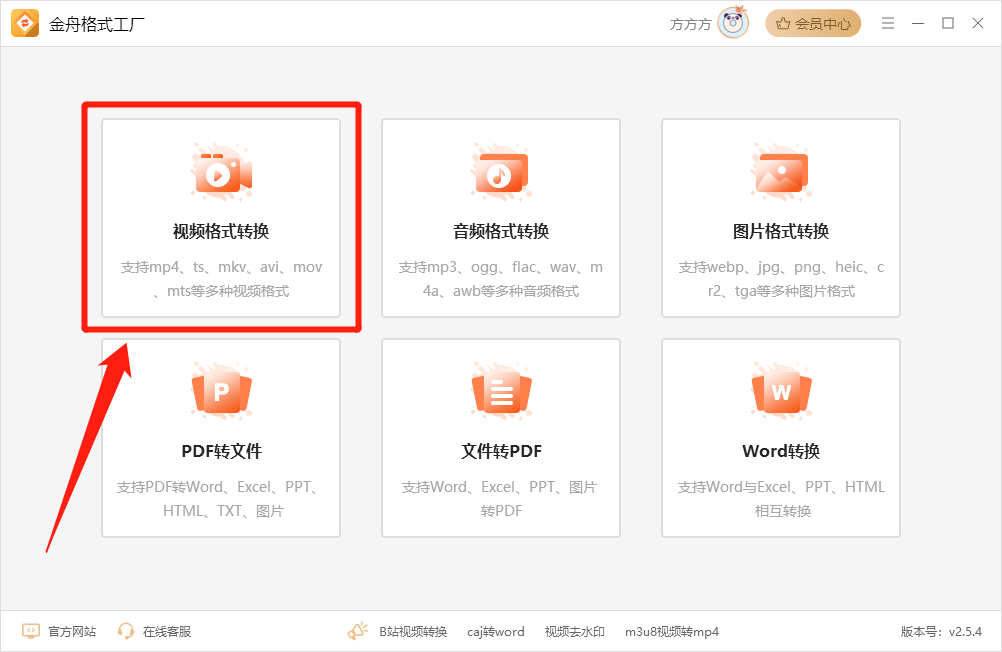
Step 2: Add the files that need to be converted by clicking the "Add Files" button or dragging the files.
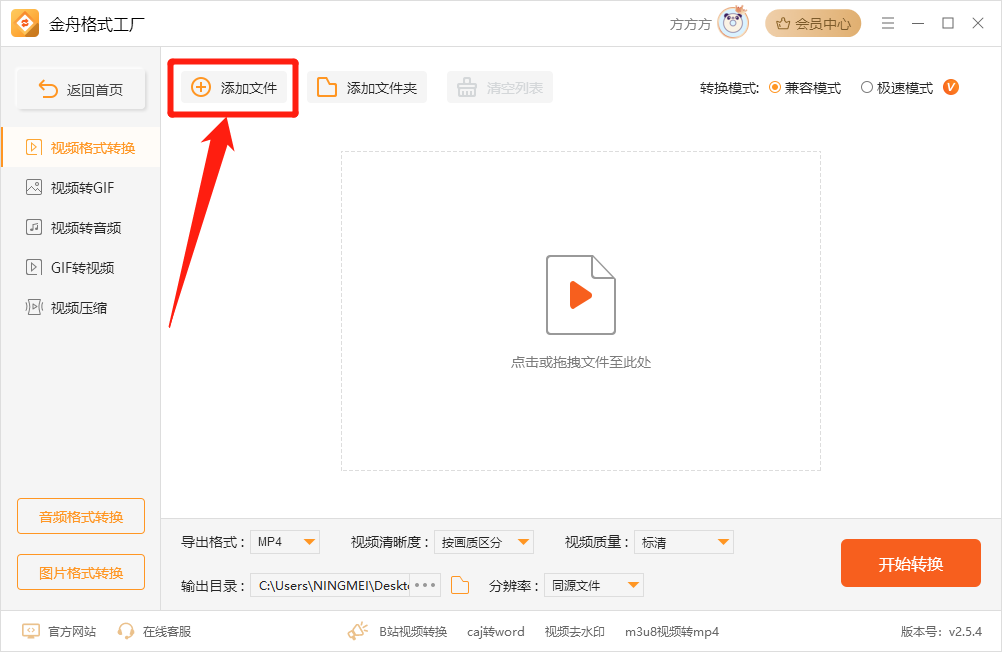
Step 3: Set the exported format, clarity, quality, resolution and other parameters to ensure that they are the same as or similar to the original video.
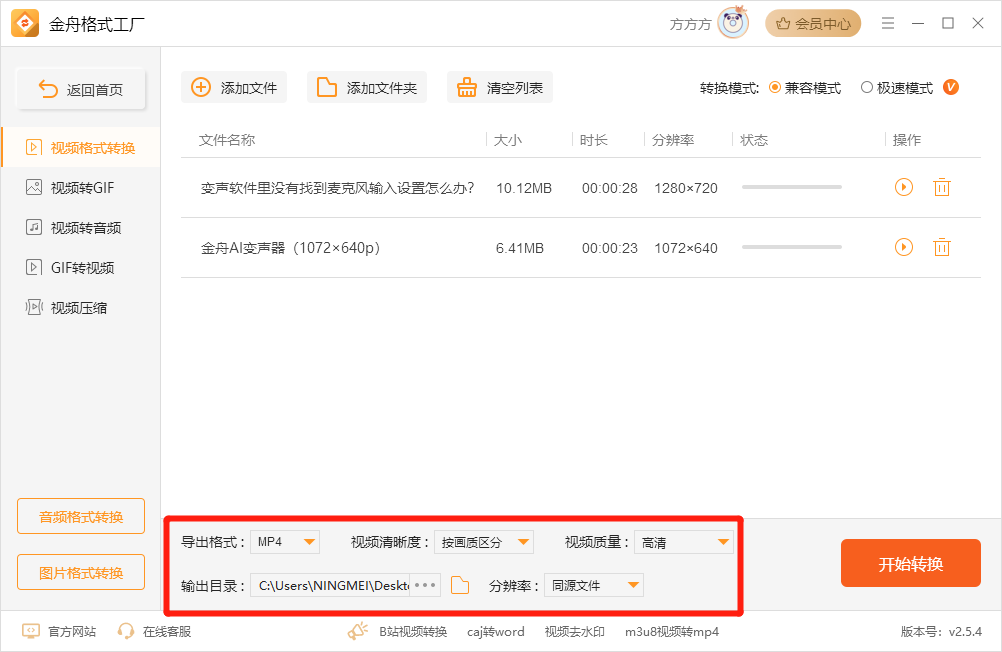
Step 4: Click the "Start Conversion" button and wait for the conversion to complete.
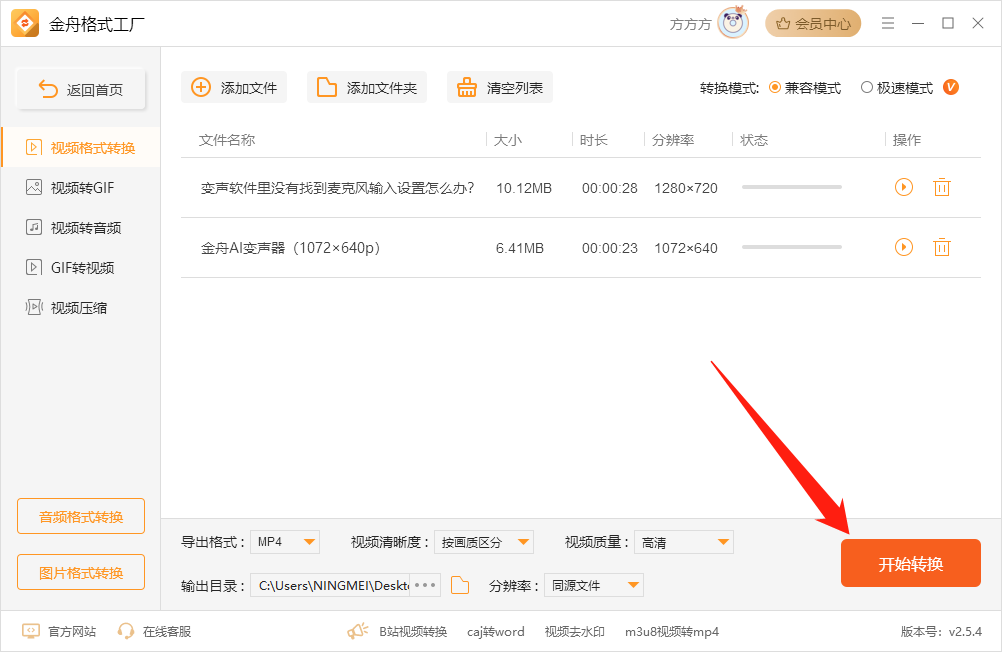
Step 5: After the conversion is completed, you can click to view the exported file location.
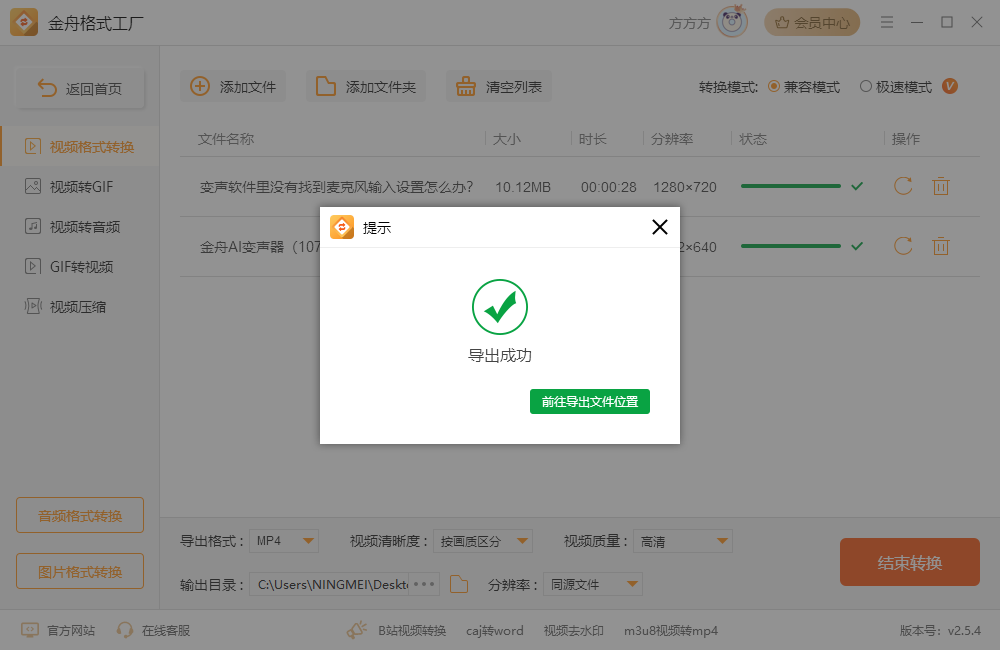
3.Adobe Premiere Pro
As a professional video editing software launched by Adobe, Premiere Pro not only provides powerful video editing functions, but also supports the conversion of multiple video formats. Although it is mainly used as a video editing tool, its built-in export feature allows users to convert video formats in a high-quality, lossless manner. Users can select the target format and parameters when exporting to ensure that the quality of the output video is similar to the original video. Here are the steps:
Step 1: Import the video files that need to be converted into Premiere Pro and make necessary edits or adjustments.
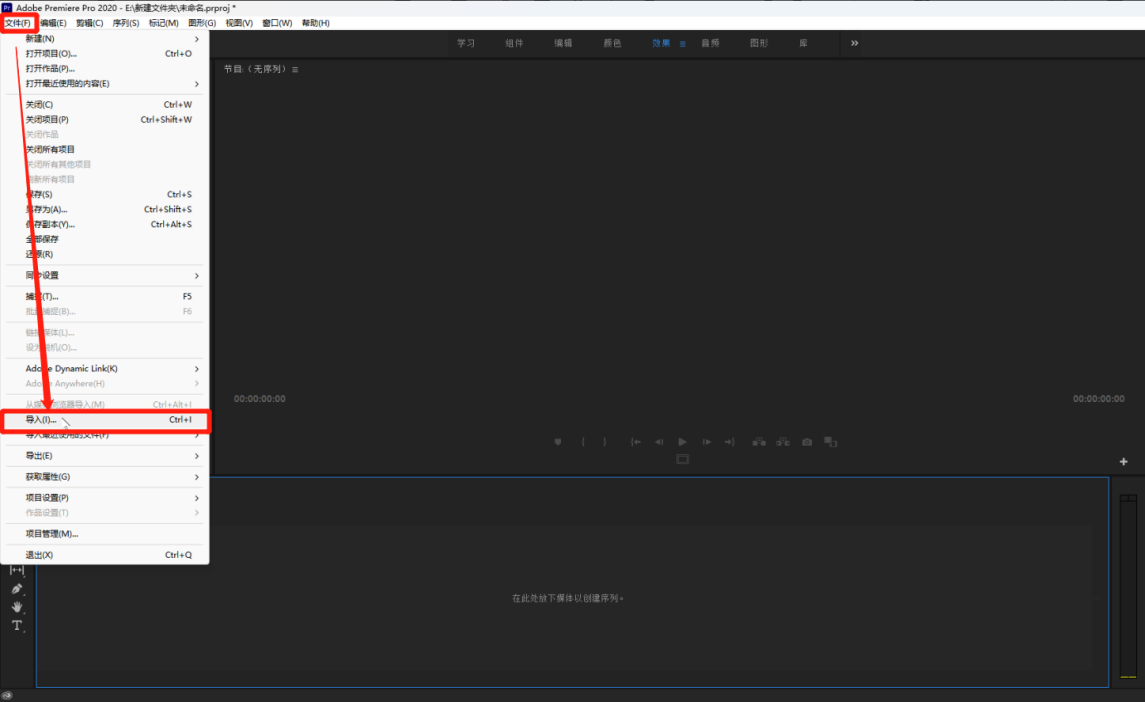
Step 2: After finishing editing, select File > Export > Media.
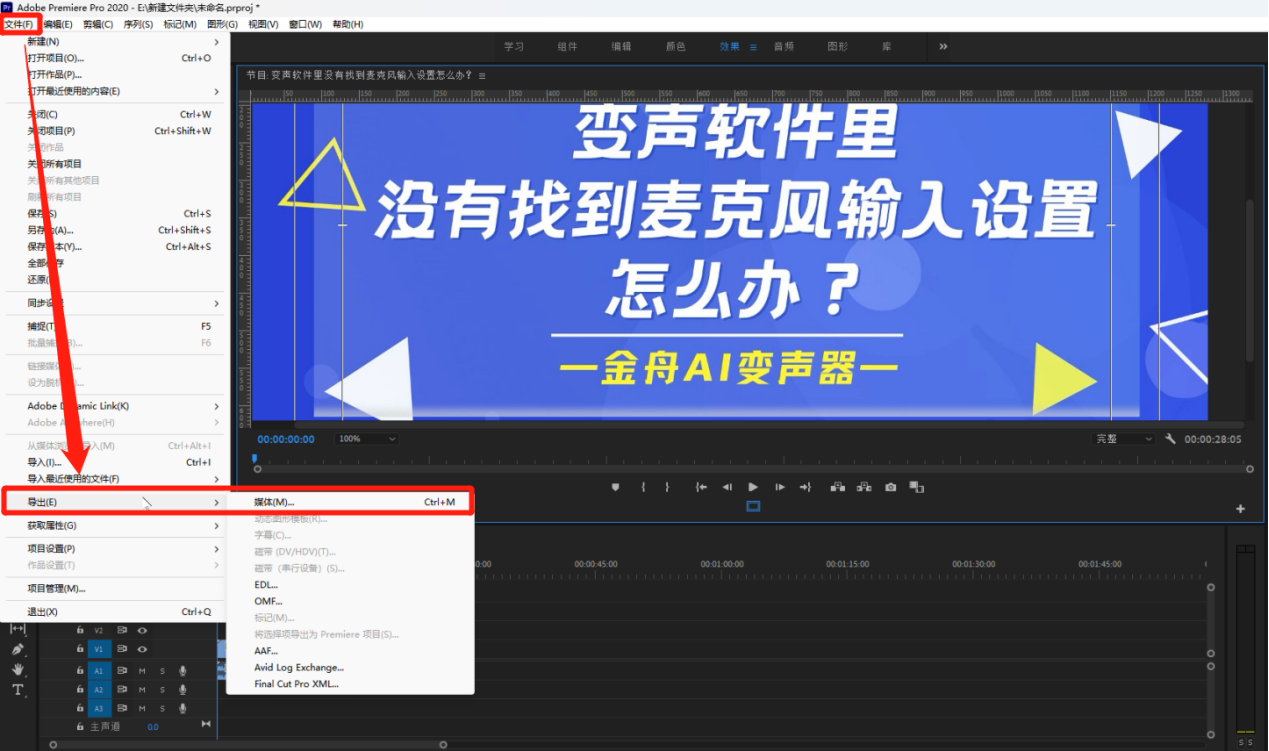
Step 3: In the pop-up export settings window, select the target format and adjust other parameters (such as resolution, frame rate, bit rate, etc.) to ensure lossless conversion.
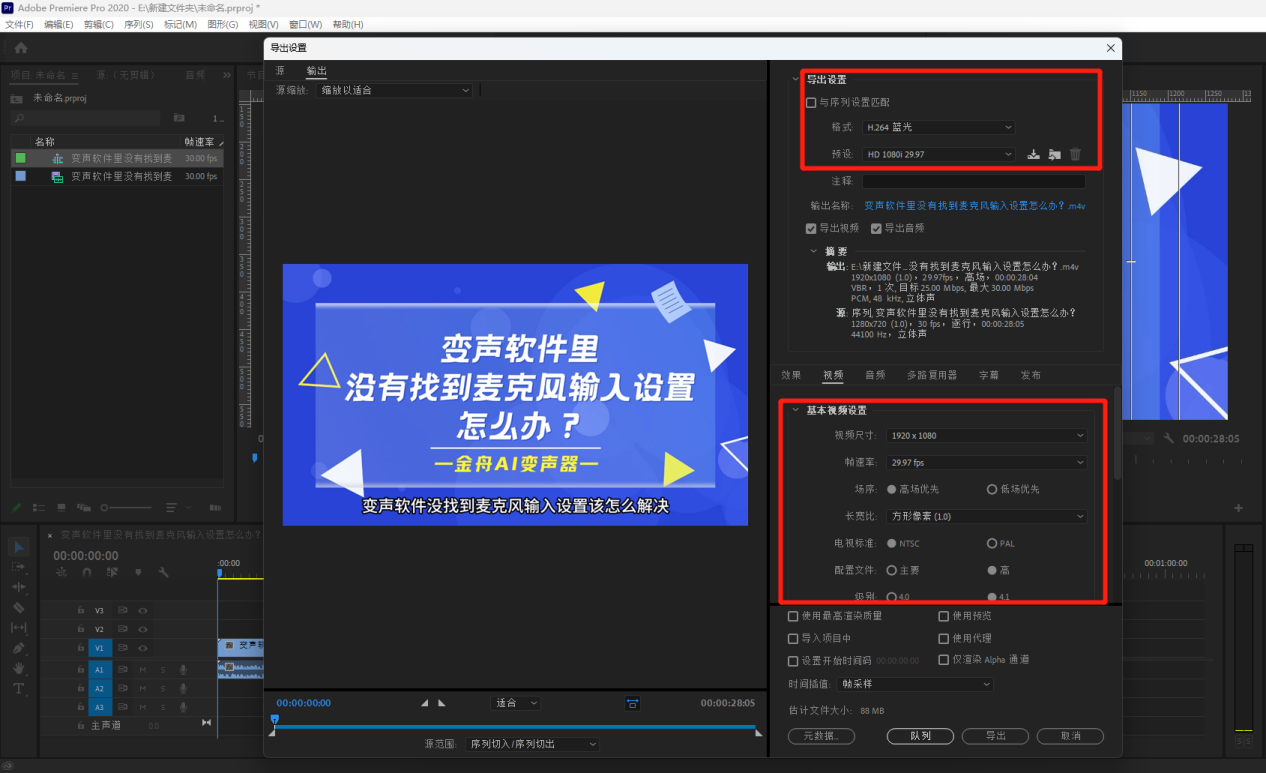
Step 4: Finally, click the "Export" button to start the conversion and wait for the conversion to complete.
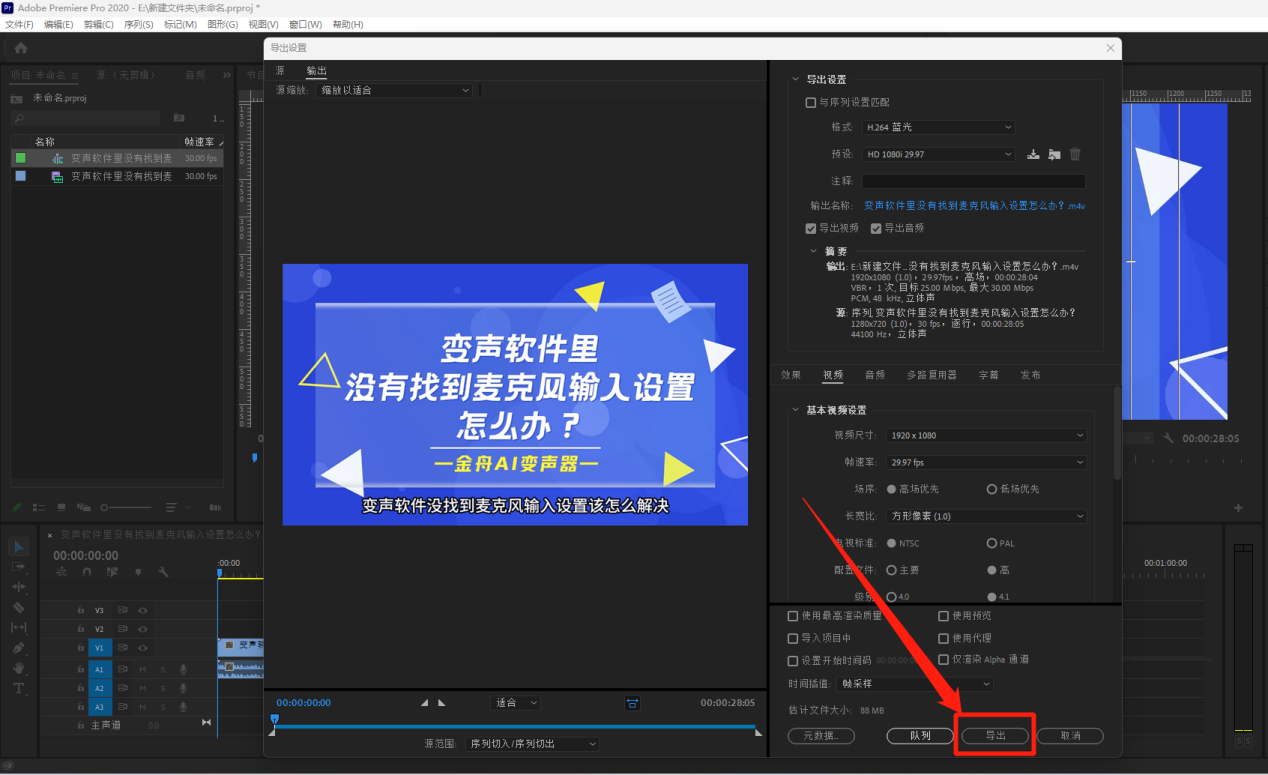
Article summary
Through the above steps, you can use Jinzhou Video Format Converter (or similar professional video conversion tools) to achieve lossless conversion of video formats. During the conversion process, ensuring high quality of source files, choosing appropriate tools, and correctly setting conversion parameters are all keys to ensuring lossless conversion. I hope this article can help you better convert video formats and enjoy a high-quality audio-visual experience. For more information on video format conversion techniques, you can follow "Jinzhou Software Official Website" to share useful tips every day~
 How to customize symbols in coreldraw - How to customize symbols in coreldraw
How to customize symbols in coreldraw - How to customize symbols in coreldraw
 How does coreldraw automatically adjust bitmaps - How does coreldraw automatically adjust bitmaps
How does coreldraw automatically adjust bitmaps - How does coreldraw automatically adjust bitmaps
 How to print files in coreldraw - How to print files in coreldraw
How to print files in coreldraw - How to print files in coreldraw
 How to embed bitmaps in coreldraw - How to embed bitmaps in coreldraw
How to embed bitmaps in coreldraw - How to embed bitmaps in coreldraw
 How to draw a closed arc in coreldraw - How to draw a closed arc in coreldraw
How to draw a closed arc in coreldraw - How to draw a closed arc in coreldraw
 Sohu video player
Sohu video player
 WPS Office
WPS Office
 Tencent Video
Tencent Video
 Lightning simulator
Lightning simulator
 MuMu emulator
MuMu emulator
 iQiyi
iQiyi
 Eggman Party
Eggman Party
 WPS Office 2023
WPS Office 2023
 Minecraft PCL2 Launcher
Minecraft PCL2 Launcher
 What to do if there is no sound after reinstalling the computer system - Driver Wizard Tutorial
What to do if there is no sound after reinstalling the computer system - Driver Wizard Tutorial
 How to switch accounts in WPS Office 2019-How to switch accounts in WPS Office 2019
How to switch accounts in WPS Office 2019-How to switch accounts in WPS Office 2019
 How to clear the cache of Google Chrome - How to clear the cache of Google Chrome
How to clear the cache of Google Chrome - How to clear the cache of Google Chrome
 How to practice typing with Kingsoft Typing Guide - How to practice typing with Kingsoft Typing Guide
How to practice typing with Kingsoft Typing Guide - How to practice typing with Kingsoft Typing Guide
 How to upgrade the bootcamp driver? How to upgrade the bootcamp driver
How to upgrade the bootcamp driver? How to upgrade the bootcamp driver