
Hot search terms: 360 Security Guard Office365 360 browser WPS Office iQiyi Huawei Cloud Market Tencent Cloud Store

Hot search terms: 360 Security Guard Office365 360 browser WPS Office iQiyi Huawei Cloud Market Tencent Cloud Store
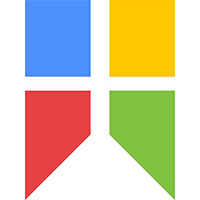
Screenshot software Storage size: 12.80 MB Time: 2022-04-18
Software introduction: Snipaste is a simple but powerful cutting tool. Snipaste can also support you to fix the screenshot to the display of the current device...
Friends, do you know how to turn on the text-to-picture function in Snipaste? Today I will explain how to turn on the text-to-picture function in Snipaste. If you are interested, come and take a look with me. I hope it can help you.
Step 1: Right-click the "Snipaste" icon and select the "Preferences..." list item in the expanded drop-down box.
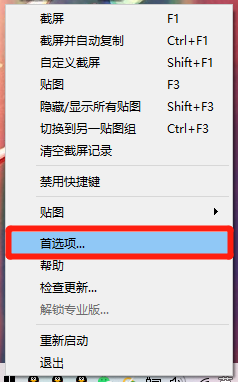
Step 2: In the "Snipaste Preferences" interface, click the "Texture" option above.

Step 3: In the "Texture" option, check the check switch of the "Text to Image" option.
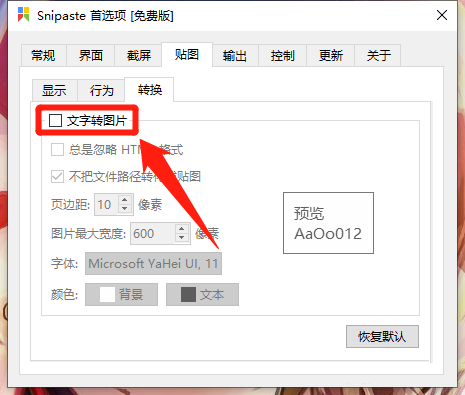
Step 4: The "Convert text to image" option is displayed in the "√" status.

The above is the entire content of how to enable the text-to-picture function in Snipaste brought to you by the editor. I hope it can help you.
 How to separate text from the background in coreldraw - How to separate text from the background in coreldraw
How to separate text from the background in coreldraw - How to separate text from the background in coreldraw
 How to edit text in coreldraw - How to edit text in coreldraw
How to edit text in coreldraw - How to edit text in coreldraw
 How to cut out pictures quickly in coreldraw - How to cut out pictures quickly in coreldraw
How to cut out pictures quickly in coreldraw - How to cut out pictures quickly in coreldraw
 How to modify paragraph character height in coreldraw - How to modify paragraph character height in coreldraw
How to modify paragraph character height in coreldraw - How to modify paragraph character height in coreldraw
 How to reset the Quick Access Toolbar to the default state in Word 2013 - How to reset the Quick Access Toolbar to the default state in Word 2013
How to reset the Quick Access Toolbar to the default state in Word 2013 - How to reset the Quick Access Toolbar to the default state in Word 2013
 WPS Office 2023
WPS Office 2023
 WPS Office
WPS Office
 Minecraft PCL2 Launcher
Minecraft PCL2 Launcher
 WeGame
WeGame
 Tencent Video
Tencent Video
 Steam
Steam
 CS1.6 pure version
CS1.6 pure version
 Eggman Party
Eggman Party
 Office 365
Office 365
 What to do if there is no sound after reinstalling the computer system - Driver Wizard Tutorial
What to do if there is no sound after reinstalling the computer system - Driver Wizard Tutorial
 How to switch accounts in WPS Office 2019-How to switch accounts in WPS Office 2019
How to switch accounts in WPS Office 2019-How to switch accounts in WPS Office 2019
 How to clear the cache of Google Chrome - How to clear the cache of Google Chrome
How to clear the cache of Google Chrome - How to clear the cache of Google Chrome
 How to practice typing with Kingsoft Typing Guide - How to practice typing with Kingsoft Typing Guide
How to practice typing with Kingsoft Typing Guide - How to practice typing with Kingsoft Typing Guide
 How to upgrade the bootcamp driver? How to upgrade the bootcamp driver
How to upgrade the bootcamp driver? How to upgrade the bootcamp driver