
Hot search terms: 360 Security Guard Office365 360 browser WPS Office iQiyi Huawei Cloud Market Tencent Cloud Store

Hot search terms: 360 Security Guard Office365 360 browser WPS Office iQiyi Huawei Cloud Market Tencent Cloud Store
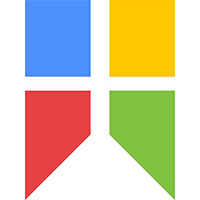
Screenshot software Storage size: 12.80 MB Time: 2022-04-18
Software introduction: Snipaste is a simple but powerful cutting tool. Snipaste can also support you to fix the screenshot to the display of the current device...
Step 1: First run the Snipaste software, then click the program icon in the taskbar or press the F1 key to start taking screenshots.

Step 2: Select the screenshot area, and then click "Polyline" in the toolbar.
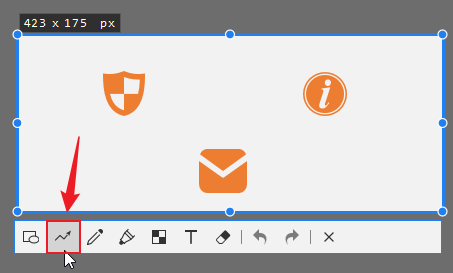
Step 3: In the pop-up polyline secondary options, click the polyline selection box, and then select the polyline type to be used.

Step 4: Click the mouse at the starting point, vertex and end point of the polyline to draw the polyline annotation, and finally click the right mouse button to end the polyline annotation.
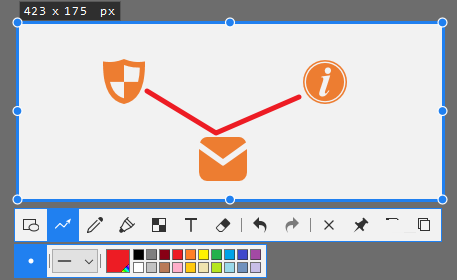
The above is the entire content of how to add polyline annotation in Snipaste brought to you by the editor. I hope it can help you.
 How to set 115 browser as the default browser? -115How to set browser as default browser
How to set 115 browser as the default browser? -115How to set browser as default browser
 115How to change the home page settings of the browser? -115 Methods to change the home page settings of the browser
115How to change the home page settings of the browser? -115 Methods to change the home page settings of the browser
 How to repair 115 browser? -115 browser repair method
How to repair 115 browser? -115 browser repair method
 How to draw a circle in scratch-How to draw a circle in scratch
How to draw a circle in scratch-How to draw a circle in scratch
 How to set rounding in scratch-How to set rounding in scratch
How to set rounding in scratch-How to set rounding in scratch
 WPS Office
WPS Office
 iQiyi
iQiyi
 Sohu video player
Sohu video player
 Tencent Video
Tencent Video
 Lightning simulator
Lightning simulator
 MuMu emulator
MuMu emulator
 Eggman Party
Eggman Party
 WPS Office 2023
WPS Office 2023
 Minecraft PCL2 Launcher
Minecraft PCL2 Launcher
 What to do if there is no sound after reinstalling the computer system - Driver Wizard Tutorial
What to do if there is no sound after reinstalling the computer system - Driver Wizard Tutorial
 How to switch accounts in WPS Office 2019-How to switch accounts in WPS Office 2019
How to switch accounts in WPS Office 2019-How to switch accounts in WPS Office 2019
 How to clear the cache of Google Chrome - How to clear the cache of Google Chrome
How to clear the cache of Google Chrome - How to clear the cache of Google Chrome
 How to practice typing with Kingsoft Typing Guide - How to practice typing with Kingsoft Typing Guide
How to practice typing with Kingsoft Typing Guide - How to practice typing with Kingsoft Typing Guide
 How to upgrade the bootcamp driver? How to upgrade the bootcamp driver
How to upgrade the bootcamp driver? How to upgrade the bootcamp driver