
Hot search terms: 360 Security Guard Office365 360 browser WPS Office iQiyi Huawei Cloud Market Tencent Cloud Store

Hot search terms: 360 Security Guard Office365 360 browser WPS Office iQiyi Huawei Cloud Market Tencent Cloud Store
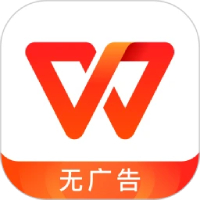
Office software Storage: 248MB Time: 2021-12-08
Software introduction: The official version of WPS Office is a free office software launched by Kingsoft. The software is compact and quick to install, has strong compatibility, and takes up very little memory...
First, open the wps demo, click the "wps demo" button in the upper left corner, and select the "New" - "New Blank Document" option in the drop-down menu.
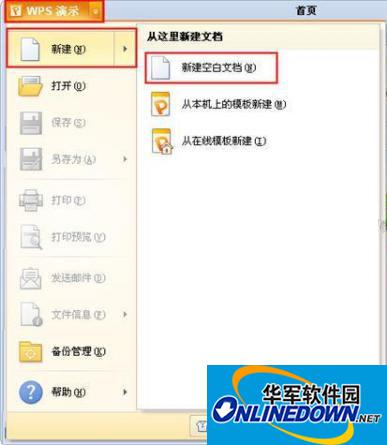
New
At this point we have created the first slide, as shown below:

open
In the sidebar on the left, right-click the menu and select the "New Slide" option to insert a new slide. As shown below:
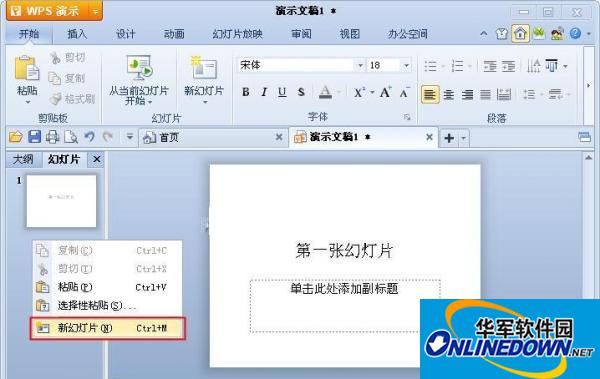
Insert new slide
Click the "wps demo" button in the upper left corner, click the "save" button in the drop-down menu, or press the "ctrl+s" shortcut key to pop up the save dialog box.
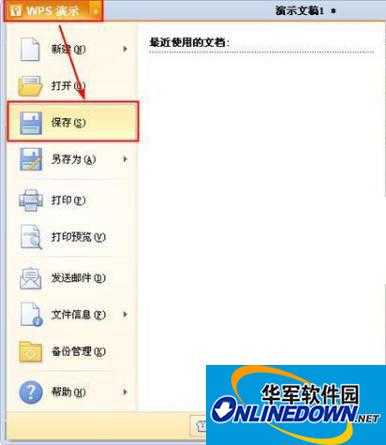
save
In the save dialog box, you can modify the save location and save file name. After editing, click the "Save" button.
The above are the steps for creating and saving a WPS demonstration. In fact, as long as you learn WPS text, some basic steps in the demonstration are the same. After creating a new slide, you can edit the content. Remember to save it at the end. Of course, you will be automatically reminded when closing.
 Top 10 list of mouse linkers: Double the efficiency of office games, get started with this magic tool in 5 minutes!
Top 10 list of mouse linkers: Double the efficiency of office games, get started with this magic tool in 5 minutes!
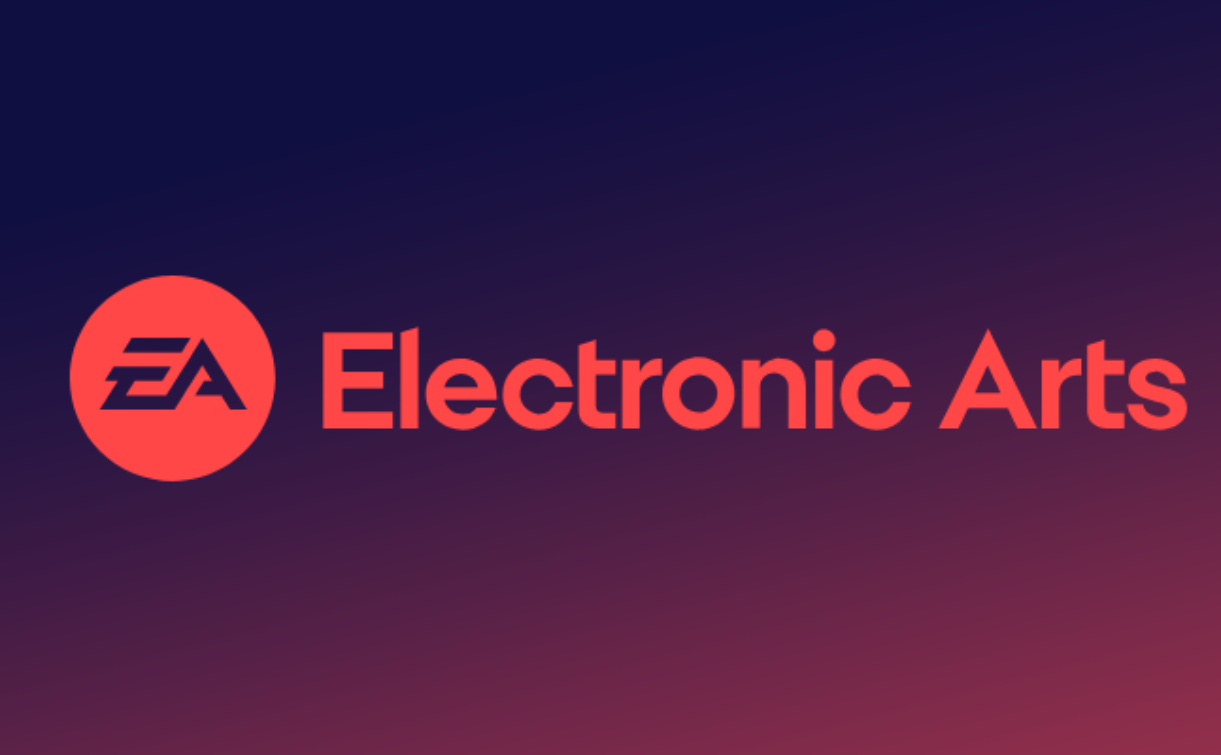 How to download, install and register the EA platform (Rotten Orange), one article will teach you
How to download, install and register the EA platform (Rotten Orange), one article will teach you
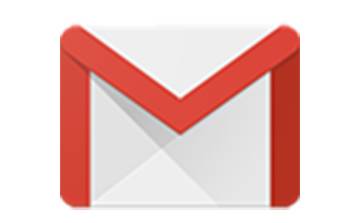 How to register for Google Mail - understand it all in one article - Huajun Software Park
How to register for Google Mail - understand it all in one article - Huajun Software Park
 How to connect HP wireless printer to WiFi, one article will teach you
How to connect HP wireless printer to WiFi, one article will teach you
 Eggman Party
Eggman Party
 WPS Office 2023
WPS Office 2023
 WPS Office
WPS Office
 Minecraft PCL2 Launcher
Minecraft PCL2 Launcher
 WeGame
WeGame
 Tencent Video
Tencent Video
 Steam
Steam
 CS1.6 pure version
CS1.6 pure version
 Office 365
Office 365
 Detailed steps for renaming shape layers in Image Factory
Detailed steps for renaming shape layers in Image Factory
 How to exit safe mode on Xiaomi? -How to exit safe mode in Xiaomi
How to exit safe mode on Xiaomi? -How to exit safe mode in Xiaomi
 How to use Xiaomi Mobile Assistant? -Xiaomi Mobile Assistant usage tutorial
How to use Xiaomi Mobile Assistant? -Xiaomi Mobile Assistant usage tutorial
 How to force restart Xiaomi phone? -How to force restart your phone in Xiaomi
How to force restart Xiaomi phone? -How to force restart your phone in Xiaomi
 How to set the computer shutdown timer? -Tutorial on setting up computer shutdown schedule
How to set the computer shutdown timer? -Tutorial on setting up computer shutdown schedule