
Hot search words: 360 Security Guard Office365 360 browser WPS Office IQiyi Huawei Cloud Market Tencent Cloud Store

Hot search words: 360 Security Guard Office365 360 browser WPS Office IQiyi Huawei Cloud Market Tencent Cloud Store
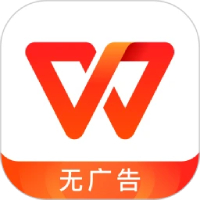
Office software Occupation: 236.4 MB Time: 2021-12-08
Software Introduction: The official version of WPS Office is a free office software launched by Jinshan Company. The software is small and fast, with strong compatibility, and a very small memory ...
WPS Office is an office software that integrates multiple office tools such as Word, Excel, PPT, etc., which meets users on mobile phones to make a variety of office needs such as table production, text editing, and PPT production. It not only provides basic document editing, table production, and slide production functions, but also has a variety of practical office tools, such as formula editors, chart production tools, etc. to help users easily complete complex office tasks. It can also easily open and edit documents from other office software, which has achieved seamless connection of cross -platform office. Next, let Huajun Xiaobian organize the steps of how WPS is converted to PDF files and WPS conversion PDF files!
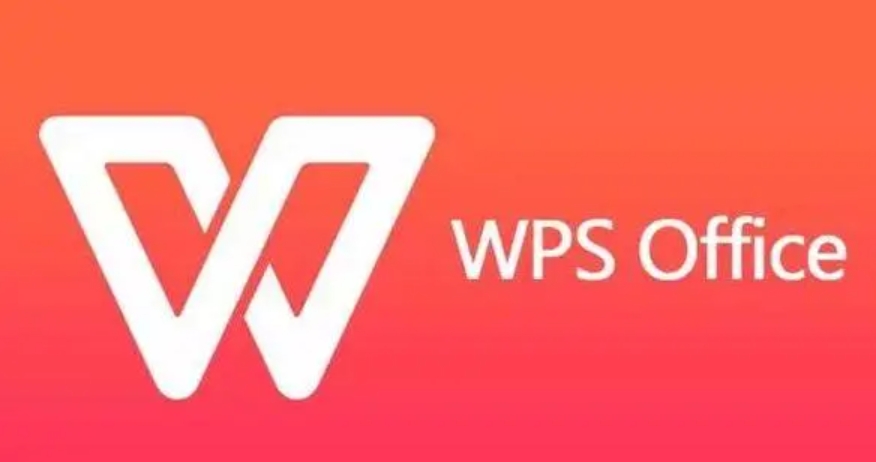
First step
First, open the WPS Office software.
Step 2
In the software interface or toolbar, it is used to provide the function of multiple file formats to PDF. Find and click the [Other Transit PDF] tools.

Step 3
In the [other PDF] tools, find and click the [WPS to PDF] function. Here are specifically used to convert the WPS file to PDF format.
Step 4
Click the [Select File] button. Used to select and upload WPS files that need to be converted. In the pop -up file selection dialog box, browse your file storage position, find and select the WPS file you need to be converted.
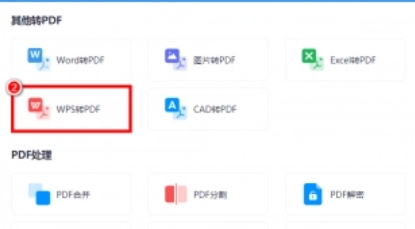
Step 5
It can also be transformed in batches. Select multiple WPS files to upload at one time to improve conversion efficiency.
Step 6
After selecting the WPS file that needs to be converted, click the [Start Convert] button. This button will start the conversion process and convert the WPS file to PDF format.
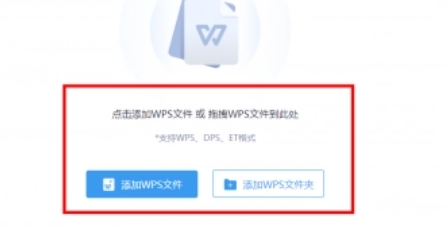
Step 7
The conversion process may take a few seconds, and the specific time depends on the size of the file and the performance of the software. Users can see the progress of the conversion in the software interface and wait for the conversion to complete.
Step 8
When the conversion is complete, the user will get the same PDF files that are the same content as the original WPS file. These PDF files can be opened and viewed on different devices and readers to ensure the consistency and readability of the file.

Method two
First step
Open the WPS file you want to convert on your computer or mobile device.
Step 2
When the WPS file is opened, you will see a row of menu bar above the software interface. Please find and click the [File] option. This menu usually contains various operations related to files, such as preservation, existing, printing, etc.

Step 3
[File] In the menu drop -down list, you need to find and click the option of [output as PDF]. Users can convert the currently opened WPS file into PDF format, retaining the original format and layout.

Step 4
After clicking [Output to PDF], WPS Office usually starts to change the conversion process. This may take a few seconds, depending on the size of the file and the complexity of the content. After the conversion is completed, you can choose to save the conversion PDF file to the specified location.

The above is how the WPS compiled by the editor of Hua Jun for you how to convert the PDF file and the step of the WPS conversion PDF file. I hope to help you!
 How to find a cellar in the fifth personality? -Fang Fifth Personality Find Finding Cellar Raiders
How to find a cellar in the fifth personality? -Fang Fifth Personality Find Finding Cellar Raiders
 How to get fragments in the fifth personality? -The fifth personality obtain fragments strategy
How to get fragments in the fifth personality? -The fifth personality obtain fragments strategy
 How to use the fifth personality butcher tinnitus
How to use the fifth personality butcher tinnitus
 How to see the fifth person's back video-the method of seeing the fifth personality watch the video back video
How to see the fifth person's back video-the method of seeing the fifth personality watch the video back video
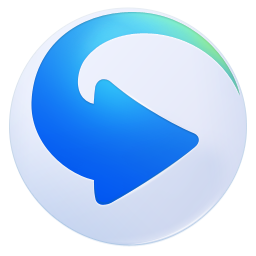 How to intercept GIF in Thunder Video Software? -The method to intercept GIF by Thunder Video Software
How to intercept GIF in Thunder Video Software? -The method to intercept GIF by Thunder Video Software
 Sunflower remote control
Sunflower remote control
 Format
Format
 quick worker
quick worker
 Egg party
Egg party
 Mini world
Mini world
 Plants vs. zombie
Plants vs. zombie
 Wegame
Wegame
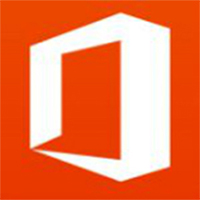 Microsoft Office
Microsoft Office
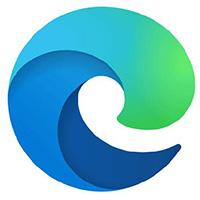 Microsoft Edge browser
Microsoft Edge browser
 What to do if there is no sound after computer reinstalling the system-driver elves tutorial
What to do if there is no sound after computer reinstalling the system-driver elves tutorial
 How to practice typing in Jinshan typing-Jinshan typing practice method
How to practice typing in Jinshan typing-Jinshan typing practice method
 How to upgrade the bootcamp driver? Bootcamp driver upgrade method
How to upgrade the bootcamp driver? Bootcamp driver upgrade method
 How to change QQ music skin? -Qq music to change skin methods
How to change QQ music skin? -Qq music to change skin methods
 Driver President Download-Drive Software Download very slow how to solve it
Driver President Download-Drive Software Download very slow how to solve it