
Hot search terms: 360 Security Guard Office365 360 browser WPS Office iQiyi Huawei Cloud Market Tencent Cloud Store

Hot search terms: 360 Security Guard Office365 360 browser WPS Office iQiyi Huawei Cloud Market Tencent Cloud Store

Game software Storage size: 5.33 MB Time: 2024-03-12
Software introduction: EA game platform (Electronic Arts) is a brand-new desktop client application. This software includes all EA games, and...
The following is a nanny-level tutorial on registration and downloading of the EA platform (now called EA App) prepared by the editor. Let’s study together:
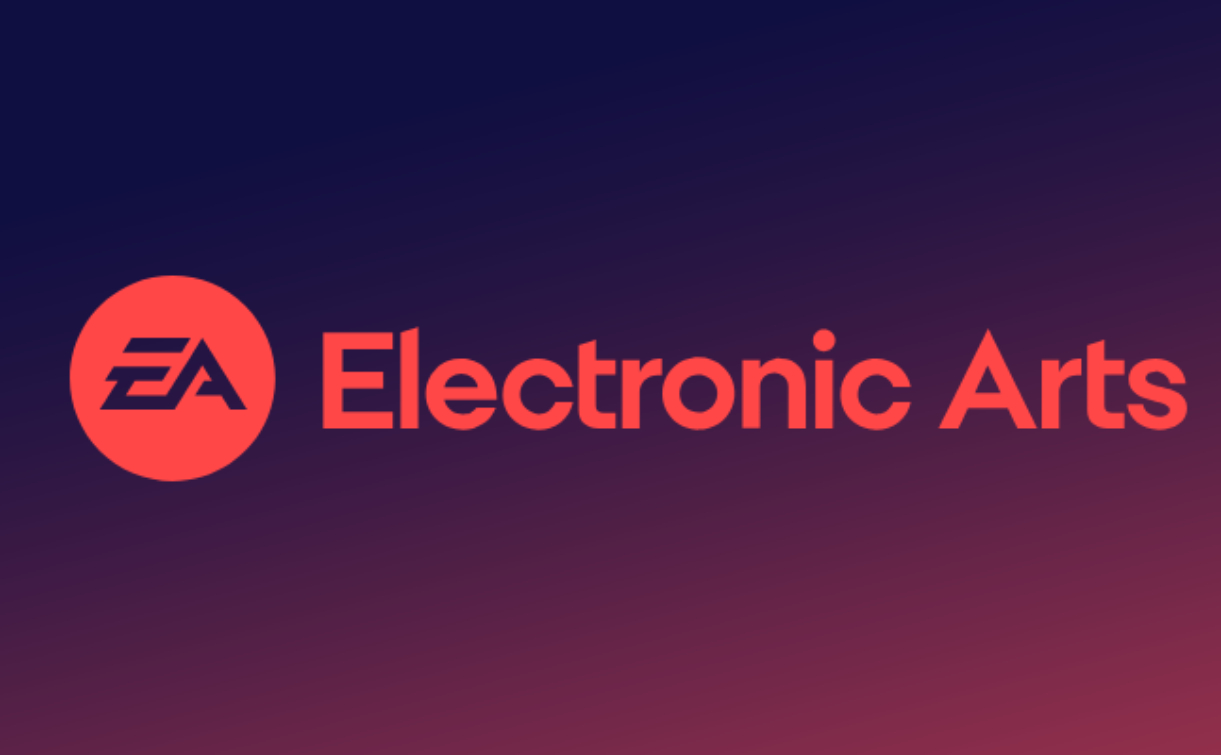
1. Preparation work
network environment
Accelerator configuration: Domestic users need to optimize the network through UU accelerator, Xunyou and other tools, search "EA App" and select US or Hong Kong node acceleration to ensure that the IP, DNS and system time zone are consistent.
Browser settings: It is recommended to use Chrome or Edge browser, turn on incognito mode (shortcut key Ctrl+Shift+N), and clear cache to avoid interference from history.
Equipment requirements
System compatibility: EA App only supports Windows 10/11 64-bit systems, and cannot run on Windows 7 and below.
Hardware configuration: It is recommended to have at least 10GB of available disk space, processor i5-3570K/AMD FX-8310 or above, and memory of 8GB or above.
2. Registration process
1. Visit EA official website
Open the browser and enter the EA official website address: www.ea.com/zh-cn/ea-app.
If the page does not automatically jump to Chinese, click "Language" in the upper right corner to switch to Simplified Chinese.
2. Create an EA account
Click to register: Click the "Login" button in the upper right corner of the page and select "Create Account" in the pop-up window.
Fill in the information:
Email address: Use a commonly used email address (such as QQ email, Gmail), and make sure you can receive the verification email normally.
EA ID: Set a unique username (supports letters, numbers and underscores) and avoid containing sensitive words.
Password: At least 8 characters, including uppercase and lowercase letters, numbers and symbols (such as!@#), it is recommended to use a password management tool to generate it.
Date of Birth: Fill in the date when you are over 18 years old to avoid restrictions on game functions.
Country/Region: Select "Hong Kong" or "United States" to increase your registration success rate and avoid payment restrictions.
Agree to the terms: Check "I agree to EA's Terms of Service and Privacy Policy" and click "Continue".
3. Email verification
Receive verification code: EA will send a verification email to the registered email address, which may take 1-5 minutes.
Complete verification: Log in to your email, click the verification link in the email or enter the verification code to activate your account.
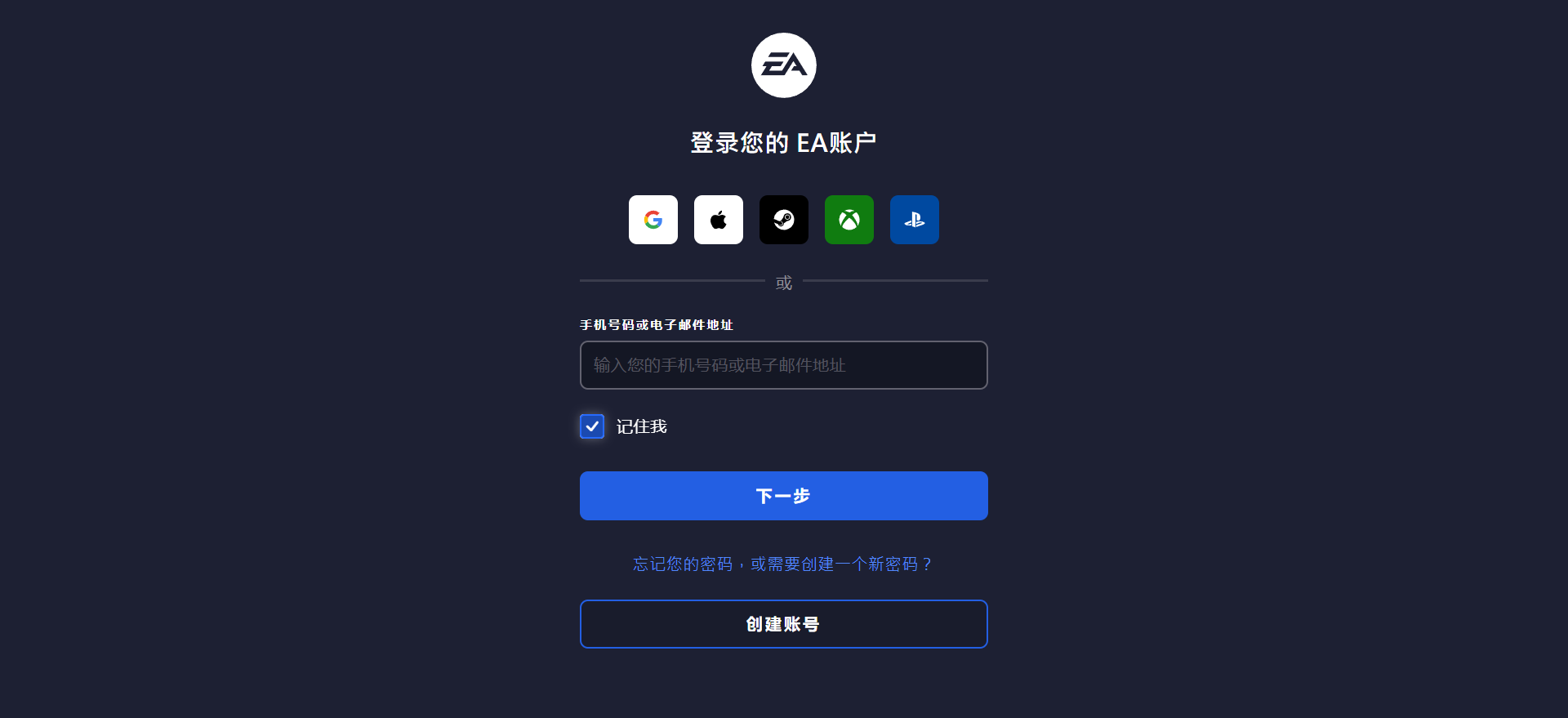
3. Download and install EA App
1. Download the client
Official website download: Return to the EA official website, click "More Experience" → "Download EA App" at the top of the page, select the save path and start downloading.
Microsoft App Store: Open the Microsoft Store, search for "EA App", and click "Get" to automatically download and install it.
Accelerator download: Use tools such as UU accelerator, optimize the network, and directly click the "Download EA App" button on the accelerator interface.
2. Installation settings
Run the installer: After the download is complete, double-click the installation package and select "Run as administrator".
Custom installation: It is recommended to set the installation path to a non-system disk (such as D: EA App) and reserve at least 10GB of space.
Complete the installation: Check "Create desktop shortcut", click "Install", wait for the progress bar to complete and click "Start Now".
4. Login and account management
Login to EA App
After starting the client, enter your registered email address and password, and click "Login".
If "Platform side error" is prompted, try restarting the accelerator or cleaning up the residual files (path: C:Program FilesEA App).
Bind to other platforms
Click the avatar in the upper right corner → "Account and Privacy" → "Linked Account" to bind platforms such as Steam and Xbox to synchronize game progress.
Security settings
Two-step verification: Go to "Security and Privacy" → "Two-factor Authentication", select "Authentication Application" (such as Google Authenticator), scan the QR code to generate a dynamic code, and you need to enter the verification code every time you log in after turning it on.
Backup codes: Generate 10 sets of backup codes on the "Security and Privacy" page and save them in a safe location to prevent the phone from being lost.
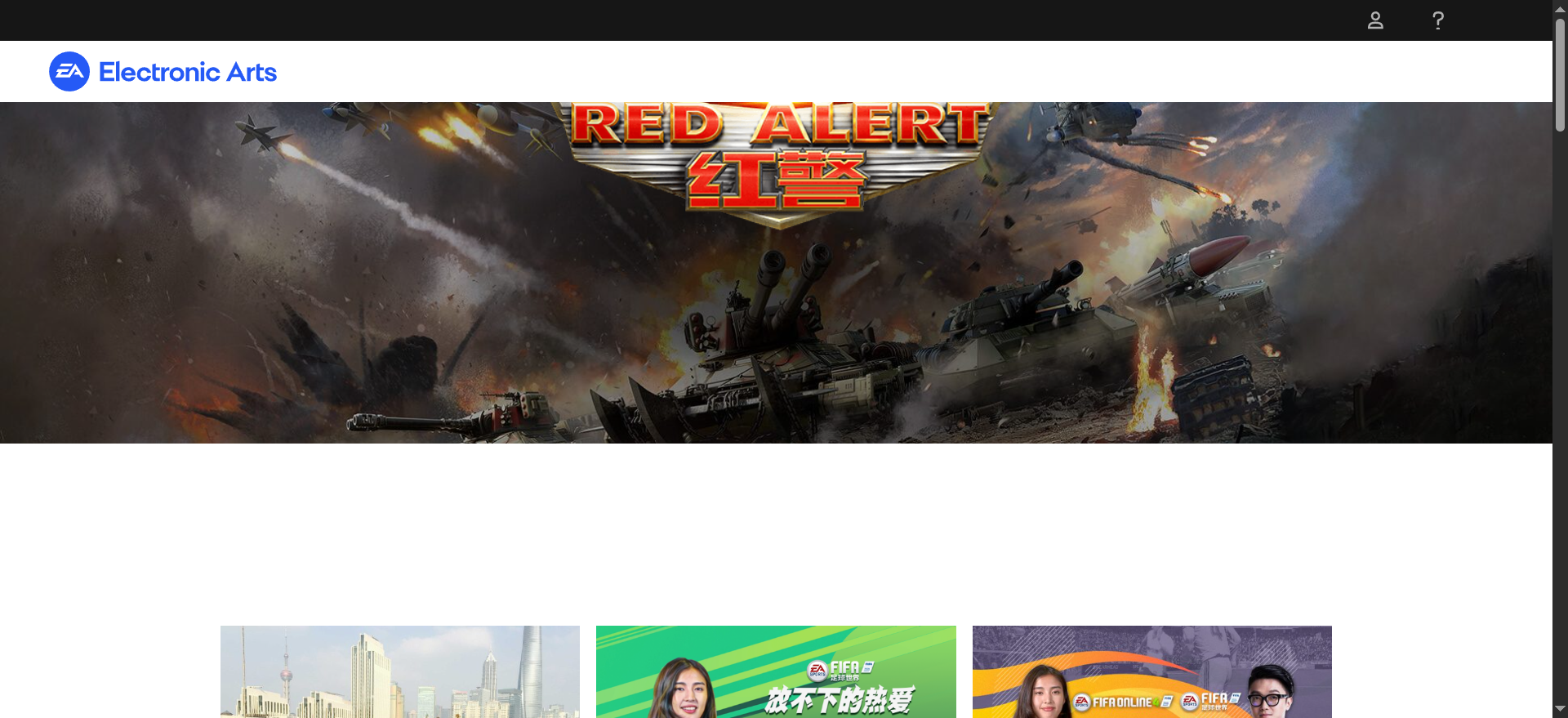
5. Solving common problems
Registration failed
Network problems: Switch accelerator nodes or change the network environment to ensure that the IP is consistent with the registration region.
Email problem: Check the spam folder, or change the email address and register again.
Slow download speed
Optimize the network: Use the accelerator to select the "EA App Download Acceleration" mode, or pause the download and then restart it.
Modify DNS: Manually enter the DNS server address (such as 8.8.8.8 or 114.114.114.114) in the network settings.
Installation unresponsive
Clean up residual files: Delete the C:Program FilesEA App and C:Users [username]AppDataLocalEA App folders and reinstall.
Turn off security software: Temporarily disable anti-virus software and firewalls, and add trust after installation is complete.
Payment failed
Check your payment method: Make sure your credit card or PayPal balance is sufficient, or change your payment method (such as using a gift card).
Optimize the network: Use Xunyou accelerator to speed up the payment page to avoid order interruption caused by network fluctuations.
6. Migrate Origin users
Game library migration
After logging in to the EA App, purchased Origin games will be automatically synced to the new platform without additional operations.
Archive migration
Some games (such as "The Sims 4") support automatic migration of cloud archives. If they are not synchronized, you can manually copy the archive files to the EA App default path (C:Users [username]DocumentsEA Games).
7. Precautions
Account stability: After registration, it is recommended to log in immediately and download a free game (such as "Apex Legends") to simulate real user behavior to reduce the risk of being banned.
Version update: Regularly check "Check for Updates" in the EA App settings to ensure that the client is the latest version.
Customer service support: If you encounter complex problems, you can visit the EA Help Center (help.ea.com) or contact customer service (domestic phone number: 400-666-1633).
Through the above steps, the registration and download of EA App can be completed efficiently. If you need to know more about game activation, membership subscription and other functions, you can refer to EA official guide or community tutorial.
The above content comes from the Internet. If there is any infringement, please contact us to delete it!
 Top 10 list of mouse linkers: Double the efficiency of office games, get started with this magic tool in 5 minutes!
Top 10 list of mouse linkers: Double the efficiency of office games, get started with this magic tool in 5 minutes!
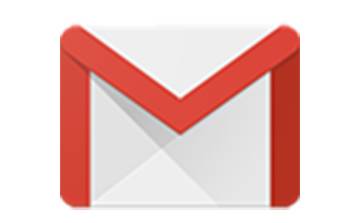 How to register for Google Mail - understand it all in one article - Huajun Software Park
How to register for Google Mail - understand it all in one article - Huajun Software Park
 How to connect HP wireless printer to WiFi, one article will teach you
How to connect HP wireless printer to WiFi, one article will teach you
 How to create a WeChat public account
How to create a WeChat public account
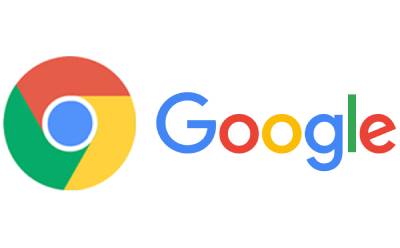 Google Chrome downloads graphic and text operation content of web videos
Google Chrome downloads graphic and text operation content of web videos
 WPS Office
WPS Office
 iQiyi
iQiyi
 Sohu video player
Sohu video player
 Tencent Video
Tencent Video
 Lightning simulator
Lightning simulator
 MuMu emulator
MuMu emulator
 Eggman Party
Eggman Party
 WPS Office 2023
WPS Office 2023
 Minecraft PCL2 Launcher
Minecraft PCL2 Launcher
 Detailed steps for renaming shape layers in Image Factory
Detailed steps for renaming shape layers in Image Factory
 How to exit safe mode on Xiaomi? -How to exit safe mode in Xiaomi
How to exit safe mode on Xiaomi? -How to exit safe mode in Xiaomi
 How to use Xiaomi Mobile Assistant? -Xiaomi Mobile Assistant usage tutorial
How to use Xiaomi Mobile Assistant? -Xiaomi Mobile Assistant usage tutorial
 How to force restart Xiaomi phone? -How to force restart your phone in Xiaomi
How to force restart Xiaomi phone? -How to force restart your phone in Xiaomi
 How to set the computer shutdown timer? -Tutorial on setting up computer shutdown schedule
How to set the computer shutdown timer? -Tutorial on setting up computer shutdown schedule