
Hot search terms: 360 Security Guard Office365 360 browser WPS Office iQiyi Huawei Cloud Market Tencent Cloud Store

Hot search terms: 360 Security Guard Office365 360 browser WPS Office iQiyi Huawei Cloud Market Tencent Cloud Store

image processing Storage size: 0.38MB Time: 2016-04-14
Software introduction: 3dsmax2012 is a 3D animation rendering and production software based on PC system officially developed by Autodesk. 3dmax2012 (3dmax2012 Chinese...
Many friends like to use 3Ds MAX software for modeling, so do you know the relevant operations of adding commands to the modifier set? If you don’t understand it yet, let’s learn the detailed steps to add commands to the modifier set in 3Ds MAX!
1. Open 3Ds MAX.
2. The part in the right frame is the modification command set. After the model is created, various adjustments can be made to the model.
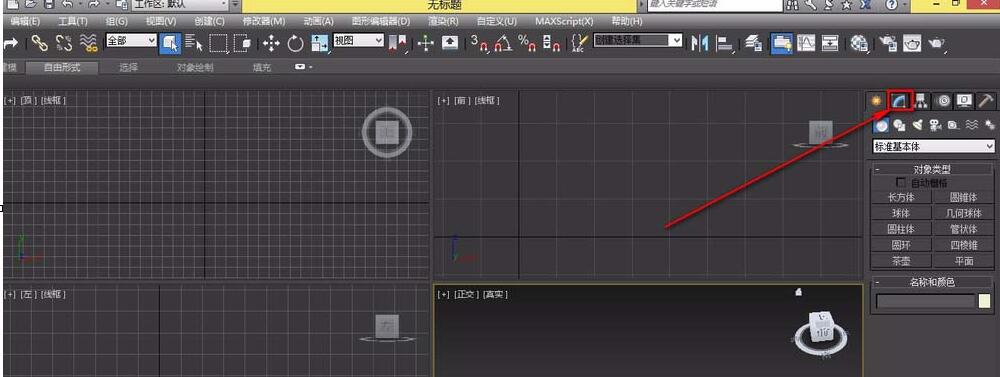
3. The ones in the right frame are some of the modification commands. The color shown here is black because there is no model to choose from for modification.
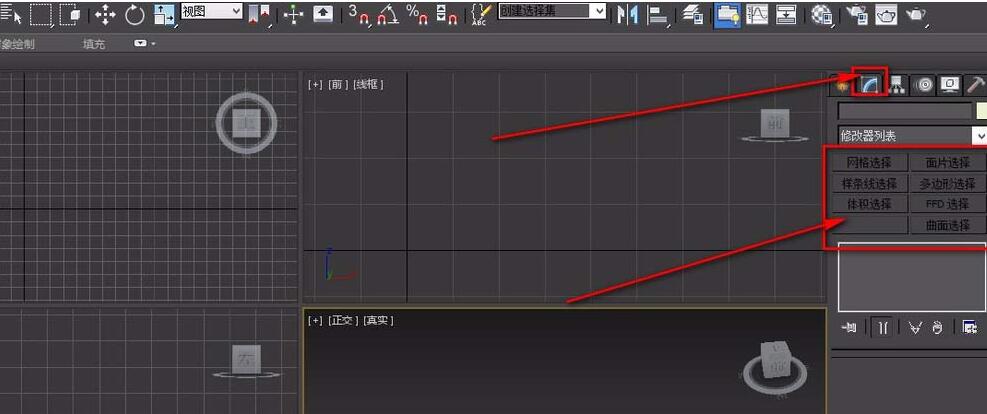
4. First create a cuboid, and then you can see all the commands that can be used to modify the cuboid. There are many command options.
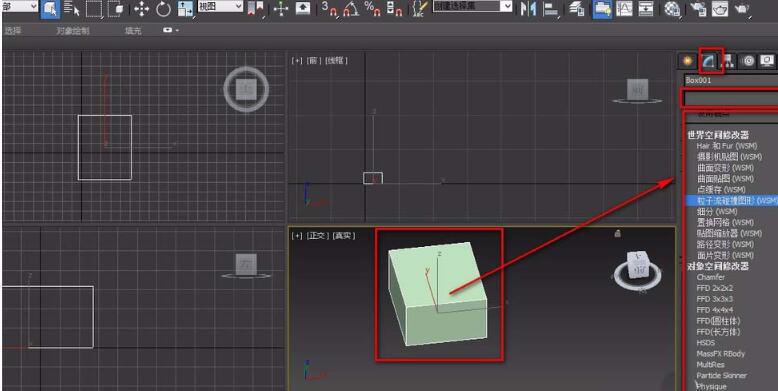
5. You can put your commonly used modification commands in the right frame to facilitate your own operations.
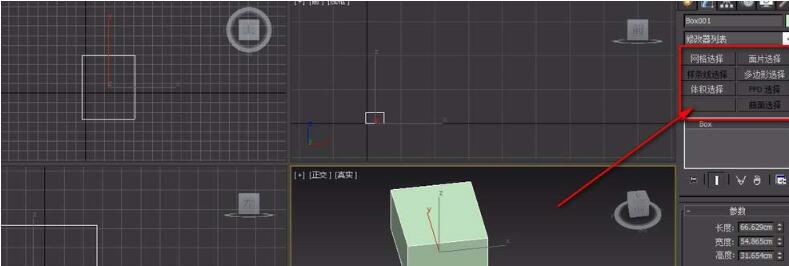
6. Select the button in the middle box on the far right and select Configure Modifier Set.

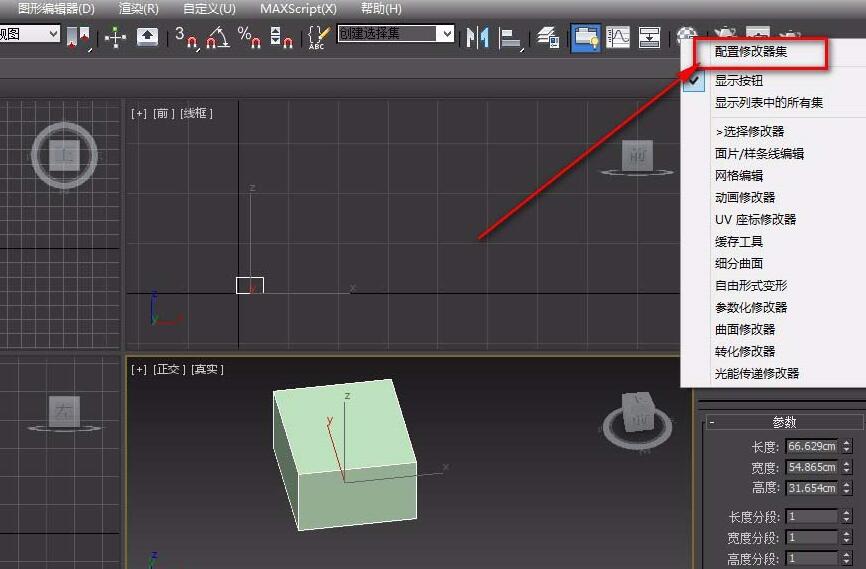
7. First select the total number of buttons you need, then select the command you need, drag it to a blank button position and set it for a long time. After setting up your commonly used modification commands, you can greatly improve your modeling speed and make it easier to use.

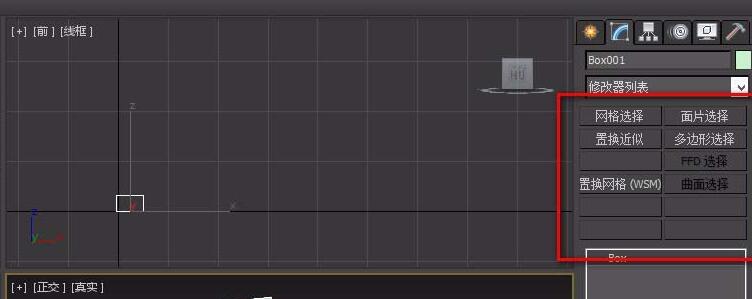
The above explains the detailed steps for adding commands to the modifier set in 3Ds MAX. I hope friends in need can learn it.
 Top 10 list of mouse linkers: Double the efficiency of office games, get started with this magic tool in 5 minutes!
Top 10 list of mouse linkers: Double the efficiency of office games, get started with this magic tool in 5 minutes!
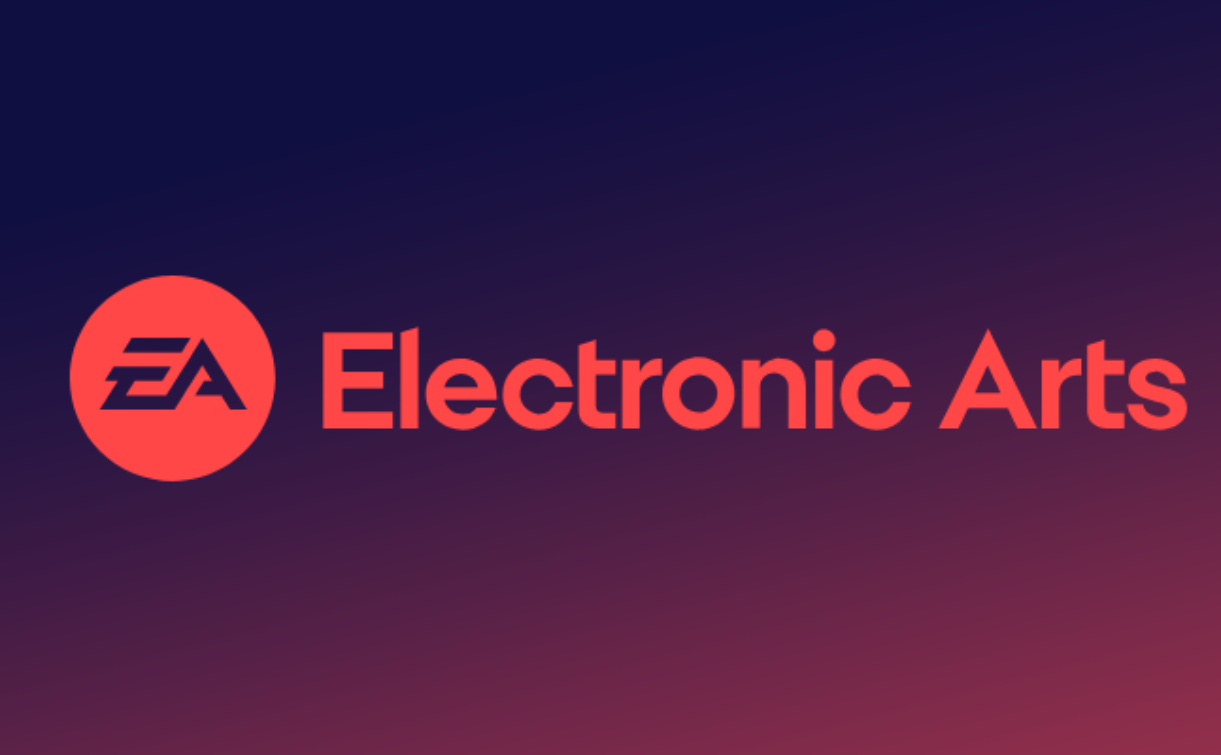 How to download, install and register the EA platform (Rotten Orange), one article will teach you
How to download, install and register the EA platform (Rotten Orange), one article will teach you
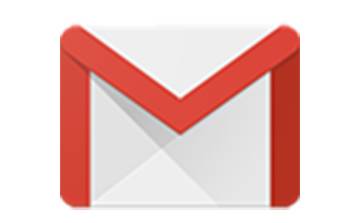 How to register for Google Mail - understand it all in one article - Huajun Software Park
How to register for Google Mail - understand it all in one article - Huajun Software Park
 How to connect HP wireless printer to WiFi, one article will teach you
How to connect HP wireless printer to WiFi, one article will teach you
 Sohu video player
Sohu video player
 WPS Office
WPS Office
 Tencent Video
Tencent Video
 Lightning simulator
Lightning simulator
 MuMu emulator
MuMu emulator
 iQiyi
iQiyi
 Eggman Party
Eggman Party
 WPS Office 2023
WPS Office 2023
 Minecraft PCL2 Launcher
Minecraft PCL2 Launcher
 Detailed steps for renaming shape layers in Image Factory
Detailed steps for renaming shape layers in Image Factory
 How to exit safe mode on Xiaomi? -How to exit safe mode in Xiaomi
How to exit safe mode on Xiaomi? -How to exit safe mode in Xiaomi
 How to use Xiaomi Mobile Assistant? -Xiaomi Mobile Assistant usage tutorial
How to use Xiaomi Mobile Assistant? -Xiaomi Mobile Assistant usage tutorial
 How to force restart Xiaomi phone? -How to force restart your phone in Xiaomi
How to force restart Xiaomi phone? -How to force restart your phone in Xiaomi
 How to set the computer shutdown timer? -Tutorial on setting up computer shutdown schedule
How to set the computer shutdown timer? -Tutorial on setting up computer shutdown schedule