
Hot search terms: 360 Security Guard Office365 360 browser WPS Office iQiyi Huawei Cloud Market Tencent Cloud Store

Hot search terms: 360 Security Guard Office365 360 browser WPS Office iQiyi Huawei Cloud Market Tencent Cloud Store

image processing Storage size: 0.38MB Time: 2016-04-14
Software introduction: 3dsmax2012 is a 3D animation rendering and production software based on PC system officially developed by Autodesk. 3dmax2012 (3dmax2012 Chinese...
Does everyone know the related operations of generating a striped mesh effect on a 3Ds MAX surface? Below, the editor will bring you a graphic tutorial on how to generate a strip grid effect from a 3Ds MAX surface. Friends in need should take a look!
1. First there is a teapot model (editable polygon), which is later used as the target surface for free-form modeling.
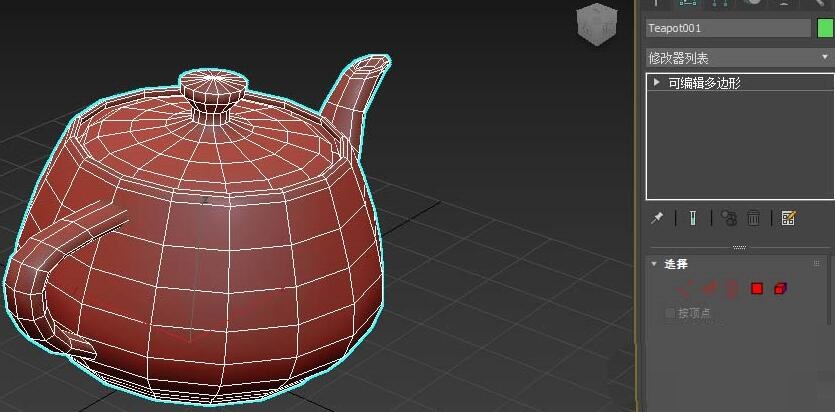
2. Open the graphite modeling tool, switch to the Free Form tab, switch to Draw on: Surface, click the Pick button, and pick the teapot model.

3. Expand the polygon drawing panel, click the New Object button below to create an empty object, and the strips drawn later will be within this empty object.

4. Drag the mouse directly on the target surface to draw the strip, as shown in the figure.
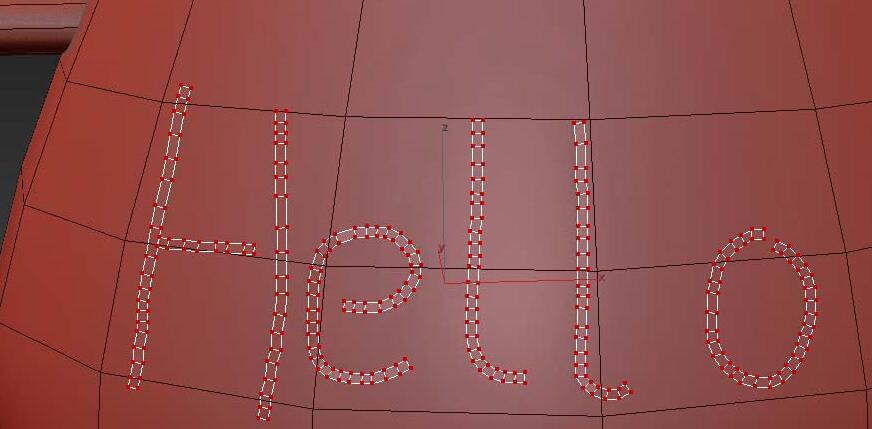
5. Hide the original teapot model and only display the new object so that we can see it more clearly. The strip mesh is fitted to the original editable poly surface.

6. Expand the polygon drawing panel, modify the minimum distance value, and draw again. We see that the newly drawn strip has become wider.
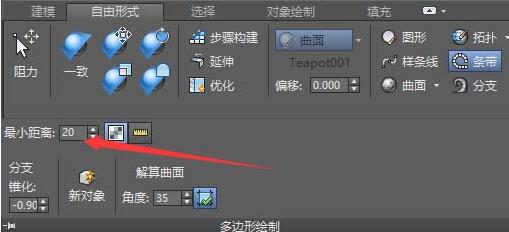
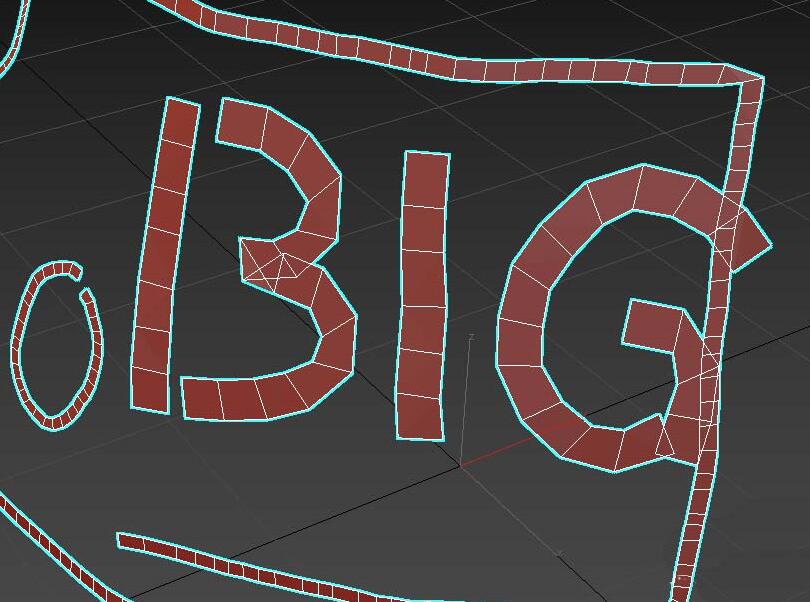
The above article explains the graphic and text operation process of generating strip grid effect on 3Ds MAX surface. I hope friends in need can learn it.
 Top 10 list of mouse linkers: Double the efficiency of office games, get started with this magic tool in 5 minutes!
Top 10 list of mouse linkers: Double the efficiency of office games, get started with this magic tool in 5 minutes!
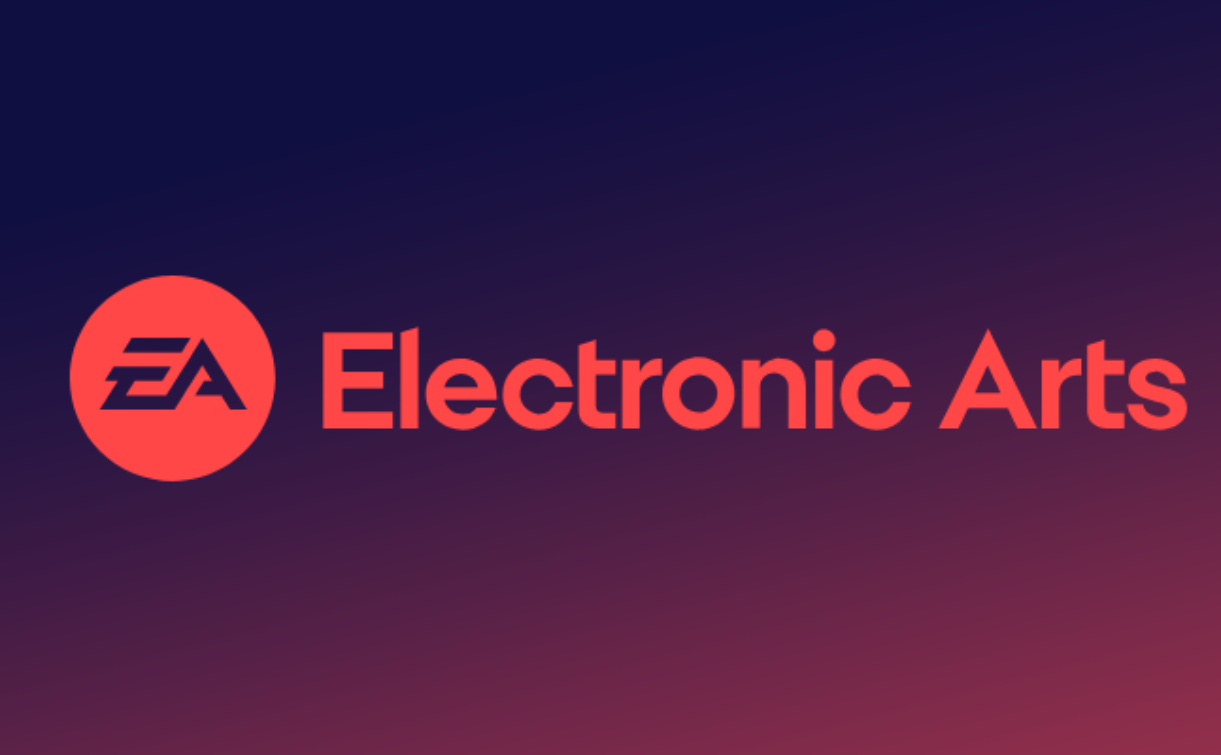 How to download, install and register the EA platform (Rotten Orange), one article will teach you
How to download, install and register the EA platform (Rotten Orange), one article will teach you
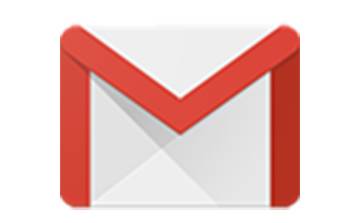 How to register for Google Mail - understand it all in one article - Huajun Software Park
How to register for Google Mail - understand it all in one article - Huajun Software Park
 How to connect HP wireless printer to WiFi, one article will teach you
How to connect HP wireless printer to WiFi, one article will teach you
 Sohu video player
Sohu video player
 WPS Office
WPS Office
 Tencent Video
Tencent Video
 Lightning simulator
Lightning simulator
 MuMu emulator
MuMu emulator
 iQiyi
iQiyi
 Eggman Party
Eggman Party
 WPS Office 2023
WPS Office 2023
 Minecraft PCL2 Launcher
Minecraft PCL2 Launcher
 Detailed steps for renaming shape layers in Image Factory
Detailed steps for renaming shape layers in Image Factory
 How to exit safe mode on Xiaomi? -How to exit safe mode in Xiaomi
How to exit safe mode on Xiaomi? -How to exit safe mode in Xiaomi
 How to use Xiaomi Mobile Assistant? -Xiaomi Mobile Assistant usage tutorial
How to use Xiaomi Mobile Assistant? -Xiaomi Mobile Assistant usage tutorial
 How to force restart Xiaomi phone? -How to force restart your phone in Xiaomi
How to force restart Xiaomi phone? -How to force restart your phone in Xiaomi
 How to set the computer shutdown timer? -Tutorial on setting up computer shutdown schedule
How to set the computer shutdown timer? -Tutorial on setting up computer shutdown schedule