
Hot search terms: 360 Security Guard Office365 360 browser WPS Office iQiyi Huawei Cloud Market Tencent Cloud Store

Hot search terms: 360 Security Guard Office365 360 browser WPS Office iQiyi Huawei Cloud Market Tencent Cloud Store

image processing Storage size: 0.38MB Time: 2016-04-14
Software introduction: 3dsmax2012 is a 3D animation rendering and production software based on PC system officially developed by Autodesk. 3dmax2012 (3dmax2012 Chinese...
Many friends are not familiar with the related operations of displaying the main toolbar in 3Ds MAX. Below, the editor will explain the operations of the main toolbar displayed in 3Ds MAX. I hope it will be helpful to you.
As shown in the picture, it is the default interface of 3Ds MAX, with the main toolbar in the red box.
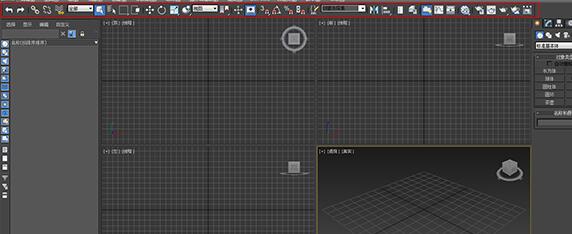
If your interface looks like the picture, then it’s time for you to set it up.

Here are two methods shared.
Method 1: Use shortcut keys.
This is a very simple and convenient way, which is to use the shortcut key Alt+6. Give it a try. If you want to hide it, press Alt+6 again. It has been tried and tested.
Method 2: Retrieve it through the menu bar.
First, find the "Customize" menu in the menu bar and click it.
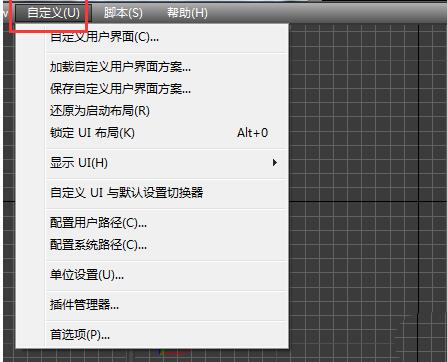
Select "Show UI" and click "Show Main Toolbar", so that the main toolbar will return to the 3Ds MAX interface.
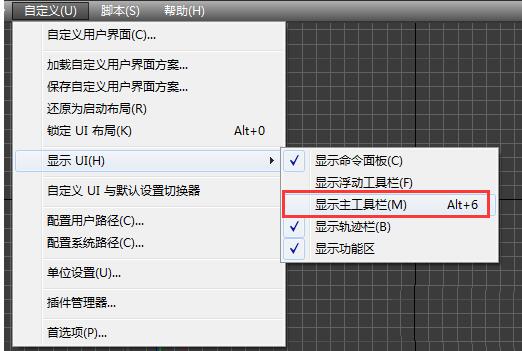
The above is the operation content of the main toolbar displayed in 3Ds MAX that the editor has shared with you. Let’s learn it together. I believe it can help some new users.
 Top 10 list of mouse linkers: Double the efficiency of office games, get started with this magic tool in 5 minutes!
Top 10 list of mouse linkers: Double the efficiency of office games, get started with this magic tool in 5 minutes!
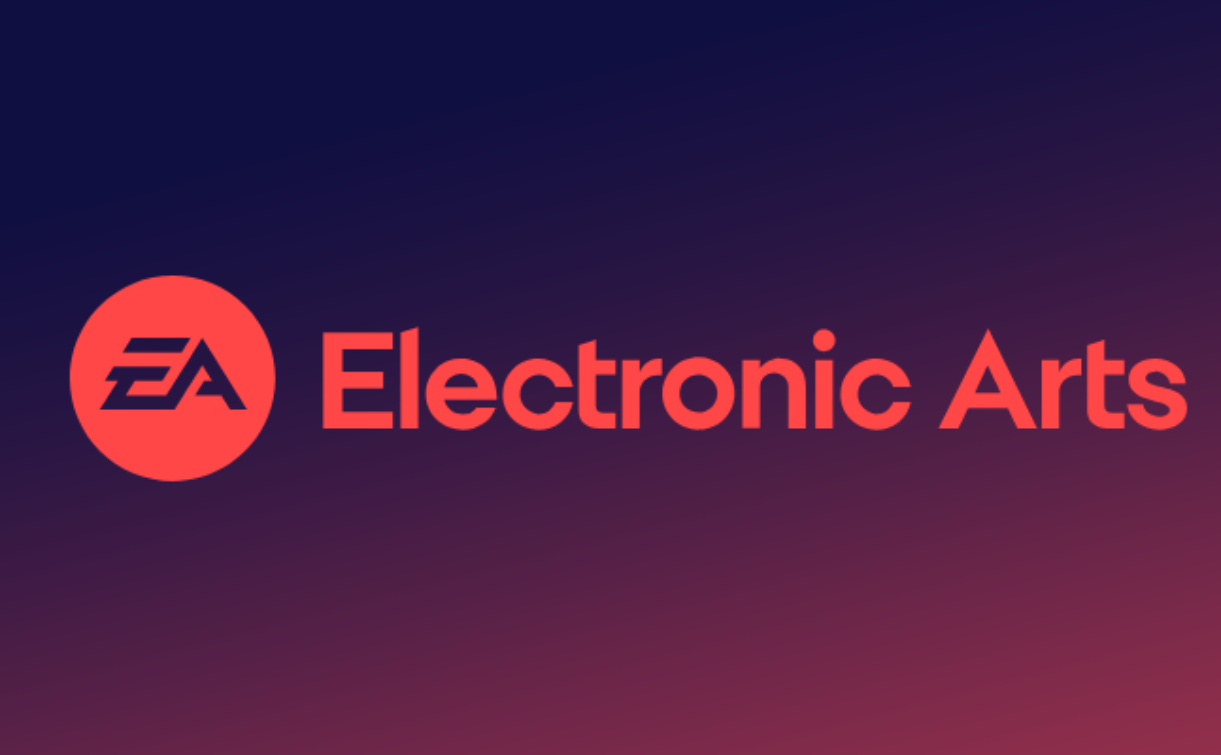 How to download, install and register the EA platform (Rotten Orange), one article will teach you
How to download, install and register the EA platform (Rotten Orange), one article will teach you
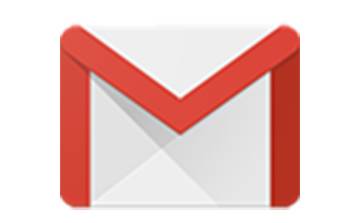 How to register for Google Mail - understand it all in one article - Huajun Software Park
How to register for Google Mail - understand it all in one article - Huajun Software Park
 How to connect HP wireless printer to WiFi, one article will teach you
How to connect HP wireless printer to WiFi, one article will teach you
 Sohu video player
Sohu video player
 WPS Office
WPS Office
 Tencent Video
Tencent Video
 Lightning simulator
Lightning simulator
 MuMu emulator
MuMu emulator
 iQiyi
iQiyi
 Eggman Party
Eggman Party
 WPS Office 2023
WPS Office 2023
 Minecraft PCL2 Launcher
Minecraft PCL2 Launcher
 Detailed steps for renaming shape layers in Image Factory
Detailed steps for renaming shape layers in Image Factory
 How to exit safe mode on Xiaomi? -How to exit safe mode in Xiaomi
How to exit safe mode on Xiaomi? -How to exit safe mode in Xiaomi
 How to use Xiaomi Mobile Assistant? -Xiaomi Mobile Assistant usage tutorial
How to use Xiaomi Mobile Assistant? -Xiaomi Mobile Assistant usage tutorial
 How to force restart Xiaomi phone? -How to force restart your phone in Xiaomi
How to force restart Xiaomi phone? -How to force restart your phone in Xiaomi
 How to set the computer shutdown timer? -Tutorial on setting up computer shutdown schedule
How to set the computer shutdown timer? -Tutorial on setting up computer shutdown schedule