
Hot search terms: 360 Security Guard Office365 360 browser WPS Office iQiyi Huawei Cloud Market Tencent Cloud Store

Hot search terms: 360 Security Guard Office365 360 browser WPS Office iQiyi Huawei Cloud Market Tencent Cloud Store

Educational Management Storage size: 168.05 MB Time: 2022-10-17
Software introduction: It is an interactive multimedia teaching platform designed for information-based teaching needs. EasiNote(5) uses multimedia interactive whiteboard tool as application...
Many people don’t know how to assign homework in EasiNote (seewo Whiteboard 5)? The article brought to you today is about how to assign homework in EasiNote (seewo Whiteboard 5). If you still don’t know, let’s learn it with the editor.
Step 1: First, we open the Seewo Whiteboard 5 software on the computer (as shown in the picture).

Step 2: Then click "Workbook" on the left (as shown in the picture).

Step 3: Enter the homework page (as shown in the picture).
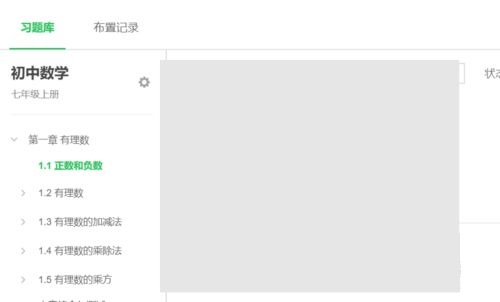
Step 4: Click the settings icon (as shown in the picture).

Step 5: We can choose subjects, teaching materials, etc. according to our own needs (as shown in the picture).
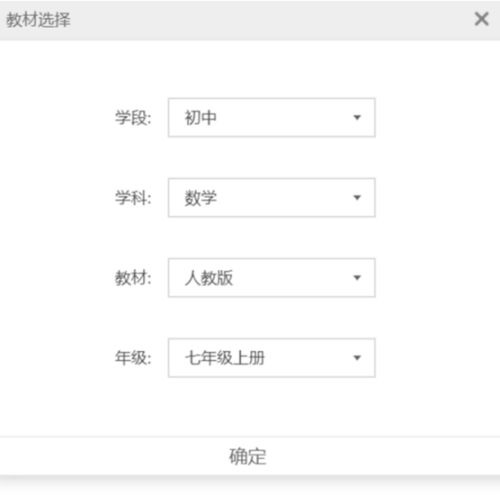
Step 6: Select the exercises you need and click "Add Assignment" (as shown in the picture).

Step 7: Finally, click “Assign Homework” in the lower right corner (as shown in the picture).
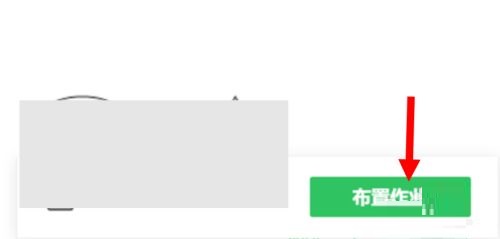
The above is the entire content of how to assign homework in EasiNote (Seewo Whiteboard 5) brought to you by the editor. I hope it can help you.
 How to draw symmetrical graphics in coreldraw - How to draw symmetrical graphics in coreldraw
How to draw symmetrical graphics in coreldraw - How to draw symmetrical graphics in coreldraw
 How to copy a rectangle in coreldraw - How to draw a copied rectangle in coreldraw
How to copy a rectangle in coreldraw - How to draw a copied rectangle in coreldraw
 How to separate text from the background in coreldraw - How to separate text from the background in coreldraw
How to separate text from the background in coreldraw - How to separate text from the background in coreldraw
 How to edit text in coreldraw - How to edit text in coreldraw
How to edit text in coreldraw - How to edit text in coreldraw
 How to cut out pictures quickly in coreldraw - How to cut out pictures quickly in coreldraw
How to cut out pictures quickly in coreldraw - How to cut out pictures quickly in coreldraw
 WPS Office 2023
WPS Office 2023
 WPS Office
WPS Office
 Minecraft PCL2 Launcher
Minecraft PCL2 Launcher
 WeGame
WeGame
 Tencent Video
Tencent Video
 Steam
Steam
 CS1.6 pure version
CS1.6 pure version
 Eggman Party
Eggman Party
 Office 365
Office 365
 What to do if there is no sound after reinstalling the computer system - Driver Wizard Tutorial
What to do if there is no sound after reinstalling the computer system - Driver Wizard Tutorial
 How to switch accounts in WPS Office 2019-How to switch accounts in WPS Office 2019
How to switch accounts in WPS Office 2019-How to switch accounts in WPS Office 2019
 How to clear the cache of Google Chrome - How to clear the cache of Google Chrome
How to clear the cache of Google Chrome - How to clear the cache of Google Chrome
 How to practice typing with Kingsoft Typing Guide - How to practice typing with Kingsoft Typing Guide
How to practice typing with Kingsoft Typing Guide - How to practice typing with Kingsoft Typing Guide
 How to upgrade the bootcamp driver? How to upgrade the bootcamp driver
How to upgrade the bootcamp driver? How to upgrade the bootcamp driver