
Hot search terms: 360 Security Guard Office365 360 browser WPS Office iQiyi Huawei Cloud Market Tencent Cloud Store

Hot search terms: 360 Security Guard Office365 360 browser WPS Office iQiyi Huawei Cloud Market Tencent Cloud Store

Educational Management Storage size: 168.05 MB Time: 2022-10-17
Software introduction: It is an interactive multimedia teaching platform designed for information-based teaching needs. EasiNote(5) uses multimedia interactive whiteboard tool as application...
Friends, do you know how to insert congruent symbols in EasiNote (Seewo Whiteboard 5)? So today I will explain how to insert congruent symbols in EasiNote (Seewo Whiteboard 5). If you are interested, come and take a look with me. I hope it can help you.
Step 1: First, we open the Seewo Whiteboard 5 software on the computer (as shown in the picture).

Step 2: Open a courseware (as shown in the picture).

Step 3: Click "Formula" (as shown in the picture).

Step 4: We will see a new window (as shown in the picture).

Step 5: Click on the congruent symbol (as shown in the picture).
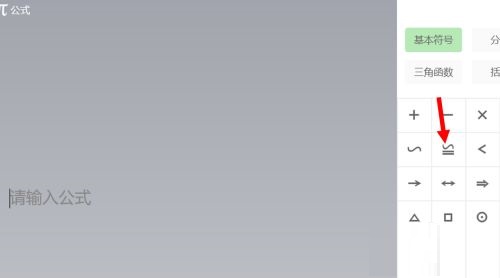
Step 6: Finally, click “Insert Formula” in the lower right corner (as shown in the picture).

Step 7: The congruent symbol will appear in the final blank space (as shown in the picture).
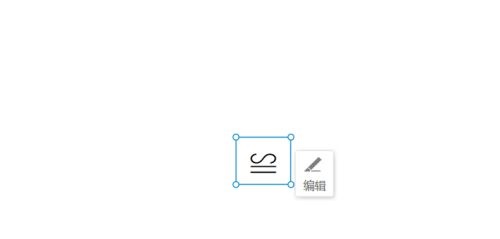
The above is the entire content of how to insert congruent symbols in EasiNote (Seewo Whiteboard 5) brought to you by the editor. I hope it can help you.
 How to draw symmetrical graphics in coreldraw - How to draw symmetrical graphics in coreldraw
How to draw symmetrical graphics in coreldraw - How to draw symmetrical graphics in coreldraw
 How to copy a rectangle in coreldraw - How to draw a copied rectangle in coreldraw
How to copy a rectangle in coreldraw - How to draw a copied rectangle in coreldraw
 How to separate text from the background in coreldraw - How to separate text from the background in coreldraw
How to separate text from the background in coreldraw - How to separate text from the background in coreldraw
 How to edit text in coreldraw - How to edit text in coreldraw
How to edit text in coreldraw - How to edit text in coreldraw
 How to cut out pictures quickly in coreldraw - How to cut out pictures quickly in coreldraw
How to cut out pictures quickly in coreldraw - How to cut out pictures quickly in coreldraw
 WPS Office 2023
WPS Office 2023
 WPS Office
WPS Office
 Minecraft PCL2 Launcher
Minecraft PCL2 Launcher
 WeGame
WeGame
 Tencent Video
Tencent Video
 Steam
Steam
 CS1.6 pure version
CS1.6 pure version
 Eggman Party
Eggman Party
 Office 365
Office 365
 What to do if there is no sound after reinstalling the computer system - Driver Wizard Tutorial
What to do if there is no sound after reinstalling the computer system - Driver Wizard Tutorial
 How to switch accounts in WPS Office 2019-How to switch accounts in WPS Office 2019
How to switch accounts in WPS Office 2019-How to switch accounts in WPS Office 2019
 How to clear the cache of Google Chrome - How to clear the cache of Google Chrome
How to clear the cache of Google Chrome - How to clear the cache of Google Chrome
 How to practice typing with Kingsoft Typing Guide - How to practice typing with Kingsoft Typing Guide
How to practice typing with Kingsoft Typing Guide - How to practice typing with Kingsoft Typing Guide
 How to upgrade the bootcamp driver? How to upgrade the bootcamp driver
How to upgrade the bootcamp driver? How to upgrade the bootcamp driver