
Hot search terms: 360 Security Guard Office365 360 browser WPS Office iQiyi Huawei Cloud Market Tencent Cloud Store

Hot search terms: 360 Security Guard Office365 360 browser WPS Office iQiyi Huawei Cloud Market Tencent Cloud Store

Educational Management Storage size: 168.05 MB Time: 2022-10-17
Software introduction: It is an interactive multimedia teaching platform designed for information-based teaching needs. EasiNote(5) uses multimedia interactive whiteboard tool as application...
Many people don’t know how to use the EasiNote (Seewo Whiteboard 5) electronic whiteboard? Today’s article brings you how to use the EasiNote (Seewo Whiteboard 5) electronic whiteboard. If you still don’t know, let’s learn it with the editor.
Register an account to start the software: Open the icon of Seewo 5 on the desktop, start Seewo 5, and enter the login interface of Seewo 5. This interface has two options, one is the account login interface, and the other is the WeChat scan login interface.

Register an account: Click Register, we are asked to enter the mobile phone number, enter the picture verification code, and get the mobile phone verification code. After the verification is correct, enter the password input interface. You can think of a password in advance, record it in the notebook, and then enter the password you designed. If the settings are correct, you will enter the perfect personal information interface, enter the academic period, subject, and school invitation code (YQGR) to bind to the school. After completing the registration and logging in successfully, you enter the cloud courseware operation interface. After logging in for the first time, there will be a courseware that introduces some functions of Seewo 5.

Create a courseware group: After entering the cloud courseware interface, we will see that the interface is divided into left and right parts. The left side is our personal information, cloud courseware, school courseware activity tasks, etc., and the right side is our designed or newly created courseware group and courseware.
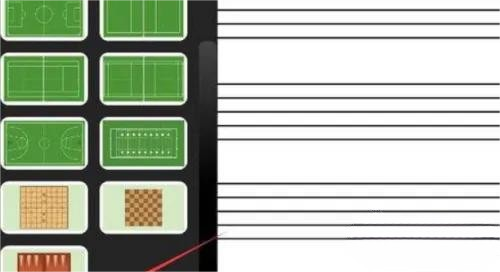
Before creating courseware, we need to classify the courseware, that is, we need to create one or several courseware groups. (The courseware group here has the same function as the folder on our computer and can be edited, deleted, renamed, and moved). Click New Courseware Group above to create a new courseware group (that is, a folder) and name it.

Creating courseware: Generally, we have two methods to create courseware. I will introduce these two commonly used methods below. Conventional method: Click on the courseware group we just created. There is a New Courseware button on the upper right side of the courseware group.
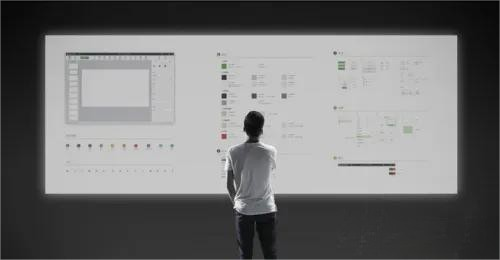
Click New Courseware to enter the courseware interface, name the courseware, select a background, and click New below to create a new courseware. (Here we can use the default name or not select a background. In fact, we can rename and select the background later)

The above is all the content on how to use the EasiNote (Seewo Whiteboard 5) electronic whiteboard brought to you by the editor. I hope it can help you.
 How to cut out images in scratch-How to cut out images in scratch
How to cut out images in scratch-How to cut out images in scratch
 How does coreldraw generate barcodes - How does coreldraw generate barcodes
How does coreldraw generate barcodes - How does coreldraw generate barcodes
 How to correct pictures with coreldraw - How to correct pictures with coreldraw
How to correct pictures with coreldraw - How to correct pictures with coreldraw
 How to split cells in coreldraw - How to split cells in coreldraw
How to split cells in coreldraw - How to split cells in coreldraw
 How to center the page in coreldraw - How to center the page in coreldraw
How to center the page in coreldraw - How to center the page in coreldraw
 Sohu video player
Sohu video player
 WPS Office
WPS Office
 Tencent Video
Tencent Video
 Lightning simulator
Lightning simulator
 MuMu emulator
MuMu emulator
 iQiyi
iQiyi
 Eggman Party
Eggman Party
 WPS Office 2023
WPS Office 2023
 Minecraft PCL2 Launcher
Minecraft PCL2 Launcher
 What to do if there is no sound after reinstalling the computer system - Driver Wizard Tutorial
What to do if there is no sound after reinstalling the computer system - Driver Wizard Tutorial
 How to switch accounts in WPS Office 2019-How to switch accounts in WPS Office 2019
How to switch accounts in WPS Office 2019-How to switch accounts in WPS Office 2019
 How to clear the cache of Google Chrome - How to clear the cache of Google Chrome
How to clear the cache of Google Chrome - How to clear the cache of Google Chrome
 How to practice typing with Kingsoft Typing Guide - How to practice typing with Kingsoft Typing Guide
How to practice typing with Kingsoft Typing Guide - How to practice typing with Kingsoft Typing Guide
 How to upgrade the bootcamp driver? How to upgrade the bootcamp driver
How to upgrade the bootcamp driver? How to upgrade the bootcamp driver