
Hot search terms: 360 Security Guard Office365 360 browser WPS Office iQiyi Huawei Cloud Market Tencent Cloud Store

Hot search terms: 360 Security Guard Office365 360 browser WPS Office iQiyi Huawei Cloud Market Tencent Cloud Store
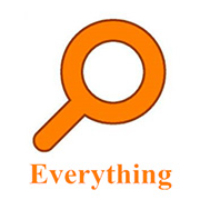
File management Storage size: 1.82 MB Time: 2022-10-13
Software introduction: Everything is an extremely fast and efficient local file search tool, known for its near-instantaneous retrieval speed and extremely low system resource usage. ...
Recently, some friends have asked the editor how to use everything. Here are the tips for using everything. Friends in need can come and learn more.
1. First, we open the software on the desktop. The interface of the software is somewhat similar to the file explorer that comes with your computer.
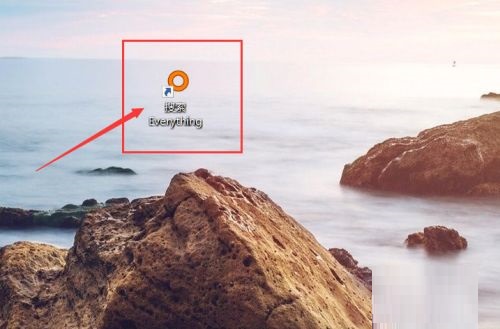
2. The main purpose of the software is to facilitate us to quickly find files. In the search box, we can type the file we are looking for, and the results will appear soon. There are a few points to note here so that you can find the files we need more accurately.
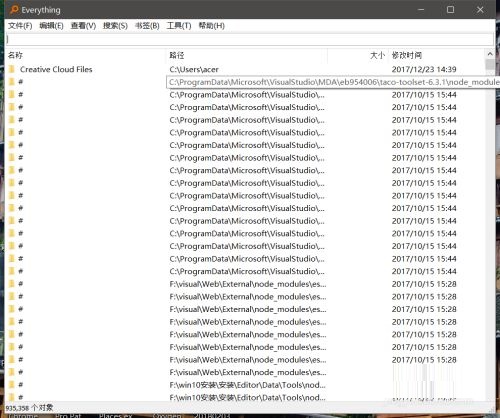
3. For example, if we are looking for a single file, adding the suffix can make the search very precise. In the function bar, we can open advanced search in search. This can also greatly improve our search efficiency.
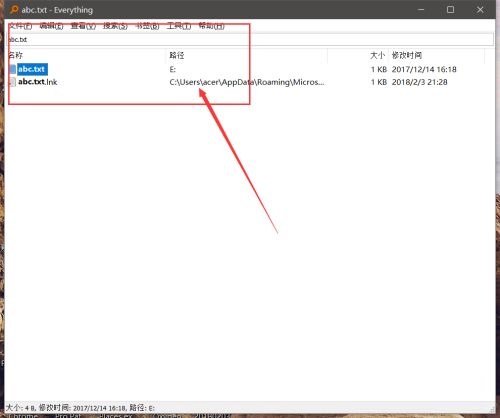
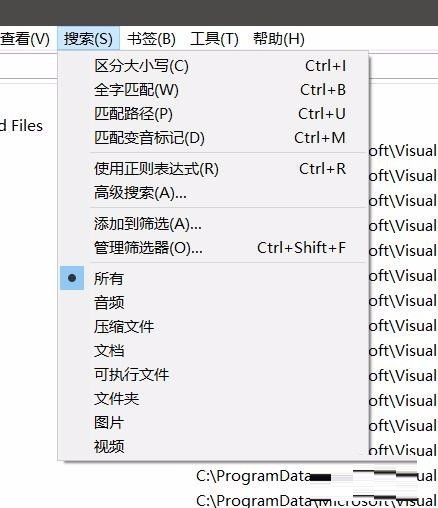
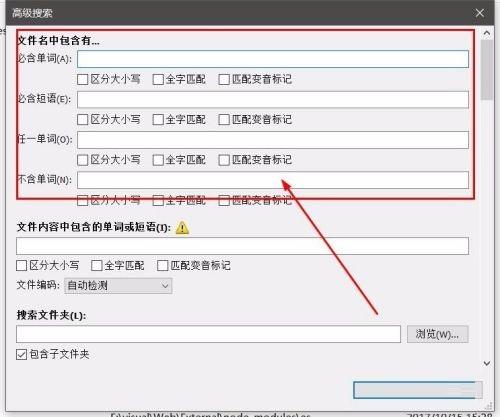
4. In fact, there are many functions in the function bar that facilitate us to search for files. Once you are familiar with them, it will greatly facilitate your search for files. If you find it helpful, don’t forget to like it (^o^)
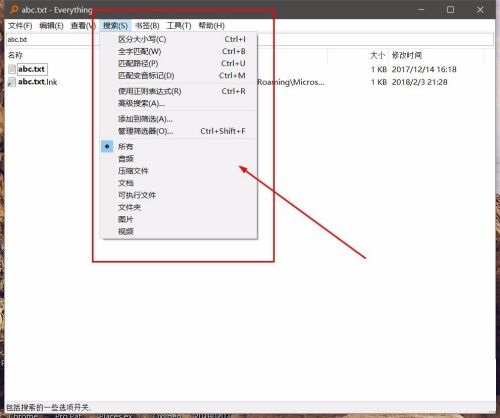
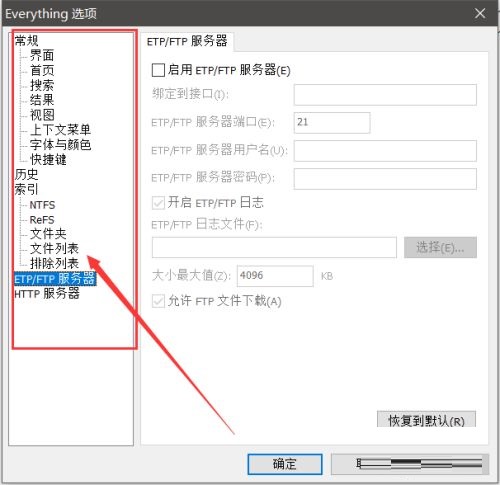
First run
When Everything is run for the first time, an index database will be created. But you don’t have to worry at all, it’s extremely fast and the index file generated is extremely small! Take a look at the replies below this article and you will be confident. After experiencing it yourself, you may also be shocked by its speed. Or, you simply don't feel that it needs to be indexed.
After indexing, a simple program interface will appear in front of you, and the number of indexed files will also be displayed in the program status bar. Seeing this number, are you surprised at how fast Everything is?
Basic search
Although Everything is still in English interface, this does not affect your basic use. Just enter a few letters or Chinese characters in the search box, and the search results will be displayed in front of you in real time. Then, you can directly double-click a result to open the file. You can also perform common operations such as copying and deleting directly in the results.
The above is all the content on how to use everything that the editor has brought to you. I hope it can help you.
 How to separate text from the background in coreldraw - How to separate text from the background in coreldraw
How to separate text from the background in coreldraw - How to separate text from the background in coreldraw
 How to edit text in coreldraw - How to edit text in coreldraw
How to edit text in coreldraw - How to edit text in coreldraw
 How to cut out pictures quickly in coreldraw - How to cut out pictures quickly in coreldraw
How to cut out pictures quickly in coreldraw - How to cut out pictures quickly in coreldraw
 How to modify paragraph character height in coreldraw - How to modify paragraph character height in coreldraw
How to modify paragraph character height in coreldraw - How to modify paragraph character height in coreldraw
 How to reset the Word 2013 Quick Access Toolbar to its default state - How to reset the Word 2013 Quick Access Toolbar to its default state
How to reset the Word 2013 Quick Access Toolbar to its default state - How to reset the Word 2013 Quick Access Toolbar to its default state
 WPS Office 2023
WPS Office 2023
 WPS Office
WPS Office
 Minecraft PCL2 Launcher
Minecraft PCL2 Launcher
 WeGame
WeGame
 Tencent Video
Tencent Video
 Steam
Steam
 CS1.6 pure version
CS1.6 pure version
 Eggman Party
Eggman Party
 Office 365
Office 365
 What to do if there is no sound after reinstalling the computer system - Driver Wizard Tutorial
What to do if there is no sound after reinstalling the computer system - Driver Wizard Tutorial
 How to switch accounts in WPS Office 2019-How to switch accounts in WPS Office 2019
How to switch accounts in WPS Office 2019-How to switch accounts in WPS Office 2019
 How to clear the cache of Google Chrome - How to clear the cache of Google Chrome
How to clear the cache of Google Chrome - How to clear the cache of Google Chrome
 How to practice typing with Kingsoft Typing Guide - How to practice typing with Kingsoft Typing Guide
How to practice typing with Kingsoft Typing Guide - How to practice typing with Kingsoft Typing Guide
 How to upgrade the bootcamp driver? How to upgrade the bootcamp driver
How to upgrade the bootcamp driver? How to upgrade the bootcamp driver