
Hot search terms: 360 Security Guard Office365 360 browser WPS Office iQiyi Huawei Cloud Market Tencent Cloud Store

Hot search terms: 360 Security Guard Office365 360 browser WPS Office iQiyi Huawei Cloud Market Tencent Cloud Store

digital tools Storage size: 23.3MB Time: 2021-03-26
Software introduction: The new version of Apple Flash Assistant supports single-window flashing and multi-window batch flashing. The official version of Apple Flash Assistant does not need to rely on iTunes for the flashing process...
Recently, many friends have been asking me whether the Apple Flash Assistant can clear the ID? So today I will share with you the operation method of Apple Flash Assistant to clear the ID. I hope it can help everyone.
1. After the Apple Flash Assistant is installed, connect Apple to your computer via a data cable, then open the Aisi Assistant, then open the "Online Resources" firmware download, select the model and need to turn off the iOS firmware version. The latest iOS 8.3 is shown below as an example, as shown in the figure below.
2. After downloading the iOS firmware, click "One-click Flash" in the "Aisi Toolbox" in the lower left corner, and then click "Select Firmware" on the right to select the firmware you just downloaded, as shown in the figure below;
3. When flashing, please check "Keep user data intermittent" so that the assistant can back up and automatically restore data.
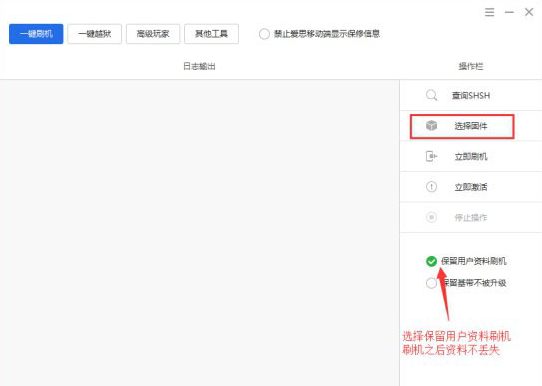
4. Click "Flash Now" and then follow the prompts to enter DFU mode. DFU mode requires manual operation on the mobile phone to enter. Please follow the prompts as shown below.
5. Once Apple enters DFU mode, the interval will automatically start. At the moment, we don't have computers and phones running, we just have to wait for it to be done automatically. 6. Finally, wait for Apple Flash Assistant to complete automatically, as shown below.
7. Please prepare your Apple Assistant before use:

8. Please copy the important data on your Apple phone first, mainly the address book, text messages and some applications (of course they will be re-downloaded later).
9. Since you must use the password of your Apple account for authentication when flashing your phone, you must pay attention to whether you remember the password of your Apple account before flashing your phone.
10. Connect the Apple data cable to the computer. During the intermittent process, do not use the apple or disconnect the computer, otherwise it will cause malfunction, apple or brick.
The above is the operation method of clearing ID of Apple Flash Assistant shared by the editor. Interested friends can take a look.
 How to draw symmetrical graphics in coreldraw - How to draw symmetrical graphics in coreldraw
How to draw symmetrical graphics in coreldraw - How to draw symmetrical graphics in coreldraw
 How to copy a rectangle in coreldraw - How to draw a copied rectangle in coreldraw
How to copy a rectangle in coreldraw - How to draw a copied rectangle in coreldraw
 How to separate text from the background in coreldraw - How to separate text from the background in coreldraw
How to separate text from the background in coreldraw - How to separate text from the background in coreldraw
 How to edit text in coreldraw - How to edit text in coreldraw
How to edit text in coreldraw - How to edit text in coreldraw
 How to cut out pictures quickly in coreldraw - How to cut out pictures quickly in coreldraw
How to cut out pictures quickly in coreldraw - How to cut out pictures quickly in coreldraw
 WPS Office 2023
WPS Office 2023
 WPS Office
WPS Office
 Minecraft PCL2 Launcher
Minecraft PCL2 Launcher
 WeGame
WeGame
 Tencent Video
Tencent Video
 Steam
Steam
 CS1.6 pure version
CS1.6 pure version
 Eggman Party
Eggman Party
 Office 365
Office 365
 What to do if there is no sound after reinstalling the computer system - Driver Wizard Tutorial
What to do if there is no sound after reinstalling the computer system - Driver Wizard Tutorial
 How to switch accounts in WPS Office 2019-How to switch accounts in WPS Office 2019
How to switch accounts in WPS Office 2019-How to switch accounts in WPS Office 2019
 How to clear the cache of Google Chrome - How to clear the cache of Google Chrome
How to clear the cache of Google Chrome - How to clear the cache of Google Chrome
 How to practice typing with Kingsoft Typing Guide - How to practice typing with Kingsoft Typing Guide
How to practice typing with Kingsoft Typing Guide - How to practice typing with Kingsoft Typing Guide
 How to upgrade the bootcamp driver? How to upgrade the bootcamp driver
How to upgrade the bootcamp driver? How to upgrade the bootcamp driver