
Hot search words: 360 Security Guard Office365 360 browser WPS Office IQiyi Huawei Cloud Market Tencent Cloud Store

Hot search words: 360 Security Guard Office365 360 browser WPS Office IQiyi Huawei Cloud Market Tencent Cloud Store

Image processing Occupy: 46.3 MB Time: 2019-07-10
Software Introduction: The official version of Creo3.0 is a CAD design software with intuitive interface, rich functional, professional and practical. Creo3.0 official version brings a new connection ...
For friends who just come into contact with CREO 3.0 software, I may not know how to set the Creo 3.0 unit to millimeter? The following editors will explain the method of setting Creo3.0 units into millimeter. Come and learn.
Open CREO 3.0, click new, and cancel the in front of Figure 1 in front of Figure 1;
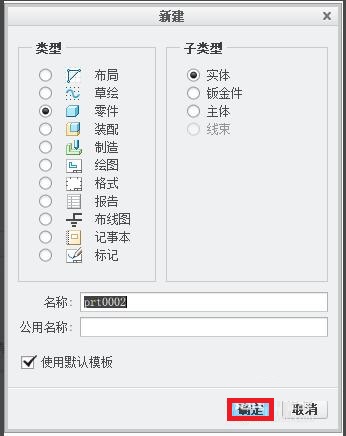
Click "OK" to enter the interface as shown in Figure 2, select the mms_part_solid as shown in Figure 2;
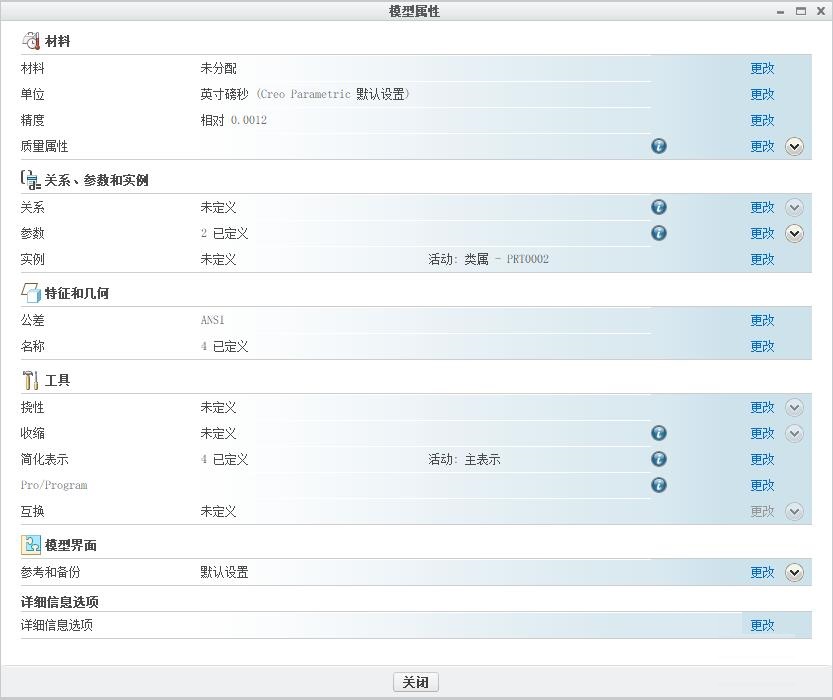
If you have used the default template drawing, you need another dimensional conversion method. The steps are as follows: file-preparation-model attributes, and the interface shown in Figure 3 appears;
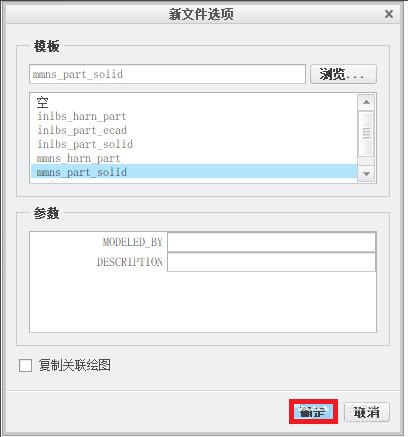
Click the corresponding modification behind the "unit", and the interface as shown in Figure 4 appears;
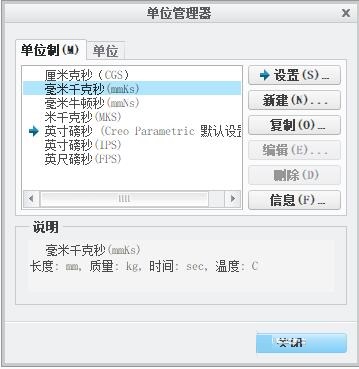
Click the "millimeter kg seconds" option, and then click "Settings" to appear the interface as shown in Figure 5. Select "Explanation Size" and click OK. The size conversion is completed.
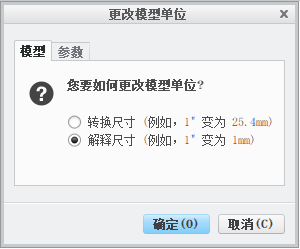
The above is the method of setting the CREO3.0 unit explained by Xiaobian as a millimeter. I hope it can help everyone.
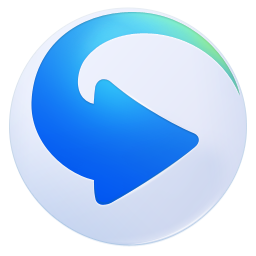 How to clear the playlist record of Thunder Video? -Ti Thunder Video Clear the Play List Record method
How to clear the playlist record of Thunder Video? -Ti Thunder Video Clear the Play List Record method
 How to switch accounts for the fifth person?
How to switch accounts for the fifth person?
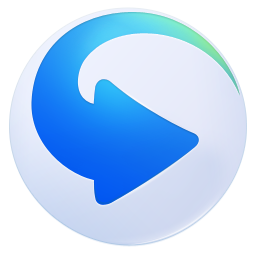 How to set the rendering mode in Thunder Video? -The method to set the rendering mode of Thunder Video
How to set the rendering mode in Thunder Video? -The method to set the rendering mode of Thunder Video
 How to add friends for the fifth person? -Fifrth personality plus a friend tutorial
How to add friends for the fifth person? -Fifrth personality plus a friend tutorial
 How to switch accounts in the fifth person-how to switch accounts for fifth personality
How to switch accounts in the fifth person-how to switch accounts for fifth personality
 Mini world
Mini world
 Plants vs. zombie
Plants vs. zombie
 Wegame
Wegame
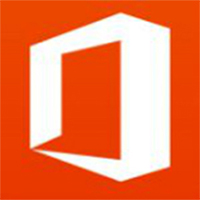 Microsoft Office
Microsoft Office
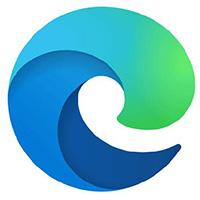 Microsoft Edge browser
Microsoft Edge browser
 Sohu Video Player
Sohu Video Player
 Work help computer version
Work help computer version
 Imitation of Song GB2312 font
Imitation of Song GB2312 font
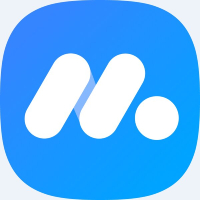 Netease MUMU simulator
Netease MUMU simulator
 What to do if there is no sound after computer reinstalling the system-driver elves tutorial
What to do if there is no sound after computer reinstalling the system-driver elves tutorial
 How to practice typing in Jinshan typing-Jinshan typing practice method
How to practice typing in Jinshan typing-Jinshan typing practice method
 How to upgrade the bootcamp driver? Bootcamp driver upgrade method
How to upgrade the bootcamp driver? Bootcamp driver upgrade method
 How to change QQ music skin? -Qq music to change skin methods
How to change QQ music skin? -Qq music to change skin methods
 Driver President Download-Drive Software Download very slow how to solve it
Driver President Download-Drive Software Download very slow how to solve it