
Hot search terms: 360 Security Guard Office365 360 browser WPS Office iQiyi Huawei Cloud Market Tencent Cloud Store

Hot search terms: 360 Security Guard Office365 360 browser WPS Office iQiyi Huawei Cloud Market Tencent Cloud Store

image processing Storage: 171.08MB Time: 2018-01-04
Software introduction: The Chinese version of GIMP is a distributed picture retouching, image production and processing software that contains almost all the functions required for image processing. It is known as Li...
At present, many novice friends are still unclear about the operation of the checkerboard filter in GIMP. For this reason, the author below will describe the operation of the checkerboard filter in GIMP. I hope it will be helpful to you.
Open GIMP, left-click [File]>>[New] under the menu, then find a deep forest scenery picture, open it, use the maze filter on it, click [Filter]>>[Draw]>>[Pattern]>>[Maze] under the menu,
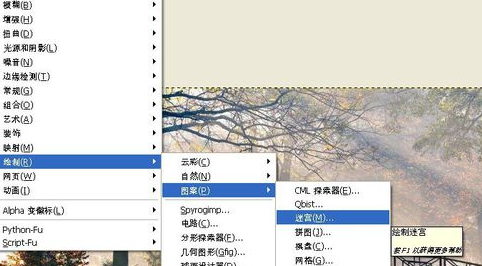
After using the [Maze] filter on the picture, you can see that the picture has changed, and the picture has the effect of a maze.
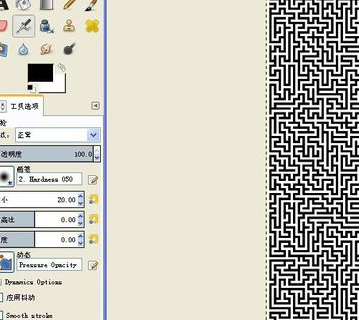
You can also use puzzle filters to see different effects, and then click [Filter]>>[Draw]>>[Pattern]>>[Puzzle] under the menu.
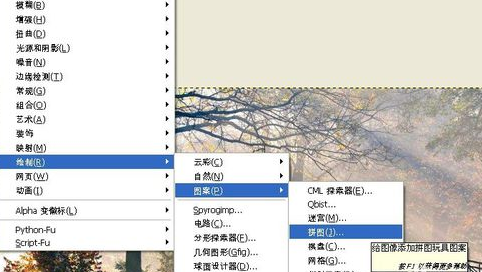
After using the [Puzzle] filter on the picture, you can see that the picture has changed, and the top shape of the picture has transformed into a puzzle effect.
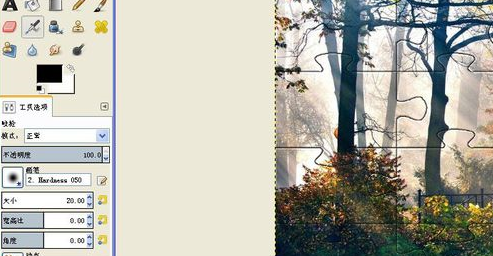
You can also use the chessboard filter to see different effects, and then click [Filter] >> [Draw] >> [Pattern] >> [Chessboard] under the menu.
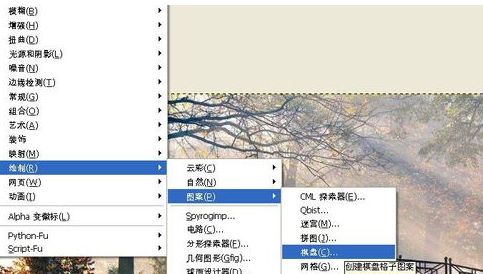
After using the [Chessboard] filter on the image, you can see that the image has changed, and the image has changed to have a chessboard effect, as shown in the figure below. According to the needs of image processing, different filters can be used to express it.
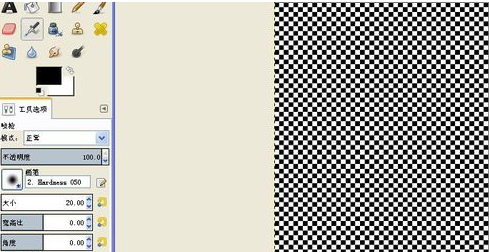
Come and learn how to use the checkerboard filter in GIMP. It will definitely help everyone.
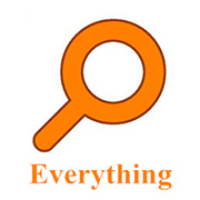 How to export a file list in EveryThing - How to export a file list in EveryThing
How to export a file list in EveryThing - How to export a file list in EveryThing
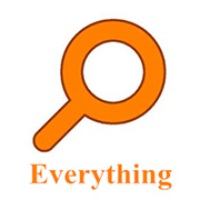 How to add EveryThing to the right-click menu-How to add EveryThing to the right-click menu
How to add EveryThing to the right-click menu-How to add EveryThing to the right-click menu
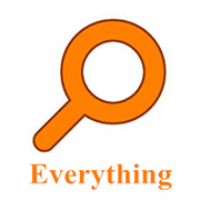 How to set EveryThing to Chinese-How to set EveryThing to Chinese
How to set EveryThing to Chinese-How to set EveryThing to Chinese
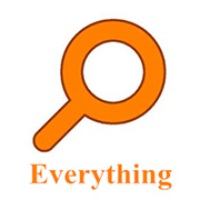 How to delete bookmarks in EveryThing-How to delete bookmarks in EveryThing
How to delete bookmarks in EveryThing-How to delete bookmarks in EveryThing
 How to cut out images in scratch-How to cut out images in scratch
How to cut out images in scratch-How to cut out images in scratch
 Sohu video player
Sohu video player
 WPS Office
WPS Office
 Tencent Video
Tencent Video
 Lightning simulator
Lightning simulator
 MuMu emulator
MuMu emulator
 iQiyi
iQiyi
 Eggman Party
Eggman Party
 WPS Office 2023
WPS Office 2023
 Minecraft PCL2 Launcher
Minecraft PCL2 Launcher
 What to do if there is no sound after reinstalling the computer system - Driver Wizard Tutorial
What to do if there is no sound after reinstalling the computer system - Driver Wizard Tutorial
 How to switch accounts in WPS Office 2019-How to switch accounts in WPS Office 2019
How to switch accounts in WPS Office 2019-How to switch accounts in WPS Office 2019
 How to clear the cache of Google Chrome - How to clear the cache of Google Chrome
How to clear the cache of Google Chrome - How to clear the cache of Google Chrome
 How to practice typing with Kingsoft Typing Guide - How to practice typing with Kingsoft Typing Guide
How to practice typing with Kingsoft Typing Guide - How to practice typing with Kingsoft Typing Guide
 How to upgrade the bootcamp driver? How to upgrade the bootcamp driver
How to upgrade the bootcamp driver? How to upgrade the bootcamp driver