
Hot search terms: 360 Security Guard Office365 360 browser WPS Office iQiyi Huawei Cloud Market Tencent Cloud Store

Hot search terms: 360 Security Guard Office365 360 browser WPS Office iQiyi Huawei Cloud Market Tencent Cloud Store

image processing Storage size: 2.32MB Time: 2021-03-30
Software introduction: Adobe Photoshop is an image processing tool launched by Adobe specifically for processing images. Users can use this tool...
Currently, many partners use Photoshop CS5 software to draw. Today, the article brought by the editor specifically introduces the detailed steps on bringing up and adjusting the layer panel in Photoshop CS5. Friends in need should take a look.
Open the Photoshop CS5 software. When the interface is in a normal state, there should be a basic function panel on the right side of the interface. As shown in the picture
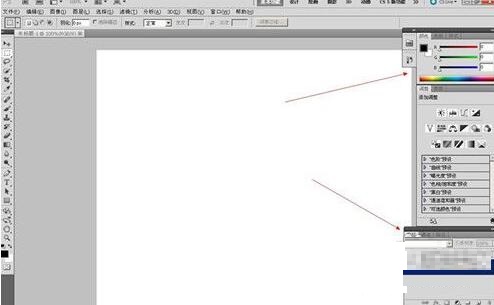
During the editing process, you can drag it to the appropriate position according to your needs, as shown in the figure
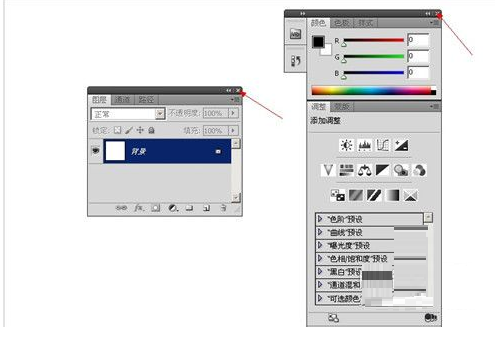
If you accidentally click the "×" sign during image editing, the state shown in the picture will appear, and the panel can no longer be found.
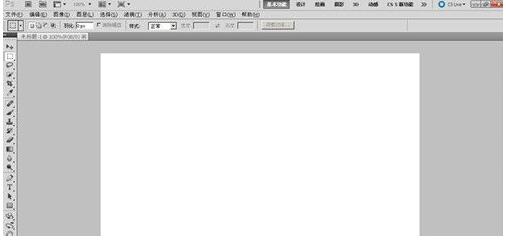
How to find the panel? In fact, the method is very simple.
First, click to select "Window" and select the panel function you need, as shown in the figure. Once selected, the panel will reappear.
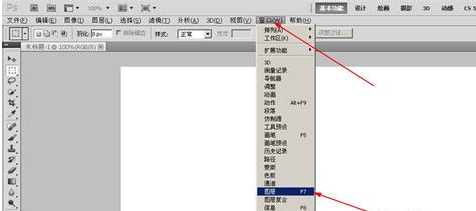
Second, you can click "Basic Functions" after the button "CS5 New Functions", as shown in the picture, so that the panel can be restored in the same way.
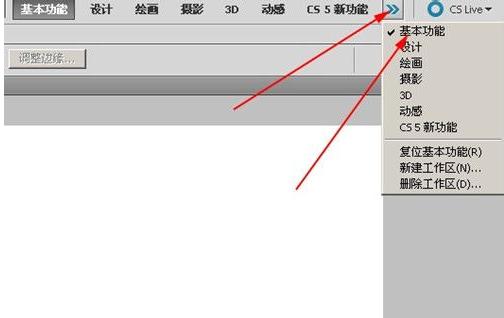
The above are the detailed steps that the editor brings to you to bring up and adjust the layer panel in Photoshop CS5. Let’s learn together. I believe it can help some new users.
 How to correct pictures with coreldraw - How to correct pictures with coreldraw
How to correct pictures with coreldraw - How to correct pictures with coreldraw
 How to split cells in coreldraw - How to split cells in coreldraw
How to split cells in coreldraw - How to split cells in coreldraw
 How to center the page in coreldraw - How to center the page in coreldraw
How to center the page in coreldraw - How to center the page in coreldraw
 How to customize symbols in coreldraw - How to customize symbols in coreldraw
How to customize symbols in coreldraw - How to customize symbols in coreldraw
 How does coreldraw automatically adjust bitmaps - How does coreldraw automatically adjust bitmaps
How does coreldraw automatically adjust bitmaps - How does coreldraw automatically adjust bitmaps
 Sohu video player
Sohu video player
 WPS Office
WPS Office
 Tencent Video
Tencent Video
 Lightning simulator
Lightning simulator
 MuMu emulator
MuMu emulator
 iQiyi
iQiyi
 Eggman Party
Eggman Party
 WPS Office 2023
WPS Office 2023
 Minecraft PCL2 Launcher
Minecraft PCL2 Launcher
 What to do if there is no sound after reinstalling the computer system - Driver Wizard Tutorial
What to do if there is no sound after reinstalling the computer system - Driver Wizard Tutorial
 How to switch accounts in WPS Office 2019-How to switch accounts in WPS Office 2019
How to switch accounts in WPS Office 2019-How to switch accounts in WPS Office 2019
 How to clear the cache of Google Chrome - How to clear the cache of Google Chrome
How to clear the cache of Google Chrome - How to clear the cache of Google Chrome
 How to practice typing with Kingsoft Typing Guide - How to practice typing with Kingsoft Typing Guide
How to practice typing with Kingsoft Typing Guide - How to practice typing with Kingsoft Typing Guide
 How to upgrade the bootcamp driver? How to upgrade the bootcamp driver
How to upgrade the bootcamp driver? How to upgrade the bootcamp driver