
Hot search terms: 360 Security Guard Office365 360 browser WPS Office iQiyi Huawei Cloud Market Tencent Cloud Store

Hot search terms: 360 Security Guard Office365 360 browser WPS Office iQiyi Huawei Cloud Market Tencent Cloud Store

image processing Storage size: 2.32MB Time: 2021-03-30
Software introduction: Adobe Photoshop is an image processing tool launched by Adobe specifically for processing images. Users can use this tool...
Friends, do you know how to change the font color in Photoshop CS5? Today I will explain how to change the font color in Photoshop If you are interested in how to change the font color in CS5, please come and take a look with the editor. I hope it can help everyone.
Step 1: Select the layer corresponding to the text (as shown in the picture).

Step 2: Click the text editing icon on the right (as shown in the picture).
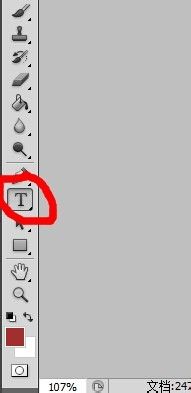
Step 3: Select the text whose color you want to change, and click the color icon in the lower left corner (as shown in the picture).

Step 4: The color selection box will pop up, click OK to change the bending color (as shown in the picture).
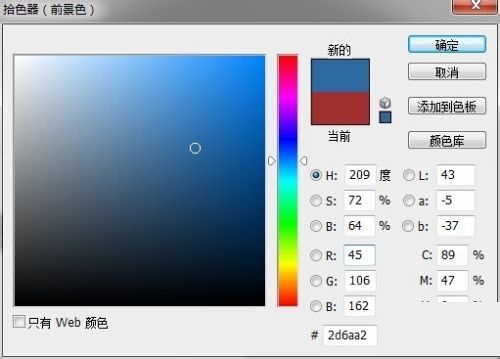
Step 5: The effect after the change (as shown in the picture).

The above is the entire content of how to change the font color in Photoshop CS5 brought to you by the editor. I hope it can help you.
 How to set 115 browser as the default browser? -115How to set browser as default browser
How to set 115 browser as the default browser? -115How to set browser as default browser
 115How to change the home page settings of the browser? -115 Methods to change the home page settings of the browser
115How to change the home page settings of the browser? -115 Methods to change the home page settings of the browser
 How to repair 115 browser? -115 browser repair method
How to repair 115 browser? -115 browser repair method
 How to draw a circle in scratch-How to draw a circle in scratch
How to draw a circle in scratch-How to draw a circle in scratch
 How to set rounding in scratch-How to set rounding in scratch
How to set rounding in scratch-How to set rounding in scratch
 WPS Office
WPS Office
 iQiyi
iQiyi
 Sohu video player
Sohu video player
 Tencent Video
Tencent Video
 Lightning simulator
Lightning simulator
 MuMu emulator
MuMu emulator
 Eggman Party
Eggman Party
 WPS Office 2023
WPS Office 2023
 Minecraft PCL2 Launcher
Minecraft PCL2 Launcher
 What to do if there is no sound after reinstalling the computer system - Driver Wizard Tutorial
What to do if there is no sound after reinstalling the computer system - Driver Wizard Tutorial
 How to switch accounts in WPS Office 2019-How to switch accounts in WPS Office 2019
How to switch accounts in WPS Office 2019-How to switch accounts in WPS Office 2019
 How to clear the cache of Google Chrome - How to clear the cache of Google Chrome
How to clear the cache of Google Chrome - How to clear the cache of Google Chrome
 How to practice typing with Kingsoft Typing Guide - How to practice typing with Kingsoft Typing Guide
How to practice typing with Kingsoft Typing Guide - How to practice typing with Kingsoft Typing Guide
 How to upgrade the bootcamp driver? How to upgrade the bootcamp driver
How to upgrade the bootcamp driver? How to upgrade the bootcamp driver