
Hot search terms: 360 Security Guard Office365 360 browser WPS Office iQiyi Huawei Cloud Market Tencent Cloud Store

Hot search terms: 360 Security Guard Office365 360 browser WPS Office iQiyi Huawei Cloud Market Tencent Cloud Store

programming tools Storage: 142.74MB Time: 2022-10-14
Software introduction: Axure RP is a software that can greatly improve functional efficiency. It can efficiently produce product prototypes and reduce most communication costs...
With the help of Axure RP 8, you can create many beautiful image patterns. So during the use process, if we want to make a heart-shaped diagram, how should we do it? Let’s take a look at the operation process of making a heart shape chart with Axure RP 8. I believe it can help everyone.
1. First click the start button, find the "Axure RP 8" application and open it. Four pages are displayed by default, as shown in the figure:
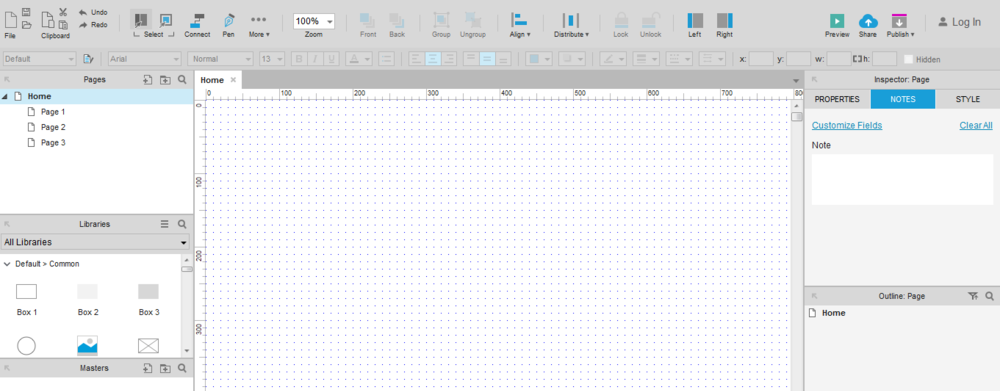
2. Drag a component "Box1" from the basic component panel to the editing window, and adjust the position of this component, as shown in the figure:
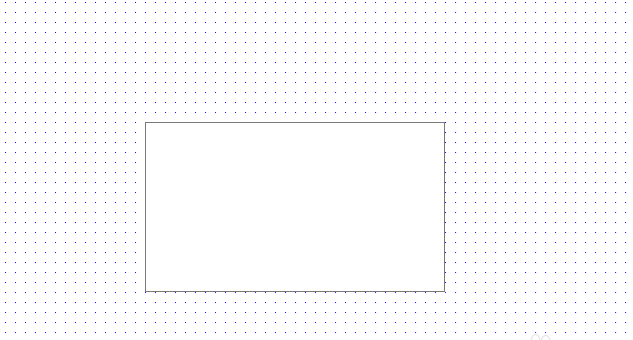
3. Select the component with the mouse, and a dot will appear. Click the dot to display various graphics windows. Select the graphics as needed, as shown in the figure:
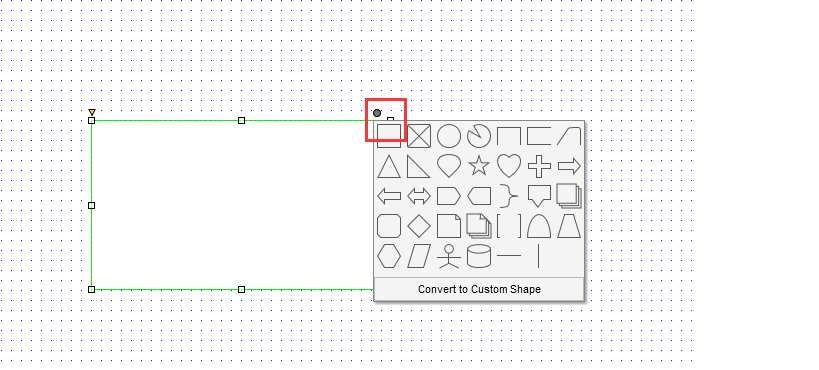
4. In the third step graphics window, select the "heart-shaped" graphic, and then the component changes to a rectangular frame, as shown in the figure:
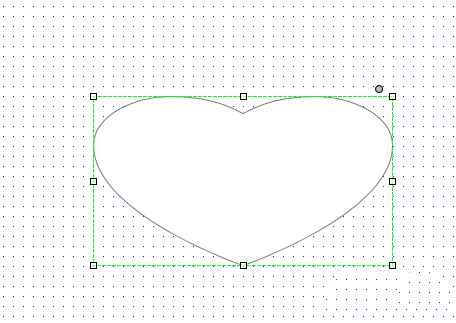
5. Drag the star graphic, change the size, and adjust the height and width, as shown in the figure:
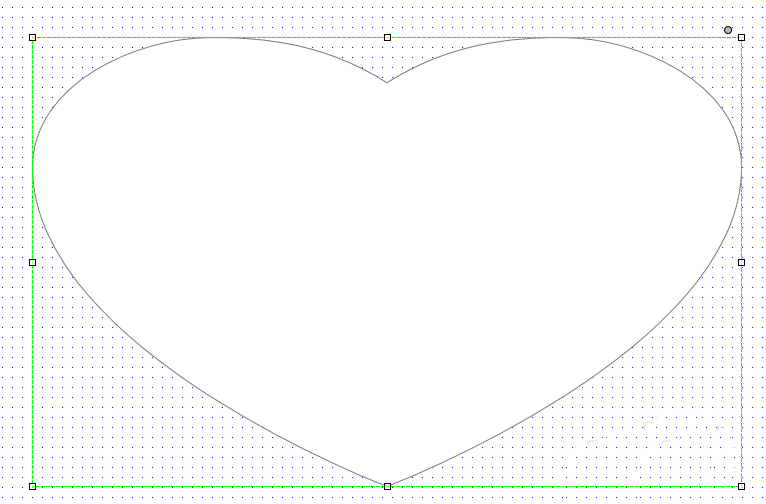
6. Select the star shape, right-click the mouse, and click Convert to Image to generate a picture, as shown in the figure:
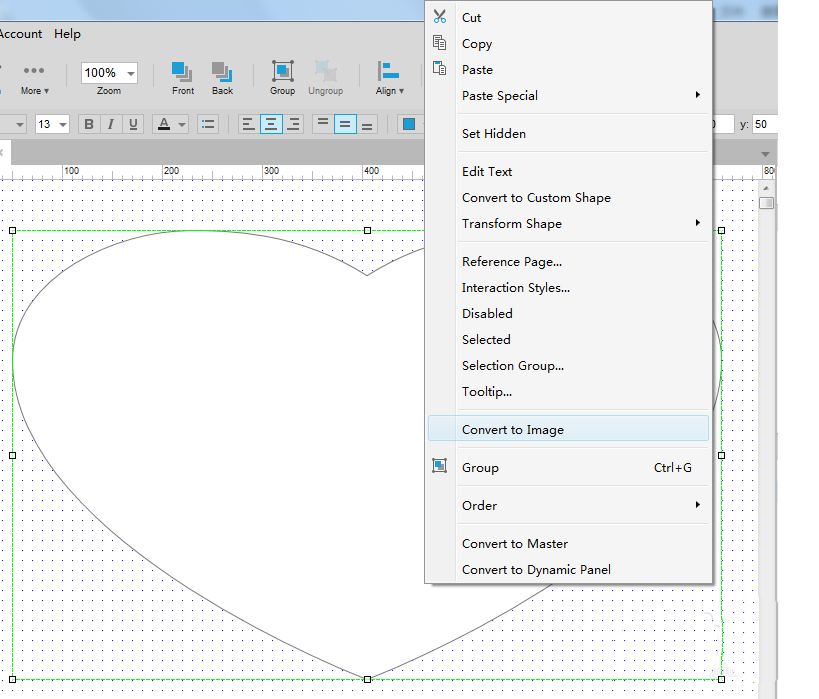
The above explains the operation process of making a heart shape chart with Axure RP 8. I hope friends in need can learn it.
 How to correct pictures with coreldraw - How to correct pictures with coreldraw
How to correct pictures with coreldraw - How to correct pictures with coreldraw
 How to split cells in coreldraw - How to split cells in coreldraw
How to split cells in coreldraw - How to split cells in coreldraw
 How to center the page in coreldraw - How to center the page in coreldraw
How to center the page in coreldraw - How to center the page in coreldraw
 How to customize symbols in coreldraw - How to customize symbols in coreldraw
How to customize symbols in coreldraw - How to customize symbols in coreldraw
 How does coreldraw automatically adjust bitmaps - How does coreldraw automatically adjust bitmaps
How does coreldraw automatically adjust bitmaps - How does coreldraw automatically adjust bitmaps
 Sohu video player
Sohu video player
 WPS Office
WPS Office
 Tencent Video
Tencent Video
 Lightning simulator
Lightning simulator
 MuMu emulator
MuMu emulator
 iQiyi
iQiyi
 Eggman Party
Eggman Party
 WPS Office 2023
WPS Office 2023
 Minecraft PCL2 Launcher
Minecraft PCL2 Launcher
 What to do if there is no sound after reinstalling the computer system - Driver Wizard Tutorial
What to do if there is no sound after reinstalling the computer system - Driver Wizard Tutorial
 How to switch accounts in WPS Office 2019-How to switch accounts in WPS Office 2019
How to switch accounts in WPS Office 2019-How to switch accounts in WPS Office 2019
 How to clear the cache of Google Chrome - How to clear the cache of Google Chrome
How to clear the cache of Google Chrome - How to clear the cache of Google Chrome
 How to practice typing with Kingsoft Typing Guide - How to practice typing with Kingsoft Typing Guide
How to practice typing with Kingsoft Typing Guide - How to practice typing with Kingsoft Typing Guide
 How to upgrade the bootcamp driver? How to upgrade the bootcamp driver
How to upgrade the bootcamp driver? How to upgrade the bootcamp driver